alex 1.10.0  alex: ^1.10.0 copied to clipboard
alex: ^1.10.0 copied to clipboard
Tools for managing Flutter applications.
alex #
alex - command line tool for working with Flutter projects.
Getting started #
Installing #
It is recommended to install the package globally and use it as an executable.
You can install the package from the command line with Flutter:
$ flutter pub global activate alex
And follow the instructions after installation (on Unix systems, you may need to modify your PATH variable).
Once installed, you can run commands with:
$ alex
Check the installed version with:
$ alex --version
If you encounter issues during installation or while running alex, see the Problem Solving section.
Updating
To update alex you can use the command:
$ alex update
Or, if you want, you can update alex by executing the same command as for installing:
$ flutter pub global activate alex
To check for updates, you can use the command:
$ alex update --check
See Commands > Update.
Usage #
alex is working in the current directory. So if you want to work with a specific project, you should run the command in project's root directory.
Configuration
To provide more convenient way to work with project, alex can use some configuration.
You can define configuration in your project's pubspec.yaml, section alex,
or in separate file alex.yaml.
You can see all configuration options and it's default values in the example config /alex.yaml.
More about specified configuration parameters - in modules descriptions in the Commands section.
Commands #
Release #
Manage app releases with automated version control, changelog updates, and build processes.
$ alex release <command>
Start release
Start a new release process using gitflow:
- checkout and create release branch from
develop - increment version number
- update CHANGELOG.md
- validate translations (optional)
- run pre-release scripts (if configured)
- generate release notes for CI/CD (with ChatGPT if API key is configured, see Global settings)
- create local builds (optional)
- finish release and merge to
master
$ alex release start
Note: You can change GIT branches, localization parameters, CI/CD and other settings in your project's configuration.
Options:
--check_locale=<LOCALE>(-l) - Locale to check before release if translations exist for all strings. If not specified, "en" locale will be checked.--skip_l10n(-s) - Skip translations check during release.--local(-b) - Run local release build for Android and iOS platforms.--entry-point=<path>(-e) - Entry point of the app (e.g., lib/main_test.dart). Only for local release builds.--platforms=<PLATFORMS>(-p) - Target build platforms: ios, android. You can pass multiple platforms separated by commas. Defaults to "android,ios". Only for local release builds.
Pre-release scripts:
You can define pre-release scripts in your project's configuration:
scripts:
pre_release_scripts_paths: [ 'tools/generate_rates_cache.dart' ]
These scripts will be executed before the release process starts.
Examples:
Basic release (default mode):
$ alex release start
Local build for manual upload to store or any other distribution:
$ alex release start --local
Release with custom entry point and specific platform:
$ alex release start --local --entry-point=lib/main_dev.dart --platforms=android
Skip translations check:
$ alex release start --skip_l10n
Feature #
Work with feature branches and issues.
$ alex feature <command>
or
$ alex f <command>
Finish feature
Finish feature by issue id:
- merge feature branch into
develop; - update CHANGELOG;
- delete feature branch from remote;
- merge
developinpipe/test.
$ alex feature finish --issue={issueId}
or
$ alex f f -i{issueId}
Also you can run command without issue id:
$ alex f f
Then alex will print all current feature branches and ask for issue id in interactive mode.
If you have a problem with interactive mode (for example encoding issues on Window), you can provide changelog line as an argument:
$ alex f f -i{issueId} -c"Some new feature"
It's important to use double quote (") on Windows, but on macOS or Linux you can also use a single quote (').
l10n #
Work with localization files.
Extract string to ARB
$ alex l10n extract
Generate Dart code by ARB
$ alex l10n generate
Generate XML for translation
$ alex l10n to_xml
Also you can export json localization to xml. Json localization can be used for a backend localization.
$ alex l10n to_xml --from=json --source=/path/to/json/localization/dir
Also you can export only difference (new and changed strings) to xml. You should specify the path to the directory for files with changes.
$ alex l10n to_xml --diff-path=/path/to/files/with/changes/diffs/
Check translations for all strings
To check all translations for all locales, you can use the command:
$ alex l10n check_translations
or just:
$ alex l10n check
If you want to check translations for a specific locale, you can use the --locale option:
$ alex l10n check --locale=en
Import translations from XML
It's for working with translations from Google Play.
You can export xml translations to the project arb translations:
$ alex l10n from_xml
Also you can export to the Android localization:
$ alex l10n from_xml --to=android
And to the iOS localization:
$ alex l10n from_xml --to=ios
Localization xml files for iOS should start with ios_ prefix.
Import translation from Google Play to project XML files
When you download and unzip translations from Google Play,
you need to import them in project's xml files. You can
copy it all manually, but it's very inconvenient.
So you can use the command import_xml to do it.
$ alex l10n import_xml --path=path/to/dir/with/translations
If the files have the suffix _diffs then they will be imported as a list of changes.
Cleanup XML files
Remove unused strings from XML files. Check ARB files for all keys and remove unused strings from XML files for all locales.
$ alex l10n cleanup_xml
Code #
Work with code.
Generate code
Generate JsonSerializable and other.
$ alex code gen
Pubspec #
Work with pubspec and dependencies.
$ alex pubspec <command>
or
$ alex pub <command>
Update dependency
Update specified dependency. It's useful when you want to update dependency for git.
$ alex pubspec update
and input package name. Or define it right in a command:
$ alex pubspec update -dPACKAGE_NAME
Get dependencies
Run pub get for all projects/packages in folder (recursively). It's useful
when you have multiple packages or project and package in single repository.
$ alex pubspec get
or
$ alex pub get
Update #
Manage updates for alex.
To update alex to the latest version:
$ alex update
To check if a new version is available:
$ alex update --check
Global settings #
Set global settings for alex.
Currently supported settings:
open_ai_api_key- OpenAI API key for using ChatGPT features.
Set settings
Allow to set setting's value.
$ alex settings set <name> <value>
For example:
$ alex settings set open_ai_api_key abc123
Custom Commands #
Define your own custom commands to automate repetitive workflows, combine multiple operations, or create project-specific shortcuts.
Custom commands are configured in alex_custom_commands.yaml file in your project root.
$ alex custom <command>
⚠️ SECURITY WARNING
Custom commands can execute arbitrary programs, scripts, and shell commands. NEVER use custom command YAML files from untrusted sources!
Malicious YAML files can:
- Delete or modify your files
- Steal sensitive information (credentials, API keys, etc.)
- Install malware or backdoors
- Compromise your entire system
Only use custom commands that:
- You created yourself, OR
- You have thoroughly reviewed and understand, OR
- Come from a trusted source you can verify
When in doubt, manually inspect the
alex_custom_commands.yamlfile before running any custom commands.
Manage custom commands
List all registered custom commands:
$ alex custom list
Show details of a specific command:
$ alex custom show --name build-release
Add a new custom command interactively:
$ alex custom add
Edit the configuration file:
$ alex custom edit
Remove a custom command:
$ alex custom remove --name build-release
Configuration
Custom commands are defined in alex_custom_commands.yaml:
custom_commands:
- name: build-release
description: Build release version with all checks
aliases: [br, release]
arguments:
- name: platform
type: option
help: Target platform to build for
abbr: p
allowed: [android, ios, web]
required: true
actions:
- type: alex
command: code gen
- type: exec
executable: flutter
args: [build, '{{platform}}', --release]
Action types
Custom commands support multiple types of actions:
exec - Execute shell command or program:
- type: exec
executable: flutter
args: [clean]
working_dir: /optional/path # optional
alex - Execute existing alex command:
- type: alex
command: l10n extract
args: [--locale, en] # optional
script - Execute Dart script:
- type: script
path: ./scripts/my_script.dart
args: [arg1, arg2] # optional
check_git_branch - Check current git branch and optionally switch to it:
- type: check_git_branch
branch: pipe/app-gallery/prod
auto_switch: true # Switch if not on branch (default: true)
error_message: "Branch does not exist" # Custom error message
check_git_clean - Check that git working directory is clean:
- type: check_git_clean
error_message: "There are uncommitted changes"
change_dir - Change working directory:
- type: change_dir
path: ios
error_message: "Directory not found"
delete_file - Delete file or directory:
- type: delete_file
path: Podfile.lock
recursive: false # For directories (default: false)
ignore_not_found: true # Don't fail if doesn't exist (default: true)
check_file_exists - Check if file or directory exists:
- type: check_file_exists
path: ios
should_exist: true # true to check exists, false to check not exists
error_message: "iOS directory not found"
copy_file - Copy a file:
- type: copy_file
source: config.txt
destination: config_backup.txt
overwrite: false # Whether to overwrite if destination exists (default: false)
rename_file - Rename a file:
- type: rename_file
old_path: old_name.txt
new_path: new_name.txt
move_file - Move a file:
- type: move_file
source: file.txt
destination: archive/file.txt
create_file - Create a file with optional content:
- type: create_file
path: config.txt
content: "Environment: production" # Optional content with variable substitution
overwrite: false # Whether to overwrite if file exists (default: false)
create_dir - Create a directory:
- type: create_dir
path: output
recursive: true # Create parent directories (default: true)
delete_dir - Delete a directory:
- type: delete_dir
path: temp
recursive: true # Delete recursively (default: true)
ignore_not_found: true # Don't fail if doesn't exist (default: true)
rename_dir - Rename a directory:
- type: rename_dir
old_path: old_directory
new_path: new_directory
replace_in_file - Replace text in file (supports regex):
- type: replace_in_file
path: pubspec.yaml
find: 'version: \d+\.\d+\.\d+'
replace: 'version: {{new_version}}'
regex: true # Enable regex matching (default: false)
error_message: 'Failed to update version'
append_to_file - Append content to end of file:
- type: append_to_file
path: CHANGELOG.md
content: |
## [{{version}}] - {{date}}
- New release
create_if_missing: true # Create file if doesn't exist (default: true)
prepend_to_file - Prepend content to beginning of file:
- type: prepend_to_file
path: lib/main.dart
content: '// Copyright (c) 2024\n'
create_if_missing: false # Don't create if doesn't exist (default: true)
print - Print message to console:
- type: print
message: 'Building for {{platform}}...'
level: info # info, warning, or error (default: info)
wait - Wait for specified duration:
- type: wait
milliseconds: 5000
message: 'Waiting for services to start...' # Optional message
check_platform - Verify current operating system:
- type: check_platform
platform: macos # macos, linux, or windows
error_message: 'This command only works on macOS'
create_archive - Create ZIP or TAR.GZ archive:
- type: create_archive
source: build/app/outputs/bundle/release/
destination: releases/app-v{{version}}.zip
format: zip # zip or tar.gz (default: zip)
extract_archive - Extract ZIP or TAR.GZ archive:
- type: extract_archive
source: downloads/assets.zip
destination: assets/
Variable substitution
Actions support variable substitution using {{variable_name}} or ${variable_name} syntax:
arguments:
- name: platform
type: option
required: true
actions:
- type: exec
executable: flutter
args: [build, '{{platform}}']
Using custom commands
Once defined, custom commands work just like built-in alex commands:
$ alex build-release --platform android
Or using an alias:
$ alex br -p android
Verbose mode
Custom commands support the --verbose flag to see detailed execution information:
$ alex build-release --platform android --verbose
This will show:
- Each action being executed
- Detailed progress for file operations
- Variable substitution values
- Git operations details
See alex_custom_commands.yaml.example in the repository for more examples.
Problem solving #
Command not found #
If, when trying to run alex, you see an error like this:
~/Development/flutter/.pub-cache/bin/alex: line 17: pub: command not found
You can fix it by editing the file mentioned in the error (in this example: ~/Development/flutter/.pub-cache/bin/alex).
You need to se dart pub or flutter pub instead of pub. So replace the line pub global run alex:alex "$@" with dart pub global run alex:alex "$@"
(or flutter pub global run alex:alex "$@", depending on your setup).
Save the file, and you’re good to go.
Cyrillic Encoding Issues on Windows #
When entering Cyrillic characters (e.g., while saving a changelog), they may be displayed incorrectly or not at all.
To fix this, it is recommended to use the external Git Bash terminal (C:\Program Files\Git). In its settings, set the character encoding to UTF-8: Options -> Text -> Character set -> UTF-8.
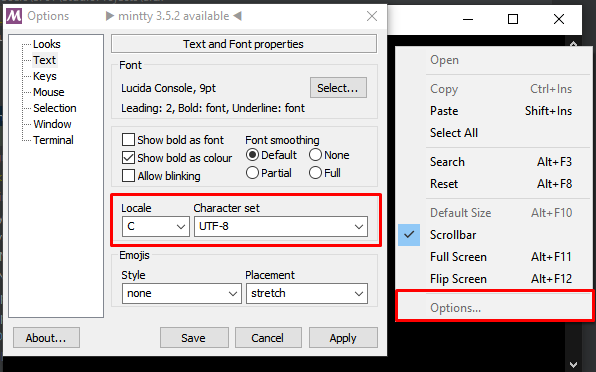
Development #
Do not forget regenerate code when updating the version:
$ alex code gen
or
$ dart pub run build_runner build --delete-conflicting-outputs

