alex
alex - command line tool for working with Flutter projects.
Getting started
Installing
It's recommended to install the package globally and use as an executable.
You can install the package from the command line with Flutter:
$ flutter pub global activate alex
And follow the instructions (you should add PATH variable on unix systems).
Now you can execute commands with
$ alex
Check the version with:
$ alex --version
⚠️ Attention! If when you try to run alex you will see something like:
~/Development/flutter/.pub-cache/bin/alex: line 17: pub: command not found
In such case you can edit specified file (~/Development/flutter/.pub-cache/bin/alex in this example). All you need to change in it - it's use flutter pub instead of pub or dart pub, so replace pub global run alex:alex "$@" with flutter pub global run alex:alex "$@", save the file, and you are all set.
Updating
To update alex you should execute the same command as for installing:
$ flutter pub global activate alex
Fix problems with cyrillic encoding on Windows
When entering Cyrillic characters (while saving changelog) they may not be displayed correctly or may not be displayed at all. To avoid this, it is recommended to use the external git bash terminal (C:\Program Files\Git), in the settings of which you must specify encoding (Options -> Text -> Character set -> UTF-8).
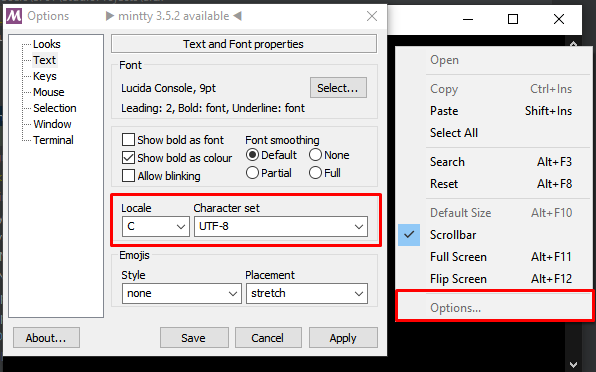
Usage
alex is working in the current directory. So if you want to work with a specific project, you should run the command in project's root directory.
Configuration
To provide more convenient way to work with project, alex can use some configuration.
You can define configuration in your project's pubspec.yaml, section alex,
or in separate file alex.yaml.
You can see all configuration options and it's default values in the example config /alex.yaml.
More about specified configuration parameters - in modules descriptions in the Commands section.
Commands
Release
// TODO @chessmax: release command description
Feature
Work with feature branches and issues.
alex feature <command>
or
alex f <command>
Finish feature
Finish feature by issue id:
- merge feature branch into
develop; - update CHANGELOG;
- delete feature branch from remote;
- merge
developinpipe/test.
alex feature finish --issue={issueId}
or
alex f f -i{issueId}
Also you can run command without issue id:
alex f f
Then alex will print all current feature branches and ask for issue id in interactive mode.
If you have a problem with interactive mode (for example encoding issues on Window), you can provide changelog line as an argument:
alex f f -i{issueId} -c"Some new feature"
It's important to use double quote (") on Windows, but on macOS or Linux you can also use a single quote (').
l10n
Work with localization files.
Extract string to ARB
alex l10n extract
Generate Dart code by ARB
alex l10n generate
Generate XML for translation
alex l10n to_xml
Also you can export json localization to xml. Json localization can be used for a backend localization.
alex l10n to_xml --from=json --source=/path/to/json/localization/dir
Also you can export only difference (new and changed strings) to xml. You should specify the path to the directory for files with changes.
alex l10n to_xml --diff-path=/path/to/files/with/changes/diffs/
Check availability translations for all strings in locale ("en" by default)
alex l10n check_translate -l<locale>
Import translations from XML
It's for working with translations from Google Play.
You can export xml translations to the project arb translations:
alex l10n from_xml
Also you can export to the Android localization:
alex l10n from_xml --to=android
And to the iOS localization:
alex l10n from_xml --to=ios
Localization xml files for iOS should start with ios_ prefix.
Import translation from Google Play to project XML files
When you download and unzip translations from Google Play,
you need to import them in project's xml files. You can
copy it all manually, but it's very inconvenient.
So you can use the command import_xml to do it.
alex l10n import_xml --path=path/to/dir/with/translations
If the files have the suffix _diffs then they will be imported as a list of changes.
Code
Work with code.
Generate code
Generate JsonSerializable and other.
alex code gen
Pubspec
Work with pubspec and dependencies.
alex pubspec <command>
or
alex pub <command>
Update dependency
Update specified dependency. It's useful when you want to update dependency for git.
alex pubspec update
and input package name. Or define it right in a command:
alex pubspec update -dPACKAGE_NAME
Get dependencies
Run pub get for all projects/packages in folder (recursively). It's useful
when you have multiple packages or project and package in single repository.
alex pubspec get
or
alex pub get
Global settings
Set global settings for alex.
Currently supported settings:
open_ai_api_key- OpenAI API key for using ChatGPT features.
Set settings
Allow to set setting's value.
alex settings set <name> <value>
For example:
alex settings set open_ai_api_key abc123
Development
Do not forget regenerate code when updating the version:
alex code gen
or
dart pub run build_runner build --delete-conflicting-outputs
Libraries
- alex
- app
- commands/code/code_command
- commands/code/generate_command
- commands/code/src/code_command_base
- commands/feature/feature_command
- commands/feature/finish_command
- commands/feature/src/demo
- commands/feature/src/feature_command_base
- commands/hello_world
- commands/l10n/check_translate_command
- commands/l10n/extract_command
- commands/l10n/from_xml_command
- commands/l10n/generate_command
- commands/l10n/import_xml_command
- commands/l10n/l10n_command
- commands/l10n/src/l10n_command_base
- commands/l10n/src/mixins/intl_mixin
- commands/l10n/to_xml_command
- commands/pubspec/get_command
- commands/pubspec/pubspec_command
- commands/pubspec/src/pubspec_command_base
- commands/pubspec/update_command
- commands/release/ci_config
- commands/release/demo
- commands/release/release_command
- commands/release/start_release_command
- commands/settings/set_settings_command
- commands/settings/settings_command
- commands/settings/src/settings_command_base
- internal/print
- runner/alex_command
- runner/alex_command_runner

