rixa 0.3.6  rixa: ^0.3.6 copied to clipboard
rixa: ^0.3.6 copied to clipboard
Creating the application skeleton could be tough and time taking. Rixa is the easiest and simplest way to design your application
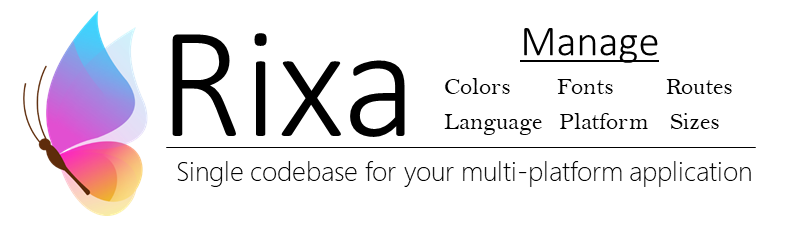
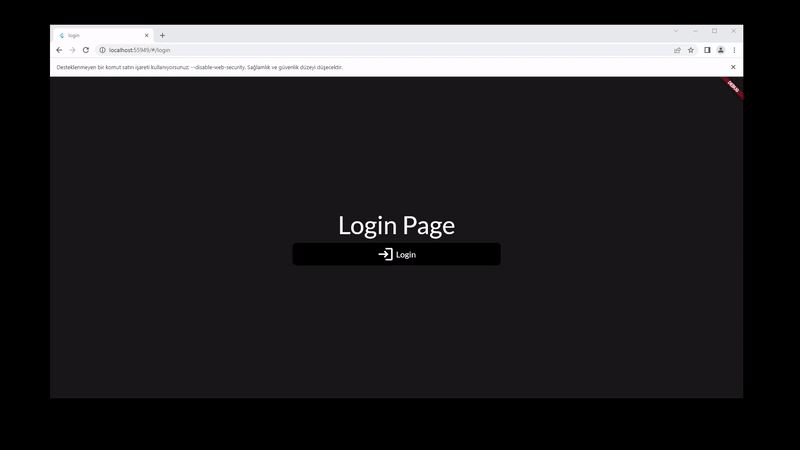
- About Rixa
- Features
- Installing
- Basic Setup
- Page Management
- AppColors
- AppSettings
- Languages
- Responsive Design
- Customizable Features
- Some Of Useful Rixa Features
- Widgets, Functions, Extensions
About Rixa #
Rixa is the easiest and simplest way to design your application.
Creating the application skeleton could be tough and time taking. It can cause unnecessary time waste and struggle. After completing the simple steps below, you can use this skeleton we've prepared for yo. Work on a single project to create your multi-platform app instead of separating your project for any specific platform. We have also prepared a lot of widgets that will come handy and make your job way easier.
To learn more about Rixa and many more, please visit the FlutterWay web site
Features #
Very simple page/route system to understand.
Writing the same textstyle again and again could become a boring task, you will have an access to your own textstyle. They can be customised for each page if you want
You will be able to access these features easily from anywhere in the application.
- Page/Route management (Based on GoRouter but fixed common issues developers experience)
- Manage fonts of your pages
- Simple & Effective Navigation
- Text styles and Icon sizes adjusted(static/dynamic) according to screen sizes
- Manage appearances&languages of your application(language and appearance information is held in cache memory. you do not need to make any special settings for this).
- Adjustable custom settings
- Language supported text and list of text
- Run your own function on change of internet connection status
- Also you can define spesific textstyle, icon size, word/sentence, color
- Reach App size, width, height and the other variables anywhere on your project
- All given features are customizable to your own liking(textstyles,iconsize,colors..)
Pre-defined TextStyle types(from small to big):
- small1, small2, small3, small4, small5, small6, small7, small8, small9
- medium1, medium2, medium3, medium4, medium5, medium6, medium7, medium8, medium9
- large1, large2, large3, large4, large5, large6, large7, large8, large9
- mega1, mega2, mega3, mega4, mega5, mega6, mega7, mega8, mega9
Appearance contains these variables:
- Background Color
- Text Color
- Hint Color
- Button Color
- Button Text Color
- Secondary Background Color
- Secondary Text Color
- Secondary Hint Color
- Secondary Button Color
- Secondary Button Text Color
- AppBar Background Color
- AppBar Text Color
- AppBar Hint Color
- AppBar Button Color
- AppBar Button Text Color
- Drawer Background Color
- Drawer Text Color
- Drawer Hint Color
- Drawer Button Color
- Drawer Button Text Color
- Dialog Background Color
- Dialog Text Color
- Dialog Hint Color
- Dialog Button Color
- Dialog Button Text Color
Pre-defined Settings
- Languages
- Device Type(Desktop-Mobile)
- Internet connection status
Installing #
Add the library as a dependency to your project.
dependencies:
rixa: ^latest
Then run flutter packages get
Basic Setup #
Run Rixa.setup() in main function.
void main() {
Rixa.setup(
pages: appPages, languages: languages, appearances: appearances);
}
To be able to display the changes on your page wrap your widgets with RixaBuilder
@override
Widget build(BuildContext context) {
return RixaBuilder(builder: (properties, fonts) {
return child;
});
}
That's it! You can fetch your defined fonts and rest of the rixa properties anywhere on your project!
Page Management #
Rixa uses go_router for its route management on the background.
- Define your pages
AppPages appPages = AppPages(
pages: [
RixaPage(
name: "page1",
fonts: PageFonts(text_small: 15),
builder: (context, properties) => const Page1(),
description: (properties) => "page1",
route: "/page1"),
RixaPage(
name: "page2",
fonts: PageFonts(text_small: 15),
builder: (context, properties) => const Page2(),
description: (properties) => "page2",
route: "/page2"),
RixaPage(
name: "login",
builder: (context, properties) => const LoginPage(),
description: (properties) => "login",
redirect: (properties) => isUserSignedIn?"/":null,
route: "/login"),
RixaPage(
name: "home",
route: "/",
)
],
initialRoute: "/",
);
- And put that inside setup function or set for PageState
Rixa.setup(pages: appPages);
Rixa.setAppPages(appPages);
- Full view
void main() async {
WidgetsFlutterBinding.ensureInitialized();
Rixa.setup(
pages: AppPages(
pages: [
RixaPage(
name: "page1",
fonts: PageFonts(text_small: 15),
builder: (context, properties) => const Page1(),
description: (properties) => "page1",
route: "/page1"),
RixaPage(
name: "page2",
fonts: PageFonts(text_small: 15),
builder: (context, properties) => const Page2(),
description: (properties) => "page2",
route: "/page2"),
RixaPage(
name: "login",
builder: (context, properties) => const LoginPage(),
description: (properties) => "login",
redirect: (properties) => isUserSignedIn?"/":null,
route: "/login"),
RixaPage(
name: "home",
route: "/",
)
],
initialRoute: "/login",
),
languages: AppLanguages(
languages: ["English", "Turkish"],
initLanguge: "English",
),
appearances: AppAppearances(
appearances: [
Appearance.dark(),
Appearance.light(),
],
initAppearance: Appearance.dark(),
),
);
runApp(const MyApp());
}
Window Title for Web development #
Set the description parameter to change the page-specific window title.
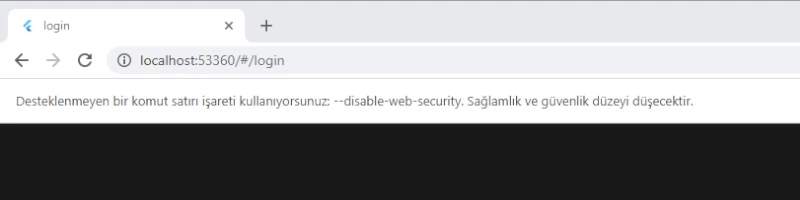
AppPages appPages = AppPages(
pages: [
RixaPage(
name: "page1",
fonts: PageFonts(text_small: 15),
builder: (context, properties) => const Page1(),
description: (properties) => "page1",
route: "/page1"),
RixaPage(
name: "page2",
fonts: PageFonts(text_small: 15),
builder: (context, properties) => const Page2(),
description: (properties) => "page2",
route: "/page2"),
RixaPage(
name: "login",
builder: (context, properties) => const LoginPage(),
description: (properties) => "login",
redirect: (properties) => isUserSignedIn?"/":null,
route: "/login"),
RixaPage(
name: "home",
route: "/",
)
],
initialRoute: "/",
);
NestedPage #
If there is a common(stationary widgets) area used by a certain group of pages, you can make use of NestedPage
Note: Rixa does not use go_router's ShellRoute for the Nested Page structure. ShellRoute has the problem of not being visible when pushed from outside. Therefore, rixa uses its own structure for NestedPage.
for more information: #111842
Architecture #
AppPages appPages = AppPages(
pages: [
NestedPage(
fonts: PageFonts(text_small: 10),
builder: (context, properties, child) => MyNestedPage(child: child),
children: [
RixaPage(
name: "page1",
fonts: PageFonts(text_small: 15),
builder: (context, properties) => const Page1(),
description: (properties) => "page1",
route: "/page1"),
RixaPage(
name: "page2",
fonts: PageFonts(text_small: 15),
builder: (context, properties) => const Page2(),
description: (properties) => "page2",
route: "/page2"),
RixaPage(
name: "login",
builder: (context, properties) => const LoginPage(),
description: (properties) => "login",
redirect: (properties) => isUserSignedIn ? "/" : null,
route: "/login"),
RixaPage(
name: "home",
route: "/",
),
])
],
initialRoute: "/",
);
MyNestedPage #
class MyNestedPage extends StatefulWidget {
final Widget child;
const MyNestedPage({Key? key, required this.child}) : super(key: key);
@override
State<MyNestedPage> createState() => _MyNestedPageState();
}
class _MyNestedPageState extends State<MyNestedPage> {
@override
Widget build(BuildContext context) {
return RixaBuilder(builder: (properties, fonts) {
return Scaffold(
backgroundColor: appColors.backgroundColor,
appBar: const MyAppbar(),
drawer: Rixa.properties.anyMobile ? MyDrawer() : null,
body: Row(
children: [
if (!Rixa.properties.anyMobile)
SizedBox(
height: double.infinity,
width: Rixa.properties.screenMode == ScreenMode.desktopLarge
? 200
: 70,
child: LeftMenu(),
),
Expanded(
child: widget.child,
),
],
));
});
}
}
Page Transition #
Rixa allows you to customize the transition animation for each RixaPage. To configure a custom transition animation, provide a pageTransition parameter to the RixaPage constructor.
RixaPage(
name: "page1",
route: "/page1",
builder: (context, properties) => const Page1(),
description: (properties) => "page1",
pageTransition: PageTransition(
transitionDuration: const Duration(milliseconds: 300),
reverseTransitionDuration: const Duration(milliseconds: 300),
transitionsBuilder:
(context, animation, secondaryAnimation, child) =>
FadeTransition(
opacity: CurveTween(curve: Curves.easeInOutCirc)
.animate(animation),
child: child,
),
),
),
For a complete example, see the transition animations sample.
For more information on animations in Flutter, visit the Animations page on flutter.dev.
Common Issue Fixed - GoRouter Issues Fixed #
ShellRoute #
Rixa does not use go_router's ShellRoute for the Nested Page structure. ShellRoute has the problem of not being visible when pushed from outside. Therefore, rixa uses its own structure for NestedPage.
for more information: #111842
Common Issue Fixed - Back Button Problem on Mobile App #
If you run your application on a platform other than the web and use context.go(), Android&Ios back button or Navigator.pop() will not functions as wanted and go to the previous page. You can use context.goToPreviousPage instead of Navigator.pop(). To fix the back button issue(Mobile/Desktop) add onWillPop to your scaffold then add this function.
Navigation Methods #
You have several ways to switch between pages
- Data transfer between pages
- You can run your own dispose function before go()
- The push function puts the pushed page at the top of the page stack. You can specify the function that will run if you return from the pushed page
for more information: Flutter Navigation with GoRouter: Go vs Push
go #
-via PageState:
Rixa.pageManager.go(
route: "/page1",
context: context,
quickDispose: () {
disposeFunction();
});
-via BuildContext:
context.go(route: route); //Provide the defined name of the target page
goName #
-via PageState:
Rixa.pageManager.goNamed(name: "page1"); //Provide the defined name of the target page
-via BuildContext:
context.goNamed(name: "page1"); //Provide the defined name of the target page
push #
-via PageState:
Rixa.pageManager.push(route: "/page1",context:context); //Provide the defined name of the target page
-via BuildContext:
context.push(
route: "/page1",
onPop: () {
print("RETURNED TO LOGIN PAGE");
setState(() {});
}); //Provide the defined name of the target page
pushNamed #
-via PageState:
Rixa.pageManager.pushNamed(name: "page1",context:context); //Provide the defined name of the target page
-via BuildContext:
context.pushNamed(name: "page1"); //Provide the defined name of the target page
pushReplacement #
-via PageState:
Rixa.pageManager.pushReplacement(route: "/page1",context:context); //Provide the defined name of the target page
-via BuildContext:
context.pushReplacement(route: "/page1"); //Provide the defined name of the target page
pushReplacementNamed #
-via PageState:
Rixa.pageManager.pushReplacementNamed(name: "page1",context:context); //Provide the defined name of the target page
-via BuildContext:
context.pushReplacementNamed(name: "page1"); //Provide the defined name of the target page
goToPreviousPage #
If you run your application on a platform other than the web and use context.go(), otherwise Navigator.pop() will not go to the previous page. You can use goToPreviousPage instead of Navigator.pop(). To fix the back button issue(Mobile/Desktop) add onWillPop to your scaffold then add this function.
How it works: There's a stack of pages where previous pages are kept. If go() or goNamed() is called on the previous page, go() is used to go to the previous page. If context.push() is used, it pops to the previous page.
WillPopScope(
onWillPop: () async {
return (await context.goToPreviousPage());
},
child: Scaffold(
-via PageState:
Rixa.pageManager.goToPreviousPage(context:context);
-via BuildContext:
context.goToPreviousPage();
pop #
Pop the top-most route off the current screen.
-via PageState:
Rixa.pageManager.pop(context:context);
-via BuildContext:
context.pop();
canPop #
Rixa.pageManager.canPop(context:context);
context.canPop();
AppFonts #
By default fonts sizes are static unless your screen mode is ScreenMode.Mobile. To change this pre-defined setting, you can change the staticFonts parameter to true or false.
void main() {
Rixa.setup(
pages: appPages, languages: languages, appearances: appearances, staticFonts:true);
}
Pre-defined Fonts #
Pre-defined Text Styles #
small textstyles: small1, small2, small3, small4, small5, small6, small7, small8, small9
medium textstyles: medium1, medium2, medium3, medium4, medium5, medium6, medium7, medium8, medium9
large textstyles: large1, large2, large3, large4, large5, large6, large7, large8, large9
mega textstyles: mega1, mega2, mega3, mega4, mega5, mega6, mega7, mega8, mega9
xS()=>small3, S()=>small5, M()=>medium5, L()=>large5
xL()=>large7, mega()=>mega5, giga()=>mega7
Pre-defined Icon Sizes #
small icon sizes: icon_small1, icon_small2, icon_small3, icon_small4, icon_small5, icon_small6, icon_small7, icon_small8, icon_small9
medium icon sizes: icon_medium1, icon_medium2, icon_medium3, icon_medium4, icon_medium5, icon_medium6, icon_medium7, icon_medium8, icon_medium9
large icon sizes: icon_large1, icon_large2, icon_large3, icon_large4, icon_large5, icon_large6, icon_large7, icon_large8, icon_large9
mega icon sizes: icon_mega1, icon_mega2, icon_mega3, icon_mega4, icon_mega5, icon_mega6, icon_mega7, icon_mega8, icon_mega9
icon_xS()=>small3, icon_S()=>small5, icon_M()=>medium5, icon_L()=>large5
icon_xL()=>large7, icon_mega()=>mega5, icon_giga()=>mega7
TextStyle parameters = color, isBold, fontFamily, pageName, fontWeight, isStatic. These parameters have their own default values so you dont have to define them.
By default, Rixa supports Google Fonts. You can simply use them by calling font family name from parameter named fontFamily.
Text(
"Hello",
style: Rixa.appFonts.large2(
isBold: true,
fontFamily:"Lato",
pageName: "home",
color: Rixa.appColors.textColor,
fontWeight: FontWeight.normal),
),
Static and dynamic textstyle could be chosen for specific cases of your project
- Fetching TextStyle
Text(
"Hello",
style: Rixa.appFonts.large3(isStatic: true),
)
Specify font sizes for the page #
You can change the font sizes specifically depended on pages. There are two ways to fetch these changes
Defining different font sizes in RixaPage
PageFonts(
text_small: 15,
text_medium: 30,
text_large: 50,
text_mega: 70
)
Fetch these changes
via RixaBuilder
@override
Widget build(BuildContext context) {
return RixaBuilder(
name: "page1",
builder: (properties, fonts) {
return Text(
"Rixa",
style: fonts.medium3(),
);
});
}
via AppFonts
Text(
"Rixa",
style: Rixa.appFonts.medium3(pageName: "page1"),
)
Customizing Default Fonts #
- If you are working with dynamic textstyle, these textstyle sizes are determined by the multiplication of pre-determined rates and total size of application
Ratios : {
"small": 0.013,
"medium": 0.026,
"large": 0.039,
"mega": 0.052
}
IconRatios : {
"small": 0.015,
"medium": 0.03,
"large": 0.045,
"mega": 0.06
}
These ratios could be changed with ratio parameter:
Rixa.appFonts.changeStaticSizeRatio(name:"medium", ratio:0.022);
- Default value of each static size are given below:
Sizes : {
"small": 20,
"medium": 40,
"large": 60,
"mega": 80,
}
IconSizes : {
"small": 30,
"medium": 60,
"large": 90,
"mega": 120,
}
These default values could be changed with code given below:
Rixa.appFonts.changeStaticSize(name:"large", size:20);
AppColors #
AppColors contains the color types of your application. Application's appearances have to be defined to be able to use that.
Set Appearances #
-Define your appearances
AppAppearances appearances = AppAppearances(appearances: [
Appearance.dark(),
Appearance.light(),
], initAppearance: Appearance.dark());
-And put that inside setup function or set your app's appearances through setAppAppearances function inside Rixa
Rixa.setup(appearances: appearances);
Rixa.setAppAppearances(appearances);
Variables of Appearance Class #
- backgroundColor
- textColor
- hintColor
- btnColor
- btnTextColor
- iconColor
- secondaryBackgroundColor
- secondaryTextColor
- secondaryHintColor
- secondaryBtnColor
- secondaryBtnTextColor
- secondaryIconColor
- appBarBackgroundColor
- appBarTextColor
- appBarHintColor
- appBarBtnColor
- appBarBtnTextColor
- appBarIconColor
- drawerBackgroundColor
- drawerTextColor
- drawerHintColor
- drawerBtnColor
- drawerBtnTextColor
- drawerIconColor
- dialogBackgroundColor
- dialogTextColor
- dialogHintColor
- dialogBtnColor
- dialogBtnTextColor
- dialogIconColor
Applications usually requires at least two background colors to fill the entire page. Some apps might have left menus and in such cases it would be wise to use secondary background color.
-An example below was given for app with left menus :
Row(
children: [
Expanded(
child: Container(
width: 400,
height: double.infinity,
color: Rixa.appColors.secondaryBackgroundColor,
child: LeftMenu(),
),
),
Expanded(
child: Container(
width: double.infinity,
height: double.infinity,
color: Rixa.appColors.backgroundColor,
child: child,
),
)
],
)
-This would mean two text colors are required to design the app. Those variables are called textColor and secondaryTextColor
AppSettings #
AppSettings is the control mechanism of your app. Whenever something gets updated in AppColors and AppFonts, this will trigger AppSettings. Which means AppColors and AppFonts dont need to be listened
AppSettings contains:
- Languages
- Device Type(Desktop-Mobile)
- Internet connection status
- Run your own function on change of internet connection status
Internet Connection Checker #
- Run your own function on change of internet connection status:
Rixa.appSettings.onConnectionChange=(status) {
print("Connection status has changed");
};
Languages #
Languages of the app need to be defined to be able to use "App Language" option.
AppLanguages languages =
AppLanguages(languages: ["English,Turkish"], initLanguge: "English");
Rixa.setup(languages: languages);
RixaText #
Managing the multi language development can be done with ease with the utilization of smartText widget.
- Make sure to define the languages of your app
- RixaText can be used to create single string translations
- RixaList can be used to create a list of translations for multiple strings
Warning: Parameters of RixaText&RixaList must be in same order with AppLanguages
RixaText can be used inside text widget #
Text(
RixaText(["Page", "Sayfa"]).text,
style: appFonts.giga(),
)
RixaList #
Text(
RixaText(["Page", "Sayfa"]).text,
style: appFonts.giga(),
)
for (var language in RixaList([
["Page1", "Page2", "Page3"],
["Seite1", "Seite2", "Seite3"]
]).texts)
Text(language)
-A class that includes common words of an application can be designed the way it was shown in the example given below
class AppTexts {
static String get ok => RixaText(["ok", "tamam"]).text;
static String get hello => RixaText(["Hello", "Merhaba"]).text;
static String get lang => RixaText(["Language", "Dil"]).text;
static String get page => RixaText(["Page", "Sayfa"]).text;
static String get login => RixaText(["Login", "Giriş"]).text;
static String get appbar_title =>
RixaText(["Rixa App Design", "Akıllı Uygulama Tasarımı"]).text;
static String get settings => RixaText(["Settings", "Ayarlar"]).text;
static String get signout => RixaText(["Signout", "Çıkış"]).text;
static String get darkMode => RixaText(["Dark Mode", "Karanlık Mod"]).text;
static String get btnText => RixaText([
"You have pushed the button this many times",
"Düğmeye bukadar çok bastın",
]).text;
static List<String> get languages => RixaList([
["English", "Turkish"],
["İngilizce", "Türkçe"]
]).text;
static List<String> get menus => RixaList([
["Page 1", "Page 2", "Settings", "Signout"],
["Sayfa 1", "Sayfa 2", "Ayarlar", "Çıkış"]
]).text;
}
-And it can be used as presented below:
Text(
AppTexts.hello,
style: appFonts.giga(),
)
Responsive Design #
If you want to make the design of your application responsive, you should make a special design for 2 to 4 modes. These modes are Mobile mode, Landscaped Mobile mode, Desktop Mini, Desktop Large. You may also want to make designs according to the screen sizes. That's what RixaProperties is for
How to Fetch RixaProperties #
via RixaBuilder
@override
Widget build(BuildContext context) {
return RixaBuilder(
name: "page1",
builder: (properties, fonts) {
return Text(
properties.isMobile?"Rixa-Mobile":"Rixa-Desktop",
style: fonts.medium3(),
);
});
}
via Rixa
Text(
Rixa.properties.isMobile?"Rixa-Mobile":"Rixa-Desktop",
style: Rixa.appFonts.medium3(pageName: "page1"),
)
How to Fetch Screen Modes #
Text(
Rixa.properties.screenMode==ScreenMode.desktopLarge ? "Rixa-DesktopLarge" : "Rixa",
style: Rixa.appFonts.medium3(pageName: "page1"),
)
Other Features #
- isMobile: The platform can be checked if it's phone
- isDesktop: The platform can be checked if it's desktop
- isWeb: The platform can be checked if it's web
- screenMode.mobile: Size of desktop app can be checked if it's downsized to mobileMode
- screenMode.landScape: Landscape mode can be checked with
- screenMode.desktopMini: Size of desktop app can be checked if it's between desktop large and landscape mode
- screenMode.desktopLarge: Size of desktop app can be checked if it's large mode
- anyMobile: if the app is multiplatform, the size of app can be checked if it's in mobile sizes (this will return true either the platform is mobile or the sizes are in pre-determined mobile sizes)
- language: Current language of application
- status: Current internet connection status of application
- appWidth: Screen width of application
- appHeight: Screen height of application
- route: Current route of application
Example Design #
@override
Widget build(BuildContext context) {
return RixaBuilder(builder: (properties, fonts) {
return Scaffold(
backgroundColor: Rixa.appColors.backgroundColor,
appBar: const MyAppbar(),
drawer: properties.anyMobile ? MyDrawer() : null,
body: Row(
children: [
if (!properties.anyMobile)
SizedBox(
height: double.infinity,
width: properties.screenMode == ScreenMode.desktopLarge
? properties.appWidth * 0.3
: properties.appWidth * 0.2,
child: LeftMenu(),
),
Expanded(
child: widget.child,
),
],
));
});
}
Customizable Features #
- Custom AppFonts
double size=20;
String name="middle";
Rixa.appFonts.addSpecificSize(name:name,size:size);
// Then get your specific textstyle and size
double size=Rixa.appFonts.specificSize("middle");
TextStyle specific=Rixa.appFonts.specific(specificType:"middle");
- Custom AppSettings
bool variable = false;
Rixa.appSettings.addSpecificVariable(variable: variable, name: "leftMenuOpened");
Rixa.appSettings.addSpecificSetting(
function: () {
Rixa.appSettings.specificVariables["leftMenuOpened"] =
!Rixa.appSettings.specificVariables["leftMenuOpened"];
},
name: "changeLeftMenuStatus");
Some Of Useful Rixa Features #
openDialog - Open Alert Dialog #
Rixa.openDialog(child: MyDialogView(), context: context)
pickFile - Pick a File #
List<PlatformFile>? files=await Rixa.pickFile();
cropImage - Crop an Image File #
Rixa.cropImage(context: context, mainImage: imageData);
Emoji Gif Picker #
flutter_emoji_gif_picker is found auto-installed in rixa. You dont need to EmojiGifPickerPanel.setup() in the main function. If you still want to change the design of the emoji gif picker, you will see the emojiGifPickerConfig parameter in the Rixa.setup function. Learn how to use it
Widgets, Functions, Extensions #
You can find a list of all widgets, functions, extensions of Rixa!
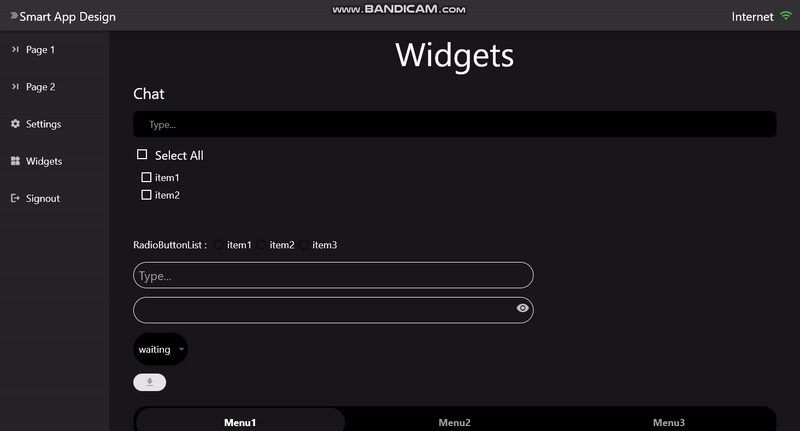
Checkout the details of all widgets
| Widgets | Functions | Extensions |
|---|---|---|
| CheckBox | cropImage | inCaps(String) |
| CheckBoxList | Rixa.openDialog | allInCaps(String) |
| ChildExpanded | Rixa.pickFile | allInCaps(String) |
| CropImage | capitalizeFirstofEach(String) | |
| DownloadButton | capitalize()(String) | |
| DropDown | go(route)(BuildContext) | |
| ExpandedContainer | goNamed(name)(BuildContext) | |
| ExpandedLine | ||
| ExpandedText | ||
| ExpandedWidget | ||
| ExpandedButton | ||
| FileIcon | ||
| FileType | ||
| GlassMorphism | ||
| IconOfFile | ||
| ImageAvatar | ||
| InfContainer | ||
| InfiniteText | ||
| LineChart | ||
| LiquidLoadingBar | ||
| MiddleOfExpanded | ||
| OnHover | ||
| PasswordField | ||
| ProfileAvatar | ||
| RadioButtonList | ||
| RegionBar | ||
| SizedButton | ||
| RixaTextField | ||
| RixaTextFieldFull | ||
| ChatTextField | ||
| ExpandedTextButton | ||
| SmartPlayer | ||
| VideoPlayerMobile | ||
| VideoPlayerDesktop | ||
| MarkdownWidget |
To Contribute #
- If you found a bug or have a feature request, open an issue.
- If you want to contribute, submit a pull request.
