flutter_chatbook 0.0.2-alpha  flutter_chatbook: ^0.0.2-alpha copied to clipboard
flutter_chatbook: ^0.0.2-alpha copied to clipboard
A Flutter package that allows you to integrate Chat View with highly customization options.
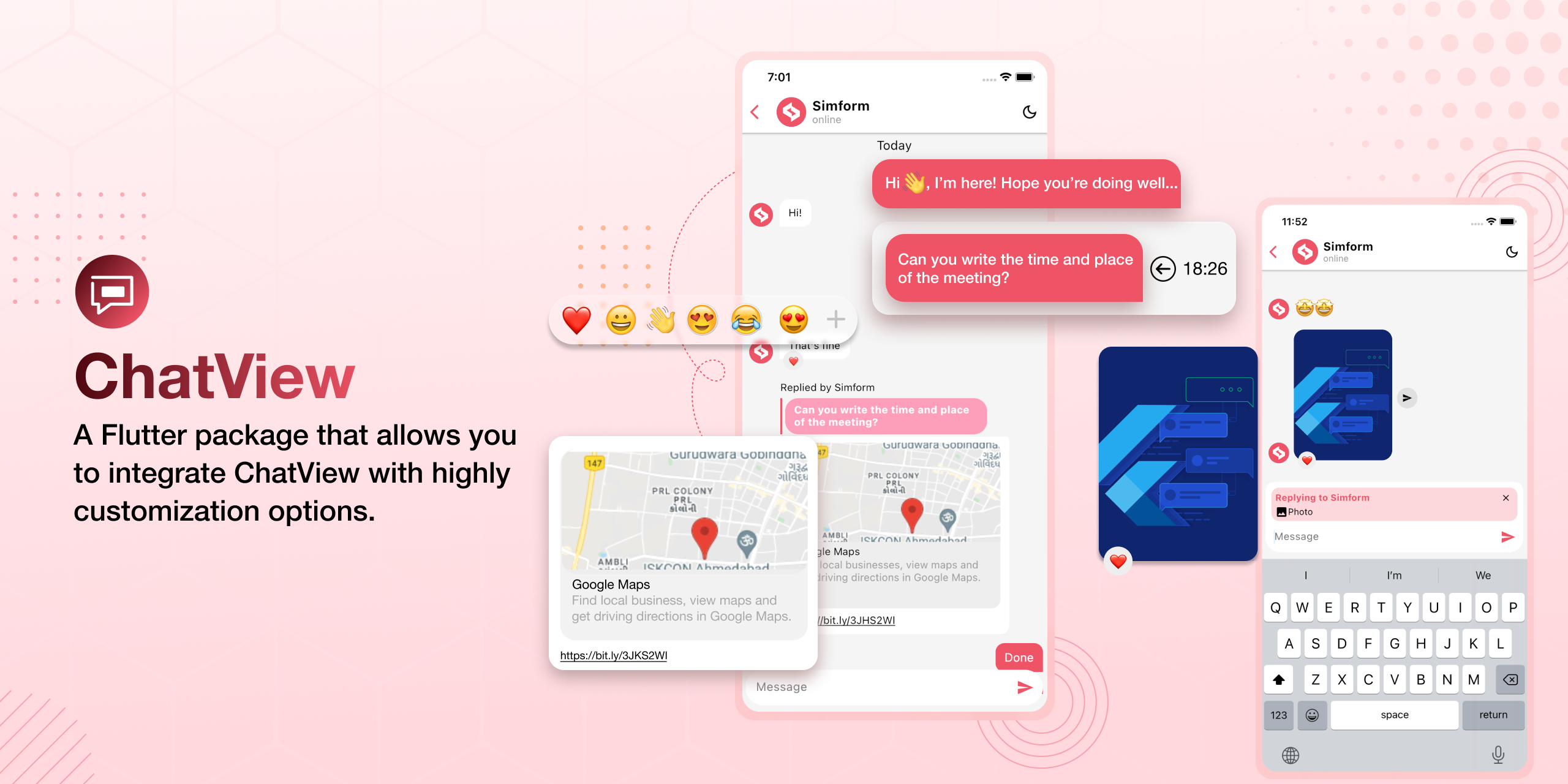
ChatBook #
A Flutter package that allows you to integrate Chat View with highly customization options such as one on one chat, group chat, message reactions, reply messages, link preview and configurations for overall view.
For web demo visit Chat View Example.
Preview #
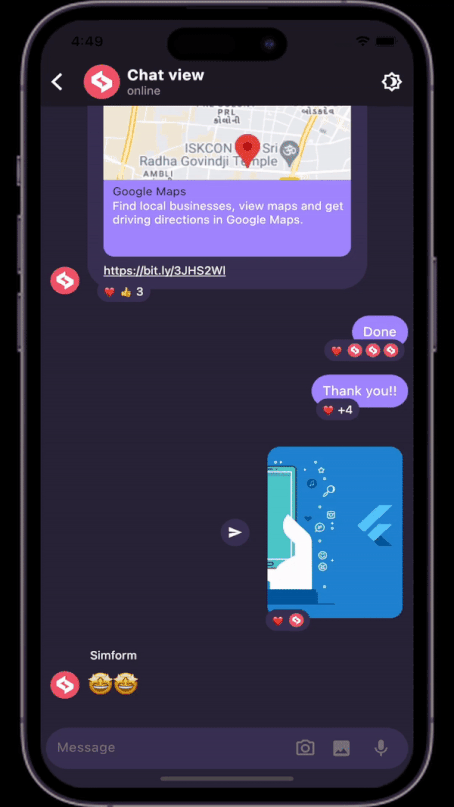
Installing #
- Add dependency to
pubspec.yaml
dependencies:
flutter_chatbook: <latest-version>
Get the latest version in the 'Installing' tab on pub.dev
- Import the package
import 'package:flutter_chatbook/flutter_chatbook.dart';
- Adding a chat controller.
final chatController = ChatController(
initialMessageList: messageList,
scrollController: ScrollController(),
chatUsers: [ChatUser(id: '2', name: 'Simform')],
);
- Adding a
ChatBookwidget.
ChatBook(
currentUser: ChatUser(id: '1', name: 'Flutter'),
chatController: chatController,
onSendTap: onSendTap,
chatBookState: ChatBookState.hasMessages, // Add this state once data is available.
)
- Adding a messageList with
Messageclass.
List<Message> messageList = [
Message(
id: '1',
message: "Hi",
createdAt: createdAt,
sendBy: userId,
),
Message(
id: '2',
message: "Hello",
createdAt: createdAt,
sendBy: userId,
),
];
- Adding a
onSendTap.
void onSendTap(String message, ReplyMessage replyMessage, Message messageType){
final message = Message(
id: '3',
message: "How are you",
createdAt: DateTime.now(),
sendBy: currentUser.id,
replyMessage: replyMessage,
messageType: messageType,
);
chatController.addMessage(message);
}
Note: you can evaluate message type from messageType parameter, based on that you can perform operations.
Messages types compability #
| Message Types | Android | iOS | MacOS | Web | Linux | Windows |
|---|---|---|---|---|---|---|
| Text messages | ✔️ | ✔️ | ✔️ | ✔️ | ✔️ | ✔️ |
| Image messages | ✔️ | ✔️ | ✔️ | ✔️ | ✔️ | ✔️ |
| Voice messages | ✔️ | ✔️ | ❌ | ❌ | ❌ | ❌ |
| Custom messages | ✔️ | ✔️ | ✔️ | ✔️ | ✔️ | ✔️ |
Platform specific configuration #
For image Picker #
iOS
- Add the following keys to your Info.plist file, located in
<project root>/ios/Runner/Info.plist:
<key>NSCameraUsageDescription</key>
<string>Used to demonstrate image picker plugin</string>
<key>NSMicrophoneUsageDescription</key>
<string>Used to capture audio for image picker plugin</string>
<key>NSPhotoLibraryUsageDescription</key>
<string>Used to demonstrate image picker plugin</string>
For voice messages #
iOS
- Add this two rows in
ios/Runner/Info.plist
<key>NSMicrophoneUsageDescription</key>
<string>This app requires Mic permission.</string>
- This plugin requires ios 10.0 or higher. So add this line in
Podfile
platform :ios, '10.0'
Android
- Change the minimum Android sdk version to 21 (or higher) in your android/app/build.gradle file.
minSdkVersion 21
- Add RECORD_AUDIO permission in
AndroidManifest.xml
<uses-permission android:name="android.permission.RECORD_AUDIO"/>
Some more optional parameters #
- Enable and disable specific features with
FeatureActiveConfig.
ChatBook(
...
featureActiveConfig: FeatureActiveConfig(
enableSwipeToReply: true,
enableSwipeToSeeTime: false,
),
...
)
- Adding an appbar with
ChatBookAppBar.
ChatBook(
...
appBar: ChatBookAppBar(
profilePicture: profileImage,
chatTitle: "Simform",
userStatus: "online",
actions: [
Icon(Icons.more_vert),
],
),
...
)
- Adding a message list configuration with
ChatBackgroundConfigurationclass.
ChatBook(
...
chatBackgroundConfig: ChatBackgroundConfiguration(
backgroundColor: Colors.white,
backgroundImage: backgroundImage,
),
...
)
- Adding a send message configuration with
SendMessageConfigurationclass.
ChatBook(
...
sendMessageConfig: SendMessageConfiguration(
replyMessageColor: Colors.grey,
replyDialogColor:Colors.blue,
replyTitleColor: Colors.black,
closeIconColor: Colors.black,
),
...
)
- Adding a chat bubble configuration with
ChatBubbleConfigurationclass.
ChatBook(
...
chatBubbleConfig: ChatBubbleConfiguration(
onDoubleTap: (){
// Your code goes here
},
outgoingChatBubbleConfig: ChatBubble( // Sender's message chat bubble
color: Colors.blue,
borderRadius: const BorderRadius.only(
topRight: Radius.circular(12),
topLeft: Radius.circular(12),
bottomLeft: Radius.circular(12),
),
),
inComingChatBubbleConfig: ChatBubble( // Receiver's message chat bubble
color: Colors.grey.shade200,
borderRadius: const BorderRadius.only(
topLeft: Radius.circular(12),
topRight: Radius.circular(12),
bottomRight: Radius.circular(12),
),
),
)
...
)
- Adding swipe to reply configuration with
SwipeToReplyConfigurationclass.
ChatBook(
...
swipeToReplyConfig: SwipeToReplyConfiguration(
onLeftSwipe: (message, sendBy){
// Your code goes here
},
onRightSwipe: (message, sendBy){
// Your code goes here
},
),
...
)
- Adding messages configuration with
MessageConfigurationclass.
ChatBook(
...
messageConfig: MessageConfiguration(
messageReactionConfig: MessageReactionConfiguration(), // Emoji reaction configuration for single message
imageMessageConfig: ImageMessageConfiguration(
onTap: (){
// Your code goes here
},
shareIconConfig: ShareIconConfiguration(
onPressed: (){
// Your code goes here
},
),
),
),
...
)
- Adding reaction pop-up configuration with
ReactionPopupConfigurationclass.
ChatBook(
...
reactionPopupConfig: ReactionPopupConfiguration(
backgroundColor: Colors.white,
userReactionCallback: (message, emoji){
// Your code goes here
}
padding: EdgeInsets.all(12),
shadow: BoxShadow(
color: Colors.black54,
blurRadius: 20,
),
),
...
)
- Adding reply pop-up configuration with
ReplyPopupConfigurationclass.
ChatBook(
...
replyPopupConfig: ReplyPopupConfiguration(
backgroundColor: Colors.white,
onUnsendTap:(message){ // message is 'Message' class instance
// Your code goes here
},
onReplyTap:(message){ // message is 'Message' class instance
// Your code goes here
},
onReportTap:(){
// Your code goes here
},
onMoreTap:(){
// Your code goes here
},
),
...
)
- Adding replied message configuration with
RepliedMessageConfigurationclass.
ChatBook(
...
repliedMessageConfig: RepliedMessageConfiguration(
backgroundColor: Colors.blue,
verticalBarColor: Colors.black,
repliedMsgAutoScrollConfig: RepliedMsgAutoScrollConfig(),
),
...
)
- For customizing typing indicators use
typeIndicatorConfigwithTypeIndicatorConfig.
ChatBook(
...
typeIndicatorConfig: TypeIndicatorConfiguration(
flashingCircleBrightColor: Colors.grey,
flashingCircleDarkColor: Colors.black,
),
...
)
- For showing hiding typeIndicatorwidget use
ChatController.setTypingIndicaor, for more info seeChatController.
/// use it with your [ChatController] instance.
_chatContoller.setTypingIndicator = true; // for showing indicator
_chatContoller.setTypingIndicator = false; // for hiding indicator
- Adding linkpreview configuration with
LinkPreviewConfigurationclass.
ChatBook(
...
chatBubbleConfig: ChatBubbleConfiguration(
linkPreviewConfig: LinkPreviewConfiguration(
linkStyle: const TextStyle(
color: Colors.white,
decoration: TextDecoration.underline,
),
backgroundColor: Colors.grey,
bodyStyle: const TextStyle(
color: Colors.grey.shade200,
fontSize:16,
),
titleStyle: const TextStyle(
color: Colors.black,
fontSize:20,
),
),
)
...
)
- Adding pagination.
ChatBook(
...
isLastPage: false,
featureActiveConfig: FeatureActiveConfig(
enablePagination: true,
),
loadMoreData: chatController.loadMoreData,
...
)
- Add image picker icon configuration.
ChatBook(
...
sendMessageConfig: SendMessageConfiguration(
imagePickerIconsConfig: ImagePickerIconsConfiguration(
cameraIconColor: Colors.black,
galleryIconColor: Colors.black,
)
)
...
)
- Add
ChatBookStatecustomisations.
ChatBook(
...
chatBookStateConfig: ChatBookStateConfiguration(
loadingWidgetConfig: ChatBookStateWidgetConfiguration(
loadingIndicatorColor: Colors.pink,
),
onReloadButtonTap: () {},
),
...
)
- Setting auto scroll and highlight config with
RepliedMsgAutoScrollConfigclass.
ChatBook(
...
repliedMsgAutoScrollConfig: RepliedMsgAutoScrollConfig(
enableHighlightRepliedMsg: true,
highlightColor: Colors.grey,
highlightScale: 1.1,
)
...
)
- Callback when a user starts/stops typing in
TextFieldConfiguration
ChatBook(
...
sendMessageConfig: SendMessageConfiguration(
textFieldConfig: TextFieldConfiguration(
onMessageTyping: (status) {
// send composing/composed status to other client
// your code goes here
},
/// After typing stopped, the threshold time after which the composing
/// status to be changed to [TypeWriterStatus.typed].
/// Default is 1 second.
compositionThresholdTime: const Duration(seconds: 1),
),
...
)
)
- Passing customReceipts builder or handling stuffs related receipts see
ReceiptsWidgetConfigin outgoingChatBubbleConfig.
ChatBook(
...
featureActiveConfig: const FeatureActiveConfig(
/// Controls the visibility of message seen ago receipts default is true
lastSeenAgoBuilderVisibility: false,
/// Controls the visibility of the message [receiptsBuilder]
receiptsBuilderVisibility: false),
ChatBubbleConfiguration(
inComingChatBubbleConfig: ChatBubble(
onMessageRead: (message) {
/// send your message reciepts to the other client
// debugPrint('Message Read');
},
),
outgoingChatBubbleConfig: ChatBubble(
receiptsWidgetConfig: ReceiptsWidgetConfig(
/// custom receipts builder
receiptsBuilder: _customReceiptsBuilder,
/// whether to display receipts in all
/// message or just at the last one just like instagram
showReceiptsIn: ShowReceiptsIn.lastMessage
),
),
),
...
)
Here's a tabular comparison highlighting the key differences between ChatBookController and ChatController:
| ChatBookController | ChatController | |
|---|---|---|
| Purpose | Application-specific chat controller | Room-specific chat controller |
| Initialization | Initialized once during the application lifecycle | Initialized for each chat room individually |
| Necessity of Initialization | Not necessary to be initialized | Necessary to be initialized |
| Functionality | Manages chat functionality of the entire application | Manages chat functionality of a specific chat room |
| Services | Adds custom databases, backend integration, and notification handling | Adds new messages to the UI, performs operations specific to the room |
| Flexibility | Allows adding new categories of messages and extending functionality | Focused on managing UI and performing room-specific operations |
| Scope | Global scope within the entire application | Limited to the specific chat room |
This package has been inspired from chatview, Thanks to Simform Solutions for this.