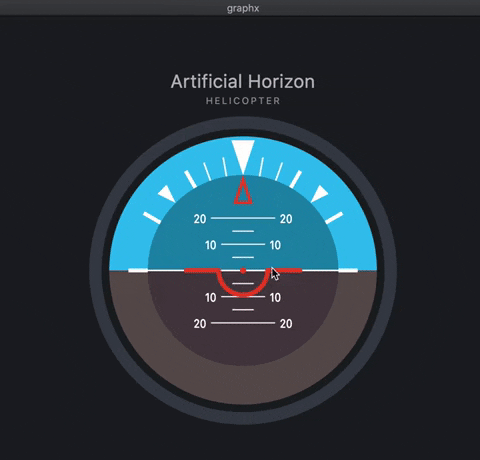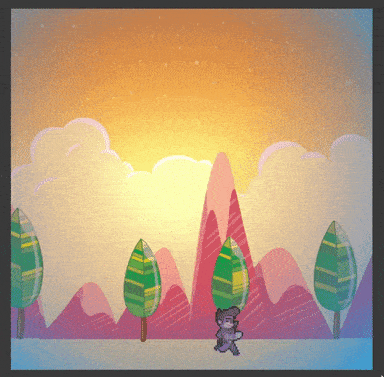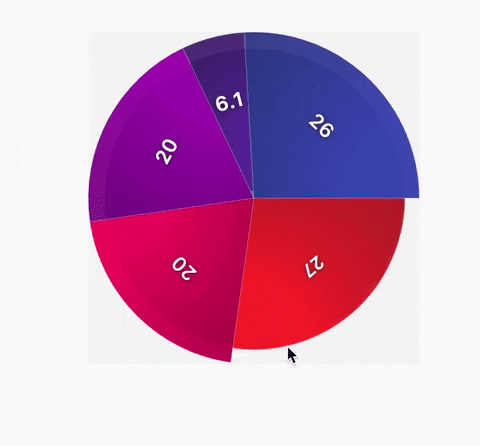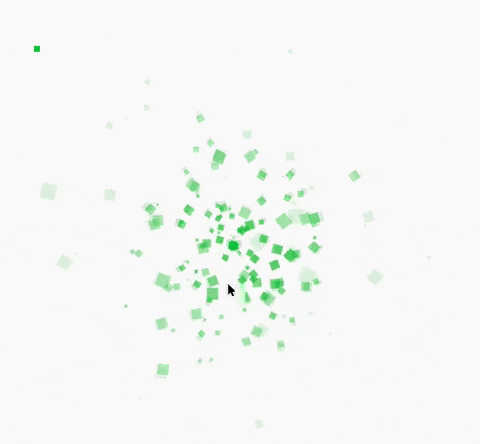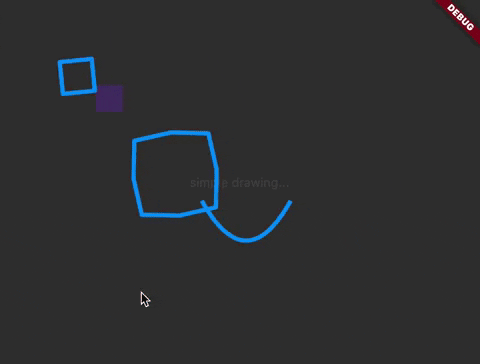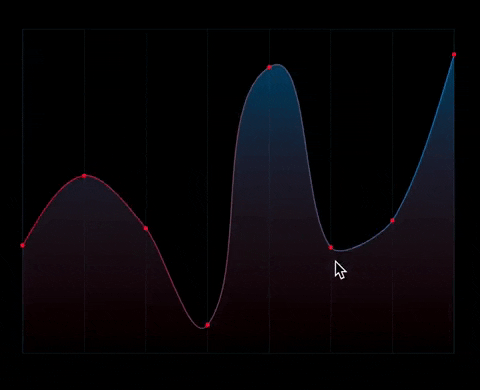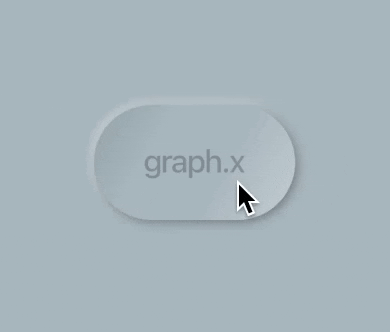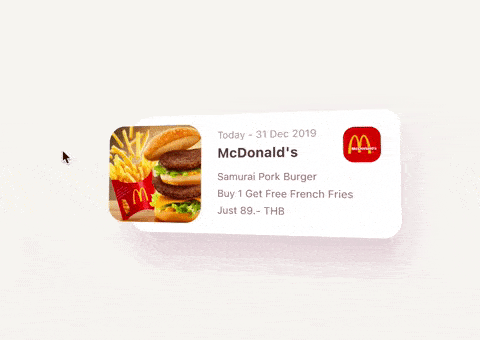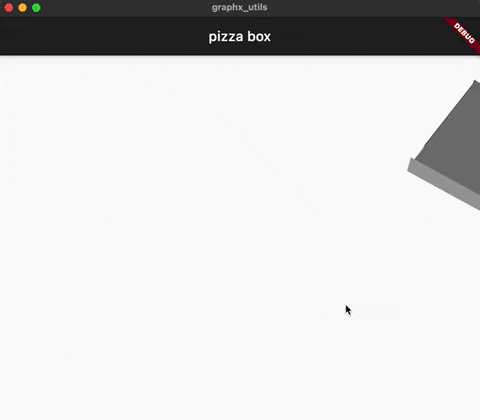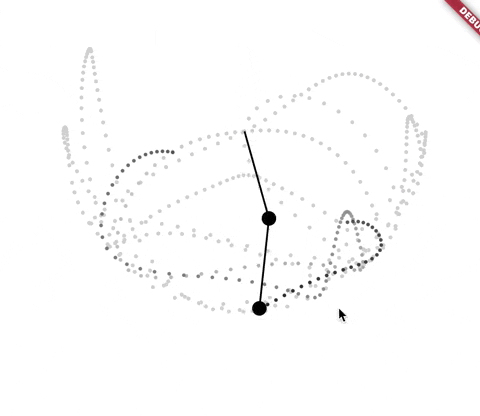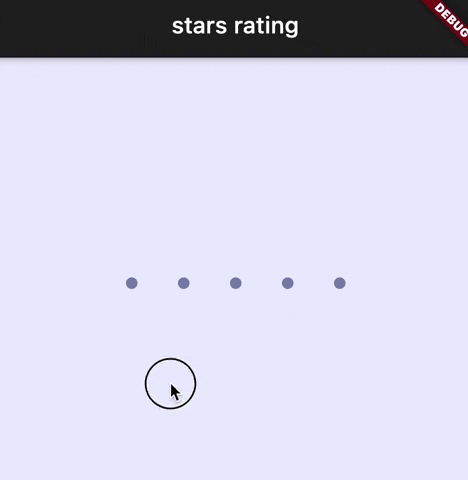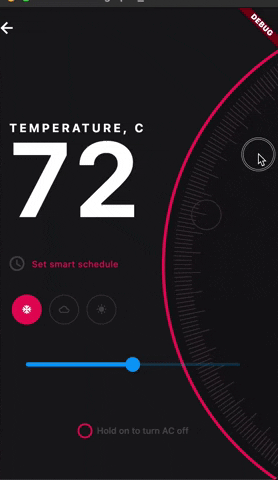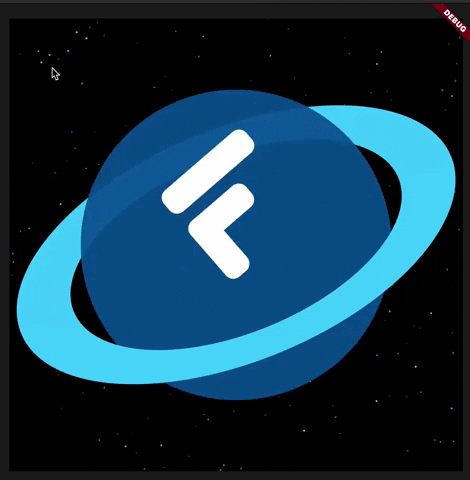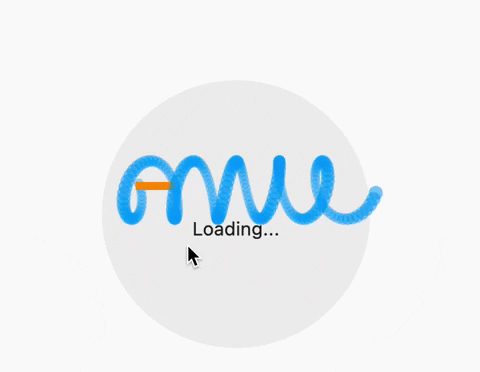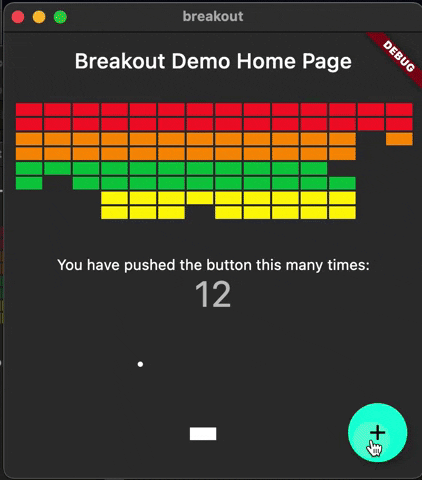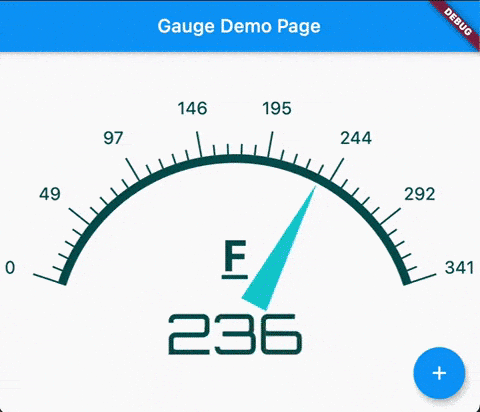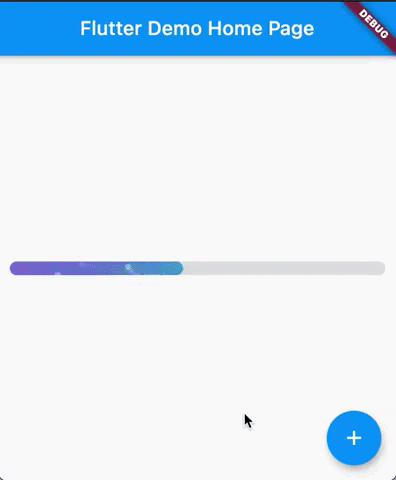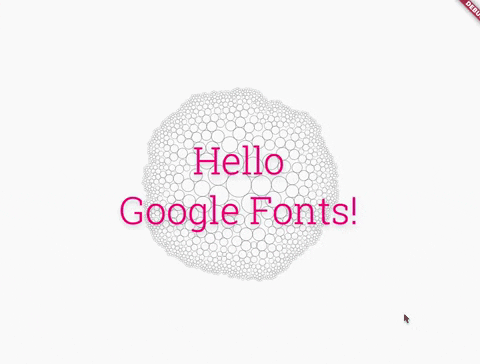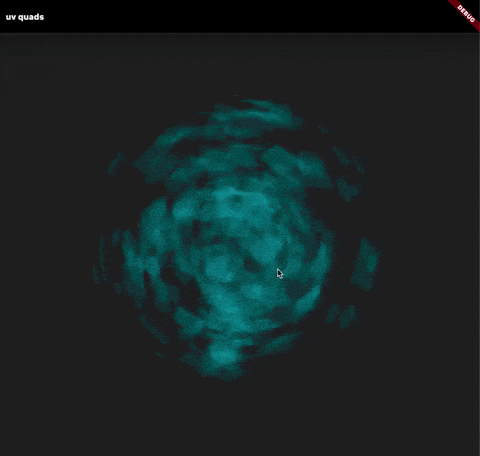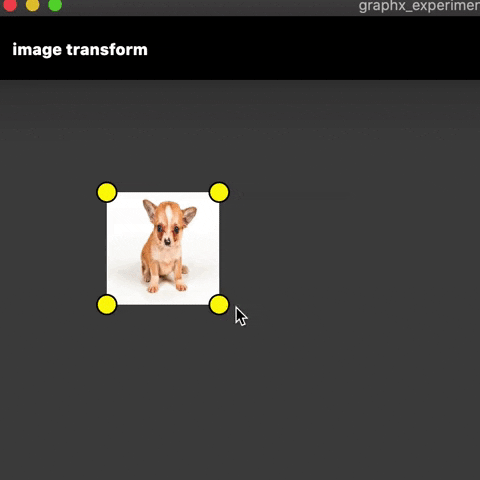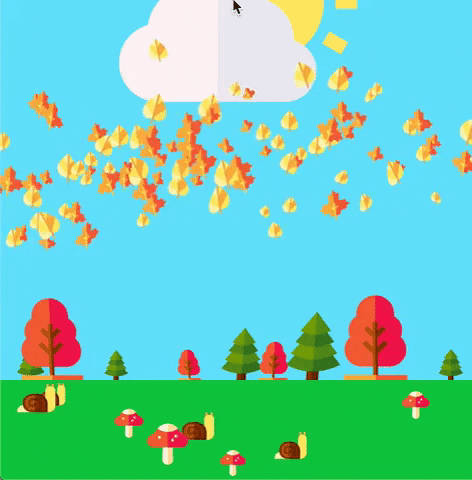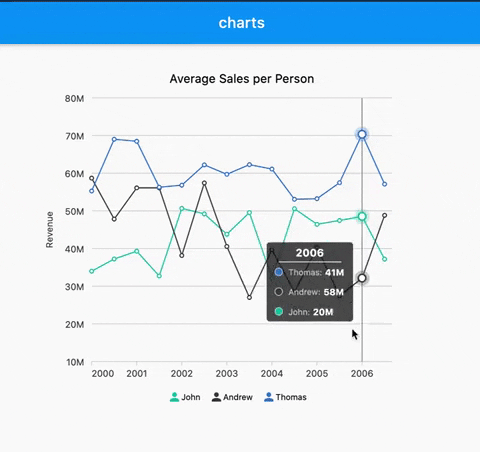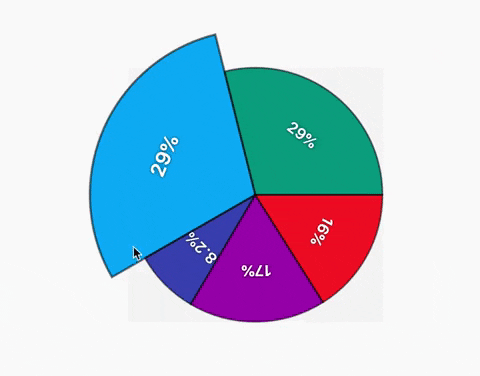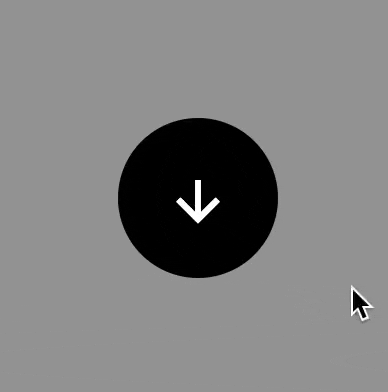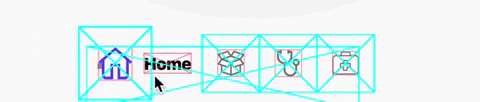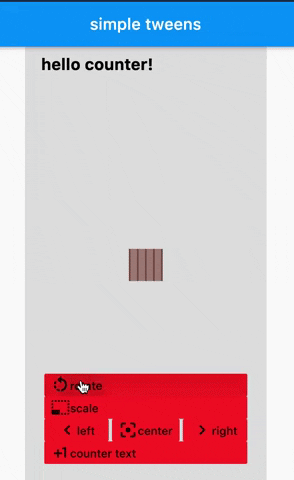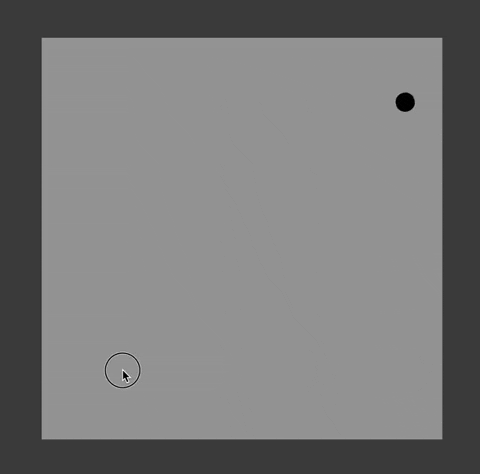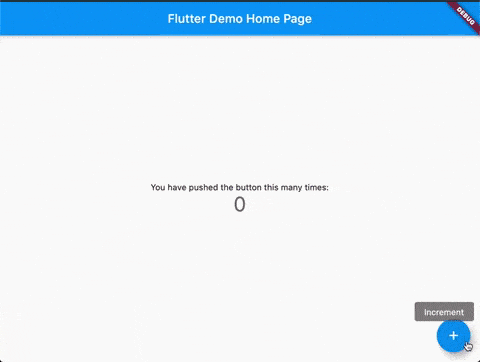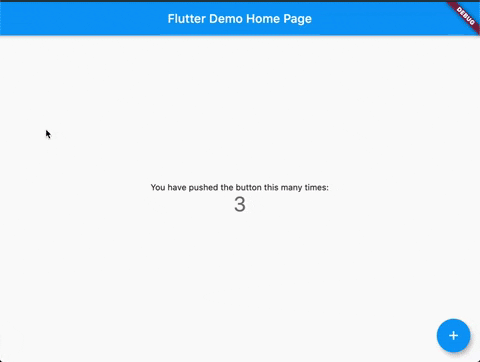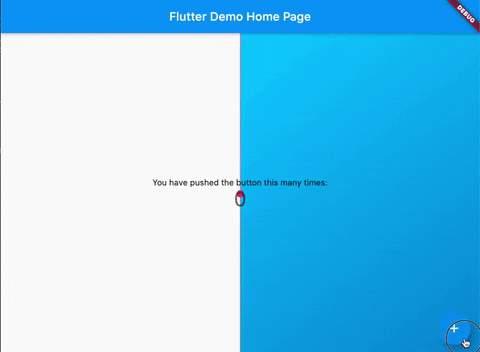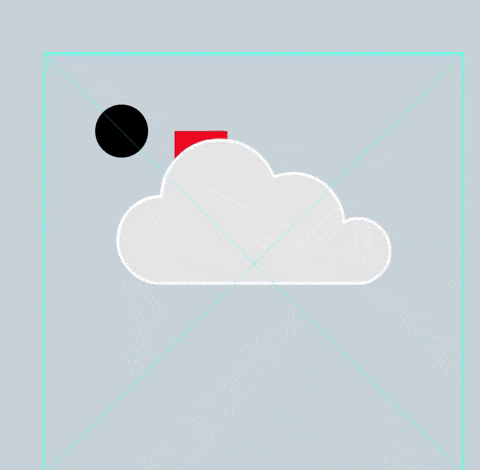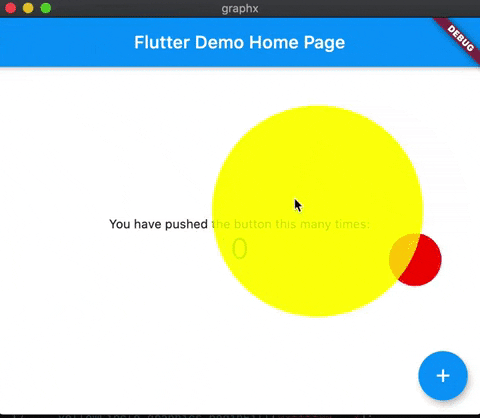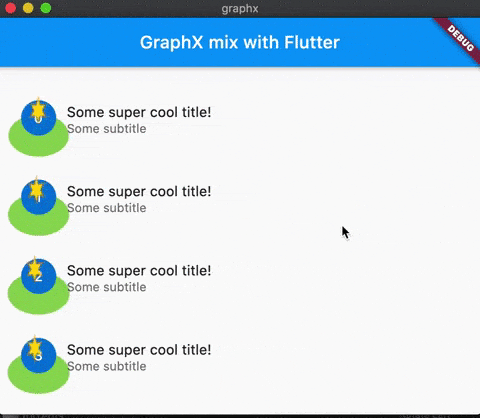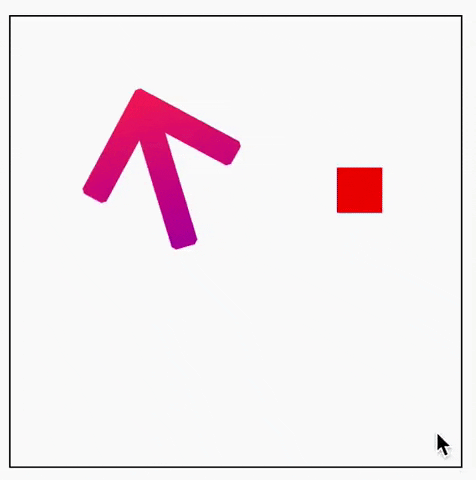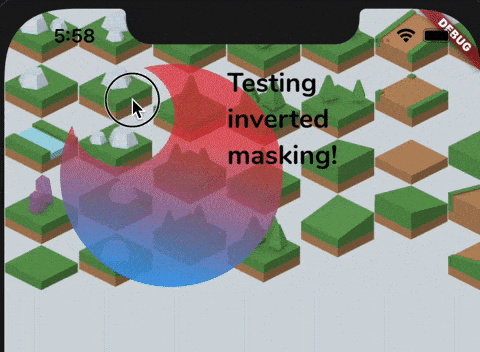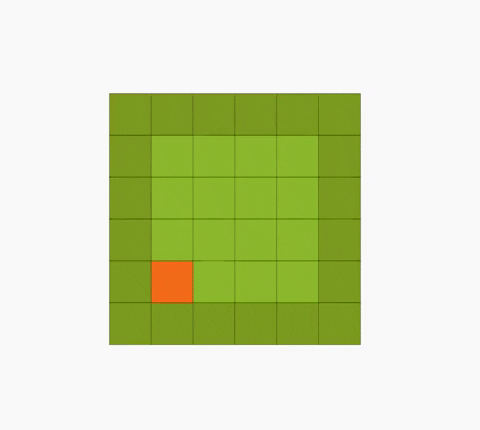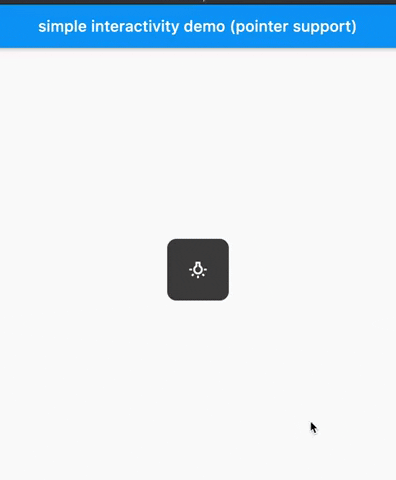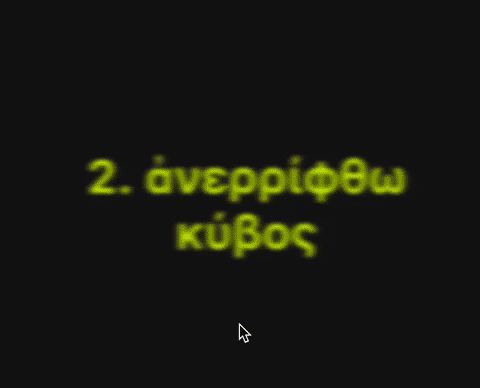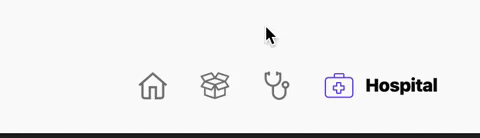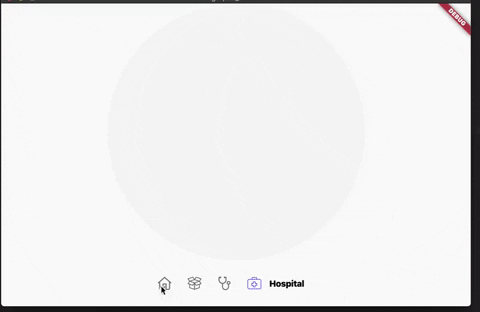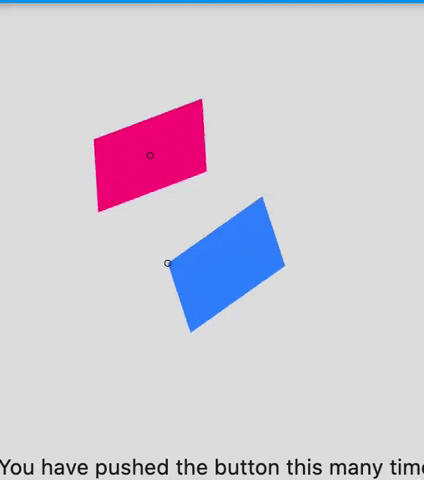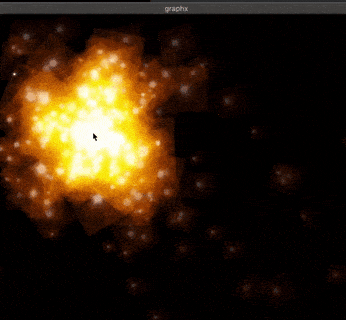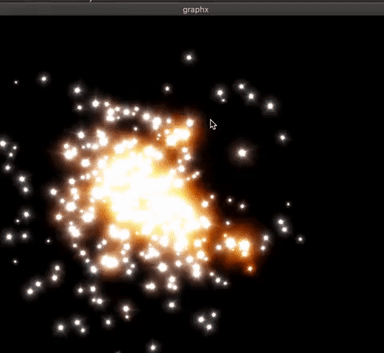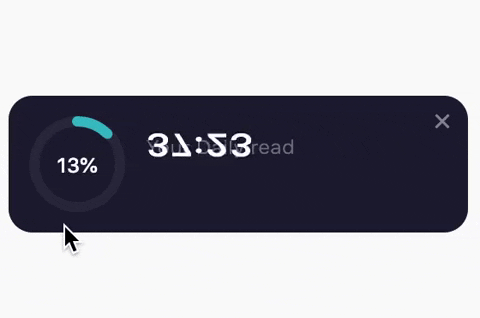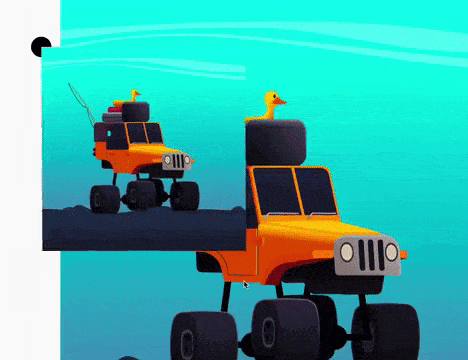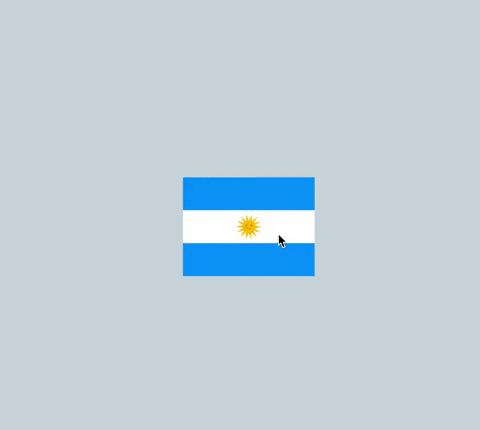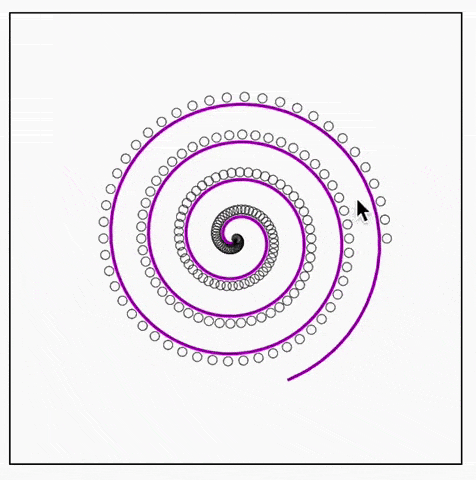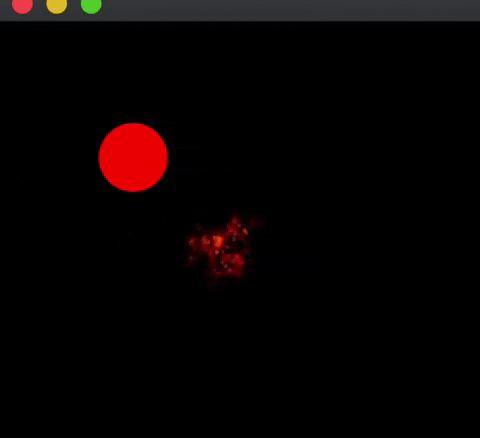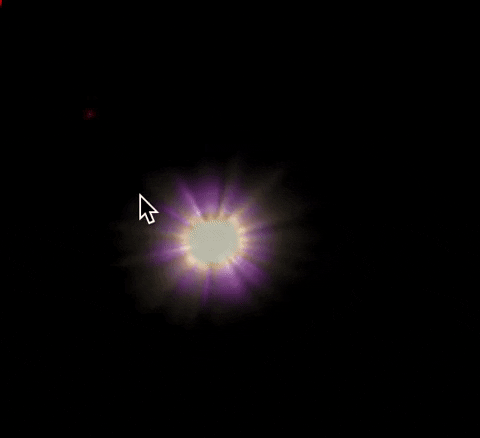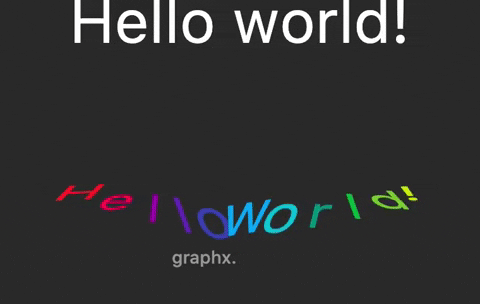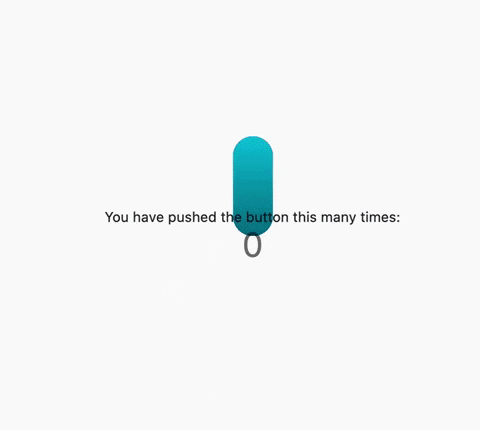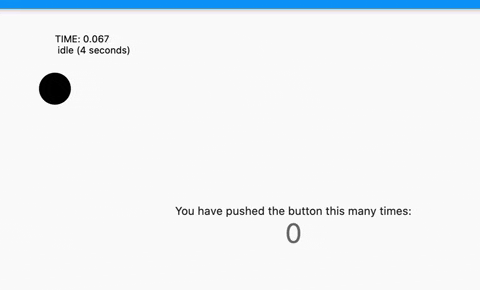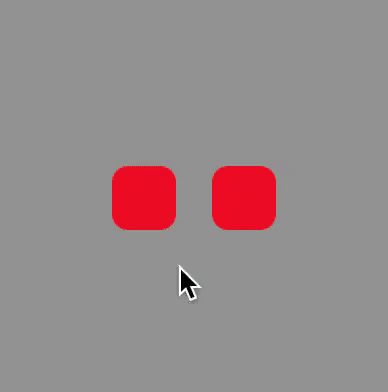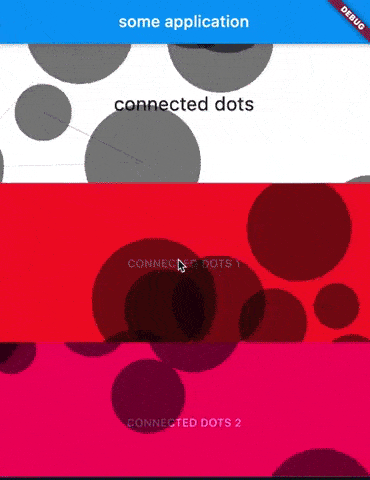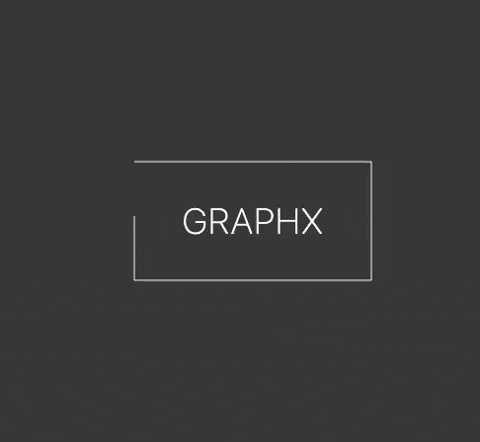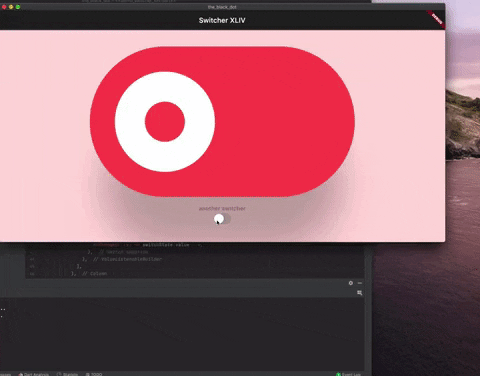graphx 1.0.14  graphx: ^1.0.14 copied to clipboard
graphx: ^1.0.14 copied to clipboard
Render API on top of CustomPainter to power-up your Flutter apps to the next level.
-
Check our web 🎨 gallery !
-
Play with the examples directly on Zapp!
video showcase. #
Used at Flutter Forward Extended London (Jan 2023)
news. #
v1.0.14 has some breaking changes, the flutter_svg dependency was removed, you can copy paste the
old SvgUtils from the repo and use your own
flutter_svg constraints. Use ResourceLoader.setSvgDataParser() to keep the svg loading support.
Check our CHANGELOG.
wiki-tips. #
To get some extended, boring explanations, and eventually some sample codes, check the GraphX™ Wiki
prototyping. #
GraphX is all about visuals, here you have some screen captures of random prototypes I've been doing, while developing and testing graphx.
For your GraphX scene to support Hot Reload, you should initialize your variables and
DisplayObjects inside addedToStage, and optionally clean them in dispose.
... jump to other gifs samples ...
Background. #
GraphX™ is here to help you build custom drawings in your Flutter apps. Providing a great versatility to power those screen pixels to a different level.
It's inspired by the good-old Flash API, which forged my way into programming back in the days, and inspired many other rendering frameworks, in several languages through the years.
I was thinking how much I missed to "play" with code, to make things more organic, artistic, alive... I totally love Flutter, but I always feel that it requires too much boilerplate to make things move around (compared to what I used to code).
Even if GraphX™ is not an animation library (although has a small tween engine), nor a game engine,
It can help you build really awesome user experiences! It just runs on top of CustomPainter...
Using what Flutter SDK exposes from the SKIA engine through the Canvas, yet, gives you some "
framework" to run isolated from the Widget's world.
Can be used to simple draw a line, a circle, maybe a custom button, some splash effect on your UI, or even a full-blown game in a portion of the screen.
Mix and match with Flutter as you please, as GraphX™ uses CustomPainter, it is part of your
Widget's tree.
Concept. #
The repo is in early stages. You can check the changelog to get the latest updates.
GraphX has support for loading rootBundle assets:
ResourceLoader.loadBinary(assetId)
ResourceLoader.loadGif(assetId)
ResourceLoader.loadTextureAtlas(imagePath, xmlPath)
ResourceLoader.loadTexture(assetId)
ResourceLoader.loadImage(assetId)
ResourceLoader.loadString(assetId)
ResourceLoader.loadJson(assetId)
ResourceLoader.loadSvg(assetId)
As well as network images (SVG is not supported on non-SKIA targets):
ResourceLoader.loadNetworkTexture(url);
ResourceLoader.loadNetworkSvg(url);
ResourceLoader also stores in cache based on the assetId or url provided. You can pass cacheId
in most methods
to override that, once the resources loaded, you can access them with:
ResourceLoader.getTexture(id);
ResourceLoader.getSvg(id);
ResourceLoader.getAtlas(id);
ResourceLoader.getGif(id);
GraphX™ also provides "raw" support for Text rendering, using the StaticText class.
How does it work?
GraphX™ drives a CustomPainter inside. The idea is to simplify the usage of Flutter's Canvas,
plus adding the display list concept, very similar to the Widget Tree concept; so you can
imperatively code, manage and create more complex "Scenes".
The library has its own rendering cycle using Flutter's Ticker (pretty much
like AnimationController does), and each SceneWidgetBuilder does its own input capture and
processing (mouse, keyboard, touches). Even if it runs on the Widget tree, you can enable the flags
to capture mouse/touch input, or keystrokes events (if u wanna do some simple game, or desktop/web
tool).
Sample code. #
body: Center(
child: SceneBuilderWidget( /// wrap any Widget with SceneBuilderWidget
builder: () => SceneController(
back: GameSceneBack(), /// optional provide the background layer
front: GameSceneFront(), /// optional provide the foreground layer
),
child: Column(
mainAxisAlignment: MainAxisAlignment.center,
children: <Widget>[
Text('You have pushed the button this many times:'),
Text('$_counter',style: Theme.of(context).textTheme.headline4),
],
),
),
),
GraphX™ is based on "Scenes", each SceneBuilderWidget requires a SceneController.
This controller is the initializer of the Scenes layers, which can be:
back(background painter),front(foreground painter),- or both.
Also takes a SceneConfig(), so you can configure what you need from the Widget's side.
You can make use of some predefined Scene configurators:
SceneConfig.static: If you plan to only use this scene to draw some graphics, like a background.SceneConfig.games: Activates all GraphX features, auto render and update, pointers and keyboard support.SceneConfig.tools: Shortcut of games, helpful if you wanna use it in some custom drawing editor, or similar with keyboard shortcuts.SceneConfig.interactive(default): Probably the most common setup for mobile, enables all features except keyboard support.SceneConfig.autoRender: Allows you to have a ticker running, and auto update the scene, with NO inputs (mouse/touch/keyboard), if you wanna have an animated Widget, or maybe if you wanna control it externally.
Each "Scene" has to extend Sprite, this root class represents the starting point of that
particular scene hierarchy. Think of it as MaterialApp widget is to all other children Widgets in
the tree.
Here we get into GraphX™ world, no more Widgets trees or immutable properties.
You can make custom UI widgets, games, or make use of GraphX to create a static drawing, like curved backgrounds, or complex shapes.
Is a good practice to override addedToStage() as your entry point, here the Scene is ready,
the root class has been added to the glorified stage, so you can access the Canvas size
through stage.stageWidth and stage.stageHeight, the keyboard manager (if available), and lots of
other properties, up to the SceneController that owns the scene (stage.scene.core, although,
that's irrelevant for now):
class GameScene extends Sprite {
@override
void addedToStage() {
/// Here you can access the `stage`, get the size of the
/// current Scene, keyboard events, or any stage property
/// You can initialize your DisplayObjects here to play
/// "safe" if you need to access any stage property.
}
For now, GraphX™ has a few classes for rendering in the "display list":
Like Shape (for "pen" drawings commands through it's graphics property), Sprite (create
hierarchies of rendering objects), StaticText (for Texts), GxIcon (for Flutter icons)
, Bitmap (for GTexture, which is a wrapper around dart:ui.Image), MovieClip(for Spritesheet
and Gif support), SvgShape (dependency for svg, package not included), SimpleParticleSystem (
to create optimized particles for games), and Flare/Rive render objects which will live in another
package/utility eventually to avoid dependencies.
By the way, in the previous example, GameScene is the root node in the display tree, the entry
point where DisplayObjects renders, and where you need to add your own objects.
For instance, to create a simple purple circle:
@override
void addedToStage() {
var circle = Shape();
circle.graphics.lineStyle(2, Colors.purple.value)
/// access HEX value of Color
..drawCircle(0, 0, 20)
..endFill();
addChild(circle); // add the child to the rootScene.
}
Sprite internally extends from the abstract class DisplayObjectContainer, and as the name
implies, is a container that can contain more DisplayObjects. Yet, Shape is a DisplayObject (
another abstract class, and also, the root class of all rendering objects in GraphX), so it
can't contain children. That makes it a bit more performant on each painter step.
So, when you need to group objects, you should create Sprites and add children into it, even
other Sprites, that's the idea of GraphX after all, group rendering objects so you can
transform them independently or transform a parent Sprite (or subclass of it), and apply it to the
tree inside of it, transformations are accumulative from parent to child ...
What is a transformation?
The ability to translate, scale, rotate, skew a DisplayObject through his properties: x, y, width,
height, scaleX, scaleY, rotation, skewX, skewY, etc.
We could also use our root scene to draw things:
@override
addedToStage() {
graphics.beginFill(0x0000ff, .6)
..drawRoundRect(100, 100, 40, 40, 4)
..endFill();
...
}
Pointer access
Pointer signals has been "simplified" as Mouse events now... as it's super easy to work with single
touch / mouse interactions in DisplayObjects.
There are a bunch of signals to listen on each object... taken from AS3, and JS.
- onMouseDoubleClick
- onMouseClick
- onMouseDown
- onMouseUp
- onMouseMove
- onMouseOver
- onMouseOut
- onMouseScroll
They all emit a MouseInputData with all the needed info inside, like stage coordinates, or
translated local coordinates, which "mouse" button is pressed, etc.
Demos. #
Some demos are only using GraphX™ partially
-
color spectrum ⇢ (based on SuperDeclarative! workshop)
-
controls > move: ARROWS, thrust: SHIFT, shoot: SPACEBAR, shield: U
-
controls > change altitude and rotation: ARROWS
Feel free to play around with the current API, even if it's still rough on edges and unoptimized, it might help you do things quicker.
SKIA is pretty powerful!
help & socialize. #
| ** Discord** | **
Telegram** |
| :----------------------------------------------------------------------------------------------------------------------------------------- | :------------------------------------------------------------------------------------------------------------------------------------------------------ |
| 

Screencast Demos. #
(Some demos uses GraphX's only for ticker, input events or initial scene graph, making usage of
direct Canvas calls)._
-
charts bezier + gradient
-
neumorphic button
-
3d card shadow
-
3d pizza box
-
pendulum
-
rating stars
-
rotating dial
-
intro "universo flutter"
-
3d spiral loader
-
breakout game
-
gauges
-
bubble loader
-
xmas counter
-
google fonts
-
graphics.drawTriangles
-
image transform
-
svg sample demo
-
chart lines
-
charts pie
-
mouse cursor support
-
debug objects bounds
-
demo sample tween
-
direction blur filter
-
hand drawing v1
-
hand drawing v2
-
drawing api playful v2
-
elastic band
-
flare playback
-
flip child scenes
-
flutter widgets mix
-
icon with gradient paint
-
inverted masks
-
isometric demo
-
light button
-
marquesina
-
menu with mask
-
menu mouse test
-
nested transformations
-
particles with alpha
-
particles blending
-
circular progress panel
-
rive playback
-
3d rotation
-
spiral
-
spritesheet explosion
-
supernova tween
-
text rainbow
-
basic tween animation
-
tween behaviour
-
tween color
-
multiple scenes
-
responsive switch
Donation
You can buymeacoffee or support GraphX™ via Paypal