flutter_quill 8.4.3  flutter_quill: ^8.4.3 copied to clipboard
flutter_quill: ^8.4.3 copied to clipboard
A rich text editor built for the modern Android, iOS, web and desktop platforms. It is the WYSIWYG editor and a Quill component for Flutter.
Flutter Quill #
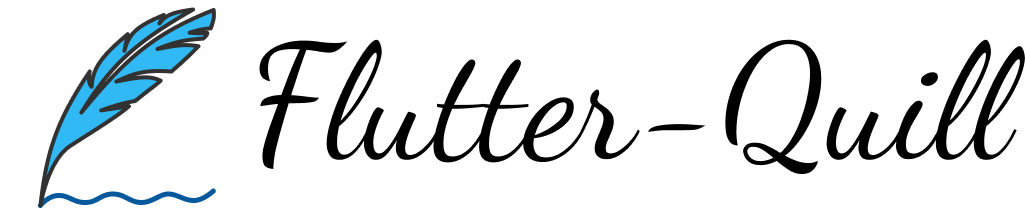
A rich text editor for Flutter
FlutterQuill is a rich text editor and a Quill component for Flutter.
This library is a WYSIWYG editor built for the modern Android, iOS, web and desktop platforms. Check out our Youtube Playlist or Code Introduction to take a detailed walkthrough of the code base. You can join our Slack Group for discussion.
Pub: FlutterQuill
Table of contents #
Installation #
dependencies:
flutter_quill: ^<latest-version-here>
OR
dependencies:
flutter_quill:
git: https://github.com/singerdmx/flutter-quill.git
Note: At this time, we are making too many changes to the library and you might see new version almost every day
Using the latest version and reporting any issues you encounter on GitHub will greatly contribute to the improvement of the library. Your input and insights are valuable in shaping a stable and reliable version for all our users. Thank you for being part of the open-source community!
If the latest version of FlutterQuill Extensions is pre-release, then please use it in order to work with the latest stable version of FlutterQuill
Usage #
See the example directory for a minimal example of how to use FlutterQuill. You typically just need to instantiate a controller:
QuillController _controller = QuillController.basic();
and then embed the toolbar and the editor, within your app. For example:
QuillProvider(
configurations: QuillConfigurations(
controller: _controller,
sharedConfigurations: const QuillSharedConfigurations(
locale: Locale('de'),
),
),
child: Column(
children: [
const QuillToolbar(),
Expanded(
child: QuillEditor.basic(
configurations: const QuillEditorConfigurations(
readOnly: false,
),
),
)
],
),
)
And depending on your use case, you might want to dispose the _controller in dispose mehtod
Check out Sample Page for more advanced usage.
Migration #
We have recently add migration guide for migration from different versions
Input / Output #
This library uses Quill as an internal data format.
- Use
_controller.document.toDelta()to extract the deltas. - Use
_controller.document.toPlainText()to extract plain text.
FlutterQuill provides some JSON serialization support, so that you can save and open documents. To save a document as JSON, do something like the following:
var json = jsonEncode(_controller.document.toDelta().toJson());
You can then write this to storage.
To open a FlutterQuill editor with an existing JSON representation that you've previously stored, you can do something like this:
var myJSON = jsonDecode(r'{"insert":"hello\n"}');
_controller = QuillController(
document: Document.fromJson(myJSON),
selection: TextSelection.collapsed(offset: 0),
);
Configurations #
The QuillToolbar and QuillEditor widgets lets you customize a lot of things
Sample Page provides sample code for advanced usage and configuration.
Using Custom App Widget #
This project use some adaptive widgets like AdaptiveTextSelectionToolbar which require the following delegates:
- Default Material Localizations delegate
- Default Cupertino Localizations delegate
- Defualt Widgets Localizations delegate
You don't need to include those since there are defined by default
but if you are using Custom app or you are overriding the localizationsDelegates in the App widget
then please make sure it's including those:
localizationsDelegates: const [
DefaultCupertinoLocalizations.delegate,
DefaultMaterialLocalizations.delegate,
DefaultWidgetsLocalizations.delegate,
],
And you might need more depending on your use case, for example if you are using custom localizations for your app, using custom app widget like FluentApp from FluentUI
which will also need
localizationsDelegates: const [
// Required localizations delegates ...
FluentLocalizations.delegate,
AppLocalizations.delegate,
],
in addition to the required delegates by this library
Note: In the latest versions of FluentApp you no longer need to add the localizationsDelegates but this is just an example, for more info
Font Size #
Within the editor toolbar, a drop-down with font-sizing capabilities is available. This can be enabled or disabled with showFontSize.
When enabled, the default font-size values can be modified via optional fontSizeValues. fontSizeValues accepts a Map<String, String> consisting of a String title for the font size and a String value for the font size. Example:
fontSizeValues: const {'Small': '8', 'Medium': '24.5', 'Large': '46'}
Font size can be cleared with a value of 0, for example:
fontSizeValues: const {'Small': '8', 'Medium': '24.5', 'Large': '46', 'Clear': '0'}
Font Family #
To use your own fonts, update your assets folder and pass in fontFamilyValues. More details at this change, this article and this.
Custom Buttons #
You may add custom buttons to the end of the toolbar, via the customButtons option, which is a List of QuillToolbarCustomButtonOptions.
To add an Icon, we should use a new QuillToolbarCustomButtonOptions class
QuillToolbarCustomButtonOptions(
icon: const Icon(Icons.ac_unit),
tooltip: '',
onPressed: () {},
afterButtonPressed: () {},
),
Each QuillCustomButton is used as part of the customButtons option as follows:
QuillToolbar(
configurations: QuillToolbarConfigurations(
customButtons: [
QuillToolbarCustomButtonOptions(
icon: const Icon(Icons.ac_unit),
onPressed: () {
debugPrint('snowflake1');
},
),
QuillToolbarCustomButtonOptions(
icon: const Icon(Icons.ac_unit),
onPressed: () {
debugPrint('snowflake2');
},
),
QuillToolbarCustomButtonOptions(
icon: const Icon(Icons.ac_unit),
onPressed: () {
debugPrint('snowflake3');
},
),
],
),
),
Embed Blocks #
As of version 6.0, embed blocks are not provided by default as part of this package. Instead, this package provides an interface to all the user to provide there own implementations for embed blocks. Implementations for image, video and formula embed blocks is proved in a separate package flutter_quill_extensions.
Provide a list of embed
Using the embed blocks from flutter_quill_extensions #
To see how to use the extensions package, please take a look at the README of FlutterQuill Extensions
Custom Embed Blocks #
Sometimes you want to add some custom content inside your text, custom widgets inside of them. An example is adding notes to the text, or anything custom that you want to add in your text editor.
Open this page for more info
Custom Toolbar #
If you want to use custom toolbar but still want the support of this libray
Open this page for more info
Translation #
The package offers translations for the quill toolbar and editor, it will follow the system locale unless you set your own locale.
Open this page for more info
Conversion to HTML #
Having your document stored in Quill Delta format is sometimes not enough. Often you'll need to convert it to other formats such as HTML in order to publish it, or send an email. One option is to use vsc_quill_delta_to_html to convert your document to HTML. This package has full support for all Quill operations - including images, videos, formulas, tables, and mentions. Conversion can be performed in vanilla Dart (i.e., server-side or CLI) or in Flutter. It is a complete Dart part of the popular and mature quill-delta-to-html Typescript/Javascript package.
Testing #
Please use flutter_quill_test for testing
Contributors #
Special thanks for everyone that have contributed to this project...
Made with contrib.rocks.
We welcome contributions!
Please follow these guidelines when contributing to the project. See CONTRIBUTING.md for more details.
You can check the Todo list if you want to




