widget_toolkit_pin 0.3.3  widget_toolkit_pin: ^0.3.3 copied to clipboard
widget_toolkit_pin: ^0.3.3 copied to clipboard
This package provide out of the box entering PIN code functionality, which can be used with biometric authentication.
Widget Toolkit Pin #
Widget Toolkit Pin provides a page for entering pin code and might be used with biometrics. The package uses the local_auth package, in order to provide an automatic prompt of a platform dialog that asks you to enable or disable biometrics at the application level.
Demo #
| Save Pin And Enable Biometrics | Biometrics Authentication | Auto Biometrics Authentication |
|---|---|---|
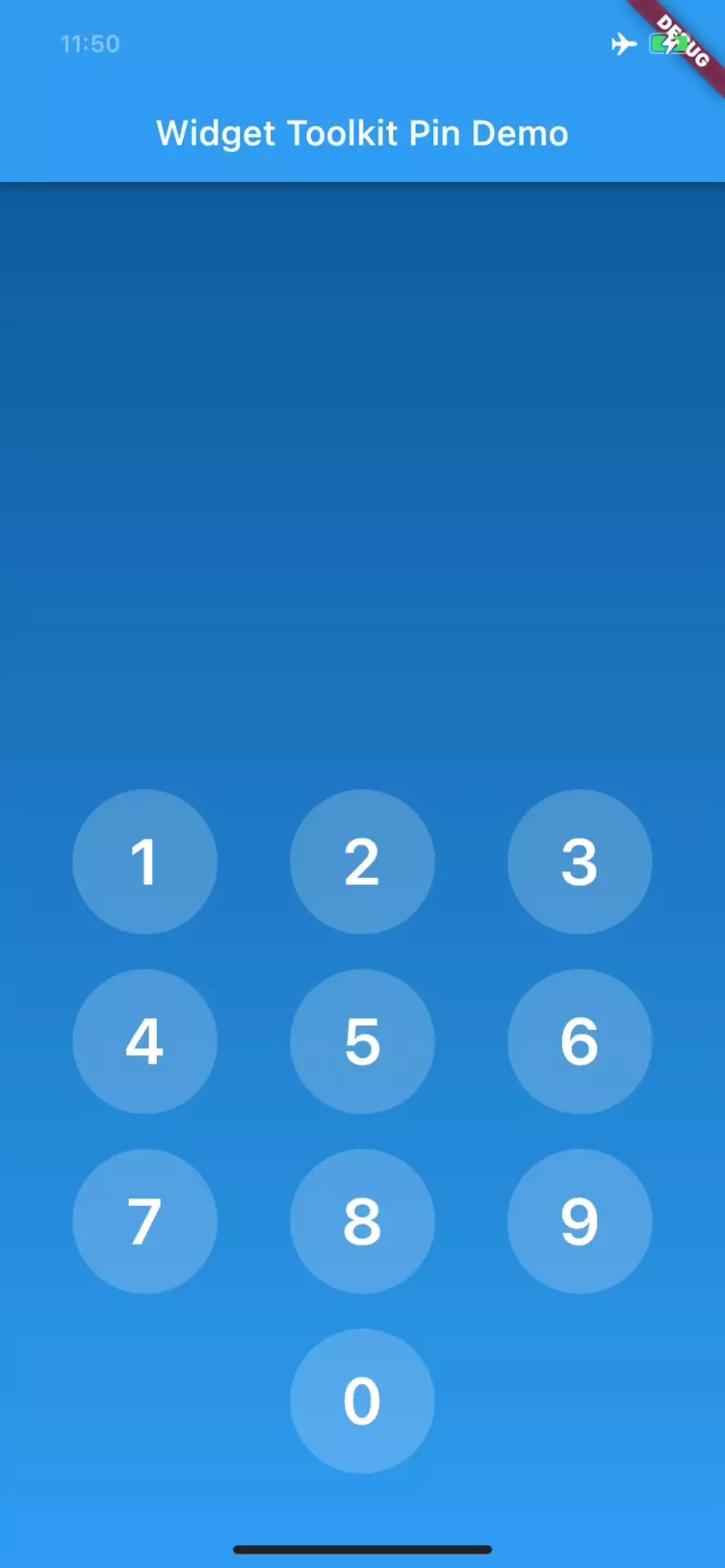 |
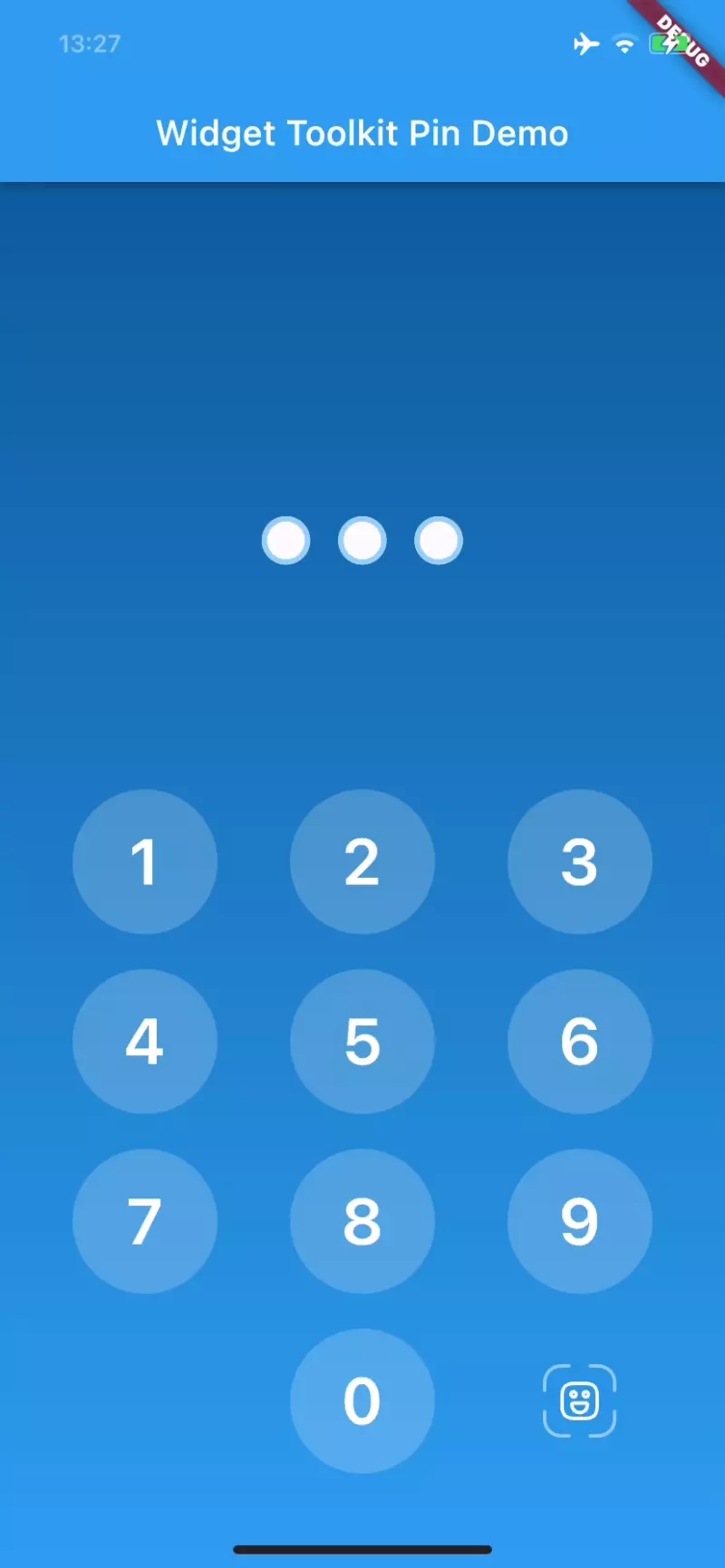 |
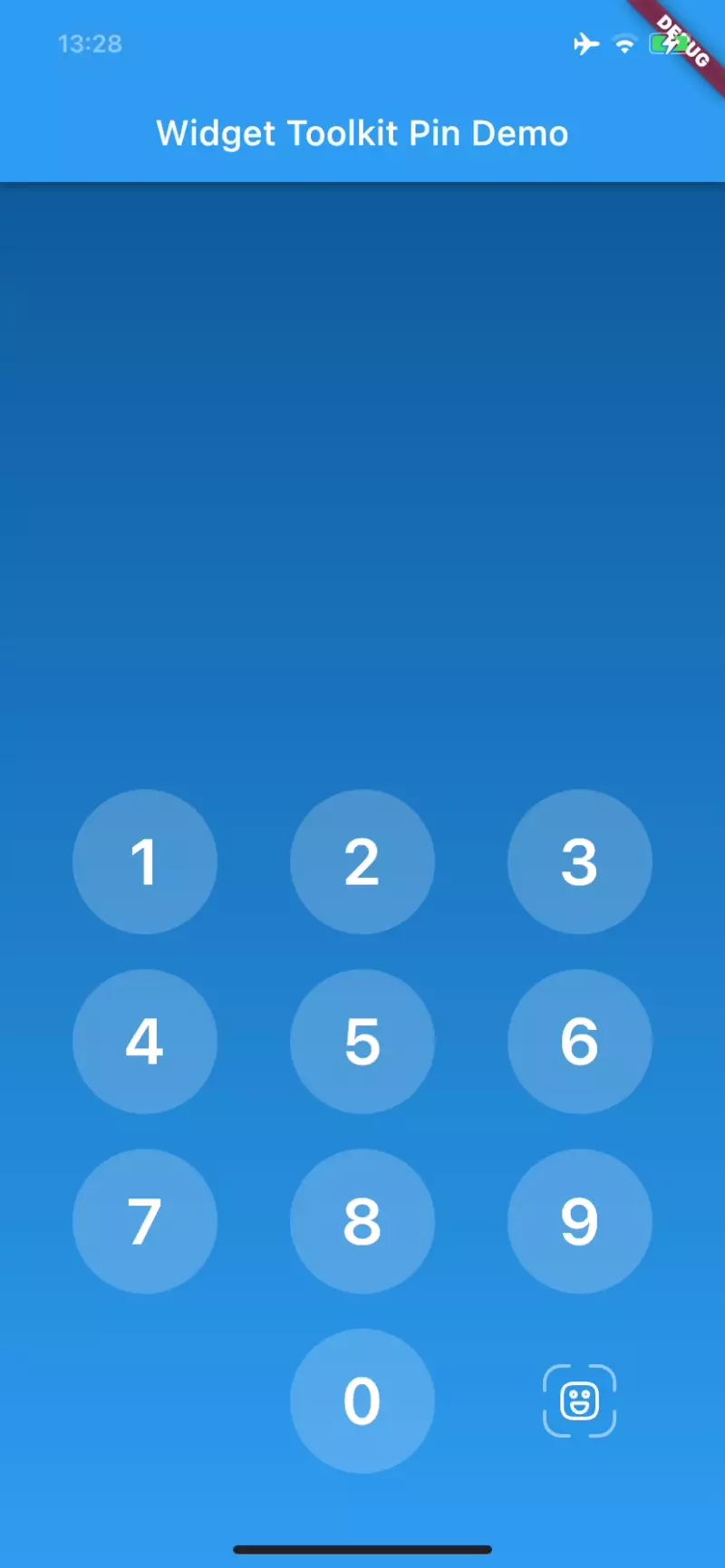 |
| Biometrics Not Recognized | Biometrics Not Setup | Biometrics Not Supported |
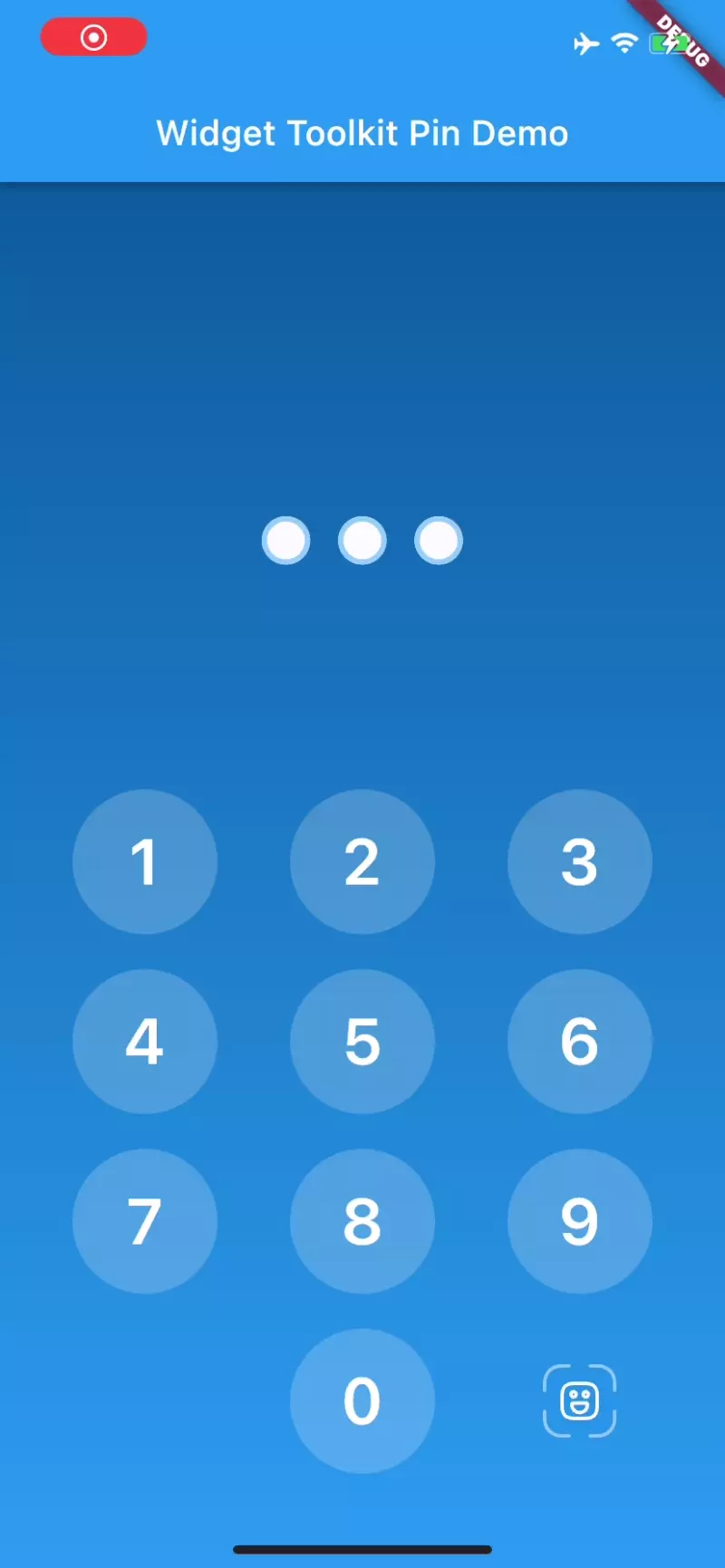 |
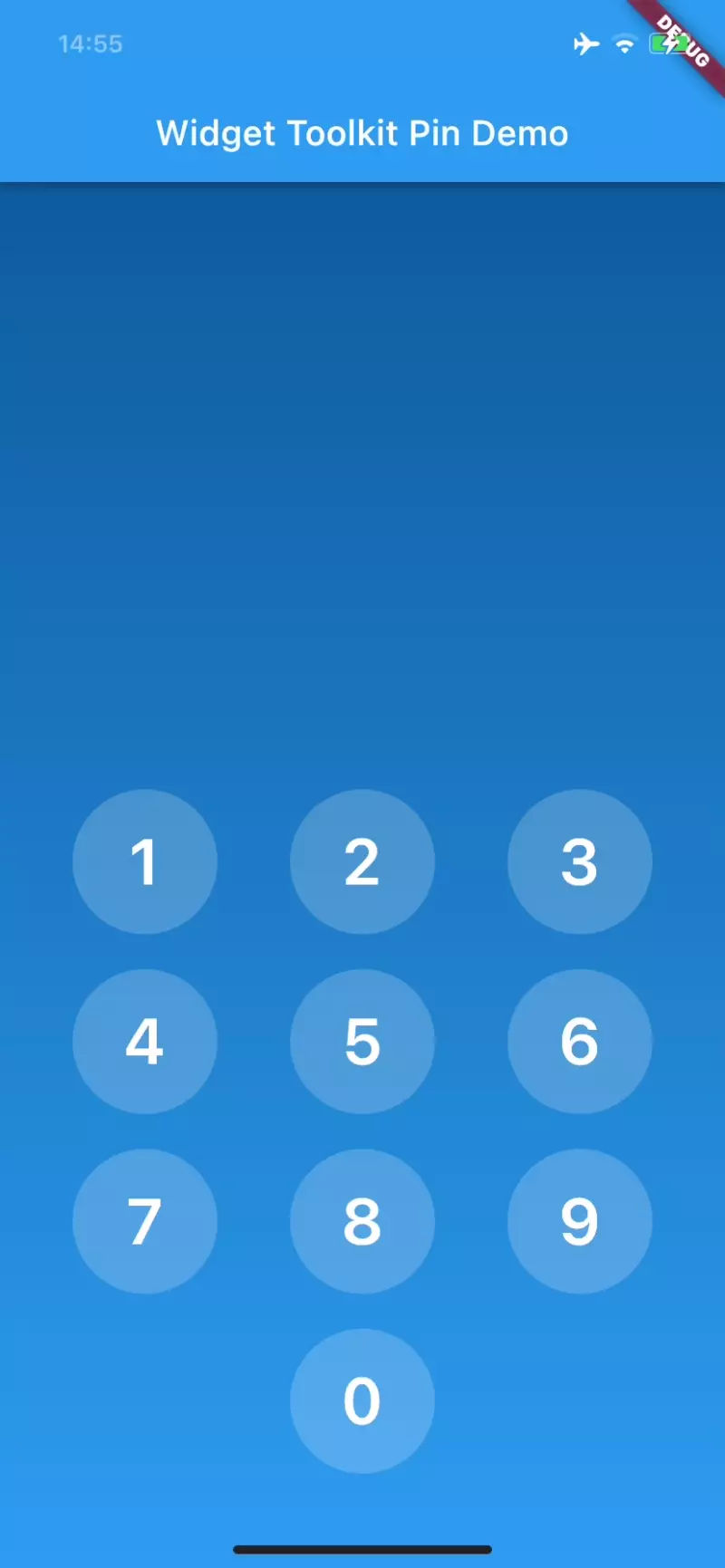 |
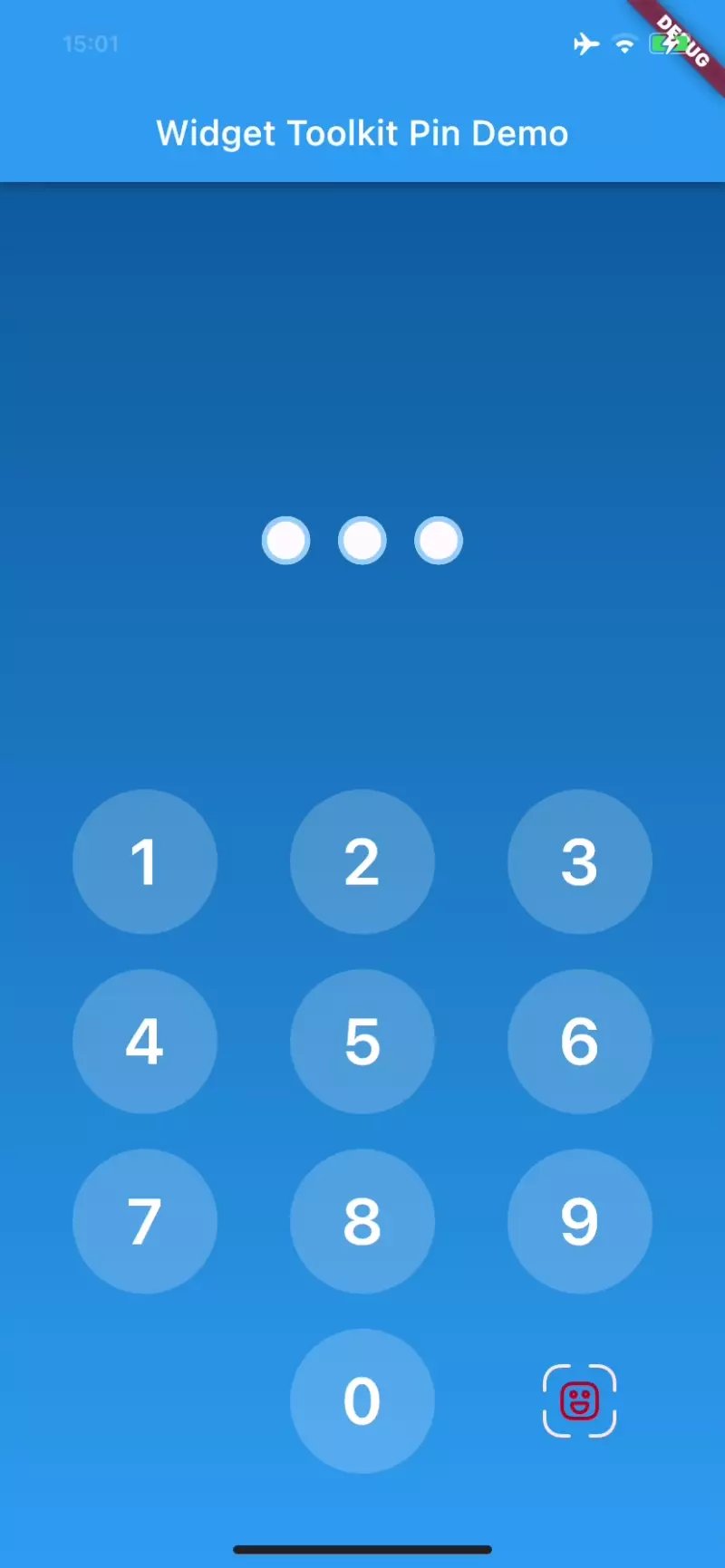 |
| Wrong Pin Code | ||
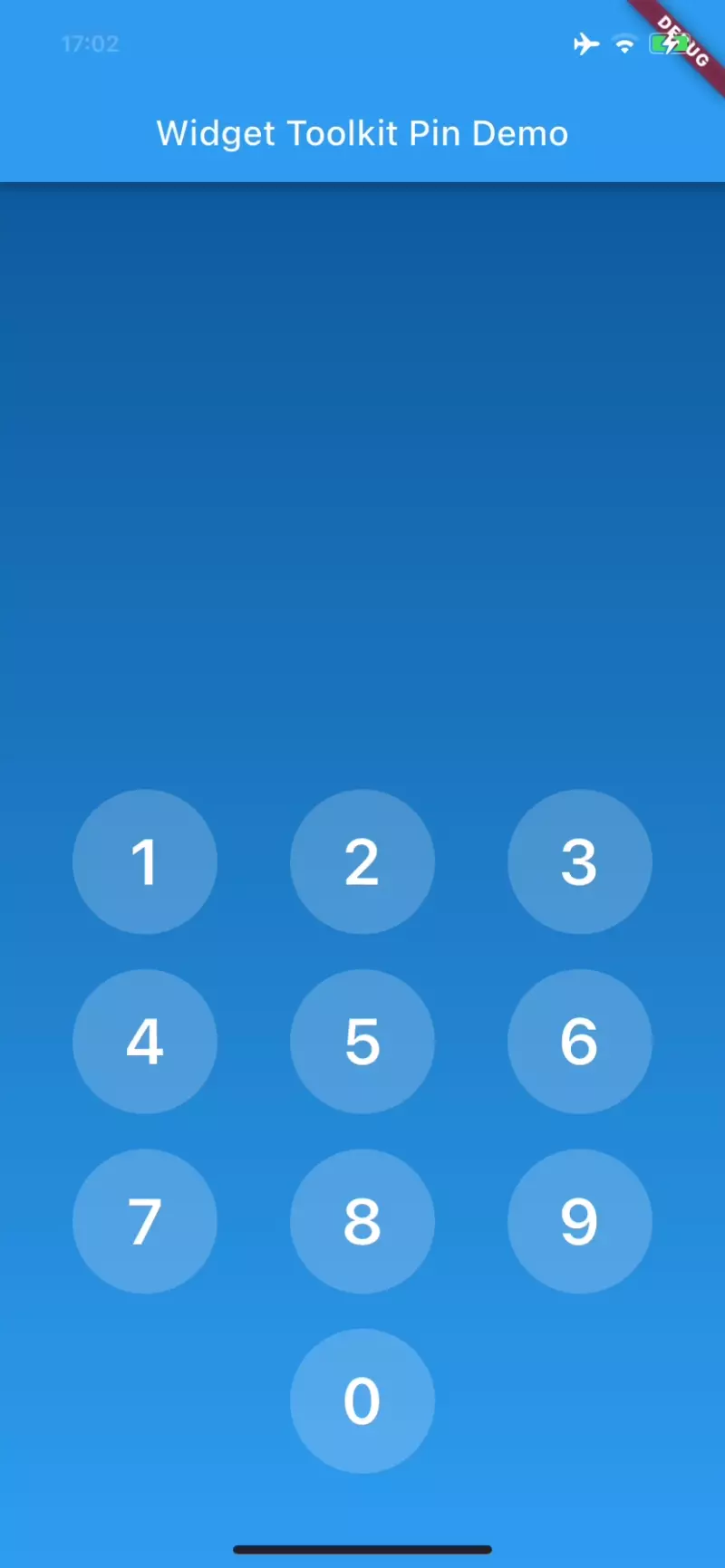 |
Features #
- Customizable length of the pin up to 10 digits
- Masked row with entered numbers and fancy animation
- Build in keyboard with pressed state of buttons
- Two customizable icon buttons on right side of the zero with default delete, auto submit and biometrics functionality
- Optional error handling by the user
- Biometric authentication
Diagram #
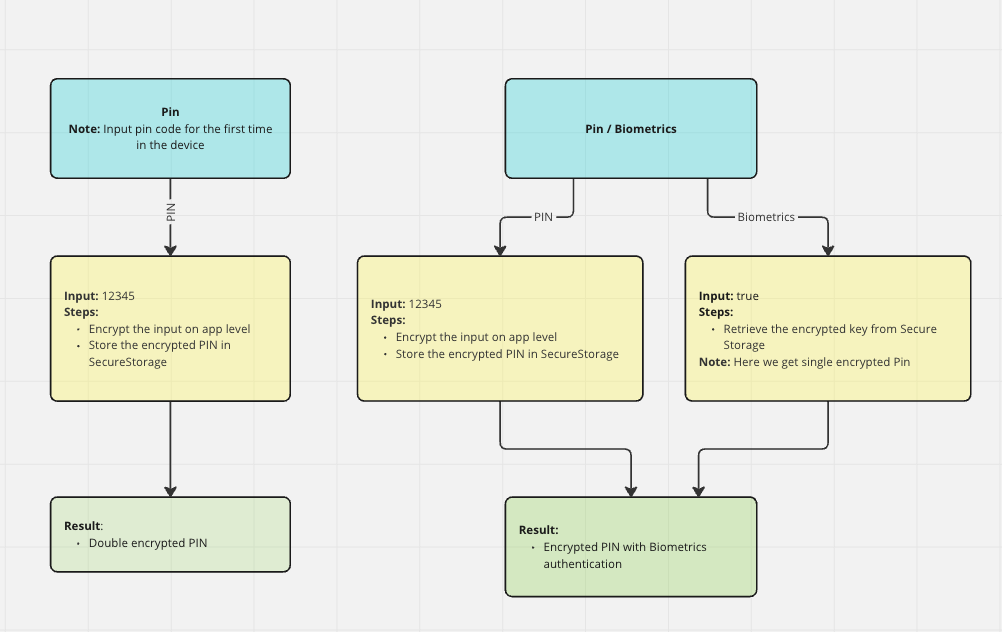
Setup #
Step 1: Add the widget_toolkit_pin and widget_toolkit_biometrics packages as dependencies.
$ flutter pub add widget_toolkit_pin widget_toolkit_biometrics
Step 2: Follow the integration instructions for the local_auth package in order for the plugin to work on your desired platforms.
Step 3: Pass the WidgetToolkitTheme,PinCodeTheme extensions to the ThemeData of your app:
MaterialApp(
theme: ThemeData.light().copyWith(
colorScheme: ColorScheme.fromSwatch(),
extensions: [
PinCodeTheme.light(),
WidgetToolkitTheme.light(),
],
),
darkTheme: ThemeData.dark().copyWith(
colorScheme: ColorScheme.fromSwatch(),
extensions: [
PinCodeTheme.dark(),
WidgetToolkitTheme.dark(),
],
),
);
To access the content of the widget_toolkit_pin, you should import the files with the following line:
import 'package:widget_toolkit_pin/widget_toolkit_pin.dart';
Note: The WidgetToolkitTheme comes from the Widget Toolkit package, which is already
present in the Widget Toolkit Pin package. It can be imported with the following line:
import 'package:widget_toolkit/widget_toolkit.dart';
Step 3: Create an implementation of BiometricsLocalDataSource, for example:
class ProfileLocalDataSource implements BiometricsLocalDataSource {
static const _areBiometricsEnabled = 'areBiometricsEnabled';
Future<SharedPreferences> get _storageInstance => SharedPreferences.getInstance();
@override
Future<bool> areBiometricsEnabled() async {
final storage = await _storageInstance;
return storage.getBool(_areBiometricsEnabled) ?? false;
}
@override
Future<void> setBiometricsEnabled(bool enable) async {
final storage = await _storageInstance;
await storage.setBool(_areBiometricsEnabled, enable);
}
}
Step 6: Create an implementation of PinCodeService. In this example we use double encryption. The
pin code is first encrypted on application level and then the encrypted value is again encrypted on
the level of the operating system, by using the FlutterSecureStorage instance. In your
implementation, you are free to choose the types of encryption. In the example two other packages
are used: encrypt and flutter_secure_storage.
Note
In order for the flutter_secure_storage plugin to work on your desired platforms, follow its integration instructions.
Important
Any exceptions thrown should inherit from the ErrorModel class.
class AppPinCodeService implements PinCodeService {
static const _isPinCodeInStorage = 'pinCode';
FlutterSecureStorage get flutterSecureStorage => const FlutterSecureStorage();
@override
Future<String> encryptPinCode(String pinCode) async {
// App specific encryption
final key = Key.fromSecureRandom(32);
final iv = encrypt.IV.fromSecureRandom(16);
final encrypter = Encrypter(AES(key));
final encryptedString = encrypter.encrypt(pinCode, iv: iv).base64;
// Platform specific encryption, save the pin in secure storage
await flutterSecureStorage.write(
key: _isPinCodeInStorage, value: encryptedString);
return Future.value(encryptedString);
}
@override
Future<int> getPinLength() => Future.value(3);
@override
Future<dynamic> verifyPinCode(String pinCode) async {
var pinFromStorage =
await flutterSecureStorage.read(key: _isPinCodeInStorage);
// Throw an exception if the pin code is not in the storage
// or the provided pin code is incorrect
if (pinFromStorage == null || pinFromStorage!=pinCode) {
throw const IncorrectPinCode();
}
// Return the pin code if it is correct
return pinCode;
}
@override
Future<String?> getPinCode() async =>
await flutterSecureStorage.read(key: _isPinCodeInStorage);
}
class IncorrectPinCode extends ErrorModel {
const IncorrectPinCode() : super(errorMessage: 'Incorrect pin code');
}
Step 7: Use the PinCodeKeyboard widget somewhere in your widget tree, using your implementation of
BiometricsLocalDataSource,PinCodeService:
PinCodeKeyboard(
pinCodeService: AppPinCodeService(),
biometricsLocalDataSource: ProfileLocalDataSource(),
translateError: _translateError,
);
Customization #
Optionally you can provide mapBiometricMessageToString, which will be used to translate the BiometricsMessage to human readable text and will be used in the default notification:
mapBiometricMessageToString: (message) {
switch (message) {
case BiometricsMessage.notSetup:
return 'To use biometrics, you need to turn it on in your device settings!';
case BiometricsMessage.notSupported:
return 'You don\'t have biometric feature on your device!';
case BiometricsMessage.enabled:
return 'Your biometrics are enabled!';
case BiometricsMessage.disabled:
return 'Your biometrics are disabled!';
}
},
Optionally you can provide onError to handle errors out of the package, or to show a notification,
in practice this would only get called if the implementations of BiometricsLocalDataSource.areBiometricsEnabled(),
BiometricsLocalDataSource.setBiometricsEnabled(enable),
PinCodeService.encryptPinCode(), PinCodeService.getPinLength(), PinCodeService.verifyPinCode(),
PinCodeService.getPinCode(), throw.
onError: (error, translatedError) {
showBlurredBottomSheet(
context: context,
configuration: const ModalConfiguration(safeAreaBottom: false),
builder: (context) => const MessagePanelWidget(
message: 'Could not enable biometric authentication at this time',
messageState: MessagePanelState.important,
),
);
},
Optionally you can provide addDependencies and set it to false. In this case you will have to provide
and implementation of the LocalAuthentication, PinBiometricsAuthDataSource, PinBiometricsRepository,
PinCodeBloc
addDependencies: false,
Optionally you can provide onAuthenticated where the function is called when the user is
authenticated (by entering the correct pin or via biometrics). The onAuthenticated callback
accepts a dynamic parameter, which is the value returned from the PinCodeService.verifyPinCode().
onAuthenticated: (dynamic result) {
// ...
},
Optionally you can provide deleteKeyButton, which button will be used instead of the default delete
button.
deleteKeyButton: PinCodeCustomKey(
buildChild: (bool isPressed) => const Icon(Icons.delete),
onTap: () {},
)
Optionally you can provide bottomRightKeyboardButton, which button will be used instead of the default delete
button and instead of the other functionalities provided from the default auto submit, biometrics scan buttons,
which are appearing on the bottom right of the keyboard.
bottomRightKeyboardButton: PinCodeCustomKey(
buildChild: (bool isPressed) => const Icon(Icons.face),
onTap: () {},
)
Optionally you can provide a localizedReason, this should be a localized string, which would get shown
to the user when they are prompted to confirm that they want to enable biometrics.
localizedReason: 'Activate the biometrics of your device',
Optionally you can provide autoPromptBiometric and set it to true. In this case the biometrics authentication will
be triggered automatically when the keyboard is opened
autoPromptBiometric: true,
Functional specifications #
When the widget is loaded for the first time on the bottom right of the page, there is no button. At this point the biometrics for the app are still not enabled. After at least 1 number has been selected the delete button shows up. When the length of the input reaches the pin code length, the button icon disappears. The pin code is stored encrypted in the local device secure storage. Afterwards, the selected pin code is auto submitted to the backend for verification.
After the pin has been saved successfully in the secure storage, the biometrics icon will appear on the bottom right. Once pressed, it will trigger the enabling of the biometrics event. The local authentication from the local_auth package is triggered. The user is asked if they want to allow the app to use biometrics authentication. Once ok is clicked, the biometrics authentication is triggered. When it is successful, a message is displayed on the screen saying that the biometrics are enabled.
The next time when the app is restarted, since the pin code is now stored on the device using
secure storage, the biometrics authentication will be automatically triggered and the biometrics
icon will be displayed on the bottom right. When pressed, every next time it will trigger the
biometric authentication. If a user types a wrong pin code and the error is thrown from the service
layer, then a shake animation is triggered on the masked pin code. Any error of the type ErrorModel
thrown from the service layer will be displayed in place of the pin code.
[! NOTE] In order for the biometrics authentication feature to be working, the
biometricsLocalDataSourceparameter should be provided to thePinCodeKeyboardwidget.


