solidui 0.0.19  solidui: ^0.0.19 copied to clipboard
solidui: ^0.0.19 copied to clipboard
A UI library for building Solid applications with Flutter.
SolidUI #
A comprehensive UI library for building Solid based applications with Flutter. SolidUI provides a convenient Scaffold replacement called SolidScaffold to wrap the app. It also provides responsive navigation components, file management capabilities, security key handling, and authentication features specifically designed for Solid applications interacting with a user's personal online data store (Pods).
Table of Contents #
- Installation
- Requirements
- SolidScaffold
- SolidFile
- Authentication and Login Detection
- Security Key Management
- API Reference
- Examples
Installation #
Add SolidUI to your pubspec.yaml:
dart pub add solidui
Features #
- SolidLogin widget supports authentication against a Solid server.
Default style:
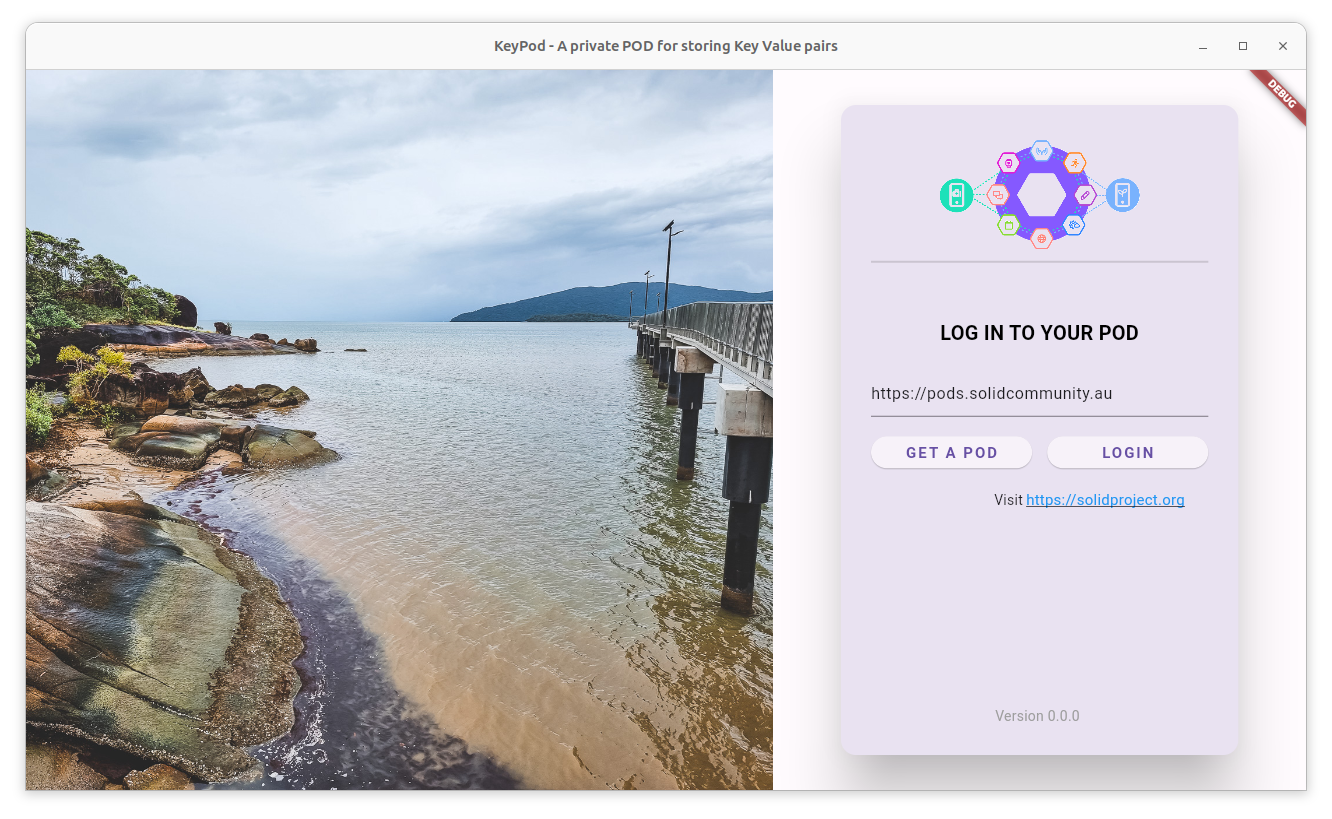
Optional version and visit link:
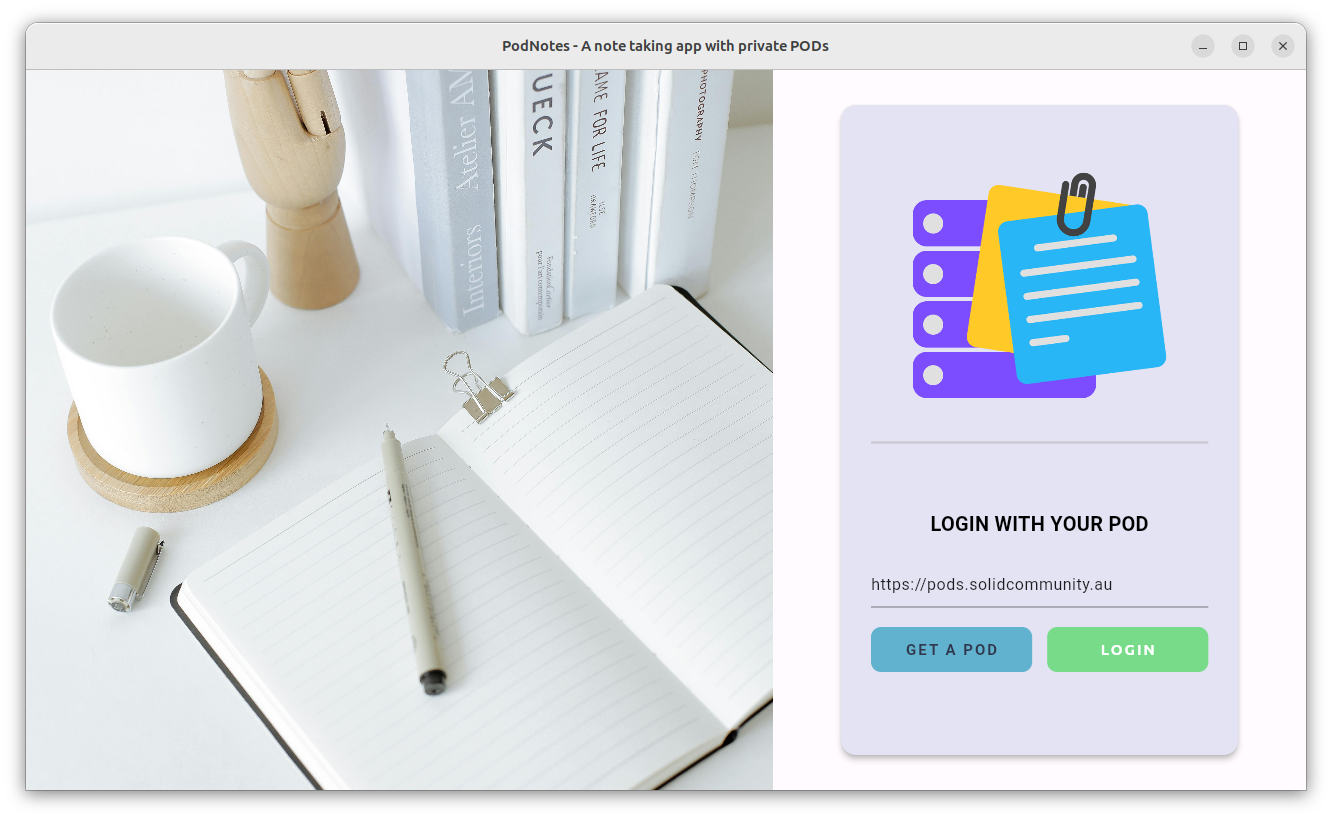
Changing the image, logo, login text, colour scheme:
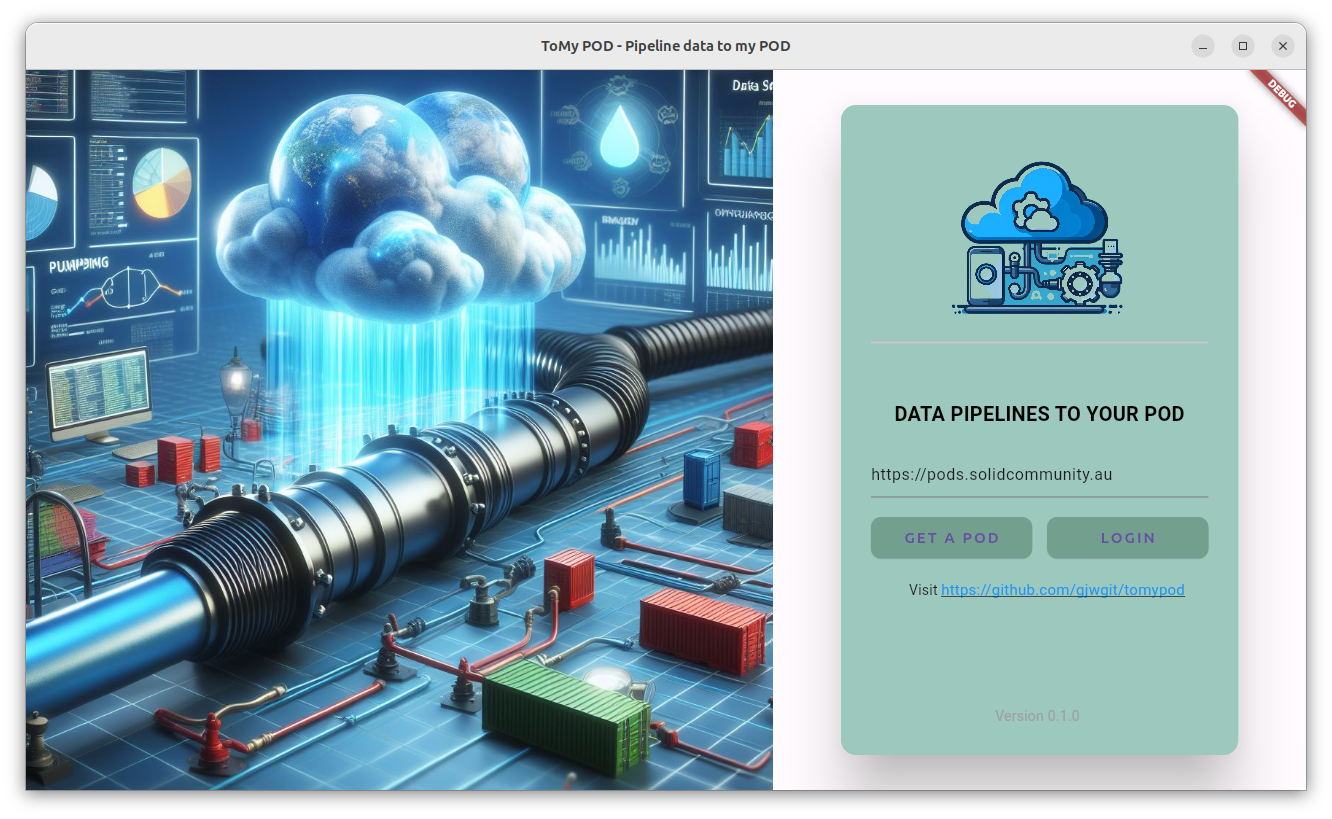
Change the image, logo, login text, button style, colour scheme:
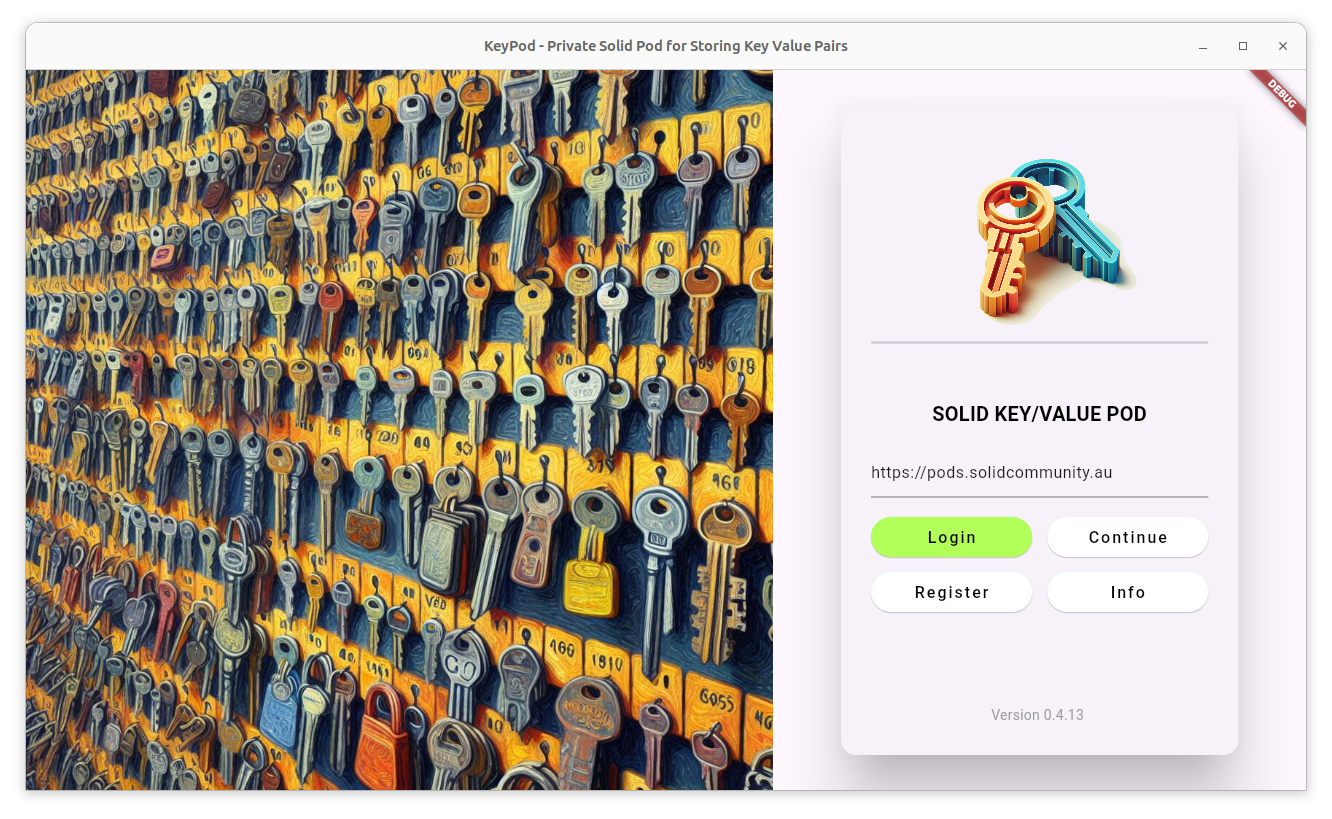
Fine tune to suit the theme of the app:
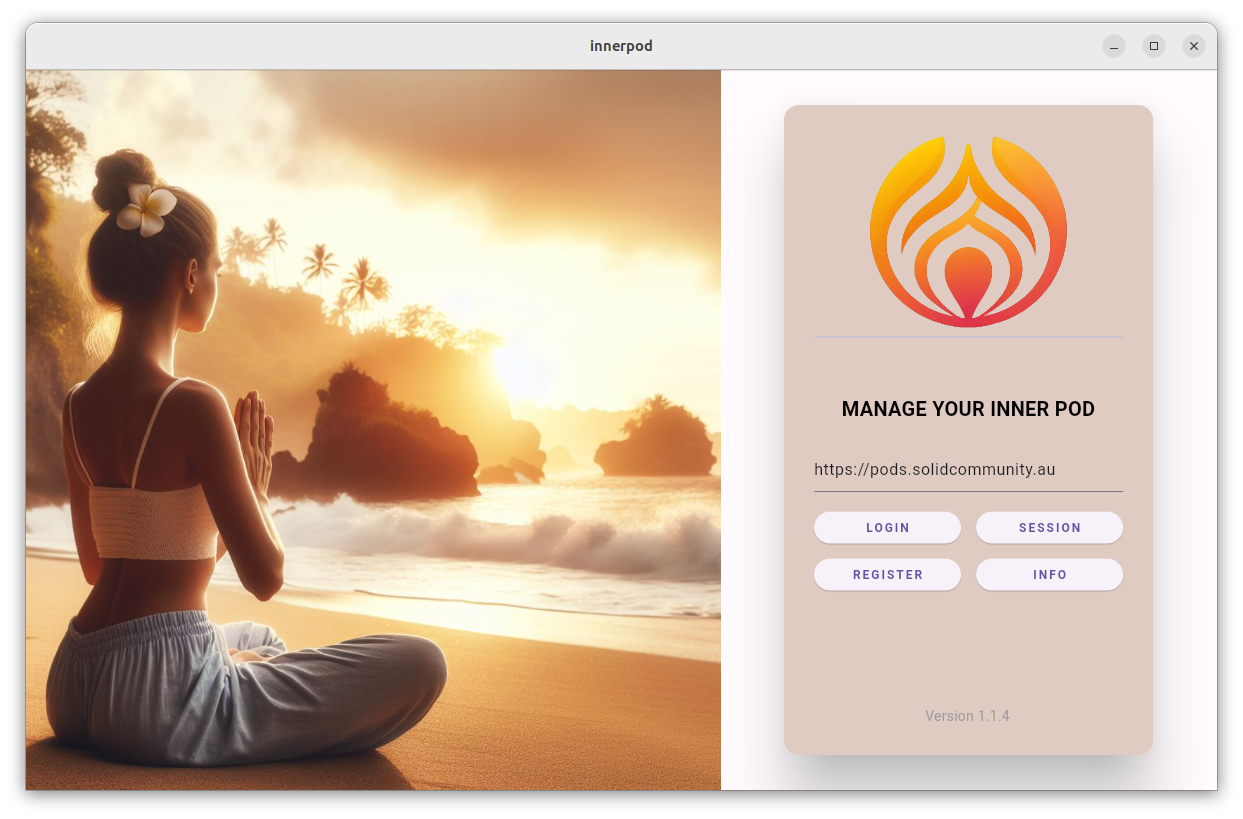
-
SolidPopupLoginwidget supports authentication within an application. The widget will trigger authentication if a user action requires authenticated access. -
changeKeyPopup widget supports changing the security key (used to make your data private through encryption):
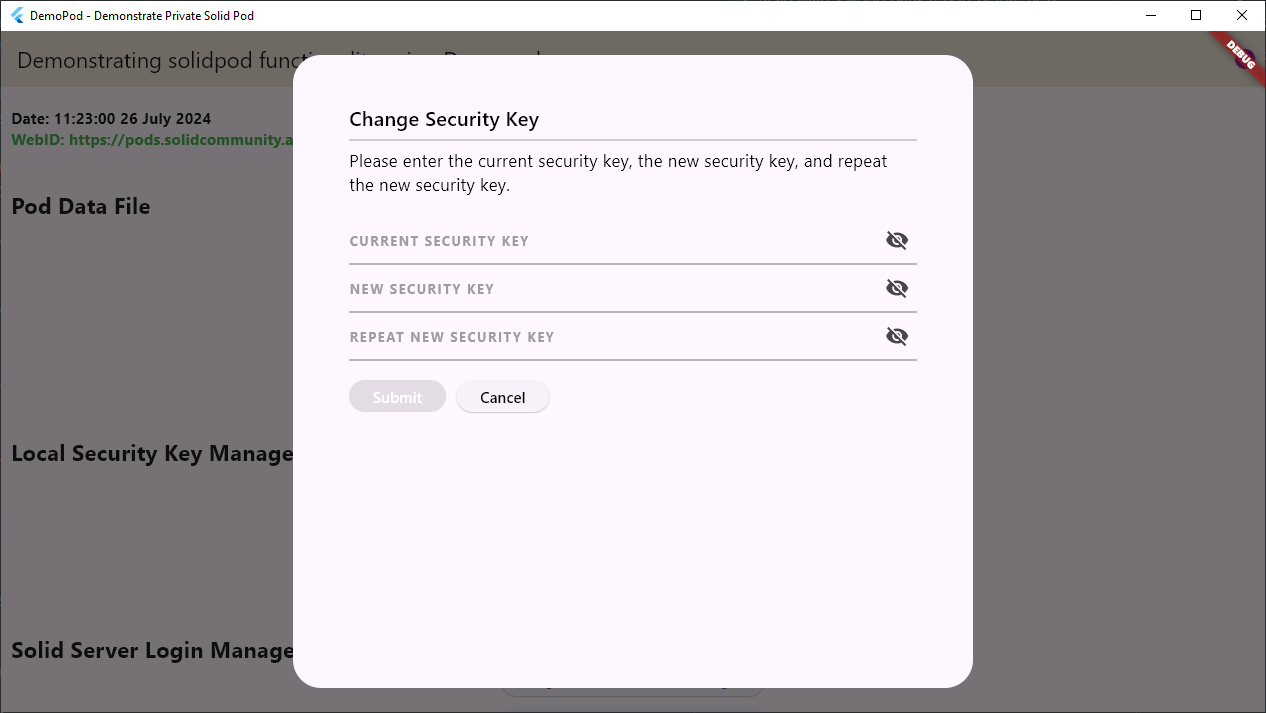
-
readPod() function reads file content (either encrypted or plaintext) from a Pod.
-
writePod() function writes content (either encrypted or plaintext) to a file in a Pod.
-
GrantPermissionUi widget supports permission granting/revoking for resources:
- For defining specific access mode types or recipient types, use
optional parameters
accessModeListandrecipientTypeList.
- For defining specific access mode types or recipient types, use
optional parameters
Granting permission (currently ublished in solidpod):
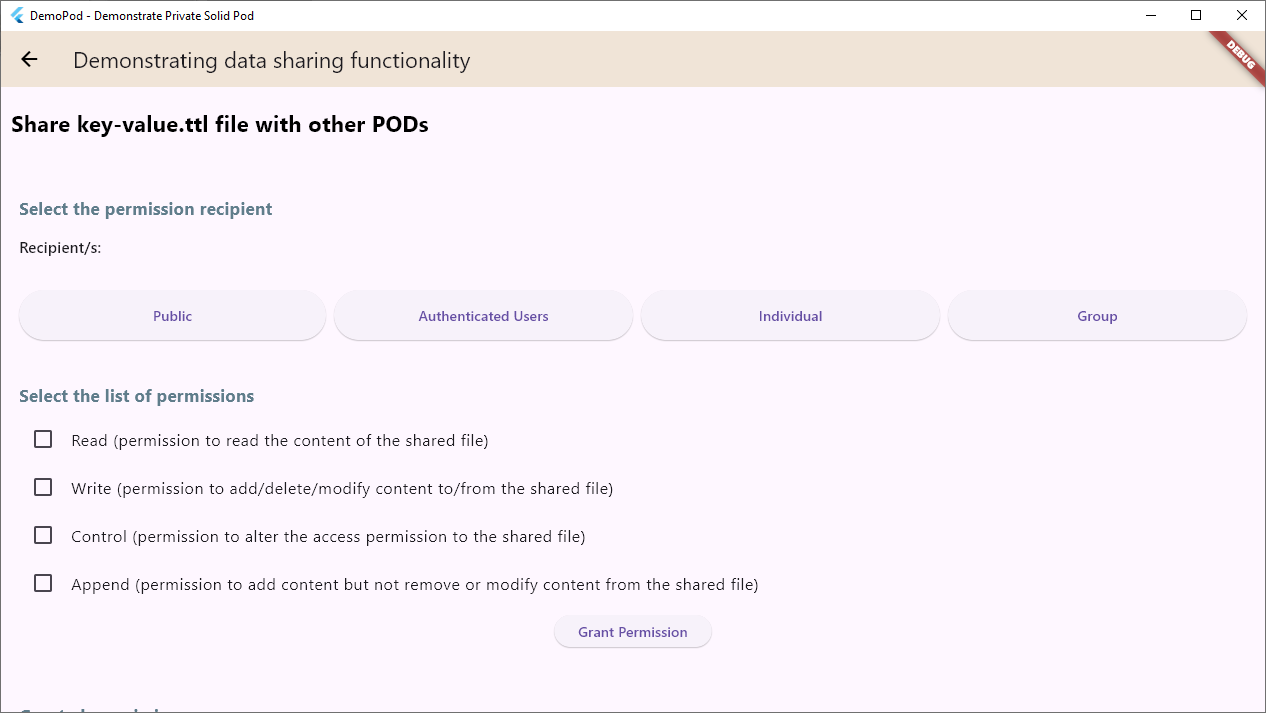
Revoking permission:
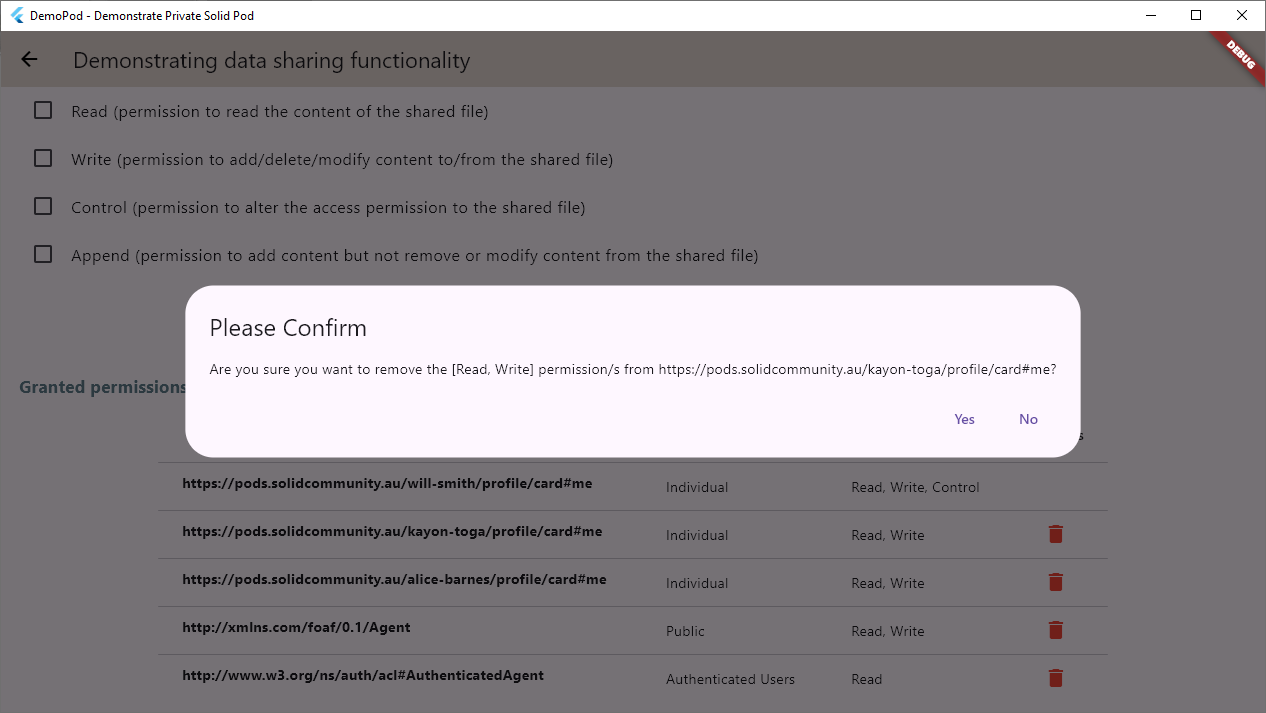
- SharedResourcesUi widget displays resources shared with a Pod by others (currently published in solidpod):
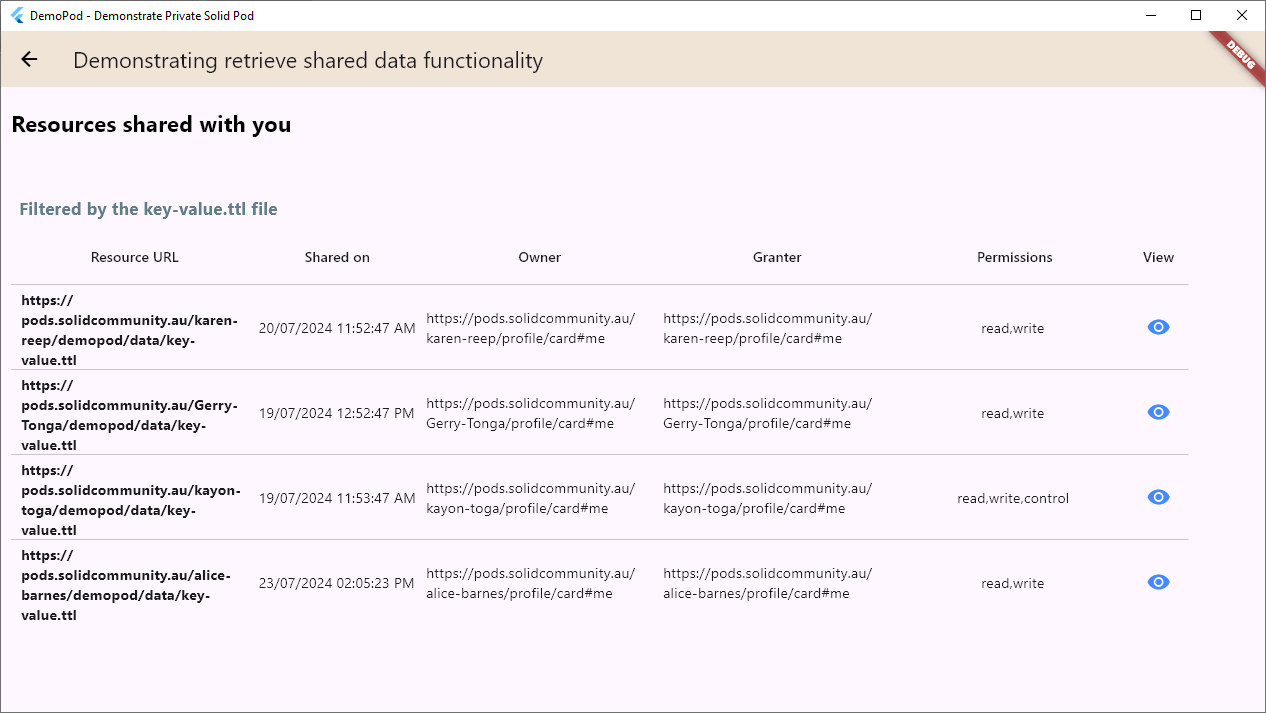
Requirements #
- Flutter SDK:
>=3.2.3 <4.0.0 - Dart: Compatible with Flutter requirements
Dependencies #
SolidUI requires the following dependencies:
solidpod: Solid POD integrationflutter_markdown: Markdown rendering supportfile_picker: File selection functionalityshared_preferences: Local storage for settingspackage_info_plus: Application metadata accessurl_launcher: URL launching capabilitiesmarkdown_tooltip: Markdown-enabled tooltipsrdflib: RDF data handlinggap: Spacing utilitiespath: Path manipulationversion_widget: Version display widget
Quick Start to Create an App #
To create a new Solid-based app using solidui named myapp and
published by example.com begin with:
flutter create --template solidui --domain com.example myapp
This will create a template app which we also included here under the
example/ directory. The app consists of several files within the
lib/ directory. main.dart is the main entry point to the app. Its
task in our framework is to initialise the application and then launch
the app itself. app.dart implements the App() which is typically
where we instantiate a SolidLogin(), often as the child: of a
SolidThemeApp(). The SolidLogin() provides the login page for the
app. After logging in the AppScaffold(), as the child: of the
SolidLogin(), is instantiated to contain the main functionality of
the app. app_scaffold.dart implements the AppScaffold() widget
which builds a SolidScaffold() to set up the framework for a typical
Solid app. The child is the Home() widget. home.dart implements
the Home() widget as the main app functionality. Constants are
defined in constants/app.dart and utilities such as desktop platform
detection are in utils/is_desktop.dart.
SolidScaffold #
The SolidScaffold() is the primary widget for building Solid
applications with responsive navigation, an app bar, status bar, and
integrated functionality. A SolidScaffold() automatically adapts its
layout based on screen size, providing an optimal user experience
across different devices.
Responsive Navigation Behaviour #
SolidScaffold() intelligently switches between different navigation
modes based on the screen width:
- Wide screens (≥800px): Display a vertical navigation rail
SolidNavBar()on the left side; - Narrow screens (<800px): Replace the navigation rail with a
collapsible navigation drawer
SolidNavDrawer()accessible via a hamburger menu; - Custom threshold: The breakpoint can be customised using the
narrowScreenThresholdparameter with a value of 0 turning off the hamburger menu and a large value effectively turning off the vertical navigation rail.
A responsive behaviour ensures that your application provides an optimal navigation experience whether users are on desktop computers, tablets, or mobile devices, running the app natively or through a browser. The transition between navigation modes is seamless and automatic.
Subpage Navigation #
SolidScaffold supports navigation to subpages that are not in the main navigation menu. This is useful for applications that need to display detail pages (e.g. individual notes in NotePod) whilst maintaining the SolidScaffold frame.
Recommended approach using SolidScaffoldController (no StatefulWidget needed):
final controller = SolidScaffoldController();
final appScaffold = SolidScaffold(
controller: controller,
menu: [...],
appBar: SolidAppBarConfig(
actions: [
SolidAppBarAction(
icon: Icons.settings,
onPressed: () => controller.navigateToSubpage(SettingsPage()),
),
],
),
);
Alternative approach using bodyOverride (requires setState):
class _MyAppState extends State<MyApp> {
Widget? _subpage;
@override
Widget build(BuildContext context) {
return SolidScaffold(
menu: [...],
bodyOverride: _subpage,
onClearBodyOverride: () => setState(() => _subpage = null),
);
}
}
Constructor Parameters #
SolidScaffold({
Key? key,
// Navigation
List<SolidMenuItem>? menu,
Widget? child,
Widget? bodyOverride,
int initialIndex = 0,
void Function(int)? onMenuSelected,
int? selectedIndex,
// Scaffold Compatibility
Widget? body,
PreferredSizeWidget? scaffoldAppBar,
Widget? drawer,
Widget? endDrawer,
Widget? bottomNavigationBar,
Widget? bottomSheet,
List<Widget>? persistentFooterButtons,
bool? resizeToAvoidBottomInset,
// SolidUI Components
dynamic appBar,
SolidStatusBarConfig? statusBar,
SolidNavUserInfo? userInfo,
SolidThemeToggleConfig? themeToggle,
SolidAboutConfig? aboutConfig,
// Callbacks
void Function(BuildContext)? onLogout,
void Function(BuildContext, String, String?)? onShowAlert,
// Layout Configuration
double narrowScreenThreshold = NavigationConstants.narrowScreenThreshold,
Color? backgroundColor,
// Floating Action Button
Widget? floatingActionButton,
FloatingActionButtonLocation? floatingActionButtonLocation,
FloatingActionButtonAnimator? floatingActionButtonAnimator,
// Drawer Configuration
DrawerCallback? onDrawerChanged,
DrawerCallback? onEndDrawerChanged,
DragStartBehavior drawerDragStartBehavior = DragStartBehavior.start,
bool drawerEnableOpenDragGesture = true,
bool endDrawerEnableOpenDragGesture = true,
Color? drawerScrimColor,
double? drawerEdgeDragWidth,
// Other Properties
bool primary = true,
bool extendBody = false,
bool extendBodyBehindAppBar = false,
String? restorationId,
})
Menu Items #
class SolidMenuItem {
final String title; // Required: Menu display title
final IconData icon; // Required: Menu icon
final Color? color; // Optional: Icon colour
final Widget? child; // Optional: Content widget when selected
final String? tooltip; // Optional: Tooltip message (Markdown)
final String? message; // Optional: Dialogue message content
final String? dialogTitle; // Optional: Dialogue title
final void Function(BuildContext)? onTap; // Optional: Tap callback
}
App Bar Configuration #
The app bar provides application title, action buttons, and overflow menu items. Action buttons automatically move to an overflow menu on smaller screens to maintain usability.
class SolidAppBarConfig {
final String title; // App bar title
final List<SolidAppBarAction>? actions; // Action buttons
final List<SolidOverflowMenuItem>? overflowItems; // Overflow menu items
final Color? backgroundColor; // Background colour
final SolidVersionConfig? versionConfig; // Version display configuration
}
App Bar Responsive Features:
- Action overflow: Buttons automatically move to overflow menu when screen width decreases
- Visibility control: Individual actions can be configured to hide on narrow or very narrow screens
- Theme integration: Theme toggle and about buttons automatically adapt their placement
- Version display: Version information adjusts its display format based on available space
class SolidAppBarAction {
final IconData icon; // Required: Button icon
final VoidCallback onPressed; // Required: Press callback
final String? tooltip; // Optional: Tooltip message
final Color? color; // Optional: Icon colour
final bool showOnNarrowScreen; // Narrow screens (default: true)
final bool showOnVeryNarrowScreen; // Very narrow screens (default: true)
}
class SolidOverflowMenuItem {
final String id; // Required: Unique identifier
final IconData icon; // Required: Menu icon
final String label; // Required: Menu label
final VoidCallback onSelected; // Required: Selection callback
final bool showInOverflow; // Show in overflow menu (default: true)
}
Status Bar Configuration #
The status bar provides real-time information about server connectivity, login status, and security key state. It adapts its layout and content based on screen size.
class SolidStatusBarConfig {
final SolidServerInfo? serverInfo; // Server information display
final SolidLoginStatus? loginStatus; // Login status display
final SolidSecurityKeyStatus? securityKeyStatus; // Security key status
final List<SolidCustomStatusBarItem>? customItems; // Custom status items
final bool showOnNarrowScreens; // Narrow screens (default: true)
final SolidStatusBarLayout layout; // Layout configuration
}
Status Bar Responsive Behaviour:
- Wide screens: All status items displayed with full text and icons
- Medium screens: Condensed layout with essential information
- Narrow screens: Can be hidden entirely or show minimal status information
- Custom items: Support priority-based display for responsive layouts
class SolidServerInfo {
final String serverUri; // Required: Server URI
final String? displayText; // Optional: Custom display text
final String? tooltip; // Optional: Tooltip message
final bool isClickable; // Clickable to open in browser (default: true)
}
class SolidLoginStatus {
final String? webId; // Current WebID (null if not logged in)
final VoidCallback onTap; // Required: Tap callback
final String? loggedInText; // Custom logged in text
final String? loggedOutText; // Custom logged out text
final String? loggedInTooltip; // Logged in tooltip
final String? loggedOutTooltip; // Logged out tooltip
}
Theme Toggle Configuration #
class SolidThemeToggleConfig {
final bool enabled; // Enable theme toggle (default: true)
final IconData? lightModeIcon; // Custom light mode icon
final IconData? darkModeIcon; // Custom dark mode icon
final IconData? systemModeIcon; // Custom system mode icon
final VoidCallback? onToggleTheme; // Custom toggle callback
final ThemeMode? currentThemeMode; // Current theme for external management
final bool showInAppBarActions; // Show in app bar actions (default: true)
final String? tooltip; // Custom tooltip
final String label; // Overflow menu label (default: 'Toggle Theme')
final bool showOnNarrowScreen; // Show on narrow screens (default: true)
final bool showOnVeryNarrowScreen; // Show on very narrow screens
// (default: true)
}
About Dialogue Configuration #
class SolidAboutConfig {
final bool enabled; // Enable about button (default: true)
final IconData? icon; // Custom about icon
final String? applicationName; // Application name
// (auto-detected if null)
final String? applicationVersion; // Application version
// (auto-detected if null)
final Widget? applicationIcon; // Application icon widget
final String? applicationLegalese; // Legal notice/copyright
final String? text; // Main content text (supports Markdown)
final Widget? customContent; // Custom dialogue content
final List<Widget>? children; // Additional child widgets
final bool showOnNarrowScreen; // Show on narrow screens (default: true)
final bool showOnVeryNarrowScreen; // Show on very narrow screens
// (default: false)
final int priority; // App bar action priority (default: 999)
final String? tooltip; // Custom tooltip
final VoidCallback? onPressed; // Custom press callback
}
Navigation Components #
SolidNavBar: Navigation rail for wide screens with vertical menu layout. Provides always-visible navigation with icon and text labels, suitable for desktop and tablet landscape orientations.
SolidNavDrawer: Navigation drawer for narrow screens with collapsible menu. Slides in from the left side when triggered by the hamburger menu button, maximising screen space on mobile devices.
SolidNavUserInfo: User information display in navigation drawer. Shows user avatar, name, and optionally the WebID, appearing at the top of the navigation drawer.
Responsive Features #
- Automatic Layout Switching: SolidScaffold monitors screen width and automatically switches between navigation rail and drawer modes
- Threshold Customisation: Default breakpoint is 800px, but can be
customised via
narrowScreenThreshold - Preserved State: Navigation state and selected menu item are preserved during layout transitions
- Touch-Friendly: Navigation drawer includes swipe gestures and appropriate touch targets for mobile use
- Accessibility: Both navigation modes support proper focus management and screen reader accessibility
class SolidNavUserInfo {
final String userName; // Required: User display name
final String? webId; // Optional: User WebID
final bool showWebId; // Show WebID in drawer (default: false)
final Widget? avatar; // Custom avatar widget
final IconData? avatarIcon; // Avatar icon (if no custom widget)
final double? avatarSize; // Custom avatar size
final SolidVersionConfig? versionConfig; // Optional: Version display config
}
Example Usage #
import 'package:flutter/material.dart';
import 'package:solidui/solidui.dart';
class MyApp extends StatelessWidget {
@override
Widget build(BuildContext context) {
return MaterialApp(
home: SolidScaffold(
menu: [
SolidMenuItem(
title: 'Home',
icon: Icons.home,
child: HomePage(),
tooltip: 'Navigate to home screen',
),
SolidMenuItem(
title: 'Files',
icon: Icons.folder,
child: FilesPage(),
tooltip: 'File management',
),
SolidMenuItem(
title: 'Settings',
icon: Icons.settings,
child: SettingsPage(),
tooltip: 'Application settings',
),
],
appBar: SolidAppBarConfig(
title: 'My Solid App',
actions: [
SolidAppBarAction(
icon: Icons.refresh,
onPressed: () => print('Refresh'),
tooltip: 'Refresh content',
),
],
),
statusBar: SolidStatusBarConfig(
serverInfo: SolidServerInfo(
serverUri: 'https://solidcommunity.net',
),
loginStatus: SolidLoginStatus(
webId: currentWebId,
onTap: () => handleLoginLogout(),
),
),
themeToggle: SolidThemeToggleConfig(enabled: true),
aboutConfig: SolidAboutConfig(
applicationName: 'My Solid App',
text: 'A demonstration of SolidUI capabilities.',
),
),
);
}
}
SolidFile #
Comprehensive file management widget for Solid POD integration with upload, download, and browser functionality. SolidFile provides a complete file management solution with responsive layout and automatic configuration based on file paths.
Responsive File Management #
SolidFile adapts its layout based on screen size to provide optimal file management experience:
- Wide screen layout: File browser and upload area displayed side-by-side for efficient workflow
- Narrow screen layout: Stacked vertical layout with file browser above upload controls
- Auto-detection: Automatically detects screen size and applies appropriate layout
- Force override: Use
forceWideScreenparameter to override automatic detection
Automatic Configuration #
SolidFile can automatically configure upload settings and folder names based on file paths:
- Path-based configuration: Automatically detects data types (blood pressure, medication, etc.) from folder names
- Format detection: Configures appropriate data formats and import/export options
- Friendly naming: Generates user-friendly folder names from technical paths
- Manual override: Disable with
autoConfig: falsefor custom configurations
Constructor Parameters of SolidFile #
SolidFile({
Key? key,
// Required
required String basePath,
// File Browser Configuration
String? currentPath,
String? friendlyFolderName,
bool showBackButton = true,
String backButtonText = 'Back to Home Folder',
bool? forceWideScreen,
double? browserHeight,
// File Operations Callbacks
VoidCallback? onBackPressed,
Function(String fileName, String filePath)? onFileSelected,
Function(String fileName, String filePath)? onFileDownload,
Function(String fileName, String filePath)? onFileDelete,
Function(String path)? onDirectoryChanged,
VoidCallback? onClosePreview,
Function(String fileName, String filePath)? onImportCsv,
// Upload Configuration
bool showUpload = true,
SolidFileUploadConfig? uploadConfig,
SolidFileUploadCallbacks? uploadCallbacks,
SolidFileUploadState? uploadState,
bool autoConfig = true,
// Browser Key for External Control
GlobalKey<SolidFileBrowserState>? browserKey,
})
Upload Configuration #
class SolidFileUploadConfig {
final bool showCsvButtons; // Show CSV import/export buttons
// (default: false)
final bool showProfileButtons; // Show Profile import/export buttons
// (default: false)
final bool showJsonButtons; // Show JSON operations (default: true)
final bool showPreviewButtons; // Show file preview options
// (default: true)
final DataFormatConfig? formatConfig; // Data format configuration
final String uploadButtonText; // Upload button text
// (default: 'Upload File')
final String? uploadTooltip; // Upload tooltip message
}
class SolidFileUploadCallbacks {
final VoidCallback? onUpload; // File upload callback
final VoidCallback? onImportCsv; // CSV import callback
final VoidCallback? onExportCsv; // CSV export callback
final Function(String importType)? onImportSuccess; // Import success callback
final VoidCallback? onImportProfile; // Profile import callback
final VoidCallback? onExportProfile; // Profile export callback
final VoidCallback? onVisualiseJson; // JSON visualisation callback
final VoidCallback? onSelectLocalJson; // Local JSON selection callback
final VoidCallback? onPreviewFile; // File preview callback
final VoidCallback? onConvertToJson; // PDF to JSON conversion callback
}
class SolidFileUploadState {
final bool isUploading; // Upload in progress (default: false)
final double uploadProgress; // Upload progress 0.0-1.0 (default: 0.0)
final String? uploadStatus; // Upload status message
final bool showPreview; // Show file preview (default: false)
final String? previewContent; // Preview content
}
Data Format Configuration #
class DataFormatConfig {
final String title; // Required: Format title
final List<String> requiredFields; // Required: List of required fields
final List<String> optionalFields; // Optional fields (default: [])
final bool isJson; // JSON format flag (default: false)
final String? description; // Format description
}
Example Usage of SolidFile #
// Basic file management
SolidFile(
basePath: 'myapp/data',
currentPath: 'myapp/data/documents',
onFileSelected: (fileName, filePath) {
print('File selected: $fileName at $filePath');
},
onFileDownload: (fileName, filePath) {
print('Download requested: $fileName');
},
)
// With upload configuration
SolidFile(
basePath: 'healthapp/data',
currentPath: 'healthapp/data/bloodpressure',
uploadConfig: SolidFileUploadConfig(
showCsvButtons: true,
showJsonButtons: true,
formatConfig: DataFormatConfig(
title: 'Blood Pressure Data',
requiredFields: ['date', 'systolic', 'diastolic'],
optionalFields: ['heartRate', 'notes'],
),
),
uploadCallbacks: SolidFileUploadCallbacks(
onImportCsv: () {
// Handle CSV import
},
onExportCsv: () {
// Handle CSV export
},
onUpload: () {
// Handle file upload
},
),
)
// Manual configuration (disable auto-config)
SolidFile(
basePath: 'myapp/data',
currentPath: 'myapp/data/custom',
autoConfig: false,
uploadConfig: SolidFileUploadConfig(
showCsvButtons: false,
showJsonButtons: true,
uploadButtonText: 'Upload Custom File',
),
friendlyFolderName: 'Custom Data',
)
Login Example #
A simple login screen to authenticate a user against a Solid server.
If your own home widget is called MyHome() then simply wrap this within
the SolidLogin() widget:
@override
Widget build(BuildContext context) {
return MaterialApp(
title: 'My Pod',
home: const SolidLogin(
child: Scaffold(body: MyHome()),
),
);
}
Change Security Key Example #
Wrap the changeKeyPopup() function within a button widget. Parameters
include the BuildContext and the widget that you need to return to
after changing the key.
ElevatedButton(
onPressed: () {
changeKeyPopup(context, ReturnPage());
},
child: const Text('Change Security Key on Pod')
)
Authentication and Login Detection #
SolidUI provides dynamic login status detection and management through integration with the SolidPOD library.
SolidDynamicLoginStatus #
Automatically detects and updates login status based on actual Solid POD authentication state.
class SolidDynamicLoginStatus extends StatefulWidget {
final SolidStatusBarConfig baseConfig; // Required: Base status bar
// configuration
final VoidCallback? onTap; // Login/logout tap handler
final VoidCallback? onLogin; // Custom login handler for logged out state
final String? loggedInText; // Custom logged in text
final String? loggedOutText; // Custom logged out text
final String? loggedInTooltip; // Logged in tooltip
final String? loggedOutTooltip; // Logged out tooltip
}
Example Usage of SolidDynamicLoginStatus #
SolidDynamicLoginStatus(
baseConfig: SolidStatusBarConfig(
serverInfo: SolidServerInfo(
serverUri: 'https://solidcommunity.net',
),
),
onTap: () {
// Handle login/logout based on current state
if (isLoggedIn) {
performLogout();
} else {
showLoginDialog();
}
},
loggedInText: 'Connected',
loggedOutText: 'Disconnected',
)
Login Status Methods #
The following methods are available for checking authentication status:
getWebId(): Returns the current WebID if logged in, null otherwisecheckLoggedIn(): Verifies the current login status with the POD server
Security Key Management #
SolidUI provides comprehensive security key management for encryption in Solid POD applications.
SolidSecurityKeyService #
Central service for managing security key operations and status.
class SolidSecurityKeyService extends ChangeNotifier {
// Check if security key exists
Future<bool> isKeySaved();
// Fetch status with callback
Future<bool> fetchKeySavedStatus([Function(bool)? onKeyStatusChanged]);
// Force refresh of key status
Future<void> refreshKeyStatus();
// Refresh and notify
Future<bool> refreshAndNotify([Function(bool)? onKeyStatusChanged]);
// Check if security key is needed
Future<bool> isSecurityKeyNeeded();
}
SolidSecurityKeyStatus #
Status bar component for displaying security key information.
class SolidSecurityKeyStatus {
final bool? isKeySaved; // Current key status
final VoidCallback? onTap; // Tap callback
// (null for automatic management)
final Function(bool)? onKeyStatusChanged; // Status change callback
final String? title; // Custom dialogue title
final Widget? appWidget; // Custom app widget for dialogues
final String? tooltip; // Custom tooltip message
}
SolidSecurityKeyManager #
Advanced component for custom security key management implementations.
class SolidSecurityKeyManagerConfig {
final Widget appWidget; // Required: App widget for change key popup
final String? title; // Custom manager title
final bool showViewKeyButton; // Show view key button (default: true)
final bool showForgetKeyButton; // Show forget key button (default: true)
}
class SolidSecurityKeyManager extends StatefulWidget {
final SolidSecurityKeyManagerConfig config; // Required: Manager configuration
final Function(bool) onKeyStatusChanged; // Required: Status change callback
}
Example Usage of SolidSecurityKeyStatus and SolidSecurityKeyManager #
// Automatic security key management in status bar
SolidStatusBarConfig(
securityKeyStatus: SolidSecurityKeyStatus(
title: 'My App Security Keys',
onKeyStatusChanged: (bool hasKey) {
print('Security key status: ${hasKey ? "saved" : "not saved"}');
},
tooltip: 'Manage encryption keys',
),
)
// Manual security key management
SolidSecurityKeyManager(
config: SolidSecurityKeyManagerConfig(
appWidget: MyAppWidget(),
title: 'Encryption Key Management',
showViewKeyButton: true,
showForgetKeyButton: true,
),
onKeyStatusChanged: (hasKey) {
setState(() {
_securityKeyExists = hasKey;
});
},
)
// Using the security key service
final securityKeyService = SolidSecurityKeyService();
// Check current status
bool hasKey = await securityKeyService.isKeySaved();
// Listen for changes
securityKeyService.addListener(() {
// Handle security key status changes
});
// Refresh status
await securityKeyService.refreshKeyStatus();
API Reference #
Responsive Design System #
SolidUI implements a comprehensive responsive design system that automatically adapts to different screen sizes:
Screen Size Breakpoints
class NavigationConstants {
// Navigation rail → drawer transition
static const double narrowScreenThreshold = 800.0;
// Very narrow screen threshold
static const double veryNarrowScreenThreshold = 400.0;
static const double statusBarHeight = 32.0; // Default status bar height
static const double navRailWidth = 72.0; // Navigation rail width
static const double navRailExtendedWidth = 256.0; // Extended navigation
rail width
}
Responsive Behaviour Summary
| Screen Width (px) | Navigation | App Bar Actions | Status Bar | File Layout |
|---|---|---|---|---|
| ≥800 | SolidNavBar | All actions visible | Full status | Side-by-side |
| 400-799 | SolidNavDrawer | Selected actions + overflow | Compact | Stacked |
| <400 | Navigation Drawer | Essential actions only | Minimal/hidden | Stacked |
Automatic Adaptations
- Navigation: SolidNavBar automatically becomes SolidNavDrawer when screen width < 800px
- App Bar: Action buttons move to overflow menu based on
showOnNarrowScreenandshowOnVeryNarrowScreensettings - Status Bar: Layout and visibility adapt based on
showOnNarrowScreensconfiguration - File Management: SolidFile switches between wide and narrow layouts automatically
- Theme Controls: Theme toggle and about buttons adjust their placement responsively
File Operations #
SolidUI includes comprehensive file operation utilities:
SolidFileOperations: General file operations for Solid PODsSolidFileUploadOperations: Specialised upload operationsSolidFileDownloadOperations: Download operation helpersSolidFileDeleteOperations: Delete operation helpers
Theme Management #
class SolidThemeNotifier extends ChangeNotifier {
ThemeMode get themeMode; // Current theme mode
Future<void> initialize(); // Initialise theme notifier
Future<void> setThemeMode(ThemeMode mode); // Set theme mode
void toggleTheme(); // Toggle between light/dark modes
}
class SolidThemeApp extends StatefulWidget {
// MaterialApp wrapper with integrated theme management
}
Examples #
Complete Application Example #
import 'package:flutter/material.dart';
import 'package:solidui/solidui.dart';
class CompleteExampleApp extends StatefulWidget {
@override
_CompleteExampleAppState createState() => _CompleteExampleAppState();
}
class _CompleteExampleAppState extends State<CompleteExampleApp> {
String? _webId;
bool _isKeySaved = false;
@override
Widget build(BuildContext context) {
return SolidThemeApp(
title: 'Complete SolidUI Example',
home: SolidScaffold(
menu: [
SolidMenuItem(
title: 'Dashboard',
icon: Icons.dashboard,
child: DashboardPage(),
tooltip: 'Application dashboard',
),
SolidMenuItem(
title: 'Files',
icon: Icons.folder,
child: SolidFile(
basePath: 'myapp/data',
currentPath: 'myapp/data',
onFileSelected: (fileName, filePath) {
print('File selected: $fileName');
},
),
tooltip: 'File management',
),
SolidMenuItem(
title: 'Settings',
icon: Icons.settings,
child: SettingsPage(),
tooltip: 'Application settings',
),
],
appBar: SolidAppBarConfig(
title: 'My Solid Application',
actions: [
SolidAppBarAction(
icon: Icons.refresh,
onPressed: _handleRefresh,
tooltip: 'Refresh data',
),
SolidAppBarAction(
icon: Icons.notifications,
onPressed: _showNotifications,
tooltip: 'View notifications',
showOnVeryNarrowScreen: false,
),
],
versionConfig: SolidVersionConfig(
changelogUrl: 'https://github.com/myorg/myapp/'
'blob/main/CHANGELOG.md',
showDate: true,
),
),
statusBar: SolidStatusBarConfig(
serverInfo: SolidServerInfo(
serverUri: 'https://solidcommunity.net',
tooltip: 'Connected to Solid Community server',
),
loginStatus: SolidLoginStatus(
webId: _webId,
onTap: _handleLoginLogout,
loggedInText: 'Authenticated',
loggedOutText: 'Not Connected',
),
securityKeyStatus: SolidSecurityKeyStatus(
isKeySaved: _isKeySaved,
title: 'Application Security Keys',
onKeyStatusChanged: (hasKey) {
setState(() {
_isKeySaved = hasKey;
});
},
),
),
userInfo: SolidNavUserInfo(
userName: _webId != null ? 'User' : 'Not logged in',
webId: _webId,
showWebId: true,
),
themeToggle: SolidThemeToggleConfig(
enabled: true,
tooltip: 'Switch between light and dark themes',
),
aboutConfig: SolidAboutConfig(
applicationName: 'My Solid Application',
applicationIcon: Icon(Icons.apps, size: 64),
applicationLegalese: '© 2025 My Organisation',
text: '''
A comprehensive Solid application built with SolidUI.
This application demonstrates the complete capabilities of the
SolidUI library, including responsive navigation, file management,
and security features.
''',
),
onLogout: _webId != null ? (context) => _handleLogout() : null,
),
);
}
void _handleRefresh() {
// Implement refresh logic
}
void _showNotifications() {
// Implement notifications display
}
void _handleLoginLogout() {
// Implement login/logout logic
}
void _handleLogout() {
setState(() {
_webId = null;
});
}
}
Licence #
Copyright (C) 2025, Software Innovation Institute, ANU.
Licensed under the MIT License. See LICENSE for details.
Authors #
- Graham Williams
- Tony Chen
For more information about Solid and PODs, visit solidproject.org.
Additional information #
The source code can be accessed via the GitHub repository. You can also file issues at GitHub Issues. The authors of the package will respond to issues as best we can but.
Time-stamp: <Friday 2025-12-12 09:44:25 +1100 Graham Williams>







