bezier_chart 1.0.17+1  bezier_chart: ^1.0.17+1 copied to clipboard
bezier_chart: ^1.0.17+1 copied to clipboard
A beautiful bezier line chart widget for flutter that is highly interactive and configurable.
Bezier Chart #
A beautiful bezier line chart widget for flutter that is highly interactive and configurable.
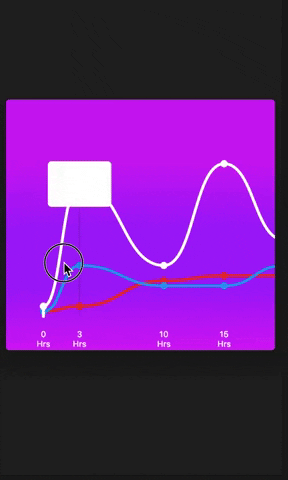
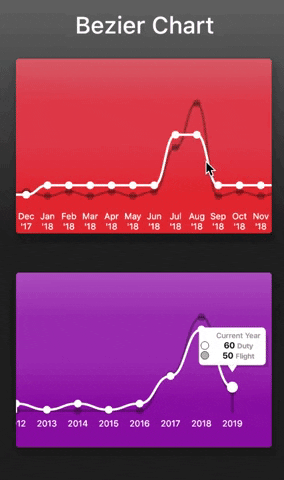
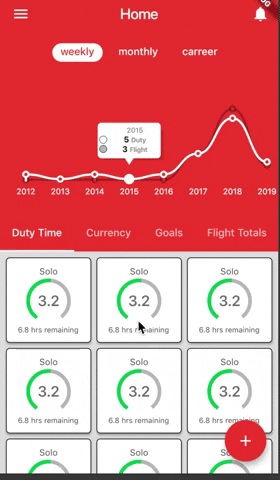
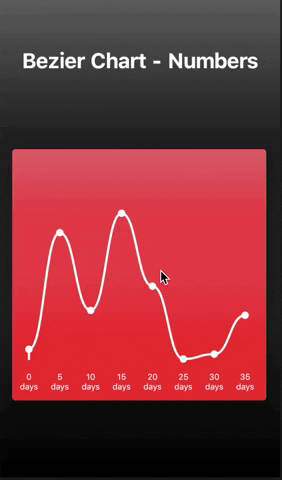
Features #
- Multi bezier lines
- Allow numbers and datetimes
- Gestures support like touch, pinch/zoom, scrolling
- Highly customizable
Instructions #
- Long press and drag to display the indicator
- Tap to dismiss the indicator
- When using chart Scale different from Custom, you can change between WEEKLY, MONTHLY, YEARLY using pinch/zoom when the indicator is not visible.
Getting started #
You should ensure that you add the dependency in your flutter project.
dependencies:
bezier_chart: "^1.0.16"
You should then run flutter packages upgrade or update your packages in IntelliJ.
Example Project #
There is a example project in the example folder. Check it out. Otherwise, keep reading to get up and running.
Usage #
Custom Numbers
Widget sample1(BuildContext context) {
return Center(
child: Container(
color: Colors.red,
height: MediaQuery.of(context).size.height / 2,
width: MediaQuery.of(context).size.width * 0.9,
child: BezierChart(
bezierChartScale: BezierChartScale.CUSTOM,
xAxisCustomValues: const [0, 5, 10, 15, 20, 25, 30, 35],
series: const [
BezierLine(
data: const [
DataPoint<double>(value: 10, xAxis: 0),
DataPoint<double>(value: 130, xAxis: 5),
DataPoint<double>(value: 50, xAxis: 10),
DataPoint<double>(value: 150, xAxis: 15),
DataPoint<double>(value: 75, xAxis: 20),
DataPoint<double>(value: 0, xAxis: 25),
DataPoint<double>(value: 5, xAxis: 30),
DataPoint<double>(value: 45, xAxis: 35),
],
),
],
config: BezierChartConfig(
verticalIndicatorStrokeWidth: 3.0,
verticalIndicatorColor: Colors.black26,
showVerticalIndicator: true,
backgroundColor: Colors.red,
snap: false,
),
),
),
);
}
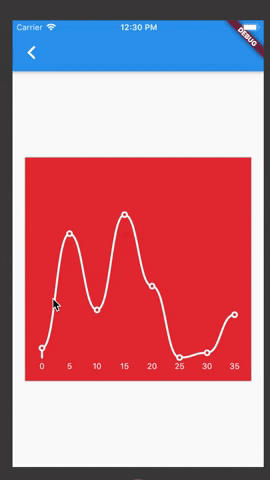
Custom Numbers multiline
Widget sample2(BuildContext context) {
return Center(
child: Container(
color: Colors.red,
height: MediaQuery.of(context).size.height / 2,
width: MediaQuery.of(context).size.width,
child: BezierChart(
bezierChartScale: BezierChartScale.CUSTOM,
xAxisCustomValues: const [0, 3, 10, 15, 20, 25, 30, 35],
series: const [
BezierLine(
label: "Custom 1",
data: const [
DataPoint<double>(value: 10, xAxis: 0),
DataPoint<double>(value: 130, xAxis: 5),
DataPoint<double>(value: 50, xAxis: 10),
DataPoint<double>(value: 150, xAxis: 15),
DataPoint<double>(value: 75, xAxis: 20),
DataPoint<double>(value: 0, xAxis: 25),
DataPoint<double>(value: 5, xAxis: 30),
DataPoint<double>(value: 45, xAxis: 35),
],
),
BezierLine(
lineColor: Colors.blue,
lineStrokeWidth: 2.0,
label: "Custom 2",
data: const [
DataPoint<double>(value: 5, xAxis: 0),
DataPoint<double>(value: 50, xAxis: 5),
DataPoint<double>(value: 30, xAxis: 10),
DataPoint<double>(value: 30, xAxis: 15),
DataPoint<double>(value: 50, xAxis: 20),
DataPoint<double>(value: 40, xAxis: 25),
DataPoint<double>(value: 10, xAxis: 30),
DataPoint<double>(value: 30, xAxis: 35),
],
),
BezierLine(
lineColor: Colors.black,
lineStrokeWidth: 2.0,
label: "Custom 3",
data: const [
DataPoint<double>(value: 5, xAxis: 0),
DataPoint<double>(value: 10, xAxis: 5),
DataPoint<double>(value: 35, xAxis: 10),
DataPoint<double>(value: 40, xAxis: 15),
DataPoint<double>(value: 40, xAxis: 20),
DataPoint<double>(value: 40, xAxis: 25),
DataPoint<double>(value: 9, xAxis: 30),
DataPoint<double>(value: 11, xAxis: 35),
],
),
],
config: BezierChartConfig(
verticalIndicatorStrokeWidth: 2.0,
verticalIndicatorColor: Colors.black12,
showVerticalIndicator: true,
contentWidth: MediaQuery.of(context).size.width * 2,
backgroundColor: Colors.red,
),
),
),
);
}
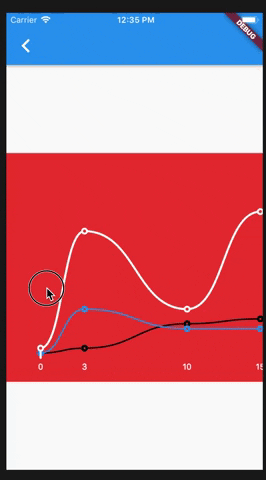
Weekly Chart
Widget sample3(BuildContext context) {
final fromDate = DateTime(2019, 05, 22);
final toDate = DateTime.now();
final date1 = DateTime.now().subtract(Duration(days: 2));
final date2 = DateTime.now().subtract(Duration(days: 3));
return Center(
child: Container(
color: Colors.red,
height: MediaQuery.of(context).size.height / 2,
width: MediaQuery.of(context).size.width,
child: BezierChart(
fromDate: fromDate,
bezierChartScale: BezierChartScale.WEEKLY,
toDate: toDate,
selectedDate: toDate,
series: [
BezierLine(
label: "Duty",
onMissingValue: (dateTime) {
if (dateTime.day.isEven) {
return 10.0;
}
return 5.0;
},
data: [
DataPoint<DateTime>(value: 10, xAxis: date1),
DataPoint<DateTime>(value: 50, xAxis: date2),
],
),
],
config: BezierChartConfig(
verticalIndicatorStrokeWidth: 3.0,
verticalIndicatorColor: Colors.black26,
showVerticalIndicator: true,
verticalIndicatorFixedPosition: false,
backgroundColor: Colors.red,
footerHeight: 30.0,
),
),
),
);
}
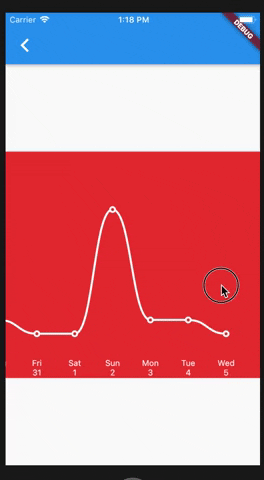
Monthly Chart
Widget sample4(BuildContext context) {
final fromDate = DateTime(2018, 11, 22);
final toDate = DateTime.now();
final date1 = DateTime.now().subtract(Duration(days: 2));
final date2 = DateTime.now().subtract(Duration(days: 3));
final date3 = DateTime.now().subtract(Duration(days: 35));
final date4 = DateTime.now().subtract(Duration(days: 36));
final date5 = DateTime.now().subtract(Duration(days: 65));
final date6 = DateTime.now().subtract(Duration(days: 64));
return Center(
child: Container(
color: Colors.red,
height: MediaQuery.of(context).size.height / 2,
width: MediaQuery.of(context).size.width,
child: BezierChart(
bezierChartScale: BezierChartScale.MONTHLY,
fromDate: fromDate,
toDate: toDate,
selectedDate: toDate,
series: [
BezierLine(
label: "Duty",
onMissingValue: (dateTime) {
if (dateTime.month.isEven) {
return 10.0;
}
return 5.0;
},
data: [
DataPoint<DateTime>(value: 10, xAxis: date1),
DataPoint<DateTime>(value: 50, xAxis: date2),
DataPoint<DateTime>(value: 20, xAxis: date3),
DataPoint<DateTime>(value: 80, xAxis: date4),
DataPoint<DateTime>(value: 14, xAxis: date5),
DataPoint<DateTime>(value: 30, xAxis: date6),
],
),
],
config: BezierChartConfig(
verticalIndicatorStrokeWidth: 3.0,
verticalIndicatorColor: Colors.black26,
showVerticalIndicator: true,
verticalIndicatorFixedPosition: false,
backgroundColor: Colors.red,
footerHeight: 30.0,
),
),
),
);
}
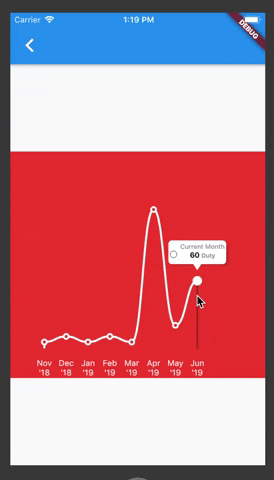
Yearly Chart
Widget sample5(BuildContext context) {
final fromDate = DateTime(2012, 11, 22);
final toDate = DateTime.now();
final date1 = DateTime.now().subtract(Duration(days: 2));
final date2 = DateTime.now().subtract(Duration(days: 3));
final date3 = DateTime.now().subtract(Duration(days: 300));
final date4 = DateTime.now().subtract(Duration(days: 320));
final date5 = DateTime.now().subtract(Duration(days: 650));
final date6 = DateTime.now().subtract(Duration(days: 652));
return Center(
child: Container(
color: Colors.red,
height: MediaQuery.of(context).size.height / 2,
width: MediaQuery.of(context).size.width,
child: BezierChart(
bezierChartScale: BezierChartScale.YEARLY,
fromDate: fromDate,
toDate: toDate,
selectedDate: toDate,
series: [
BezierLine(
label: "Duty",
onMissingValue: (dateTime) {
if (dateTime.year.isEven) {
return 20.0;
}
return 5.0;
},
data: [
DataPoint<DateTime>(value: 10, xAxis: date1),
DataPoint<DateTime>(value: 50, xAxis: date2),
DataPoint<DateTime>(value: 100, xAxis: date3),
DataPoint<DateTime>(value: 100, xAxis: date4),
DataPoint<DateTime>(value: 40, xAxis: date5),
DataPoint<DateTime>(value: 47, xAxis: date6),
],
),
BezierLine(
label: "Flight",
lineColor: Colors.black26,
onMissingValue: (dateTime) {
if (dateTime.month.isEven) {
return 10.0;
}
return 3.0;
},
data: [
DataPoint<DateTime>(value: 20, xAxis: date1),
DataPoint<DateTime>(value: 30, xAxis: date2),
DataPoint<DateTime>(value: 150, xAxis: date3),
DataPoint<DateTime>(value: 80, xAxis: date4),
DataPoint<DateTime>(value: 45, xAxis: date5),
DataPoint<DateTime>(value: 45, xAxis: date6),
],
),
],
config: BezierChartConfig(
verticalIndicatorStrokeWidth: 3.0,
verticalIndicatorColor: Colors.black26,
showVerticalIndicator: true,
verticalIndicatorFixedPosition: false,
backgroundGradient: LinearGradient(
colors: [
Colors.red[300],
Colors.red[400],
Colors.red[400],
Colors.red[500],
Colors.red,
],
begin: Alignment.topCenter,
end: Alignment.bottomCenter,
),
footerHeight: 30.0,
),
),
),
);
}
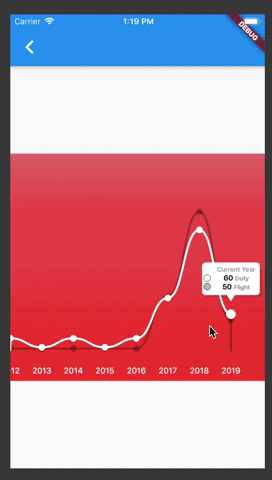
API
In this table, you can find all attributes provided by BezierChartConfig:
| Attribute | Default value | Description |
|---|---|---|
| showVerticalIndicator | true | true if you want to display the vertical indicator |
| verticalIndicatorColor | Colors.black | |
| verticalIndicatorStrokeWidth | 2.0 | width of the line used for the vertical indicator |
| verticalIndicatorFixedPosition | false | true if you want to keep the info indicator in a fixed position |
| verticalLineFullHeight | true if you want to display the vertical line in full height |
|
| bubbleIndicatorColor | Colors.white | Color of the bubble indicator, it's white by default |
| bubbleIndicatorTitleStyle | const TextStyle() | TextStyle for the title displayed inside the bubble indicator |
| bubbleIndicatorValueStyle | const TextStyle() | TextStyle for the value displayed inside the bubble indicator |
| bubbleIndicatorValueFormat | null |
NumberFormat for the value displayed inside the bubble indicator |
| bubbleIndicatorLabelStyle | const TextStyle() | TextStyle for the label displayed inside the bubble indicator |
| backgroundColor | Colors.transparent | Color of the background of the chart |
| backgroundGradient | Gradient of the background of the chart | |
| displayYAxis | false | true if you want to display the value of the Y axis, [false] by default |
| stepsYAxis | If [displayYAxis] is true, then you can set a positive value to display the steps of Y axis values. e.g 1: stepsYAxis : 5 , if your maxValue is 100, then the Y values should be: [0,5,10,15 .... 100] e.g 2: stepsYAxis : 10 , if your maxValue is 100, then the Y values should be: [10,20,30,40 .... 100] |
|
| startYAxisFromNonZeroValue | true | true if you want to start the values of Y axis from the minimum value of your Y values |
| yAxisTextStyle | TextStyle of the text of the Y Axis values | |
| xAxisTextStyle | TextStyle of the text of the X Axis values | |
| footerHeight | 35.0 | Height of the footer |
| showDataPoints | true | true if you want to display the data points |
| snap | true | true if you want to snap between each data point |
| pinchZoom | true | true if you want to enable pinch Zoom for bezierChartScale of date typesPinch and zoom is used to switch beetwen charts of date types |
| contentWidth | If the contentWidth is upper than the current width then the content will be scrollable (only valid for bezierChartScale = CUSTOM) |
|
| displayLinesXAxis | false | true if you want to display a vertical line on each X data point, it only works when there is one BezierLine |
| xLinesColor | Colors.grey | Color for the vertical line in each X point, only works when displayLinesXAxis is true |
| displayDataPointWhenNoValue | true | true if you want do display the dot when there is no value specified (The values inside onMissingValue) |
| physics | const AlwaysScrollableScrollPhysics() | The physics for horizontal ScrollView |
| updatePositionOnTap | false | true if you want do update bubble info on tap action instead of long press. This option will disable tap to hide bubble action |
You can follow me on twitter @diegoveloper
