multi_screen_layout 3.1.0  multi_screen_layout: ^3.1.0 copied to clipboard
multi_screen_layout: ^3.1.0 copied to clipboard
A collection of Widgets that make multi screen user experiences easy to build
Multi Screen Layout for Flutter #
A collection of Widgets that make multi screen user experiences easy to build
Supported Devices #
- ✅ Surface Duo
- ✅ Surface Duo 2
- ✅ Galaxy Z Fold 1 (Flex Mode)
- ✅ Galaxy Z Fold 2 (Flex Mode)
- ✅ Galaxy Z Flip (Flex Mode)
- ❌ LG Wing
If you know of other devices that could support multi screen layouts, please submit a PR and add them to this list.
Install #
In your pubspec.yaml
dependencies:
multi_screen_layout: ^3.1.0
In your app build.gradle
dependencies {
implementation "androidx.window:window:1.0.0-rc01"
implementation 'androidx.window:window-java:1.0.0-rc01'
}
Testing #
For testing without access to these physical devices you can use some specific emulators.
- 6.7 Horizontal Fold-in emulator available in Android Studio
- 7.6 Fold-in with outer display emulator available in Android Studio
- 8 Fold-out emulator available in Android Studio
- Surface Duo Emulator available here.
Layouts #
TwoPageLayout #
Displays two Widgets, one per screen.
On a Microsoft dual screen device when the app is being spanned across two screens, TwoPageLayout displays both widgets, one per screen. This is designed to help you build Two Page, Dual View, and Companion Pane dual screen app patterns from Microsoft.
On a folding screen device when the display could be utilized to split content areas, TwoPageLayout displays both widgets, one per content area. This is designed to help you build Flex Mode user experiences. You can read more about how when to split content is decided in the AndroidX WindowManager documentation.
On a single screen device, or when the app is only running on a single screen, only child will be displayed.
class MyApp extends StatelessWidget {
@override
Widget build(BuildContext context) {
return TwoPageLayout(
child: Scaffold(body: Center(child: Text('Hello from page 1!'))),
secondChild: Scaffold(body: Center(child: Text('Hello from page 2!'))),
);
}
}
Surface Duo Example
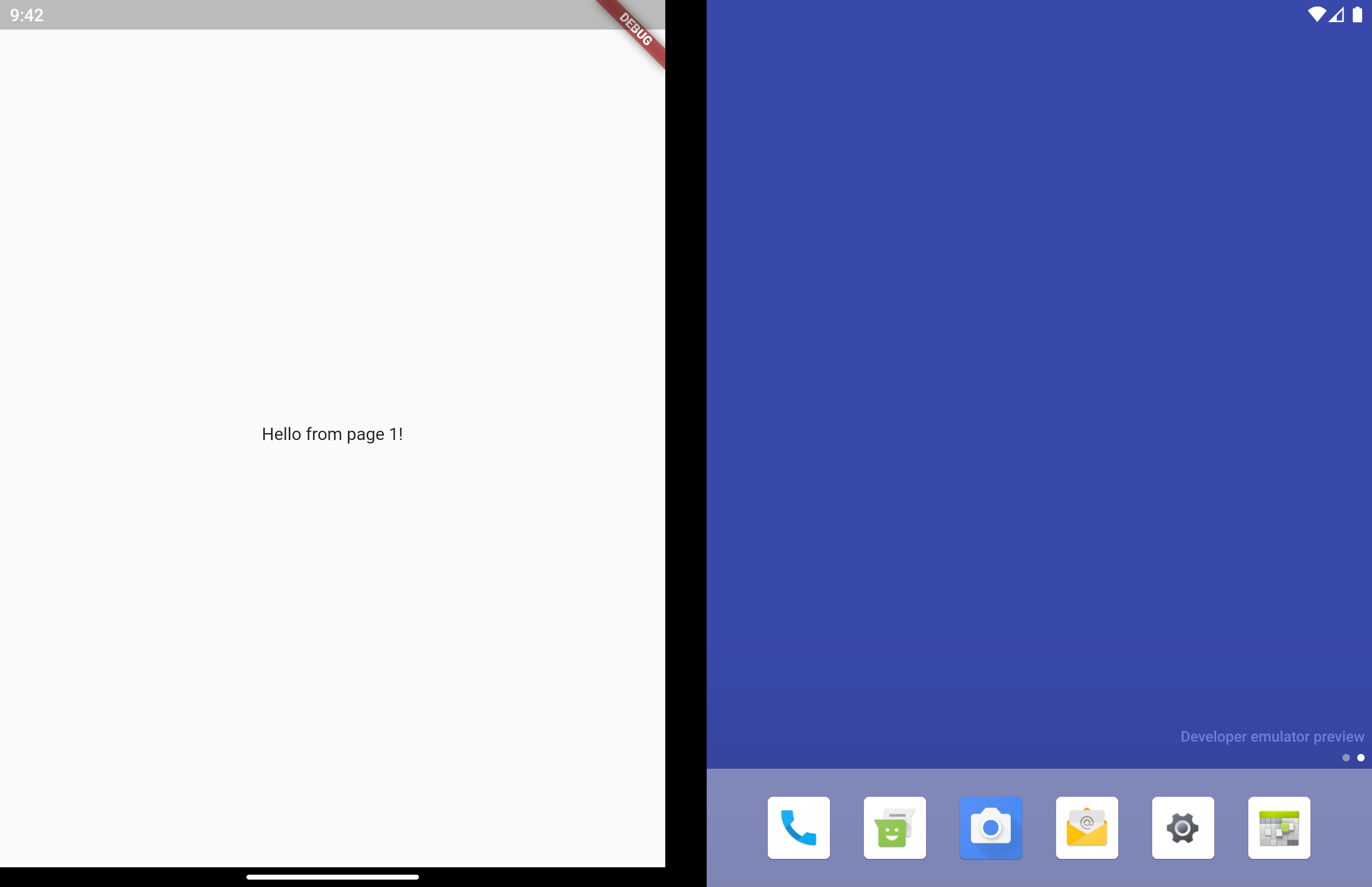
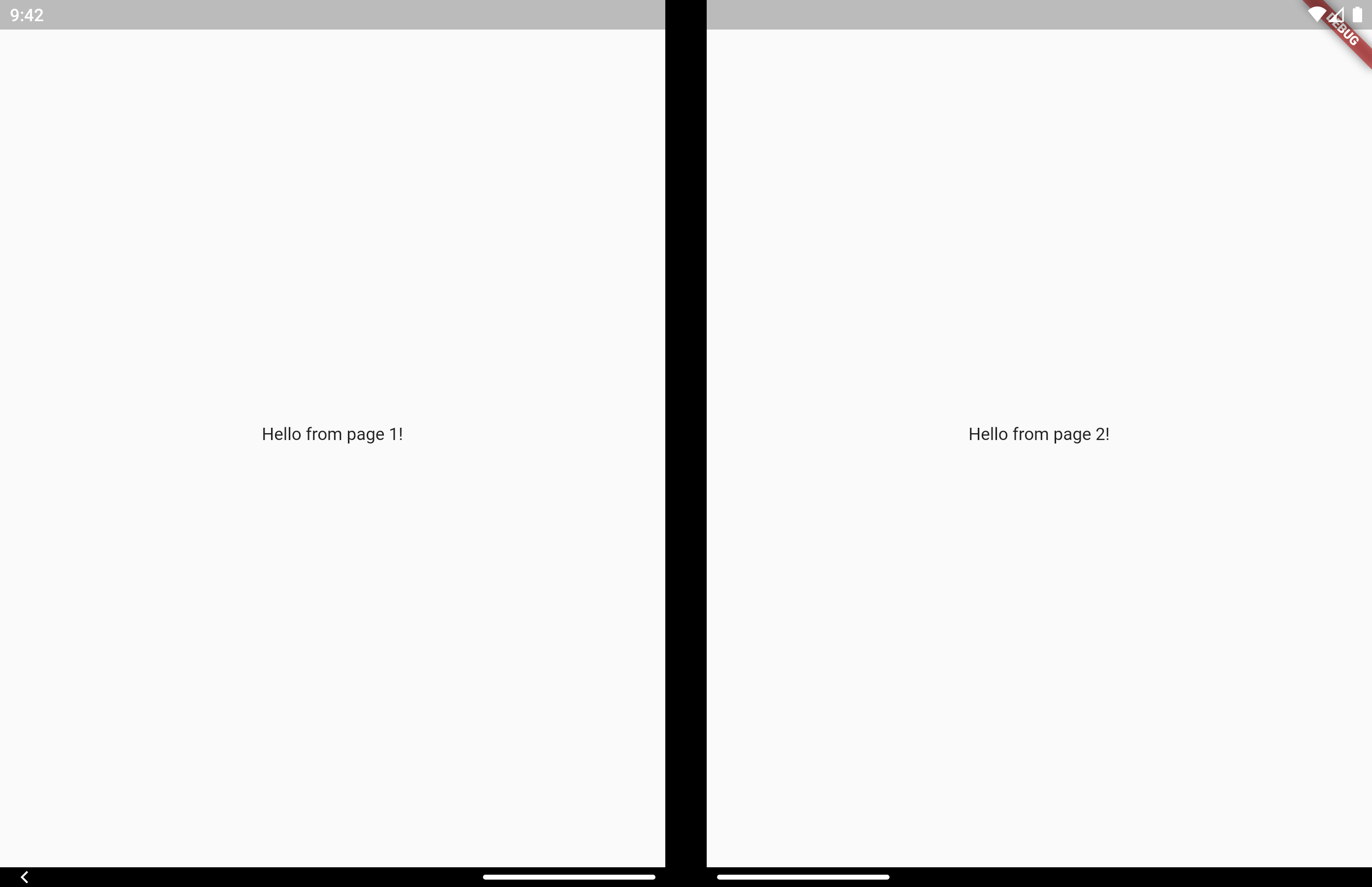
Samsung Z Fold 2 Flex Mode Example
MasterDetailLayout #
Very similar to TwoPageLayout. This layout has better support for having related, "deeper", content in the second page that would usually be accessed by navigating to a new page.
It's common to use this type of layout when you have a list of items that when tapped let you view a detailed view of the item. Email and instant messaging apps are good examples of this.
On a single screen device, or when the app is only running on a single screen, master will display first. When isSelected is true, detail is displayed as a new page on top of master, similar to using Navigator.push.
When displaying on 2 screens, both master and detail display at the same time and no navigation occurs. Even when isSelected is false.
Similar to TwoPageLayout, on a folding screen device when the screen is half opened the screen is treated as a dual screen device.
MasterDetailLayout also handles switching between spanned and non-spanned modes appropriately, so the UI will be the same if you select and then span, or span and then select.
class MasterDetailLayoutExample extends StatefulWidget {
@override
_MasterDetailLayoutExampleState createState() =>
_MasterDetailLayoutExampleState();
}
class _MasterDetailLayoutExampleState extends State<MasterDetailLayoutExample> {
int selectedItem;
@override
Widget build(BuildContext context) {
return MasterDetailLayout(
master: EmailList(onItemSelected: (selected) {
setState(() {
selectedItem = selected;
});
}),
detail: EmailDetail(itemNumber: selectedItem),
isSelected: selectedItem != null,
);
}
}
Surface Duo Example
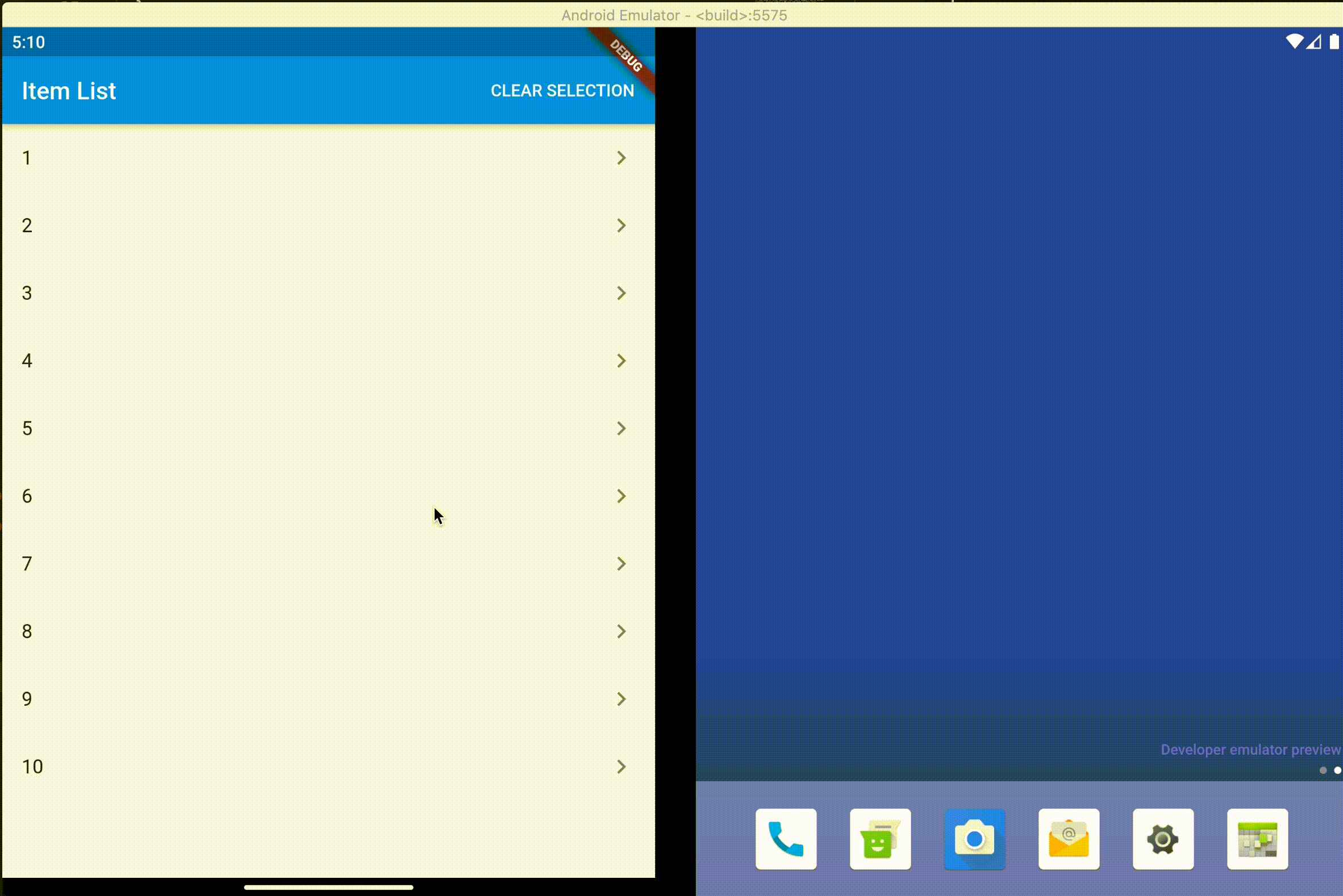
Samsung Z Fold 2 Flex Mode Example
Direct Data Access #
Direct access is for advanced uses cases. The above layouts should be suitable for most apps.
There may be cases where you want to access multi screen information instead of just using the above layout widgets. Here is how to do that.
MultiScreenInfo #
MultiScreenInfo is a Widget that lets you access information about the device directly in your Widget tree, it will rebuild when the data changes.
class MyApp extends StatelessWidget {
@override
Widget build(BuildContext context) {
return Scaffold(
body: MultiScreenInfo(
builder: (info) {
return Column(
children: <Widget>[
Text('The below information is from the Surface Duo SDK'),
Text('isAppSpanned: ${info.surfaceDuoInfoModel.isSpanned}'),
Text('hingeAngle: ${info.surfaceDuoInfoModel.hingeAngle}'),
],
);
},
),
);
}
}
PlatformHandlers #
If you need access to information about the device outside of the Widget tree, you can also make platform calls yourself.
SurfaceDuoPlatformHandler
Future getSurfaceDuoInfo() async {
var hingeAngle = await SurfaceDuoPlatformHandler.getHingeAngle();
var isDual = await SurfaceDuoPlatformHandler.getIsDual();
var isSpanned = await SurfaceDuoPlatformHandler.getIsSpanned();
var nonFunctionalBounds = await SurfaceDuoPlatformHandler.getNonFunctionalBounds();
}
