location_picker_flutter_map 4.1.0  location_picker_flutter_map: ^4.1.0 copied to clipboard
location_picker_flutter_map: ^4.1.0 copied to clipboard
Package that provides Place search and Location picker for flutter maps with a lot of customizations using Open Street Map
location_picker_flutter_map #
A comprehensive Flutter package that provides location picking, place search, and map interactions using OpenStreetMap with extensive customization options and clean architecture.
✨ Features #
- 🗺️ Interactive Map: Pan, zoom, and tap to select locations
- 🔍 Smart Search: Real-time location search with autocomplete suggestions
- 📍 Current Location: GPS-based location tracking with intelligent permission handling
- 🎨 Highly Customizable: 50+ customization options organized in configuration classes
- 🔧 Clean Architecture: Service layer pattern with dedicated classes for different concerns
- 🌍 Multi-language: RTL support and internationalization
- ⚡ Performance Optimized: Efficient API calls, debouncing, and resource management
- 🛡️ Error Handling: Comprehensive error management with user-friendly messages
- 🔒 Permission Management: Smart permission dialogs with clear explanations
🎯 What's New in v4.0.0 #
🏗️ Clean Architecture & Service Layer #
- LocationService: Modern GPS operations with
LocationSettingsAPI - GeocodingService: Nominatim API with proper HTTP headers and rate limiting
- PermissionService: User-friendly permission dialogs
- Configuration Classes: Organized settings for each component
🎛️ Enhanced Control Customization #
ControlsConfiguration(
zoomInIcon: Icons.add_circle, // Custom zoom icons
zoomOutIcon: Icons.remove_circle,
buttonShape: RoundedRectangleBorder( // Custom button shapes
borderRadius: BorderRadius.circular(15),
),
buttonElevation: 8.0, // Shadow effects
zoomButtonsSize: 60.0, // Individual sizing
showButtonShadow: true, // Enable/disable shadows
)
🔧 Better Configuration Pattern #
FlutterLocationPicker.withConfiguration(
userAgent: 'MyApp/1.0.0 (contact@mycompany.com)',
mapConfiguration: MapConfiguration(/*...*/),
searchConfiguration: SearchConfiguration(/*...*/),
controlsConfiguration: ControlsConfiguration(/*...*/),
// ... other configurations
)
📱 Platform Setup #
To add the location_picker_flutter_map to your Flutter application read the instructions. Below are some Android and iOS specifics that are required for the package to work correctly.
Android
Upgrade pre 1.12 Android projects
Since version 5.0.0 this plugin is implemented using the Flutter 1.12 Android plugin APIs. Unfortunately this means App developers also need to migrate their Apps to support the new Android infrastructure. You can do so by following the Upgrading pre 1.12 Android projects migration guide. Failing to do so might result in unexpected behaviour.
AndroidX
The geolocator plugin requires the AndroidX version of the Android Support Libraries. This means you need to make sure your Android project supports AndroidX. Detailed instructions can be found here.
The TL;DR version is:
- Add the following to your "gradle.properties" file:
android.useAndroidX=true
android.enableJetifier=true
- Make sure you set the
compileSdkVersionin your "android/app/build.gradle" file to 35:
android {
compileSdkVersion 35
...
}
- Make sure you replace all the
android.dependencies to their AndroidX counterparts (a full list can be found here: Migrating to AndroidX).
Permissions
On Android you'll need to add either the ACCESS_COARSE_LOCATION or the ACCESS_FINE_LOCATION permission to your Android Manifest. To do so open the AndroidManifest.xml file (located under android/app/src/main) and add one of the following two lines as direct children of the <manifest> tag (when you configure both permissions the ACCESS_FINE_LOCATION will be used by the geolocator plugin):
<uses-permission android:name="android.permission.ACCESS_FINE_LOCATION" />
<uses-permission android:name="android.permission.ACCESS_COARSE_LOCATION" />
Starting from Android 10 you need to add the ACCESS_BACKGROUND_LOCATION permission (next to the ACCESS_COARSE_LOCATION or the ACCESS_FINE_LOCATION permission) if you want to continue receiving updates even when your App is running in the background:
<uses-permission android:name="android.permission.ACCESS_BACKGROUND_LOCATION" />
Starting from Android 14 (SDK 34) you need to add the FOREGROUND_SERVICE_LOCATION permission (next to the ACCESS_COARSE_LOCATION or the ACCESS_FINE_LOCATION or the ACCESS_BACKGROUND_LOCATION permission) if you want to continue receiving updates even when your App is running in the foreground:
FOREGROUND_SERVICE_LOCATION
<uses-permission android:name="android.permission.FOREGROUND_SERVICE_LOCATION"
NOTE: Specifying the
ACCESS_COARSE_LOCATIONpermission results in location updates with an accuracy approximately equivalent to a city block. It might take a long time (minutes) before you will get your first locations fix asACCESS_COARSE_LOCATIONwill only use the network services to calculate the position of the device. More information can be found here.
iOS
On iOS you'll need to add the following entry to your Info.plist file (located under ios/Runner) in order to access the device's location. Simply open your Info.plist file and add the following (make sure you update the description so it is meaningful in the context of your App):
<key>NSLocationWhenInUseUsageDescription</key>
<string>This app needs access to location when open.</string>
If you don't need to receive updates when your app is in the background, then add a compiler flag as follows: in XCode, click on Pods, choose the Target 'geolocator_apple', choose Build Settings, in the search box look for 'Preprocessor Macros' then add the BYPASS_PERMISSION_LOCATION_ALWAYS=1 flag.
Setting this flag prevents your app from requiring the NSLocationAlwaysAndWhenInUseUsageDescription entry in Info.plist, and avoids questions from Apple when submitting your app.
You can also have the flag set automatically by adding the following to the ios/Podfile of your application:
post_install do |installer|
installer.pods_project.targets.each do |target|
if target.name == "geolocator_apple"
target.build_configurations.each do |config|
config.build_settings['GCC_PREPROCESSOR_DEFINITIONS'] ||= ['$(inherited)', 'BYPASS_PERMISSION_LOCATION_ALWAYS=1']
end
end
end
end
If you do want to receive updates when your App is in the background (or if you don't bypass the permission request as described above) then you'll need to:
- Add the Background Modes capability to your XCode project (Project > Signing and Capabilities > "+ Capability" button) and select Location Updates. Be careful with this, you will need to explain in detail to Apple why your App needs this when submitting your App to the AppStore. If Apple isn't satisfied with the explanation your App will be rejected.
- Add an
NSLocationAlwaysAndWhenInUseUsageDescriptionentry to your Info.plist (useNSLocationAlwaysUsageDescriptionif you're targeting iOS <11.0)
When using the requestTemporaryFullAccuracy({purposeKey: "YourPurposeKey"}) method, a dictionary should be added to the Info.plist file.
<key>NSLocationTemporaryUsageDescriptionDictionary</key>
<dict>
<key>YourPurposeKey</key>
<string>The example App requires temporary access to the device's precise location.</string>
</dict>
The second key (in this example called YourPurposeKey) should match the purposeKey that is passed in the requestTemporaryFullAccuracy() method. It is possible to define multiple keys for different features in your app. More information can be found in Apple's documentation.
NOTE: the first time requesting temporary full accuracy access it might take several seconds for the pop-up to show. This is due to the fact that iOS is determining the exact user location which may take several seconds. Unfortunately this is out of our hands.
On iOS 16 and above you need to specify UIBackgroundModes location to receive location updates in the background.
<key>UIBackgroundModes</key>
<array>
<string>location</string>
</array>
macOS
On macOS you'll need to add the following entries to your Info.plist file (located under macOS/Runner) in order to access the device's location. Simply open your Info.plist file and add the following (make sure you update the description so it is meaningfull in the context of your App):
<key>NSLocationUsageDescription</key>
<string>This app needs access to location.</string>
You will also have to add the following entry to the DebugProfile.entitlements and Release.entitlements files. This will declare that your App wants to make use of the device's location services and adds it to the list in the "System Preferences" -> "Security & Privace" -> "Privacy" settings.
<key>com.apple.security.personal-information.location</key>
<true/>
When using the requestTemporaryFullAccuracy({purposeKey: "YourPurposeKey"}) method, a dictionary should be added to the Info.plist file.
<key>NSLocationTemporaryUsageDescriptionDictionary</key>
<dict>
<key>YourPurposeKey</key>
<string>The example App requires temporary access to the device's precise location.</string>
</dict>
The second key (in this example called YourPurposeKey) should match the purposeKey that is passed in the requestTemporaryFullAccuracy() method. It is possible to define multiple keys for different features in your app. More information can be found in Apple's documentation.
NOTE: the first time requesting temporary full accuracy access it might take several seconds for the pop-up to show. This is due to the fact that macOS is determining the exact user location which may take several seconds. Unfortunately this is out of our hands.
Web
To use the Geolocator plugin on the web you need to be using Flutter 1.20 or higher. Flutter will automatically add the endorsed geolocator_web package to your application when you add the geolocator: ^6.2.0 dependency to your pubspec.yaml.
The following methods of the geolocator API are not supported on the web and will result in a UnsupportedError:
getLastKnownPosition({ bool forceAndroidLocationManager = true })openAppSettings()openLocationSettings()getServiceStatusStream()
NOTE
Geolocator Web is available only in secure_contexts (HTTPS). More info about the Geolocator API can be found here.
Windows
To use the Geolocator plugin on Windows you need to be using Flutter 2.10 or higher. Flutter will automatically add the endorsed geolocator_windows package to your application when you add the geolocator: ^8.1.0 dependency to your pubspec.yaml.
Installing #
Add the following to your pubspec.yaml file:
dependencies:
location_picker_flutter_map: ^4.1.0
🚀 Getting Started #
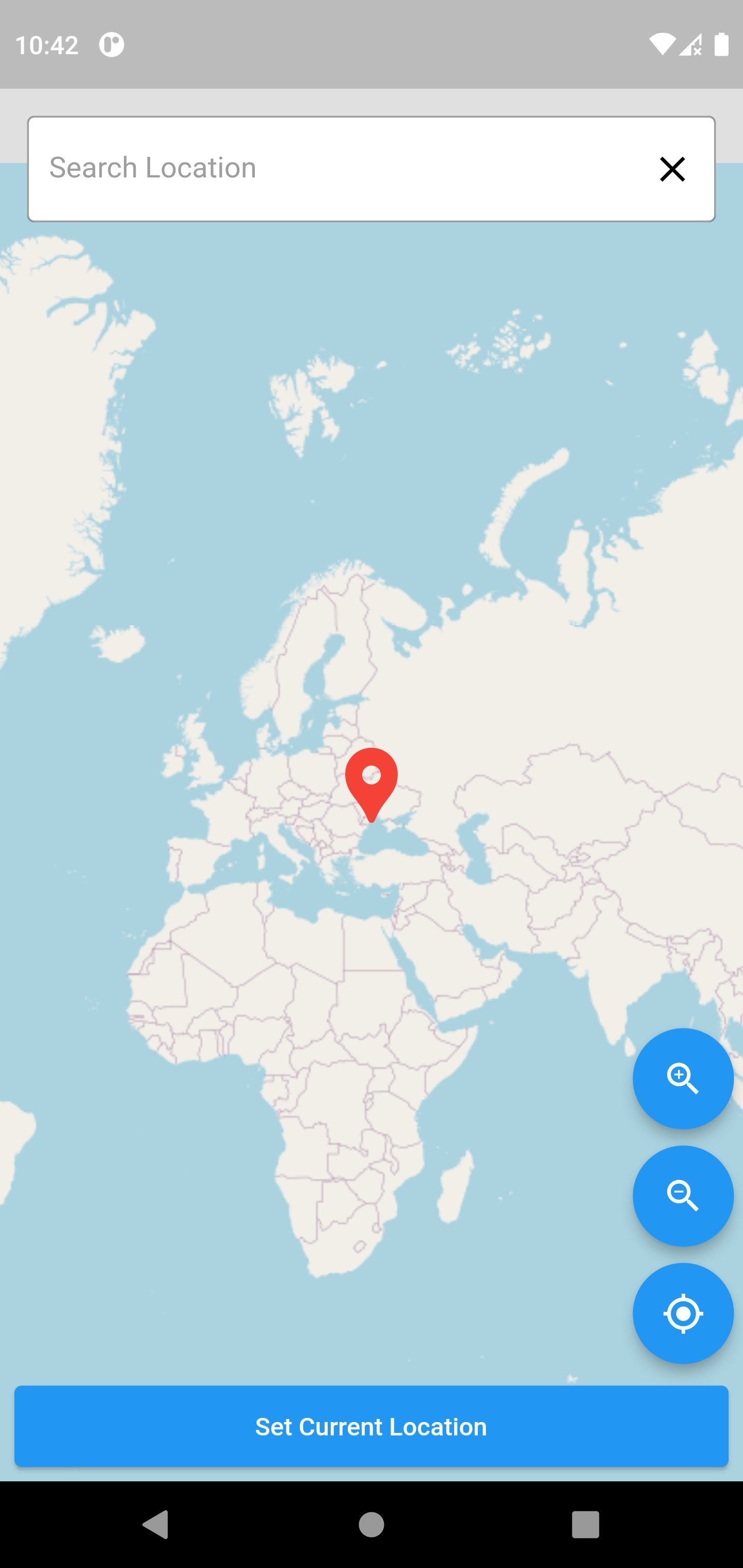
📱 Basic Usage #
import 'package:location_picker_flutter_map/location_picker_flutter_map.dart';
// Simple usage
FlutterLocationPicker(
userAgent: 'MyApp/1.0.0 (contact@example.com)', // Required!
onPicked: (PickedData pickedData) {
print('Location: ${pickedData.latLong}');
print('Address: ${pickedData.address}');
},
)
🎨 Advanced Customization #
FlutterLocationPicker.withConfiguration(
userAgent: 'MyApp/1.0.0 (contact@example.com)',
onPicked: (pickedData) => handleLocationPicked(pickedData),
// Map Configuration
mapConfiguration: MapConfiguration(
initZoom: 15.0,
stepZoom: 2.0,
mapLanguage: 'en',
urlTemplate: 'https://tile.openstreetmap.org/{z}/{x}/{y}.png',
),
// Search Configuration
searchConfiguration: SearchConfiguration(
maxSearchResults: 8,
searchBarHintText: 'Search for places...',
searchbarDebounceDuration: Duration(milliseconds: 300),
),
// Controls Configuration
controlsConfiguration: ControlsConfiguration(
zoomInIcon: Icons.add_circle_outline,
zoomOutIcon: Icons.remove_circle_outline,
locationIcon: Icons.my_location_rounded,
zoomButtonsColor: Colors.white,
zoomButtonsBackgroundColor: Colors.blue.shade700,
buttonElevation: 8.0,
buttonShape: RoundedRectangleBorder(
borderRadius: BorderRadius.circular(12),
),
),
// Marker Configuration
markerConfiguration: MarkerConfiguration(
markerIcon: Icon(Icons.location_pin, color: Colors.red, size: 60),
showMarkerShadow: true,
animateMarker: true,
),
// Select Button Configuration
selectButtonConfiguration: SelectButtonConfiguration(
selectLocationButtonText: 'Choose This Location',
selectLocationButtonStyle: ElevatedButton.styleFrom(
backgroundColor: Colors.green,
foregroundColor: Colors.white,
),
),
)
⚠️ Important: User-Agent Requirement #
Nominatim API requires a valid User-Agent header. Provide your app information:
// ✅ Correct format
userAgent: 'MyLocationApp/1.2.0 (developer@mycompany.com)'
// ❌ These will cause 403 errors
userAgent: 'Dart/2.17 (dart:io)' // Generic HTTP library agent
userAgent: 'http' // Too generic
userAgent: '' // Empty string
📚 Configuration Classes #
🗺️ MapConfiguration #
MapConfiguration(
urlTemplate: 'https://tile.openstreetmap.org/{z}/{x}/{y}.png',
initZoom: 17.0,
stepZoom: 1.0,
minZoomLevel: 2.0,
maxZoomLevel: 18.4,
mapLanguage: 'en',
mapAnimationDuration: Duration(milliseconds: 2000),
)
🔍 SearchConfiguration #
SearchConfiguration(
showSearchBar: true,
searchBarHintText: 'Search location',
maxSearchResults: 5,
searchbarDebounceDuration: Duration(milliseconds: 500),
searchResultIcon: Icons.location_on,
)
🎛️ ControlsConfiguration #
ControlsConfiguration(
showZoomController: true,
showLocationController: true,
zoomInIcon: Icons.zoom_in,
zoomOutIcon: Icons.zoom_out,
locationIcon: Icons.my_location,
buttonElevation: 6.0,
controlButtonsSpacing: 16.0,
)
📍 MarkerConfiguration #
MarkerConfiguration(
markerIcon: Icon(Icons.location_pin, color: Colors.blue),
markerIconOffset: 50.0,
animateMarker: true,
showMarkerShadow: true,
)
🔧 Service Classes (Available for Independent Use) #
// Location operations
final locationService = LocationService();
final position = await locationService.getCurrentPosition();
// Geocoding operations
final geocodingService = GeocodingService(
nominatimHost: 'nominatim.openstreetmap.org',
userAgent: 'MyApp/1.0.0',
);
final results = await geocodingService.searchLocations('New York');
// Permission handling
final permissionService = PermissionService(context);
await permissionService.checkAndRequestLocationPermission();
🛠️ Migration from v3.x to v4.0 #
Using Configuration Classes (Recommended) #
// v3.x (old way)
FlutterLocationPicker(
userAgent: 'MyApp/1.0',
zoomButtonsColor: Colors.white,
zoomButtonsBackgroundColor: Colors.blue,
searchBarHintText: 'Search...',
onPicked: (data) => handlePicked(data),
)
// v4.0 (new way - cleaner)
FlutterLocationPicker.withConfiguration(
userAgent: 'MyApp/1.0',
controlsConfiguration: ControlsConfiguration(
zoomButtonsColor: Colors.white,
zoomButtonsBackgroundColor: Colors.blue,
),
searchConfiguration: SearchConfiguration(
searchBarHintText: 'Search...',
),
onPicked: (data) => handlePicked(data),
)
Backward Compatibility #
The old constructor still works! Your existing code will continue to function without changes.
Custom Map Style #
You can apply themes to your map using Map Tiler
Head to the website and sign up then choose the map tile you want
Get the Maptile Url like this
https://api.maptiler.com/maps/hybrid/{z}/{x}/{y}.jpg?{apikey}
use it in the urlTemplate parameter.
FlutterLocationPicker(
urlTemplate:
'https://api.maptiler.com/maps/hybrid/{z}/{x}/{y}.jpg?key={apikey}',
)
Example:
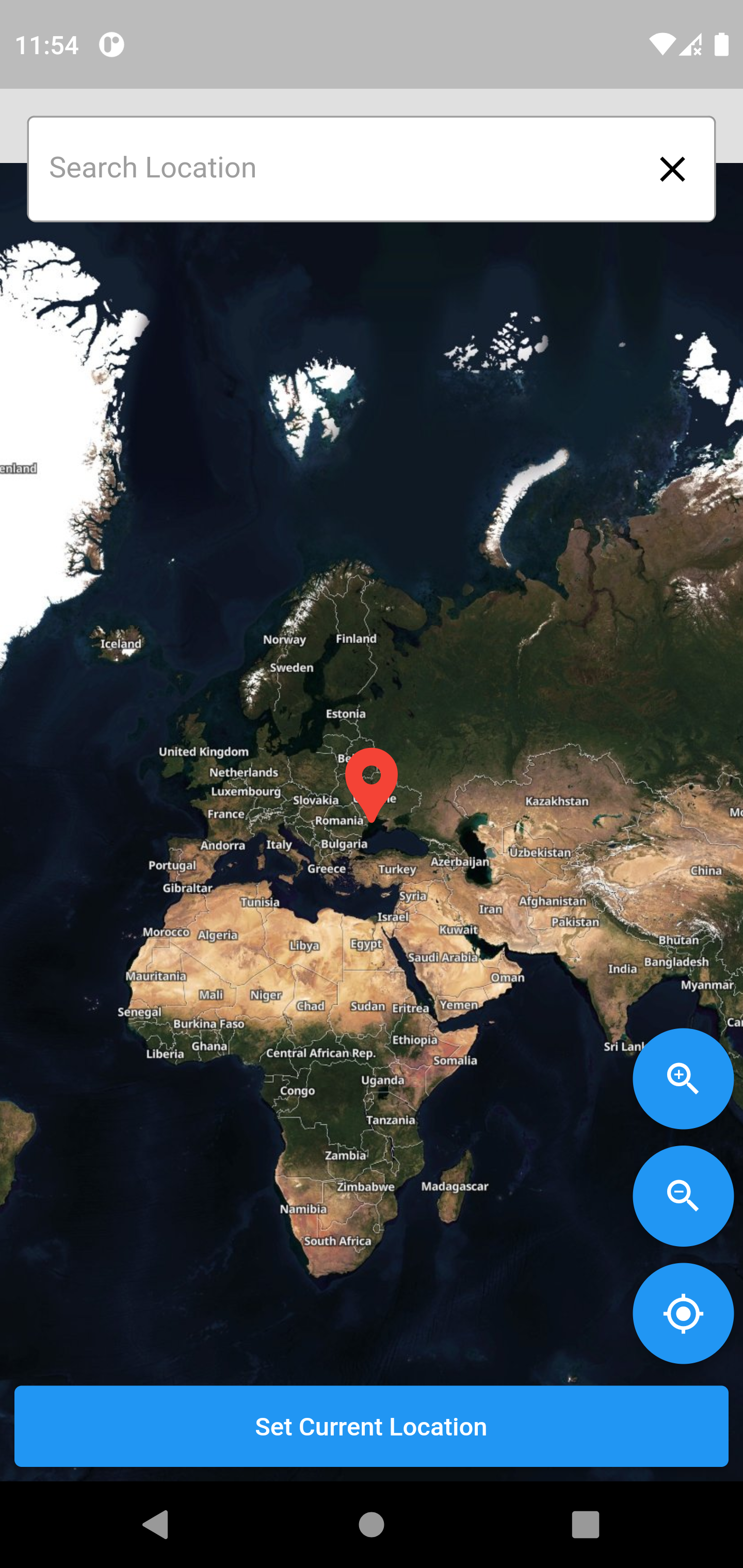
Contributing #
Pull requests are welcome. For major changes, please open an issue first to discuss what you would like to change.
Please make sure to update tests as appropriate.
Author #
👤 Michael Maher
- Twitter: @Michael___Maher
- Github: @Michael-M-aher
Show your support #
Please ⭐️ this repository if this project helped you!
📝 License #
Copyright © 2022 Michael Maher.
This project is MIT licensed.


