live_stream_core 3.5.0  live_stream_core: ^3.5.0 copied to clipboard
live_stream_core: ^3.5.0 copied to clipboard
Live Stream Core is a core control designed specifically for live streaming scenarios, providing a series of powerful API functionalities to help developers quickly implement voice chat room features
Live Stream Core #
English | 简体中文
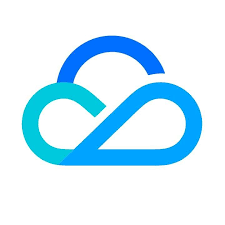 Live Stream Core is a core component specifically designed for live streaming scenarios, providing powerful API functionalities to help developers quickly implement voice chat rooms and video live streaming. With this component, you can easily start/stop voice chat rooms and efficiently manage seat operations (including mic requests, invitations, seat movement, and user removal). It also allows quick live streaming control to enable audience mic connections, host linking, host PK battles, and more. By integrating Live Stream Core, you can rapidly add voice chat and video streaming modules to your applications, significantly enhancing user experience while reducing development costs.
Live Stream Core is a core component specifically designed for live streaming scenarios, providing powerful API functionalities to help developers quickly implement voice chat rooms and video live streaming. With this component, you can easily start/stop voice chat rooms and efficiently manage seat operations (including mic requests, invitations, seat movement, and user removal). It also allows quick live streaming control to enable audience mic connections, host linking, host PK battles, and more. By integrating Live Stream Core, you can rapidly add voice chat and video streaming modules to your applications, significantly enhancing user experience while reducing development costs.
Product Features #
Voice Chat Room #
- Supports seat management
- Supports microphone management
- Supports custom seat layout
- Supports custom seat styles
Video Live Streaming #
- Allows hosts to start/stop live streams
- Enables audiences to watch/stop watching streams
- Supports audience mic connections
- Facilitates host linking
- Enables host PK battles
- Supports previewing room video streams
Environment Preparation #
Flutter #
- Flutter 3.27.4 or higher.
- Dart 3.6.2 or higher.
Android #
- Android Studio 3.5 or higher.
- Android devices with Android 5.0 or higher.
iOS #
- Xcode 15.0 or higher.
- Ensure your project has a valid developer signature configured.
Getting Started #
Adding Dependencies #
Follow the documentation to add the live_stream_core package as a pubspec dependency.
Activating Services #
To use the interactive live streaming barrage feature, ensure that you have activated the service.
-
Activate the Service
You can activate the service and obtain theSDKAppIDandSDKSecretKeyin the Console. -
Configure SDKAppID and SDKSecretKey
Open theexample/lib/debug/generate_test_user_sig.dartfile and fill in the obtainedSDKAppIDandSDKSecretKey:static int sdkAppId = 0; // Replace with your activated SDKAppID static String secretKey = ''; // Replace with your activated SDKSecretKey
Example Experience #
If you want to quickly integrate or experience the interactive barrage effect, you can refer to the example code to integrate it into your application or directly run the example program for a hands-on experience.
APIs #
Creating a Voice Chat Room Core Component Instance #
You need to first create a SeatGridController and then assign it to the voice chat room core component SeatGridWidget.
SeatGridControllerprovides APIs, whileSeatGridWidgetis used to display the seat UI.
You can addSeatGridWidgetanywhere you need to display the seat UI.
final controller = SeatGridController();
SeatGridWidget(controller: controller);
Logging In #
To ensure you can use the API functionalities of the live streaming core component, you need to perform the login operation first.
const String userId = 'replace with your userId';
final result = await TUIRoomEngine.login(
'Replace with your activated SDKAppID',
userId,
'Replace with your userSig');
Starting a Voice Chat Room #
You can use the startVoiceRoomV2 API to start a voice chat room.
import 'package:live_stream_core/live_stream_core.dart';
import 'package:rtc_room_engine/rtc_room_engine.dart';
final liveInfo = TUILiveInfo();
liveInfo.roomId = 'replace with your roomId';
liveInfo.name = 'replace with your roomName';
liveInfo.isSeatEnabled = true;
final result = await controller.startVoiceRoomV2(liveInfo);
You can use the startVoiceRoom (Deprecated) API to start a voice chat room.
import 'package:live_stream_core/live_stream_core.dart';
import 'package:rtc_room_engine/rtc_room_engine.dart';
final roomInfo = TUIRoomInfo(roomId: 'replace with your roomId');
roomInfo.name = 'replace with your roomName';
roomInfo.seatMode = TUISeatMode.applyToTake;
roomInfo.isSeatEnabled = true;
roomInfo.roomType = TUIRoomType.livingRoom;
final result = await controller.startVoiceRoom(roomInfo);
Ending a Voice Chat Room #
You can use the stopVoiceRoomV2 API to end a voice chat room.
import 'package:live_stream_core/live_stream_core.dart';
final result = await controller.stopVoiceRoomV2();
You can use the stopVoiceRoom (Deprecated) API to end a voice chat room.
import 'package:live_stream_core/live_stream_core.dart';
final result = await controller.stopVoiceRoom();
Joining a Voice Chat Room #
You can use the joinVoiceRoomV2 API to join a voice chat room.
import 'package:live_stream_core/live_stream_core.dart';
final result = await controller.joinVoiceRoomV2('replace with your roomId');
You can use the joinVoiceRoom (Deprecated) API to join a voice chat room.
import 'package:live_stream_core/live_stream_core.dart';
final result = await controller.joinVoiceRoom('replace with your roomId');
Leaving a Voice Chat Room #
You can use the leaveVoiceRoom API to leave a voice chat room.
import 'package:live_stream_core/live_stream_core.dart';
final result = await controller.leaveVoiceRoom();
Setting the Seat Mode #
You can use the updateRoomSeatMode API to set the seat mode.
There are two seat modes: Free to Take (freeToTake) and Apply to Take (applyToTake).
In Free to Take mode, audience members can directly take a seat without the host's approval. In Apply to Take mode, audience members must first apply to the host and obtain approval before taking a seat.
import 'package:live_stream_core/live_stream_core.dart';
import 'package:rtc_room_engine/rtc_room_engine.dart';
const seatMode = TUISeatMode.freeToTake;
final result = await controller.updateRoomSeatMode(seatMode);
Applying for a Seat #
You can use the takeSeat API to apply for a seat.
When using seat-related APIs, the seat index
seatIndexranges from[0, maxSeatCount).
ThemaxSeatCountis related to your package's maximum number of multi-guests.
// API Definition
Future<RequestCallback> takeSeat(int seatIndex, int timeout) async;
// API Usage
import 'package:live_stream_core/live_stream_core.dart';
final result = await controller.takeSeat(1, 30);
Voluntarily Leaving a Seat #
You can use the leaveSeat API to voluntarily leave a seat.
import 'package:live_stream_core/live_stream_core.dart';
final result = await controller.leaveSeat();
Moving Seats #
You can use the moveToSeat API to switch seat positions while on the seat.
import 'package:live_stream_core/live_stream_core.dart';
final destinationIndex = 2; // Replace with the seat index you want to move to
final result = await controller.moveToSeat(destinationIndex);
Locking a Seat #
You can use the lockSeat API to lock a seat.
The
lockSeatAPI supports the following capabilities in voice chat room scenarios:
- Lock a specific seat to prevent taking it: Set
lockSeatinTUISeatLockParamstotrue.- Lock a specific seat to disable audio: Set
lockAudioinTUISeatLockParamstotrue.
// API Definition
Future<TUIActionCallback> lockSeat(int index, TUISeatLockParams lockMode) async;
// API Usage
import 'package:live_stream_core/live_stream_core.dart';
import 'package:rtc_room_engine/rtc_room_engine.dart';
final lockMode = TUISeatLockParams();
lockMode.lockSeat = true;
final result = await controller.lockSeat(3, lockMode);
Inviting a User to a Seat #
You can use the takeUserOnSeatByAdmin API to invite an audience member to a specific seat.
// API Definition
Future<RequestCallback> takeUserOnSeatByAdmin(int seatIndex, String userId, int timeout) async;
// API Usage
import 'package:live_stream_core/live_stream_core.dart';
final result = await controller.takeUserOnSeatByAdmin(4, 'replace with the userId of the audience you want to invite', 30);
Kicking a User Off a Seat #
You can use the kickUserOffSeatByAdmin API to kick a user with the specified userId off the seat.
import 'package:live_stream_core/live_stream_core.dart';
final result = await controller.kickUserOffSeatByAdmin('replace with the userId of the audience you want to kick off from seat');
Responding to Seat Requests #
You can use the responseRemoteRequest API to approve or reject seat requests from a user with the specified userId.
import 'package:live_stream_core/live_stream_core.dart';
final result = await controller.responseRemoteRequest('replace with userId', true);
Canceling a Seat Request #
You can use the cancelRequest API to cancel a seat request from a user with the specified userId.
This API can cancel your own seat request or an invitation request to a specific user.
import 'package:live_stream_core/live_stream_core.dart';
final result = await controller.responseRemoteRequest('replace with userId', true);
Turning On the Microphone #
You can use the startMicrophone API to turn on the microphone device.
import 'package:live_stream_core/live_stream_core.dart';
final result = await controller.startMicrophone();
Turning Off the Microphone #
You can use the stopMicrophone API to turn off the microphone device.
import 'package:live_stream_core/live_stream_core.dart';
controller.stopMicrophone();
Muting the Audio Stream #
You can use the muteMicrophone API to mute the local audio stream.
import 'package:live_stream_core/live_stream_core.dart';
final result = await controller.muteMicrophone();
Unmuting the Audio Stream #
You can use the unmuteMicrophone API to unmute the local audio stream.
import 'package:live_stream_core/live_stream_core.dart';
final result = await controller.unmuteMicrophone();
Customizing Seat Layout #
You can use the setLayoutMode API to customize the seat layout.
The
setLayoutModeAPI provides three built-in layouts: Focus (focus), Grid (grid), and Vertical (vertical), and also supports custom layouts (free).
// API Definition
void setLayoutMode(LayoutMode layoutMode, SeatWidgetLayoutConfig? layoutConfig);
// API Usage
import 'package:live_stream_core/live_stream_core.dart';
controller.setLayoutMode(LayoutMode.grid, null); // Example: Using the built-in grid layout
final rowConfig = SeatWidgetLayoutRowConfig(
count: 2,
seatSpacing: 20.0,
seatSize: const Size(80, 80),
alignment: SeatWidgetLayoutRowAlignment.spaceBetween);
final layoutConfig = SeatWidgetLayoutConfig(
rowConfigs: [rowConfig, rowConfig]);
controller.setLayoutMode(LayoutMode.free, layoutConfig); // Example: Using a custom layout
Customizing Seat Styles #
You can use the seatWidgetBuilder parameter of SeatGridWidget to customize the UI style of specific seats.
// seatWidgetBuilder Definition
typedef SeatWidgetBuilder = Widget Function(
BuildContext context,
ValueNotifier<TUISeatInfo> seatInfoNotifier,
ValueNotifier<int> volumeNotifier);
// Usage Example
import 'package:live_stream_core/live_stream_core.dart';
import 'package:rtc_room_engine/rtc_room_engine.dart';
SeatGridWidget(
controller: controller,
onSeatWidgetTap: (TUISeatInfo seatInfo) {
// debugPrint('click seatWidget index:${seatInfo.index}');
},
seatWidgetBuilder: (
BuildContext context,
ValueNotifier<TUISeatInfo> seatInfoNotifier,
ValueNotifier<int> volumeNotifier) {
// Return your custom seat widget
return Container();
}
)
Creating a Video Live Streaming Core Control Instance #
You need to first create a controller LiveCoreController and then assign it to the video live streaming core component LiveCoreWidget.
LiveCoreController provides APIs, while LiveCoreWidget displays the video UI. You can add LiveCoreWidget anywhere you need to display video content.
final controller = LiveCoreController();
LiveCoreWidget(controller: controller);
Starting a Live Room #
You can use the startLiveStream API for hosts to start a live room.
import 'package:live_stream_core/live_core_widget/live_core_widget.dart';
import 'package:rtc_room_engine/rtc_room_engine.dart';
final roomInfo = TUIRoomInfo(roomId: 'replace with your roomId');
roomInfo.name = 'replace with your roomName'
roomInfo.isSeatEnabled = true;
roomInfo.roomType = TUIRoomType.livingRoom;
roomInfo.seatMode = TUISeatMode.applyToTake;
final result = await controller.startLiveStream(roomInfo);
Ending a Live Room #
You can use the stopLiveStream API for hosts to end a live room.
import 'package:live_stream_core/live_core_widget/live_core_widget.dart';
final result = await controller.stopLiveStream();
Joining a Live Room #
You can use the joinLiveStream API for viewers to join a live room.
import 'package:live_stream_core/live_core_widget/live_core_widget.dart';
final result = await controller.joinLiveStream('replace with your roomId');
Leaving a Live Room #
You can use the joinLiveStream API for viewers to leave a live room.
import 'package:live_stream_core/live_core_widget/live_core_widget.dart';
final result = await controller.leaveLiveStream();
Starting Camera (Preview/Video Streaming) #
You can use the startCamera API to enable the local camera.
If called before starting the live room, it only previews the local video; If called after starting the live room, it streams the local video to the live room.
import 'package:live_stream_core/live_core_widget/live_core_widget.dart';
final useFrontCamera = true; // // Set to false to use rear camera
final result = await controller.startCamera(useFrontCamera);
Switching Between Front/Rear Camera #
You can use the switchCamera API to switch between front and rear cameras.
import 'package:live_stream_core/live_core_widget/live_core_widget.dart';
final isFront = true; // true switches to front camera, false to rear camera
controller.switchCamera(isFront);
Turning Off Camera #
You can use the stopCamera API to disable the local camera.
import 'package:live_stream_core/live_core_widget/live_core_widget.dart';
controller.stopCamera();
Enabling/Disabling Video Mirroring #
You can use the enableMirror API to enable/disable video mirroring.
import 'package:live_stream_core/live_core_widget/live_core_widget.dart';
final enable = true; // true enables mirroring, false disables
controller.enableMirror();
Enabling Local Microphone #
You can use the openLocalMicrophone API to enable the local microphone.
import 'package:live_stream_core/live_core_widget/live_core_widget.dart';
final result = await controller.openLocalMicrophone();
Muting Local Audio Stream #
You can use the muteLocalAudio API to mute the local audio stream.
import 'package:live_stream_core/live_core_widget/live_core_widget.dart';
controller.muteLocalAudio();
Unmuting Local Audio Stream #
You can use the unmuteMicrophone API to unmute the local audio stream.
import 'package:live_stream_core/live_core_widget/live_core_widget.dart';
final result = await controller.unmuteMicrophone();
Closing Local Microphone #
You can use the closeLocalMicrophone API to close the local microphone.
import 'package:live_stream_core/live_core_widget/live_core_widget.dart';
controller.closeLocalMicrophone();
Audience Requesting to Co-Guest #
You can use the requestIntraRoomConnection API for audiences to request co-guesting.
// API Definition
Future<TUIActionCallback> requestIntraRoomConnection(String userId, int timeout, bool openCamera)
// API Usage
import 'package:live_stream_core/live_core_widget/live_core_widget.dart';
final userId = 'replace with the userId of room owner';
fianl openCamera = true; // true enables video co-hosting, false enables audio-only
final result = await controller.requestIntraRoomConnection(userId, 30, openCamera);
Audience Canceling Co-Guest Request #
You can use the cancelIntraRoomConnection API to cancel co-host requests.
import 'package:live_stream_core/live_core_widget/live_core_widget.dart';
final userId = 'replace with the userId of room owner';
final result = await controller.cancelIntraRoomConnection(userId);
Host Responding to Co-Guest Request #
You can use the respondIntraRoomConnection API to accept/reject co-guest requests.
import 'package:live_stream_core/live_core_widget/live_core_widget.dart';
final result = await controller.cancelIntraRoomConnection('replace with userId', true);
Host Ending Co-Guest Connection #
You can use the disconnectUser API to end co-guesting with a audience.
import 'package:live_stream_core/live_core_widget/live_core_widget.dart';
final result = await controller.disconnectUser('replace with userId');
Audience Ending Co-Guest Connection #
You can use the terminateIntraRoomConnection API for audiences to end co-guestting.
import 'package:live_stream_core/live_core_widget/live_core_widget.dart';
final result = await controller.terminateIntraRoomConnection();
Host Requesting Cross-Room Connection #
You can use the requestCrossRoomConnection API for hosts to connect across rooms.
import 'package:live_stream_core/live_core_widget/live_core_widget.dart';
final roomId = 'replace with the roomId of anchor you want to invite';
final result = await controller.requestCrossRoomConnection(roomId);
Canceling Cross-Room Connection Request #
You can use the cancelCrossRoomConnection API to cancel connection requests.
import 'package:live_stream_core/live_core_widget/live_core_widget.dart';
final roomId = 'replace with the roomId of anchor you want to invite';
final result = await controller.requestCrossRoomConnection(roomId);
Responding to Cross-Room Request #
You can use the respondToCrossRoomConnection API to handle connection requests.
import 'package:live_stream_core/live_core_widget/live_core_widget.dart';
final roomId = 'replace with the roomId of anchor who sent you the co-host reuqest';
final isAccepted = true; // true accepts, false rejects
final result = await controller.respondToCrossRoomConnection(roomId, isAccepted);
Ending Cross-Room Connection #
You can use the terminateCrossRoomConnection API to end connections.
import 'package:live_stream_core/live_core_widget/live_core_widget.dart';
final result = await controller.terminateCrossRoomConnection();
Host Requesting PK Battle #
You can use the requestBattle API to initiate PK battles.
Recommended to only invite connected hosts
// API Definition
Future<TUIValueCallBack<BattleRequestCallback>> requestBattle(TUIBattleConfig config, List<String> userIdList, int timeout)
// API Usage
import 'package:live_stream_core/live_core_widget/live_core_widget.dart';
import 'package:rtc_room_engine/rtc_room_engine.dart';
final config = TUIBattleConfig();
config.duration = 10; // PK duration in seconds (max 300)
List<String> inviteeIds = List.empty(); // Replace with connected hosts' userIds
final result = await controller.requestBattle(config, inviteeIds, 30);
Canceling PK Request #
You can use the cancelBattle API to cancel PK requests.
// API Definition
Future<TUIActionCallback> cancelBattle(String battleId, List<String> userIdList)
// API Usage
import 'package:live_stream_core/live_core_widget/live_core_widget.dart';
final battleId = 'replace with the battleId you get from api requestBattle';
List<String> inviteeIds = List.empty(); // Replace with previously invited hosts
final result = await controller.cancelBattle(battleId, inviteeIds);
Responding to PK Request #
You can use the ``respondToBattle``` API to handle PK requests.
import 'package:live_stream_core/live_core_widget/live_core_widget.dart';
final battleId = 'replace with the battleId which you received from callback onBattleRequestReceived';
final isAccepted = true; // true accepts, false rejects
final result = await controller.respondToBattle(battleId, isAccepted);
Ending PK Battle #
You can use the terminateBattle API to end PK battles.
a. Ends PK if only two hosts are battling b. Leaves current PK in multi-host battles; ends when duration expires or condition a is met
import 'package:live_stream_core/live_core_widget/live_core_widget.dart';
final result = await controller.terminateBattle('battleId');
Start Preloading Room Video Stream #
You can use the startPreloadVideoStream interface to preload video streams for specified rooms.
a.
viewIdcan be obtained through theVideoViewcomponent's onViewCreated callback b. Pass a self-constructed TUIPlayCallback to listen for playback status, or pass null otherwise
// API Definition
void startPreloadVideoStream(String roomId, bool isMuteAudio, int viewId, TUIPlayCallback? playCallback)
// API Usage
import 'package:live_stream_core/live_core_widget/live_core_widget.dart';
final roomId = 'replace with your roomId';
final isMuteAudio = false; // true: mute audio while playing video stream, false: normal playback
final viewId = 0; // Replace with integer obtained from VideoView's onViewCreated
controller.startPreloadVideoStream(roomId, isMuteAudio, viewId, null);
Stop Preloading Room Video Stream #
You can use the stopPreloadVideoStream interface to stop preloading video streams for specified rooms.
import 'package:live_stream_core/live_core_widget/live_core_widget.dart';
final roomId = 'replace with your roomId';
controller.stopPreloadVideoStream(roomId);
Recommended Resources #
If you want to quickly integrate a fully-featured interactive live streaming UI into your application, you can integrate the Interactive Live Streaming (tencent_live_uikit) component.
Feedback and Support #
For any inquiries or feedback, please contact: info_rtc@tencent.com.