guideline_cam 0.1.0+2  guideline_cam: ^0.1.0+2 copied to clipboard
guideline_cam: ^0.1.0+2 copied to clipboard
A lightweight Flutter package that helps capture IDs, documents, or faces with a guided camera overlay, auto-crop, and image processing.
📸 GuidelineCamBuilder #
A lightweight Flutter package that helps build guideline camera overlay to capture IDs, documents, or faces. Supports rectangles, rounded rectangles, circles, and ovals with automatic cropping and image processing.
✨ Key Features #
- 📐 Multiple Overlay Shapes: Rectangle, rounded rectangle, circle, and oval
- ✂️ Auto-Crop: Automatically crop to guideline boundaries with thread-safe operations
- 🖼️ Image Processing: Grayscale, brightness, contrast, saturation, noise reduction, sharpening (isolate-based)
- 🎯 Multi-Shape Support: Complex overlays with nested shapes
- 🎨 Fully Customizable: Colors, stroke width, corner indicators
- 📱 Static API: Simple one-liner for quick captures
- 🎮 Builder Pattern: Complete control over UI components
- 🪶 Lightweight: Pure Dart, minimal dependencies
- 🔒 Robust: Thread-safe, cancellable operations, comprehensive error handling
- 🔧 Zero-Configuration Logging: Intelligent debug/production logging
🎬 Demo Gallery #
| Basic Usage | Custom Button | Overlay Builder |
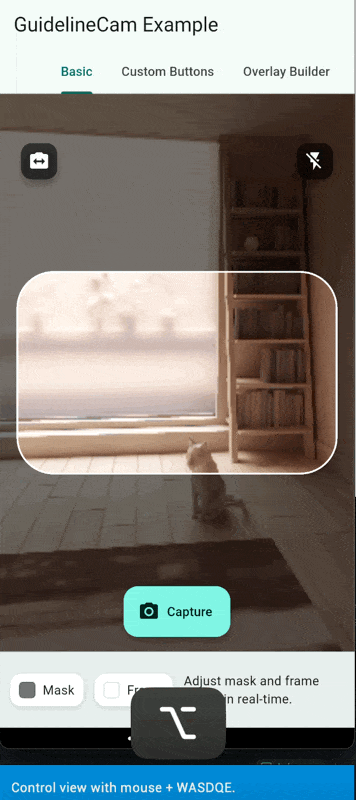 |
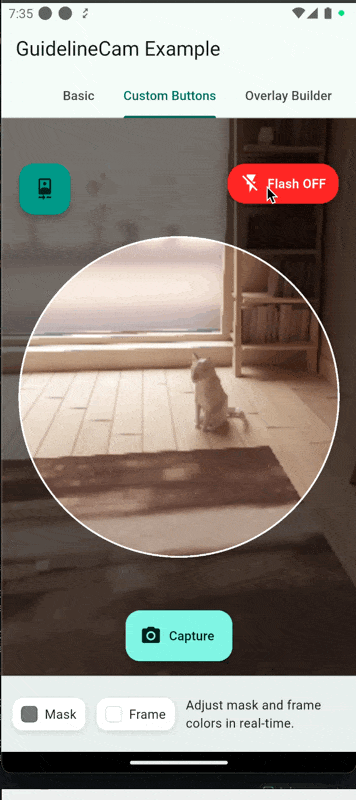 |
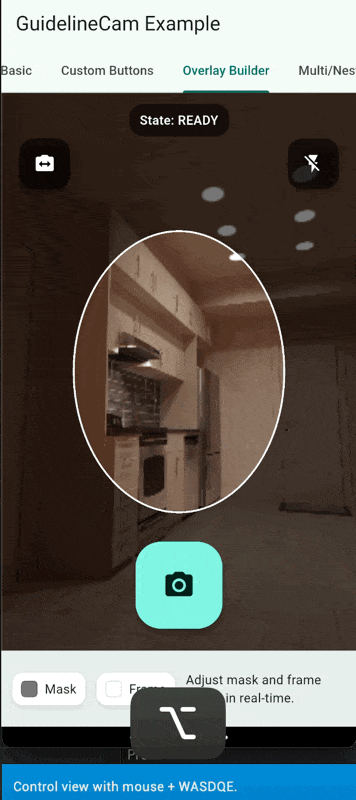 |
| Built-in Instruction Builder | Multi & Nested Shape | Static API |
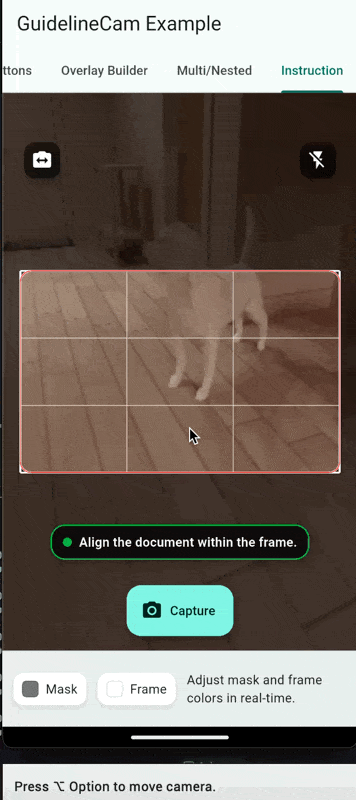 |
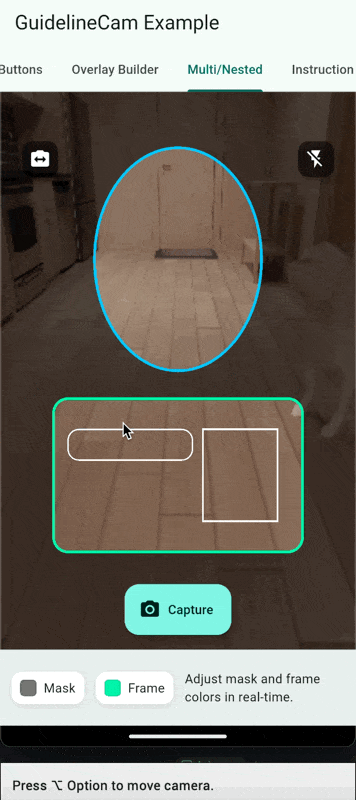 |
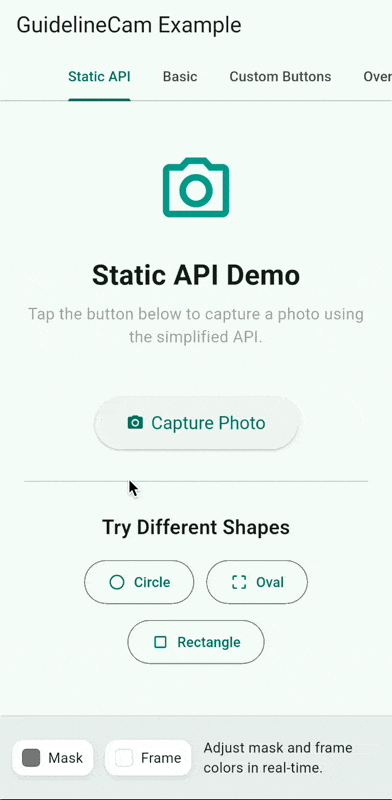 |
| Auto-Crop & Processing | ||
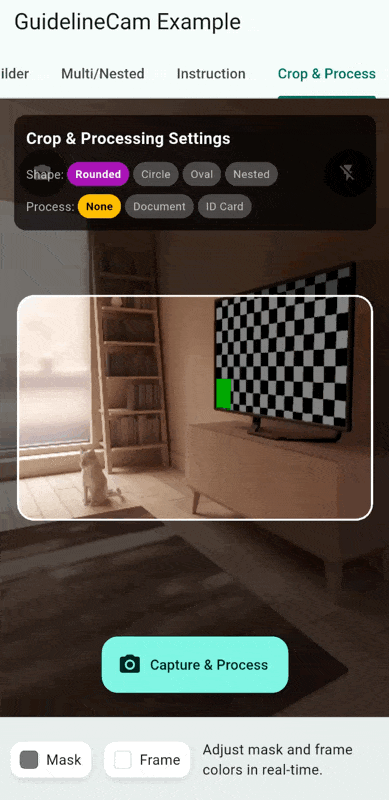 |
🚀 Quick Start #
1. Install #
dependencies:
guideline_cam: ^0.1.0+2
2. Add permissions #
Android → AndroidManifest.xml
<uses-permission android:name="android.permission.CAMERA" />
iOS → Info.plist
<key>NSCameraUsageDescription</key>
<string>We need access to the camera to capture your document/ID</string>
<key>NSMicrophoneUsageDescription</key>
<string>We need access to the micrphone to capture your document/ID</string>
3. Quick Capture (Simplified API) #
For simple use cases, use the static takePhoto() method - no controller management needed:
import 'package:guideline_cam/guideline_cam.dart';
// Simple one-liner capture (no crop or processing)
final XFile? photo = await GuidelineCam.takePhoto(
context: context,
guideline: GuidelineOverlayConfig(
shape: GuidelineShape.roundedRect,
aspectRatio: 1.586, // ID card ratio
),
);
// With automatic cropping enabled
final XFile? photo = await GuidelineCam.takePhoto(
context: context,
enableCrop: true,
guideline: GuidelineOverlayConfig(
shape: GuidelineShape.roundedRect,
aspectRatio: 1.586,
),
);
// With both crop and processing for ID cards
final XFile? photo = await GuidelineCam.takePhoto(
context: context,
enableCrop: true,
enableProcessing: true,
guideline: GuidelineOverlayConfig(
shape: GuidelineShape.roundedRect,
aspectRatio: 1.586,
processing: ImageProcessingConfig.idCard,
),
);
// Use front camera for selfie capture
final XFile? photo = await GuidelineCam.takePhoto(
context: context,
cameraDirection: CameraLensDirection.front,
guideline: GuidelineOverlayConfig(
shape: GuidelineShape.circle,
),
);
if (photo != null) {
// Handle captured photo
print('Photo captured: ${photo.path}');
}
4. Advanced Usage (Full Control) #
import 'package:flutter/material.dart';
import 'package:guideline_cam/guideline_cam.dart';
class CapturePage extends StatefulWidget {
@override
_CapturePageState createState() => _CapturePageState();
}
class _CapturePageState extends State<CapturePage> {
late GuidelineCamController _controller;
@override
void initState() {
super.initState();
_controller = GuidelineCamController();
_controller.initialize();
}
@override
void dispose() {
_controller.dispose();
super.dispose();
}
@override
Widget build(BuildContext context) {
return Scaffold(
appBar: AppBar(title: Text("GuidelineCamBuilder Example")),
body: GuidelineCamBuilder(
controller: _controller,
guideline: GuidelineOverlayConfig(
shape: GuidelineShape.roundedRect, // 👈 try GuidelineShape.circle
aspectRatio: 3 / 2, // Width : height
frameColor: Colors.green,
maskColor: Colors.black54,
),
flashButtonBuilder: (context, flashMode, onPressed) {
return FloatingActionButton(
onPressed: onPressed,
backgroundColor: flashMode == FlashMode.off ? Colors.red : Colors.green,
child: Icon(flashMode == FlashMode.off ? Icons.flash_off : Icons.flash_on),
);
},
cameraSwitchButtonBuilder: (context, lensDirection, onPressed) {
return FloatingActionButton(
onPressed: onPressed,
backgroundColor: Colors.blue,
child: Icon(lensDirection == CameraLensDirection.back ? Icons.camera_front : Icons.camera_rear),
);
},
onCapture: (result) {
// Handle the captured image
// result.file contains the captured image file
},
),
);
}
}
🎨 Overlay Options #
- GuidelineShape.rect → plain rectangle
- GuidelineShape.roundedRect → rectangle with border radius (default)
- GuidelineShape.circle → circle (ideal for face/biometric capture)
- GuidelineShape.oval → oval (e.g. passport photo frame)
⚡ Example: switch to a circle for face capture
guideline: GuidelineOverlayConfig(
shape: GuidelineShape.circle,
frameColor: Colors.blueAccent,
maskColor: Colors.black54,
),
✂️ Auto-Crop & Image Processing #
New in v0.1.0! Automatically crop and enhance captured images.
Auto-Crop Modes #
// Guideline-based crop (default)
GuidelineOverlayConfig(
cropConfig: CropConfig(
mode: CropMode.guideline,
padding: 10.0, // Optional padding
),
)
// Disable auto-crop
GuidelineOverlayConfig(
cropConfig: CropConfig(enabled: false),
)
Image Processing Presets #
// Document scanning (grayscale, enhanced, sharpened)
GuidelineOverlayConfig(
processing: ImageProcessingConfig.documentScan,
)
// ID card capture (color, enhanced, sharpened)
GuidelineOverlayConfig(
processing: ImageProcessingConfig.idCard,
)
// Custom processing
GuidelineOverlayConfig(
processing: ImageProcessingConfig(
enabled: true,
grayscale: true,
brightness: 0.1,
contrast: 0.2,
sharpen: true,
sharpenStrength: 1.5,
),
)
Complete Example with Error Handling #
GuidelineOverlayConfig(
shape: GuidelineShape.roundedRect,
aspectRatio: 1.586, // ID card
cropConfig: CropConfig(
mode: CropMode.guideline,
padding: 5.0, // Validated: 0-1000px
),
processing: ImageProcessingConfig.idCard,
onCapture: (result) {
// Check for errors
if (result.cropError != null) {
print('Cropping failed: ${result.cropError}');
}
if (result.processingError != null) {
print('Processing failed: ${result.processingError}');
}
// Use best available version
print('Original: ${result.originalFile?.path}');
print('Cropped: ${result.croppedFiles.first.path}');
print('Processed: ${result.processedFile?.path}');
print('Final: ${result.file.path}'); // Best version (falls back gracefully)
},
)
📖 Read the complete Auto-Crop & Image Processing Guide →
Thread Safety & Performance #
- Thread-Safe: All temp file operations use lock-based synchronization
- Non-Blocking: Heavy image processing runs in isolates (maintains 60fps UI)
- Cancellable: Operations can be stopped cleanly on navigation
- Memory-Safe: Auto-downsampling (4096px limit) prevents OOM crashes
🎛️ Custom Button Builders #
You can customize the flash toggle and camera switch buttons by providing your own builders:
GuidelineCamBuilder(
controller: controller,
guideline: const GuidelineOverlayConfig(),
flashButtonBuilder: (context, flashMode, onPressed) {
return Container(
decoration: BoxDecoration(
color: flashMode == FlashMode.off ? Colors.red : Colors.green,
borderRadius: BorderRadius.circular(20),
),
child: Material(
color: Colors.transparent,
child: InkWell(
borderRadius: BorderRadius.circular(20),
onTap: onPressed,
child: Padding(
padding: const EdgeInsets.all(12),
child: Row(
mainAxisSize: MainAxisSize.min,
children: [
Icon(
flashMode == FlashMode.off ? Icons.flash_off : Icons.flash_on,
color: Colors.white,
),
const SizedBox(width: 4),
Text(
flashMode == FlashMode.off ? 'OFF' : 'ON',
style: const TextStyle(color: Colors.white),
),
],
),
),
),
),
);
},
cameraSwitchButtonBuilder: (context, lensDirection, onPressed) {
return FloatingActionButton(
onPressed: onPressed,
backgroundColor: Colors.blue,
child: Icon(
lensDirection == CameraLensDirection.back
? Icons.camera_front
: Icons.camera_rear,
),
);
},
)
The builders receive:
context: BuildContext for the widgetflashMode/lensDirection: Current state for stylingonPressed: Callback to trigger the action
If no custom builders are provided, default FloatingActionButton.small widgets are used.
Complete Overlay Control #
For maximum flexibility, you can provide a custom overlayBuilder to completely control the overlay layout:
GuidelineCamBuilder(
controller: controller,
guideline: const GuidelineOverlayConfig(),
overlayBuilder: (context, controller) {
return Stack(
children: [
// Custom positioned flash button
Positioned(
bottom: 100,
right: 20,
child: FloatingActionButton(
onPressed: () async {
final currentMode = controller.flashMode;
final newMode = currentMode == FlashMode.off
? FlashMode.always
: FlashMode.off;
await controller.setFlashMode(newMode);
},
backgroundColor: controller.flashMode == FlashMode.off
? Colors.red
: Colors.green,
child: Icon(controller.flashMode == FlashMode.off
? Icons.flash_off
: Icons.flash_on),
),
),
// Custom positioned camera switch button
Positioned(
bottom: 100,
left: 20,
child: FloatingActionButton(
onPressed: () async {
await controller.switchCamera();
},
backgroundColor: Colors.blue,
child: Icon(controller.lensDirection == CameraLensDirection.back
? Icons.camera_front
: Icons.camera_rear),
),
),
// Custom capture button
Positioned(
bottom: 20,
left: 0,
right: 0,
child: Center(
child: FloatingActionButton.large(
onPressed: () async {
final result = await controller.capture();
// Handle result
},
child: const Icon(Icons.camera_alt),
),
),
),
// Custom status indicator
Positioned(
top: 50,
left: 0,
right: 0,
child: Center(
child: Container(
padding: const EdgeInsets.all(8),
decoration: BoxDecoration(
color: Colors.black54,
borderRadius: BorderRadius.circular(16),
),
child: Text(
'State: ${controller.state.name}',
style: const TextStyle(color: Colors.white),
),
),
),
),
],
);
},
)
The overlayBuilder receives:
context: BuildContext for the widgetcontroller: GuidelineCamController with all camera controls
When overlayBuilder is provided, it completely replaces the default overlay system, giving you full control over positioning, styling, and layout.
Multi-Shape Overlays #
For complex capture scenarios like ID cards with face photos, you can use multiple shapes in a single overlay:
GuidelineCamBuilder(
controller: controller,
guideline: GuidelineOverlayConfig(
shapes: [
// Face oval - top portion
ShapeConfig(
shape: GuidelineShape.oval,
bounds: Rect.fromLTWH(50, 100, 200, 250),
frameColor: Colors.blue,
strokeWidth: 3.0,
showGrid: true,
),
// ID card rectangle - bottom portion
ShapeConfig(
shape: GuidelineShape.roundedRect,
bounds: Rect.fromLTWH(20, 400, 300, 200),
frameColor: Colors.green,
strokeWidth: 3.0,
borderRadius: 16.0,
cornerLength: 30.0,
showGrid: true,
),
],
maskColor: Colors.black54,
),
)
The ShapeConfig class provides:
shape: The type of shape (rect, roundedRect, circle, oval)bounds: Exact positioning and size usingRectframeColor: Color of the shape outlinestrokeWidth: Thickness of the outlineborderRadius: Corner radius for rounded rectanglescornerLength: Length of corner indicatorsshowGrid: Whether to show a 3x3 grid inside the shape
Multi-shape overlays provide a unified mask covering the entire screen except the defined shapes, making it perfect for complex document capture scenarios.
Nested Shapes (Parent-Child Relationships) #
For even more complex scenarios, you can create nested shapes where child shapes are positioned relative to their parent. This is perfect for ID cards with photo areas, signature sections, or any document with multiple distinct regions.
GuidelineCamBuilder(
controller: controller,
guideline: GuidelineOverlayConfig(
shapes: [
// Parent shape - ID card frame
ShapeConfig(
shape: GuidelineShape.roundedRect,
bounds: Rect.fromLTWH(50, 100, 300, 400),
frameColor: Colors.green,
strokeWidth: 3.0,
borderRadius: 16.0,
children: [
// Child 1: Centered photo area
ShapeConfig.centered(
shape: GuidelineShape.rect,
size: Size(80, 100), // Absolute size
frameColor: Colors.white,
strokeWidth: 2.0,
),
// Child 2: Relative positioned signature area
ShapeConfig.relativePosition(
shape: GuidelineShape.rect,
relativeOffset: Offset(0.7, 0.8), // 70% right, 80% down
size: Size(0.4, 0.15), // 40% of parent width, 15% of parent height
frameColor: Colors.blue,
strokeWidth: 2.0,
),
// Child 3: Inset positioned text area
ShapeConfig.inset(
shape: GuidelineShape.rect,
insets: EdgeInsets.only(left: 20, top: 20, right: 20, bottom: 20),
size: Size(0.6, 0.3), // 60% of parent width, 30% of parent height
frameColor: Colors.orange,
strokeWidth: 1.5,
),
],
),
],
),
)
Positioning Modes
ShapePositioning.absolute: Uses fixed coordinates (default behavior)ShapePositioning.center: Automatically centers the child within the parentShapePositioning.relative: Positions using percentage offsets (0.0 to 1.0)ShapePositioning.inset: Positions with pixel offsets from parent edges
Size Options
- Absolute size:
Size(100, 150)- fixed pixel dimensions - Relative size:
Size(0.3, 0.4)- percentage of parent (30% width, 40% height)
Convenience Constructors
ShapeConfig.centered()- Creates a centered child shapeShapeConfig.inset()- Creates a child with inset positioningShapeConfig.relativePosition()- Creates a child with relative positioning
Nested shapes support unlimited depth - children can have their own children, creating complex hierarchical layouts.
Static API vs Manual Controller #
| Feature | Static API (GuidelineCam.takePhoto()) |
Manual Controller (GuidelineCamBuilder) |
|---|---|---|
| Setup | One method call | StatefulWidget + controller lifecycle |
| Boilerplate | Minimal | Requires initState/dispose |
| Customization | Through parameters | Full control via builders |
| Use Case | Simple capture scenarios | Complex UI, custom workflows |
| Return Value | XFile? |
GuidelineCaptureResult via callback |
When to Use Each #
Use Static API when:
- You need quick photo capture
- Minimal configuration is enough
- You don't need advanced UI control
- You want automatic resource management
Use Manual Controller when:
- You need custom UI layouts
- You want to integrate into existing pages
- You need advanced state management
- You want to reuse the controller across multiple captures
🔧 Debug Logging & Performance #
Zero-Configuration Required #
The package includes intelligent logging that works out-of-the-box:
- Debug Mode: Shows helpful debug, info, and warning messages
- Release Mode: Only critical errors (no console pollution)
Optional Configuration #
// Configure custom logging (optional)
GuidelineCam.configureLogging(LoggerConfig.production);
// Enable performance timing
GuidelineCam.enablePerformanceTiming = true;
// Custom logger integration
GuidelineCam.configureLogging(LoggerConfig(
customLogger: (message) => FirebaseCrashlytics.instance.log(message),
));
The logging system requires zero setup and automatically adapts to your build environment.
Troubleshooting #
- Flash not supported: The flash toggle will be hidden if the device does not support it.
- Focus tips: Tap on the screen to focus on a specific area.
📚 API Reference #
GuidelineCam (Static API) #
static Future<XFile?> takePhoto({
required BuildContext context,
GuidelineOverlayConfig? guideline,
CameraLensDirection cameraDirection = CameraLensDirection.back,
bool showFlashToggle = true,
bool showCameraSwitch = true,
Color backgroundColor = Colors.black,
Widget Function(BuildContext, GuidelineState)? instructionBuilder,
bool enableCrop = false, // NEW in v0.1.0
bool enableProcessing = false, // NEW in v0.1.0
})
Simplified API for quick photo capture. Returns XFile? containing the captured image, or null if cancelled or error occurs.
| Parameter | Type | Required | Default | Description |
|---|---|---|---|---|
| context | BuildContext | Yes | - | Build context for navigation |
| guideline | GuidelineOverlayConfig? | No | Default config | Overlay configuration |
| cameraDirection | CameraLensDirection | No | CameraLensDirection.back | Initial camera direction |
| showFlashToggle | bool | No | true | Show flash toggle button |
| showCameraSwitch | bool | No | true | Show camera switch button |
| backgroundColor | Color | No | Colors.black | Background color |
| instructionBuilder | Widget Function(...)? | No | - | Custom instruction widget |
| enableCrop | bool | No | false | Enable automatic cropping (always uses outermost crop strategy) |
| enableProcessing | bool | No | false | Enable automatic image processing (configure via guideline.processing) |
GuidelineCamBuilder #
GuidelineCamBuilder({
required GuidelineCamController controller,
GuidelineOverlayConfig guideline = const GuidelineOverlayConfig(),
bool showFlashToggle = true,
bool showCameraSwitch = true,
Widget Function(BuildContext, GuidelineState)? instructionBuilder,
Widget Function(BuildContext, FlashMode, VoidCallback)? flashButtonBuilder,
Widget Function(BuildContext, CameraLensDirection, VoidCallback)? cameraSwitchButtonBuilder,
Widget Function(BuildContext, GuidelineCamController)? overlayBuilder,
void Function(GuidelineCaptureResult)? onCapture,
void Function(Object, StackTrace)? onError,
})
| Parameter | Type | Required | Default | Description |
|---|---|---|---|---|
| controller | GuidelineCamController | Yes | - | Controls camera lifecycle, state, and actions. |
| guideline | GuidelineOverlayConfig | No | const GuidelineOverlayConfig() | Overlay config; supports single or multi-shape. |
| showFlashToggle | bool | No | true | Show the default flash toggle button. |
| showCameraSwitch | bool | No | true | Show the default camera switch button. |
| instructionBuilder | Widget Function(BuildContext, GuidelineState) | No | - | Custom instruction widget renderer. |
| flashButtonBuilder | Widget Function(BuildContext, FlashMode, VoidCallback) | No | - | Custom flash button (UI + action). |
| cameraSwitchButtonBuilder | Widget Function(BuildContext, CameraLensDirection, VoidCallback) | No | - | Custom camera switch button. |
| overlayBuilder | Widget Function(BuildContext, GuidelineCamController) | No | - | Full-control overlay; replaces defaults when provided. |
| onCapture | void Function(GuidelineCaptureResult) | No | - | Called after a successful capture. |
| onError | void Function(Object, StackTrace) | No | - | Called when an error occurs. |
GuidelineCamController #
| Member | Type/Signature | Description |
|---|---|---|
| initialize | Future | Initializes the camera and updates state. |
| dispose | void | Releases resources. |
| capture | Future<XFile?>() | Takes a photo; returns XFile or null if not ready. |
| switchCamera | Future | Toggles between front and back cameras. |
| setFlashMode | Future | Sets the flash mode. |
| cameraController | CameraController? | Underlying camera controller (read-only). |
| state | GuidelineState | Current state (read-only). |
| stateStream | Stream | Emits state changes. |
| flashMode | FlashMode | Current flash mode (read-only). |
| lensDirection | CameraLensDirection | Current lens direction (read-only). |
GuidelineOverlayConfig #
const GuidelineOverlayConfig({
GuidelineShape shape = GuidelineShape.roundedRect,
double? aspectRatio = 1.586,
double strokeWidth = 2.0,
double borderRadius = 12.0,
Color maskColor = Colors.black54,
Color frameColor = Colors.white,
double cornerLength = 0.0,
EdgeInsets padding = const EdgeInsets.all(20.0),
bool showGrid = false,
bool debugPaint = false,
List<ShapeConfig>? shapes,
})
| Parameter | Type | Required | Default | Description |
|---|---|---|---|---|
| shape | GuidelineShape | No | GuidelineShape.roundedRect | Shape for single-shape overlays. |
| aspectRatio | double? | No | 1.586 | Frame aspect ratio; must be > 0 when set. |
| strokeWidth | double | No | 2.0 | Outline thickness. |
| borderRadius | double | No | 12.0 | Corner radius for rounded rectangles. |
| maskColor | Color | No | Colors.black54 | Mask color outside the frame. |
| frameColor | Color | No | Colors.white | Frame color. |
| cornerLength | double | No | 0.0 | Corner indicator length. |
| padding | EdgeInsets | No | EdgeInsets.all(20.0) | Padding around the overlay. |
| showGrid | bool | No | false | Show 3x3 grid. |
| debugPaint | bool | No | false | Paint debug visuals. |
| shapes | List | No | null | Enables multi-shape overlay when provided. |
| Helper | Type/Signature | Description |
|---|---|---|
| isMultiShape | bool getter | True when shapes is non-empty. |
| toMultiShapeConfig | MultiShapeOverlayConfig? | Converts to multi-shape config when applicable. |
Multi-shape overlay types #
ShapeConfig
const ShapeConfig({
required GuidelineShape shape,
required Rect bounds,
double? aspectRatio,
double strokeWidth = 2.0,
double borderRadius = 12.0,
Color frameColor = Colors.white,
double cornerLength = 0.0,
bool showGrid = false,
List<ShapeConfig>? children,
ShapePositioning positioning = ShapePositioning.absolute,
Offset? relativeOffset,
EdgeInsets? insets,
Size? size,
})
| Parameter | Type | Required | Default | Description |
|---|---|---|---|---|
| shape | GuidelineShape | Yes | - | Shape type. |
| bounds | Rect | Yes | - | Bounds of the shape within the overlay. |
| aspectRatio | double? | No | null | Optional aspect ratio for supported shapes. |
| strokeWidth | double | No | 2.0 | Shape outline thickness. |
| borderRadius | double | No | 12.0 | Corner radius for rounded rectangles. |
| frameColor | Color | No | Colors.white | Outline color. |
| cornerLength | double | No | 0.0 | Corner indicator length. |
| showGrid | bool | No | false | Show 3x3 grid inside the shape. |
| children | List | No | null | Optional child shapes. |
| positioning | ShapePositioning | No | ShapePositioning.absolute | Child positioning mode. |
| relativeOffset | Offset? | No | null | Used with relative positioning (0.0–1.0). |
| insets | EdgeInsets? | No | null | Used with inset positioning. |
| size | Size? | No | null | Absolute or relative size (0.0–1.0). |
| Factory | Signature | Description |
|---|---|---|
| withValidation | ShapeConfig.withValidation({...}) | Adds assertions for relative values/sizes. |
| centered | ShapeConfig.centered({...}) | Creates centered child with explicit size. |
| inset | ShapeConfig.inset({...}) | Positions child with insets from parent edges. |
| relativePosition | ShapeConfig.relativePosition({...}) | Positions child with relative offsets. |
| Method | Signature | Description |
|---|---|---|
| copyWith | ShapeConfig copyWith({...}) | Returns a modified copy. |
MultiShapeOverlayConfig
MultiShapeOverlayConfig({
required List<ShapeConfig> shapes,
Color maskColor = Colors.black54,
bool debugPaint = false,
})
| Parameter | Type | Required | Default | Description |
|---|---|---|---|---|
| shapes | List | Yes | - | Shapes to render in the overlay. |
| maskColor | Color | No | Colors.black54 | Mask color outside all shapes. |
| debugPaint | bool | No | false | Paint debug visuals. |
| Method | Signature | Description |
|---|---|---|
| copyWith | MultiShapeOverlayConfig copyWith({...}) | Returns a modified copy. |
Enums #
GuidelineShape:rect,roundedRect,circle,ovalGuidelineState:initializing,ready,capturing,errorShapePositioning:absolute,relative,center,inset
Capture Result #
| Field | Type | Description |
|---|---|---|
| file | XFile | Captured image file (best available version). |
| capturedAt | DateTime | Timestamp of capture. |
| lens | CameraLensDirection | Lens used for the capture. |
| originalFile | XFile? | Original unmodified capture (if crop/processing enabled). |
| croppedFiles | List<XFile> | Cropped images (empty if crop disabled). |
| processedFile | XFile? | Processed image (null if processing disabled). |
| cropError | Exception? | Error if cropping failed (null on success). |
| processingError | Exception? | Error if processing failed (null on success). |
🤖 LLM Integration #
This package includes llms.txt - comprehensive documentation for AI/LLM systems to understand the package structure, API, and usage patterns.
For AI/LLM Users #
Reference the llms.txt file when working with AI assistants to get:
- Complete API documentation and usage examples
- Architecture overview and configuration guides
- Best practices and troubleshooting tips
Example Prompts #
"Using guideline_cam, help me create a camera interface for ID card capture"
"Show me how to implement multi-shape overlays for document capture"
"Help me troubleshoot camera initialization issues"
Contributing #
Contributions are welcome! Please feel free to submit a Pull Request. For major changes, please open an issue first to discuss what you would like to change.
License #
This project is licensed under the MIT License - see the LICENSE file for details.
Issues #
If you encounter any issues or have suggestions, please file them in the GitHub Issues.
Changelog #
See CHANGELOG.md for a detailed changelog.
Made with ❤️ by Ricky-Irfandi



