graphview 1.5.1  graphview: ^1.5.1 copied to clipboard
graphview: ^1.5.1 copied to clipboard
GraphView is used to display data in graph structures. It can display Tree layout, Directed and Layered graph. Useful for Family Tree, Hierarchy View.
GraphView #
Flutter GraphView is used to display data in graph structures. It can display Tree layout, Directed and Layered graph. Useful for Family Tree, Hierarchy View.
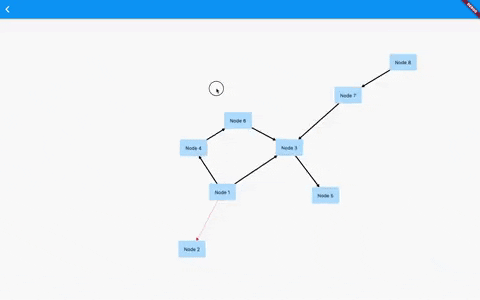
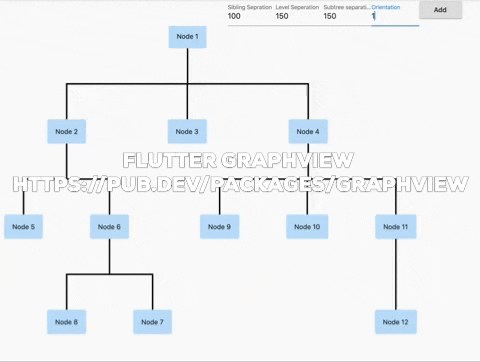

Overview #
The library is designed to support different graph layouts and currently works excellent with small graphs. It now includes advanced features like node animations, expand/collapse functionality, and automatic camera positioning.
You can have a look at the flutter web implementation here: http://graphview.surge.sh/
Features #
- Multiple Layout Algorithms: Tree, Directed Graph, Layered Graph, Balloon, Circular, Radial, Tidier Tree, and Mindmap layouts
- Node Animations: Smooth expand/collapse animations with customizable duration
- Interactive Navigation: Jump to nodes, zoom to fit, auto-centering capabilities
- Node Expand/Collapse: Hierarchical node visibility control with animated transitions
- Customizable Rendering: Custom edge renderers, paint styling, and node builders
- Touch Interactions: Pan, zoom, and tap handling with InteractiveViewer integration
Layouts #
Tree #
Uses Walker's algorithm with Buchheim's runtime improvements (BuchheimWalkerAlgorithm class). Supports different orientations. All you have to do is using the BuchheimWalkerConfiguration.orientation with either ORIENTATION_LEFT_RIGHT, ORIENTATION_RIGHT_LEFT, ORIENTATION_TOP_BOTTOM and
ORIENTATION_BOTTOM_TOP (default). Furthermore parameters like sibling-, level-, subtree separation can be set.
Useful for: Family Tree, Hierarchy View, Flutter Widget Tree
Tidier Tree #
An improved tree layout algorithm (TidierTreeLayoutAlgorithm class) that provides better spacing and positioning for complex hierarchical structures. Supports all orientations and provides cleaner node arrangements.

Useful for: Complex hierarchies, Organizational charts, Decision trees
Directed graph #
Directed graph drawing by simulating attraction/repulsion forces. For this the algorithm by Fruchterman and Reingold (FruchtermanReingoldAlgorithm class) was implemented.
Useful for: Social network, Mind Map, Cluster, Graphs, Intercity Road Network
Layered graph #
Algorithm from Sugiyama et al. for drawing multilayer graphs, taking advantage of the hierarchical structure of the graph (SugiyamaAlgorithm class). You can also set the parameters for node and level separation using the SugiyamaConfiguration. Supports different orientations. All you have to do is using the SugiyamaConfiguration.orientation with either ORIENTATION_LEFT_RIGHT, ORIENTATION_RIGHT_LEFT, ORIENTATION_TOP_BOTTOM and ORIENTATION_BOTTOM_TOP (default).
Useful for: Hierarchical Graph which it can have weird edges/multiple paths
Balloon Layout #
A radial tree layout (BalloonLayoutAlgorithm class) that arranges child nodes in circular patterns around their parents. Creates balloon-like structures that are visually appealing for hierarchical data.

Useful for: Mind maps, Radial trees, Circular hierarchies
Circular Layout #
Arranges all nodes in a circle (CircleLayoutAlgorithm class). Includes edge crossing reduction algorithms for better readability. Supports automatic radius calculation and custom positioning.

Useful for: Network visualization, Relationship diagrams, Cyclic structures
Radial Tree Layout #
A tree layout that converts traditional tree structures into radial/polar coordinates (RadialTreeLayoutAlgorithm class). Nodes are positioned based on their distance from the root and angular position.

Useful for: Radial dendrograms, Phylogenetic trees, Sunburst-style hierarchies
Mindmap Layout #
Specialized layout for mindmap-style visualizations (MindmapAlgorithm class) where child nodes are distributed on left and right sides of the root node.

Useful for: Mind maps, Concept maps, Brainstorming diagrams
Usage #
Basic Setup #
Currently GraphView must be used together with a Zoom Engine like InteractiveViewer. To change the zoom values just use the different attributes described in the InteractiveViewer class.
To create a graph, we need to instantiate the Graph class. Then we need to pass the layout and also optional the edge renderer.
void main() {
runApp(MyApp());
}
class MyApp extends StatelessWidget {
@override
Widget build(BuildContext context) => MaterialApp(
home: TreeViewPage(),
);
}
class TreeViewPage extends StatefulWidget {
@override
_TreeViewPageState createState() => _TreeViewPageState();
}
class _TreeViewPageState extends State<TreeViewPage> {
final GraphViewController controller = GraphViewController();
@override
Widget build(BuildContext context) {
return Scaffold(
body: Column(
mainAxisSize: MainAxisSize.max,
children: [
Wrap(
children: [
Container(
width: 100,
child: TextFormField(
initialValue: builder.siblingSeparation.toString(),
decoration: InputDecoration(labelText: "Sibling Separation"),
onChanged: (text) {
builder.siblingSeparation = int.tryParse(text) ?? 100;
this.setState(() {});
},
),
),
Container(
width: 100,
child: TextFormField(
initialValue: builder.levelSeparation.toString(),
decoration: InputDecoration(labelText: "Level Separation"),
onChanged: (text) {
builder.levelSeparation = int.tryParse(text) ?? 100;
this.setState(() {});
},
),
),
Container(
width: 100,
child: TextFormField(
initialValue: builder.subtreeSeparation.toString(),
decoration: InputDecoration(labelText: "Subtree separation"),
onChanged: (text) {
builder.subtreeSeparation = int.tryParse(text) ?? 100;
this.setState(() {});
},
),
),
Container(
width: 100,
child: TextFormField(
initialValue: builder.orientation.toString(),
decoration: InputDecoration(labelText: "Orientation"),
onChanged: (text) {
builder.orientation = int.tryParse(text) ?? 100;
this.setState(() {});
},
),
),
ElevatedButton(
onPressed: () {
final node12 = Node.Id(r.nextInt(100));
var edge = graph.getNodeAtPosition(r.nextInt(graph.nodeCount()));
print(edge);
graph.addEdge(edge, node12);
setState(() {});
},
child: Text("Add"),
)
],
),
Expanded(
child: GraphView.builder(
graph: graph,
algorithm: BuchheimWalkerAlgorithm(builder, TreeEdgeRenderer(builder)),
controller: controller,
animated: true,
autoZoomToFit: true,
builder: (Node node) {
// I can decide what widget should be shown here based on the id
var a = node.key.value as int;
return rectangleWidget(a);
},
),
),
],
));
}
Random r = Random();
Widget rectangleWidget(int a) {
return InkWell(
onTap: () {
print('clicked');
},
child: Container(
padding: EdgeInsets.all(16),
decoration: BoxDecoration(
borderRadius: BorderRadius.circular(4),
boxShadow: [
BoxShadow(color: Colors.blue[100], spreadRadius: 1),
],
),
child: Text('Node ${a}')),
);
}
final Graph graph = Graph()..isTree = true;
BuchheimWalkerConfiguration builder = BuchheimWalkerConfiguration();
@override
void initState() {
final node1 = Node.Id(1);
final node2 = Node.Id(2);
final node3 = Node.Id(3);
final node4 = Node.Id(4);
final node5 = Node.Id(5);
final node6 = Node.Id(6);
final node8 = Node.Id(7);
final node7 = Node.Id(8);
final node9 = Node.Id(9);
final node10 = Node.Id(10);
final node11 = Node.Id(11);
final node12 = Node.Id(12);
graph.addEdge(node1, node2);
graph.addEdge(node1, node3, paint: Paint()..color = Colors.red);
graph.addEdge(node1, node4, paint: Paint()..color = Colors.blue);
graph.addEdge(node2, node5);
graph.addEdge(node2, node6);
graph.addEdge(node6, node7, paint: Paint()..color = Colors.red);
graph.addEdge(node6, node8, paint: Paint()..color = Colors.red);
graph.addEdge(node4, node9);
graph.addEdge(node4, node10, paint: Paint()..color = Colors.black);
graph.addEdge(node4, node11, paint: Paint()..color = Colors.red);
graph.addEdge(node11, node12);
builder
..siblingSeparation = (100)
..levelSeparation = (150)
..subtreeSeparation = (150)
..orientation = (BuchheimWalkerConfiguration.ORIENTATION_TOP_BOTTOM);
}
}
Advanced Features #
GraphView.builder
The enhanced GraphView.builder constructor provides additional capabilities:
GraphView.builder(
graph: graph,
algorithm: BuchheimWalkerAlgorithm(config, TreeEdgeRenderer(config)),
controller: controller,
animated: true, // Enable smooth animations
autoZoomToFit: true, // Automatically zoom to fit all nodes
initialNode: ValueKey('startNode'), // Jump to specific node on init
panAnimationDuration: Duration(milliseconds: 600),
toggleAnimationDuration: Duration(milliseconds: 400),
centerGraph: true, // Center the graph in viewport
builder: (Node node) {
return YourCustomWidget(node);
},
)
Node Expand/Collapse
Use the GraphViewController to manage node visibility:
final controller = GraphViewController();
// Collapse a node (hide its children)
controller.collapseNode(graph, node, animate: true);
// Expand a collapsed node
controller.expandNode(graph, node, animate: true);
// Toggle collapse/expand state
controller.toggleNodeExpanded(graph, node, animate: true);
// Check if node is collapsed
bool isCollapsed = controller.isNodeCollapsed(node);
// Set initially collapsed nodes
controller.setInitiallyCollapsedNodes([node1, node2]);
Navigation and Camera Control
Navigate programmatically through the graph:
// Jump to a specific node
controller.jumpToNode(ValueKey('nodeId'));
// Animate to a node
controller.animateToNode(ValueKey('nodeId'));
// Zoom to fit all visible nodes
controller.zoomToFit();
// Reset view to origin
controller.resetView();
// Force recalculation of layout
controller.forceRecalculation();
Algorithm Examples #
Balloon Layout
GraphView.builder(
graph: graph,
algorithm: BalloonLayoutAlgorithm(
BuchheimWalkerConfiguration(),
null
),
builder: (node) => nodeWidget(node),
)
Circular Layout
GraphView.builder(
graph: graph,
algorithm: CircleLayoutAlgorithm(
CircleLayoutConfiguration(
radius: 200.0,
reduceEdgeCrossing: true,
),
null
),
builder: (node) => nodeWidget(node),
)
Radial Tree Layout
GraphView.builder(
graph: graph,
algorithm: RadialTreeLayoutAlgorithm(
BuchheimWalkerConfiguration(),
null
),
builder: (node) => nodeWidget(node),
)
Tidier Tree Layout
GraphView.builder(
graph: graph,
algorithm: TidierTreeLayoutAlgorithm(
BuchheimWalkerConfiguration(),
TreeEdgeRenderer(config)
),
builder: (node) => nodeWidget(node),
)
Mindmap Layout
GraphView.builder(
graph: graph,
algorithm: MindmapAlgorithm(
BuchheimWalkerConfiguration(),
MindmapEdgeRenderer(config)
),
builder: (node) => nodeWidget(node),
)
Using builder mechanism to build Nodes #
You can use any widget inside the node:
Node node = Node.Id(fromNodeId) ;
builder: (Node node) {
// I can decide what widget should be shown here based on the id
var a = node.key.value as int;
if(a ==2)
return rectangleWidget(a);
else
return circleWidget(a);
},
Using Paint to color and line thickness #
You can specify the edge color and thickness by using a custom paint
getGraphView() {
return GraphView(
graph: graph,
algorithm: SugiyamaAlgorithm(builder),
paint: Paint()..color = Colors.green..strokeWidth = 1..style = PaintingStyle.stroke,
);
}
Color Edges individually #
Add an additional parameter paint. Applicable for ArrowEdgeRenderer for now.
var a = Node();
var b = Node();
graph.addEdge(a, b, paint: Paint()..color = Colors.red);
Add focused Node #
You can focus on a specific node. This will allow scrolling to that node in the future, but for now , using it we can drag a node with realtime updates in force directed graph
onPanUpdate: (details) {
var x = details.globalPosition.dx;
var y = details.globalPosition.dy;
setState(() {
builder.setFocusedNode(graph.getNodeAtPosition(i));
graph.getNodeAtPosition(i).position = Offset(x,y);
});
},
Extract info from any json to Graph Object #
Now its a bit easy to use Ids to extract info from any json to Graph Object
For example, if the json is like this:
var json = {
"nodes": [
{"id": 1, "label": 'circle'},
{"id": 2, "label": 'ellipse'},
{"id": 3, "label": 'database'},
{"id": 4, "label": 'box'},
{"id": 5, "label": 'diamond'},
{"id": 6, "label": 'dot'},
{"id": 7, "label": 'square'},
{"id": 8, "label": 'triangle'},
],
"edges": [
{"from": 1, "to": 2},
{"from": 2, "to": 3},
{"from": 2, "to": 4},
{"from": 2, "to": 5},
{"from": 5, "to": 6},
{"from": 5, "to": 7},
{"from": 6, "to": 8}
]
};
Step 1, add the edges by using ids
edges.forEach((element) {
var fromNodeId = element['from'];
var toNodeId = element['to'];
graph.addEdge(Node.Id(fromNodeId), Node.Id(toNodeId));
});
Step 2: Then using builder and find the nodeValues from the json using id and then set the value of that.
builder: (Node node) {
// I can decide what widget should be shown here based on the id
var a = node.key.value as int;
var nodes = json['nodes'];
var nodeValue = nodes.firstWhere((element) => element['id'] == a);
return rectangleWidget(nodeValue['label'] as String);
},
Using any widget inside the Node (Deprecated) #
You can use any widget inside the node:
Node node = Node(getNodeText);
getNodeText() {
return Container(
padding: EdgeInsets.all(16),
decoration: BoxDecoration(
borderRadius: BorderRadius.circular(4),
boxShadow: [
BoxShadow(color: Colors.blue[100], spreadRadius: 1),
],
),
child: Text("Node ${n++}"));
}
Examples #
Rooted Tree

Rooted Tree (Bottom to Top)

Rooted Tree (Left to Right)

Rooted Tree (Right to Left)

Directed Graph

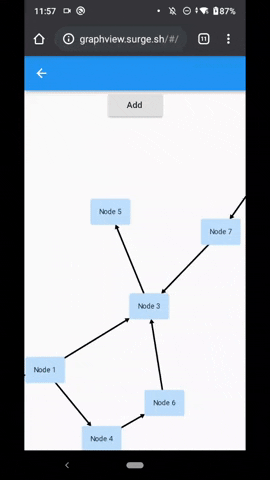
Layered Graph

Balloon Layout

Circular Layout

Radial Tree Layout

Tidier Tree Layout

Mindmap Layout

Node Expand/Collapse Animation

Auto Navigation

Inspirations #
This library is basically a dart representation of the excellent Android Library GraphView by Team-Blox
I would like to thank them for open sourcing their code for which reason I was able to port their code to dart and use for flutter.
Future Works #
- ✅ Add nodeOnTap
- ✅ Add Layered Graph
- ✅ Animations
- ✅ Dynamic Node Position update for directed graph
- ✅ Node expand/collapse functionality
- ✅ Auto-navigation and camera control
- ✅ Multiple new layout algorithms (Balloon, Circular, Radial, Tidier, Mindmap)
- ❌ Finish Eiglsperger Algorithm
- ❌ Custom Edge Label Rendering
- ❌ Use a builder pattern to draw items on demand.
License #
MIT License
Copyright (c) 2020 Nabil Mosharraf
Permission is hereby granted, free of charge, to any person obtaining a copy of this software and associated documentation files (the "Software"), to deal in the Software without restriction, including without limitation the rights to use, copy, modify, merge, publish, distribute, sublicense, and/or sell copies of the Software, and to permit persons to whom the Software is furnished to do so, subject to the following conditions:
The above copyright notice and this permission notice shall be included in all copies or substantial portions of the Software.
THE SOFTWARE IS PROVIDED "AS IS", WITHOUT WARRANTY OF ANY KIND, EXPRESS OR IMPLIED, INCLUDING BUT NOT LIMITED TO THE WARRANTIES OF MERCHANTABILITY, FITNESS FOR A PARTICULAR PURPOSE AND NONINFRINGEMENT. IN NO EVENT SHALL THE AUTHORS OR COPYRIGHT HOLDERS BE LIABLE FOR ANY CLAIM, DAMAGES OR OTHER LIABILITY, WHETHER IN AN ACTION OF CONTRACT, TORT OR OTHERWISE, ARISING FROM, OUT OF OR IN CONNECTION WITH THE SOFTWARE OR THE USE OR OTHER DEALINGS IN THE SOFTWARE.

