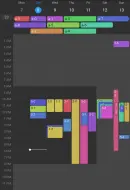flutter_enhanced_timetable 0.0.0  flutter_enhanced_timetable: ^0.0.0 copied to clipboard
flutter_enhanced_timetable: ^0.0.0 copied to clipboard
Customizable, animated calendar widget including day, week, and month views.
flutter_enhanced_timetable #
📅 Customizable, animated calendar widget including day, week, and month views.
Notice #
This package, flutter_enhanced_timetable, is a fork of the original timetable package. We have created this fork to maintain and enhance the package for use in a production app. For more details about the original package, please refer to its repository: timetable.
Features #
- Customizable, animated calendar widget
- Day, week, and month views
| Navigation | Animation |
|---|---|
 |
 |
| Callbacks | Changing the VisibleDateRange |
|---|---|
 |
 |
Available Layouts #
MultiDateTimetable #
A Timetable widget that displays multiple consecutive days.
| Light Mode | Dark Mode |
|---|---|
 |
 |
RecurringMultiDateTimetable #
A Timetable widget that displays multiple consecutive days without their dates and without a week indicator.
| Light Mode | Dark Mode |
|---|---|
 |
 |
CompactMonthTimetable #
A Timetable widget that displays MonthWidgets in a page view.
| Light Mode | Dark Mode |
|---|---|
 |
 |
Getting started #
0. General Information #
Timetable doesn't care about any time-zone related stuff.
All supplied DateTimes must have isUtc set to true, but the actual time zone is then ignored when displaying events.
Some date/time-related parameters also have special suffixes:
date: ADateTimewith a time of zero.month: ADateTimewith a time of zero and a day of one.timeOfDay: ADurationbetween zero and 24 hours.dayOfWeek: Anintbetween one and seven (DateTime.mondaythroughDateTime.sunday).
Timetable currently offers localizations for Chinese, English, French, German, Hungarian, Italian, Japanese, Portuguese, and Spanish.
Even if you're just supporting English in your app, you have to add Timetable's localization delegate to your MaterialApp/CupertinoApp/WidgetsApp:
MaterialApp(
localizationsDelegates: [
TimetableLocalizationsDelegate(),
// Other delegates, e.g., `GlobalMaterialLocalizations.delegate`
],
// ...
);
You want to contribute a new localization? Awesome! Please follow the steps listed in the doc comment of
TimetableLocalizationsDelegate.
1. Define your Events #
Events are provided as instances of Event.
To get you started, there's the subclass BasicEvent, which you can instantiate directly.
If you want to be more specific, you can also implement your own class extending Event.
⚠️ Most of Timetable's classes accept a type-parameter
E extends Event. Please set it to your chosenEvent-subclass (e.g.,BasicEvent) to avoid runtime exceptions.
In addition, you also need a Widget to display your events.
When using BasicEvent, this can simply be BasicEventWidget.
2. Create a DateController (optional) #
Similar to a ScrollController or a TabController, a DateController is responsible for interacting with Timetable's widgets and managing their state.
As the name suggests, you can use a DateController to access the currently visible dates, and also animate or jump to different days.
And by supplying a VisibleDateRange, you can also customize how many days are visible at once and whether they, e.g., snap to weeks.
final myDateController = DateController(
// All parameters are optional and displayed with their default value.
initialDate: DateTimeTimetable.today(),
visibleRange: VisibleDateRange.week(startOfWeek: DateTime.monday),
);
Don't forget to
disposeyour controller, e.g., inState.dispose!
Here are some of the available VisibleDateRanges:
VisibleDateRange.days: displaysvisibleDayCountconsecutive days, snapping to everyswipeRangedays (aligned toalignmentDate) in the range fromminDatetomaxDateVisibleDateRange.week: displays and snaps to whole weeks with a customizablestartOfWeekin the range fromminDatetomaxDateVisibleDateRange.weekAligned: displaysvisibleDayCountconsecutive days while snapping to whole weeks with a customizablefirstDayin the range fromminDatetomaxDate– can be used, e.g., to display a five-day workweek
3. Create a TimeController (optional) #
Similar to the DateController above, a TimeController is also responsible for interacting with Timetable's widgets and managing their state.
More specifically, it controls the visible time range and zoom factor in a MultiDateTimetable or RecurringMultiDateTimetable.
You can also programmatically change those and, e.g., animate out to reveal the full day.
final myTimeController = TimeController(
// All parameters are optional. By default, the whole day is revealed
// initially and you can zoom in to view just a single minute.
minDuration: 15.minutes, // The closest you can zoom in.
maxDuration: 23.hours, // The farthest you can zoom out.
initialRange: TimeRange(9.hours, 17.hours),
maxRange: TimeRange(0.hours, 24.hours),
);
This example uses some of time's extension methods on
intto create aDurationmore concisely.
Don't forget to
disposeyour controller, e.g., inState.dispose!
4. Create your Timetable widget #
The configuration for Timetable's widgets is provided via inherited widgets.
You can use a TimetableConfig<E> to provide all at once:
TimetableConfig<BasicEvent>(
// Required:
dateController: _dateController,
timeController: _timeController,
eventBuilder: (context, event) => BasicEventWidget(event),
child: MultiDateTimetable<BasicEvent>(),
// Optional:
eventProvider: (date) => someListOfEvents,
allDayEventBuilder: (context, event, info) =>
BasicAllDayEventWidget(event, info: info),
allDayOverflowBuilder: (date, overflowedEvents) => /* … */,
callbacks: TimetableCallbacks(
// onWeekTap, onDateTap, onDateBackgroundTap, onDateTimeBackgroundTap, and
// onMultiDateHeaderOverflowTap
),
theme: TimetableThemeData(
context,
// startOfWeek: DateTime.monday,
// See the "Theming" section below for more options.
),
)
And you're done 🎉
Theming #
Timetable already supports light and dark themes out of the box, adapting to the ambient ThemeData.
You can, however, customize the styles of almost all components by providing a custom TimetableThemeData.
To apply your own theme, specify it in the TimetableConfig<E> (or directly in a TimetableTheme):
TimetableConfig<BasicEvent>(
theme: TimetableThemeData(
context,
startOfWeek: DateTime.monday,
dateDividersStyle: DateDividersStyle(
context,
color: Colors.blue.withOpacity(.3),
width: 2,
),
dateHeaderStyleProvider: (date) =>
DateHeaderStyle(context, date, tooltip: 'My custom tooltip'),
nowIndicatorStyle: NowIndicatorStyle(
context,
lineColor: Colors.green,
shape: TriangleNowIndicatorShape(color: Colors.green),
),
// See the "Theming" section below for more.
),
// Other properties...
)
TimetableThemeDataand all component styles provide two constructors each:
- The default constructor takes a
BuildContextand sometimes a day or month, using information from the ambient theme and locale to generate default values. You can still override all options via optional, named parameters.- The named
rawconstructor is usuallyconstand has required parameters for all options.
Advanced Features #
Drag and Drop #

You can easily make events inside the content area of MultiDateTimetable or RecurringMultiDateTimetable draggable by wrapping them in a PartDayDraggableEvent:
PartDayDraggableEvent(
// The user started dragging this event.
onDragStart: () {},
// The event was dragged to the given [DateTime].
onDragUpdate: (dateTime) {},
// The user finished dragging the event and landed on the given [DateTime].
onDragEnd: (dateTime) {},
child: MyEventWidget(),
// By default, the child is displayed with a reduced opacity when it's
// dragged. But, of course, you can customize this:
childWhileDragging: OptionalChildWhileDragging(),
)
Timetable doesn't automatically show a moving feedback widget at the current pointer position. Instead, you can customize this and, e.g., snap event starts to multiples of 15 minutes. Have a look at the included example app where we implemented exactly that by displaying the drag feedback as a time overlay.
If you have widgets outside of timetable that can be dragged into timetable, you have to give your MultiDateContent and each PartDayDraggableEvent a geometryKey.
A geometryKey is a GlobalKey<MultiDateContentGeometry> with which the current drag offset can be converted to a DateTime.
final geometryKey = GlobalKey<MultiDateContentGeometry>();
final timetable = MultiDateTimetable(contentGeometryKey: geometryKey);
// Or `MultiDateContent(geometryKey: geometryKey)` if you build your timetable
// from the provided, modular widgets.
final draggableEvent = PartDayDraggableEvent.forGeometryKeys(
{geometryKey},
// `child`, `childWhileDragging`, and the callbacks are available here as
// well.
);
// Alternatively, you can manually convert an offset to a `DateTime:`
final dateTime = geometryKey.currentState!.resolveOffset(globalOffset);
You could even offer to drag the event into one of multiple timetables:
Give each timetable its own geometryKey and pass all of them to PartDayDraggableEvent.forGeometryKeys.
In the callbacks, you receive the geometryKey of the timetable that the event is currently being dragged over.
See PartDayDraggableEvent.geometryKeys for the exact behavior.
Time Overlays #

In addition to displaying events, MultiDateTimetable and RecurringMultiDateTimetable can display overlays for time ranges on every day.
In the screenshot above, a light gray overlay is displayed on weekdays before 8 a.m. and after 8 p.m., and over the full day for weekends.
Time overlays are provided similarly to events: Just add a timeOverlayProvider to your TimetableConfig<E> (or use a DefaultTimeOverlayProvider directly).
TimetableConfig<MyEvent>(
timeOverlayProvider: (context, date) => <TimeOverlay>[
TimeOverlay(
start: 0.hours,
end: 8.hours,
widget: ColoredBox(color: Colors.black12),
position: TimeOverlayPosition.behindEvents, // the default, alternatively `inFrontOfEvents`
),
TimeOverlay(
start: 20.hours,
end: 24.hours,
widget: ColoredBox(color: Colors.black12),
),
],
// Other properties...
)
The provider is just a function that receives a date and returns a list of TimeOverlay for that date.
The example above therefore draws a light gray background before 8 a.m. and after 8 p.m. on every day.
How to build a dart package #
How to build a package in dart
Commands #
$ dart pub get: Fetch dependencies$ dart test: Runs tests$ dart run example/example.dartRun the example
Adding a package the package depends on
$ dart pub add path: notepathis another dart package
To show outdated packages
$dart pub outdated
To upgrade dependencies set by lockfile
$ dart pub upgrade
To upgrade dependencies blocked by whats set in pubspec yaml This will update whats in pubspec yaml
dart pub upgrade --major-version