dartabase_migration 1.1.3  dartabase_migration: ^1.1.3 copied to clipboard
dartabase_migration: ^1.1.3 copied to clipboard
Database Migration is a version-controlled database structure manipulation for MySQL(sqljocky) and PGSQL(postgresql) without having to write SQL. now supports scaffolding(database2code) ORM CRUD inspi [...]
 Dartabase Migration GUI GUIDE #
Dartabase Migration GUI GUIDE #
Serverside Database migration for simple version controlled database structure manipulation using MySQL/SQLite/PGSQL without having to write SQL
combine the power of Dartabase Model and Dartabase Migration
!!now supporting scaffolding!! see bottom of the page
inspired by Ruby on Rails
Tested on
Dart SDK version 1.16.0
Uses Polymer version "^1.0.0-rc.16" MYSQL via sqljocky "^0.14.1"
PGSQL via postgresql version "^0.3.3"
###WIKI
2.How to update existing dartabase migration version
6.How to generate backend code from database
7.How to run generated backend code
About create updated at column
####Dartabase Documentation
1.Dartabase Migration - How to install and use - current
2.Dartabase Model - How to how to install and use
####Dartabase Tutorials
1.How to create a Dartabase supported app from scratch
2.How to create a Dartabase supported app for an existing database
1. HOW TO SETUP #
USE THIS INSTALL GUIDE AND IGNORE THE INSTALL PAGE!!! This is a stand alone app!
1.Download dartabase_migration somewhere to your drive
2.run 'Pub Get' on dartabase_migration/pubspec.yaml
3.Execute dartabase_migration/bin/simpleServer.dart
4.Execute dartabase_migration/tool/index.html which will open in chromeium
now you should see page with a button
5.click on add project, now you should see
6.fill in the form and click enhance or create
7.after reload you should see the created object
8.dartabase_migration will create files and folders below to do its magic
dartabase_migration/bin/projectsMapping.json
-maps project names to absolute project path
yourProject/db/
yourProject/db/config.json
-dartabase config file to connect IP/PORT/DBType
yourProject/db/schema.json
-current dartabase_migration structure as JSON used by Dartabase tools
yourProject/db/schemaVersion.json
-safes name of latest migrated version
yourProject/db/migrations
-folder for your database migration files
9.IMPORTANT if your config data is not correct it might be that dartabase will stop running
in this case make sure to insert the correct data into the config.json file created in your project -yourProject/db/config.json file so dartabase_migration can connect to your existing database. and rerun simpleServer.dart and index.html
eg.
--------config.json---------
{
"adapter": "MySQL",
"database": "dbName",
"username": "dbUsername",
"password": "dbPassword",
"host": "localhost",
"port": "3306",
"ssl": "false"
}
----------------------------
2. HOW TO UPDATE EXISTING DARTABASE MIGRATION VERSION #
GENEREL UPDATE
it is important to keep a backup of 'dartabase_migration/bin/projectsMapping.json'
1.download the new version of dartabase migration
2a.replace all files from your current running version
(but not projectsMapping.json)
2b. extract all files into a new folder and paste a copy of bin/projectsMapping.json
LOST 'projectsMapping.json' DONT PAN!C
1.create a file named projectsMapping.json inside 'dartabase_migration/bin/'
inside the file enter a json key value pair of a projectname of your choice
keys : project_names (your choice/short is good ;)
values : project absolute project path
eg.
{
"mysql":"C:\\myServer",
"pgsql":"C:\\pgServer"
}
MOVED/RENAMED project
Rename the values when moving/renaming one of your projects
now you should be able to find your projects again when running dbUp or dbDown
3. HOW TO CREATE MIGRATIONS #
- select the project you want to create a migration for
- open the "create migration" view, enter a migration name and click on the action you want to execute
createTable
enter a table name and additional columns if needed like seen below
createColumn
select an existing table name and add additional columns like seen below
removeColumn
select an existing table and the existing column you want to remove, like below
removeTable
select an existing table you want to remove, like below
createRelation
select two existing tables to create a relation between them like below
removeRelation
select two existing tables to create a relation between them like below
click on "create migration"
it will create a migration inside
"$yourProject/db/migrations/YYYYMMTTHHMMSS_migration_name.json"
if everything works it will show a text mesage inside a toast that asks you to reload the page
4. HOW TO RUN MIGRATIONS #
1 . open the run migration view
2 . select the preferred migration that is newer than the one marked as current. in this case version 1
3 . now click on "migrate to newer version".
dartabase_migration should have executed the actions specified inside the "UP" key for all files INCLUDING the goal migration version.
Additionally it will update
-yourProject/db/schema.json
with the current database structure as JSON
-yourProject/db/schemaVersion.json
with the name of latest migrated migration file
5. HOW TO REVERT MIGRATIONS #
1 . open the run migration view
2 . select the preferred migration that is older than the one marked as current. in this case version 1
3 . now click on "migrate to older version".
dartabase_migration should have executed the actions specified inside the "DOWN" key for all files EXCLUDING the goal migration version.
Additionally it will update
-yourProject/db/schema.json
with the current database structure as JSON
-yourProject/db/schemaVersion.json
with the name of latest migrated migration file
6. HOW TO generate backend code from database #
-
open the "create Scaffold" view in your project.
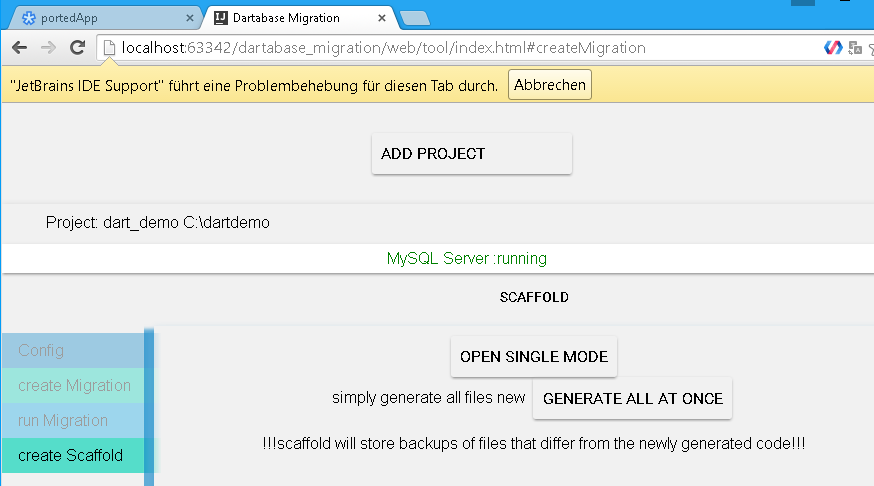
-
click "generate all at once" the newest feature of Dartabase is to generate fa the whole backend/admin webapp
red: by us created migrations
orange: database relation models in dart (scaffold)
blue: server files, serverfunctions, rouiting (scaffold)
pink: database config and current schema structure
green: frontend for the backend (scaffold)
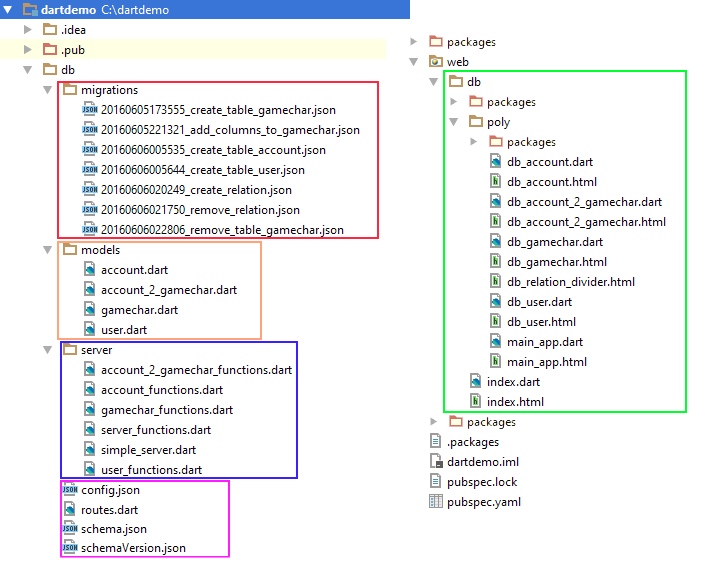
7. HOW TO run generate backend code #
-
make sure you add the entry point "web/db/index.html" for the backend/admin app
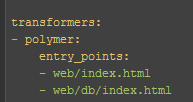
-
start "dart_demo\db\server\simple_server.dart" followd by "dart_demo\web\db\index.html"
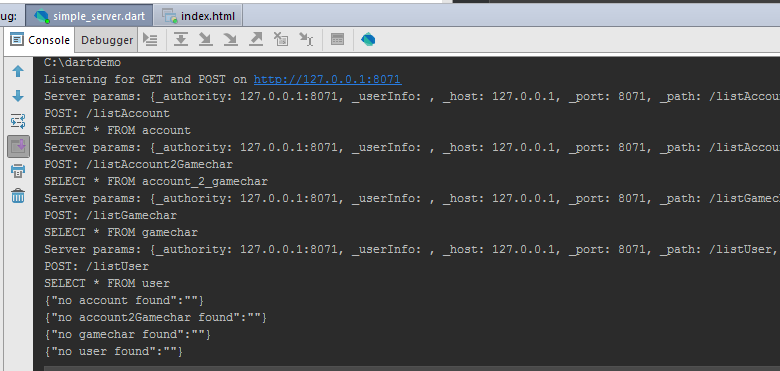
3a. the resulting app allows to display edit and delete all database entries
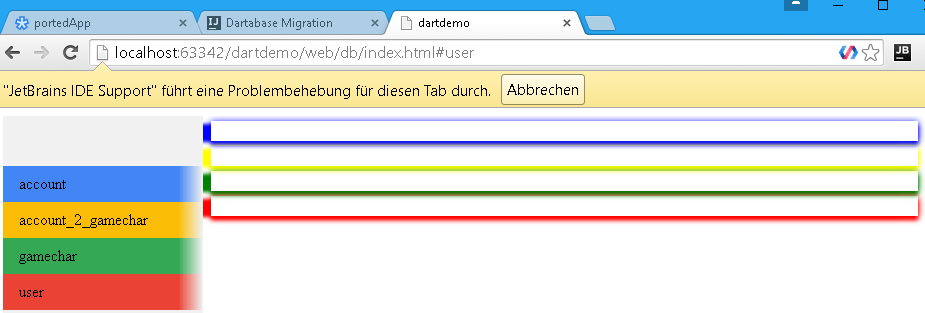
since we have not stored anything in our database yet the boxes are empty
another example with data could look like this
3b.
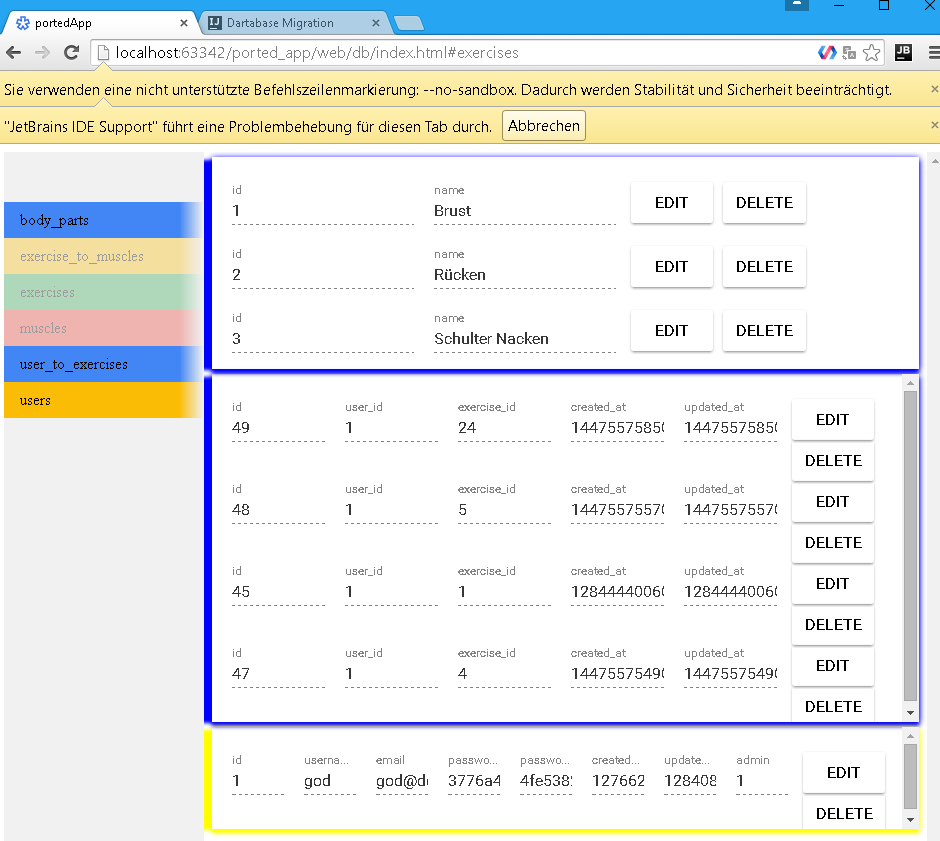
ABOUT COLUMN ID #
The 'id' column will be generated by 'Dartabase Migration' for every table as primary key.
Dont add 'id' in any of the migration files.
This is to let 'Dartabase Model' decide when to create or update an Object on save() - see Dartabase Model
ABOUT CREATED/UPDATED AT COLUMN #
For each table a created_at and updated_at column will be generated automatically.
created_at
will only be set to current datetime on creation of table row entry
updated_at
will be set to current datetime on creation of table row entry
PGSQL
will be updated when the row has been saved
MySQL
will be updated when the row has been saved and a value of the row changed
ABOUT UP AND DOWN #
Additionally to the "UP" key, migration automatically generates the opposite migration for reverting inside the "DOWN" key
actions inside "UP" are executed during migration
actions inside "DOWN" are executed when reverting migrations
since we created a table named "user", we might want to remove it once we want to revert the migration
!!!ATTENTION be sure your don't need the data inside a table/column
before you remove it!!!
ABOUT ORDER OF EXECUTION #
Once you have more than one action in the migration file
eg.
adding a column
adding a table
removing a column
remember that the order of execution inside a migration will be
createTable
->
createColumn
->
removeColumn
->
createRelation
->
removeRelation
->
removeTable
its always best to keep migration files as simple as possible and therefore create more migration files
ABOUT DARTABASE DATA TYPES #
dartabase_migration types are Specified in capitals.
on the left hand you see the dartabase_migration data type name on the right the data type your database will use
####MYSQL
{
"BINT": "BIGINT",
"BINT UNSIGNED": "BIGINT UNSIGNED",
"BINARY": "BINARY",
"BIT": "BIT",
"BLOB": "BLOB",
"BOOLEAN": "BOOLEAN",
"BYTEARRAY": "BLOB",
"CHAR": "CHAR(255)",
"DATE": "DATE",
"DATETIME": "DATETIME",
"DOUBLE": "DOUBLE",
"FLOAT": "FLOAT(2)",
"FLOAT UNSIGNED": "FLOAT(2) UNSIGNED",
"INT": "INT",
"INT": "INT",
"INT UNSIGNED": "INT UNSIGNED",
"LBLOB": "LONGBLOB",
"LTEXT": "LONGTEXT",
"MBLOB": "MEDIUMBLOB",
"MINT": "MEDIUMINT",
"MINT UNSIGNED": "MEDIUMINT UNSIGNED",
"MTEXT": "MEDIUMTEXT",
"SINT": "SMALLINT",
"SINT UNSIGNED": "SMALLINT UNSIGNED",
"TEXT": "TEXT",
"TIME": "TIME",
"TIMESTAMP": "TIMESTAMP",
"TBLOB": "TINYBLOB",
"TINT": "TINYINT",
"TINT UNSIGNED": "TINYINT UNSIGNED",
"TTEXT": "TINYTEXT",
"VARBINARY": "VARBINARY(255)",
"VARCHAR": "VARCHAR(255)"
}
PGSQL
{
"BINT": "bigint",
"BINT UNSIGNED": "numeric(20)",
"BINARY": "bytea",
"BIT": "bytea",
"BLOB": "bytea",
"BOOLEAN": "boolean",
"BYTEARRAY": "bytea",
"CHAR": "char(255)",
"DATE": "date",
"DATETIME": "timestamp",
"DOUBLE": "double precision",
"FLOAT": "real",
"FLOAT UNSIGNED": "real",
"INT": "integer",
"INT UNSIGNED": "bigint",
"LBLOB": "bytea",
"LTEXT": "text",
"MBLOB": "bytea",
"MINT": "integer",
"MINT UNSIGNED": "integer",
"MTEXT": "text",
"SINT": "smallint",
"SINT UNSIGNED": "integer",
"TEXT": "text",
"TIME": "time",
"TIMESTAMP": "timestamp",
"TBLOB": "bytea",
"TINT": "smallint",
"TINT UNSIGNED": "smallint",
"TTEXT": "text",
"VARBINARY": "bytea",
"VARCHAR": "varchar(255)"
}
###TODO
*workaround for database problems with reserved words
on creation or when switching DBAdapter from PG to MY.
eg. table name 'user' will break in MySQL
fix -> add '_' as prefix to all column and table names
*test on other systems
*adding rename action
*adding option to specify variable length
currently VARCHAR fix at 255
*test functionality of all data types
*and much more
Please let me know about bugs you find and or improvements/features you would like to see in future.
ENJOY & BE NICE ;)