circle_ui_navigator 2.0.0  circle_ui_navigator: ^2.0.0 copied to clipboard
circle_ui_navigator: ^2.0.0 copied to clipboard
A user-friendly customized widget whose goal is to display icons on a circle in a beatiful way.
A Flutter package for showing a circular navigation widget in a gorgeous, animated way. Highly customizable.
An inspiration is a design by Johny Vino.
What does it look like? #
| Open | Close |
|---|---|
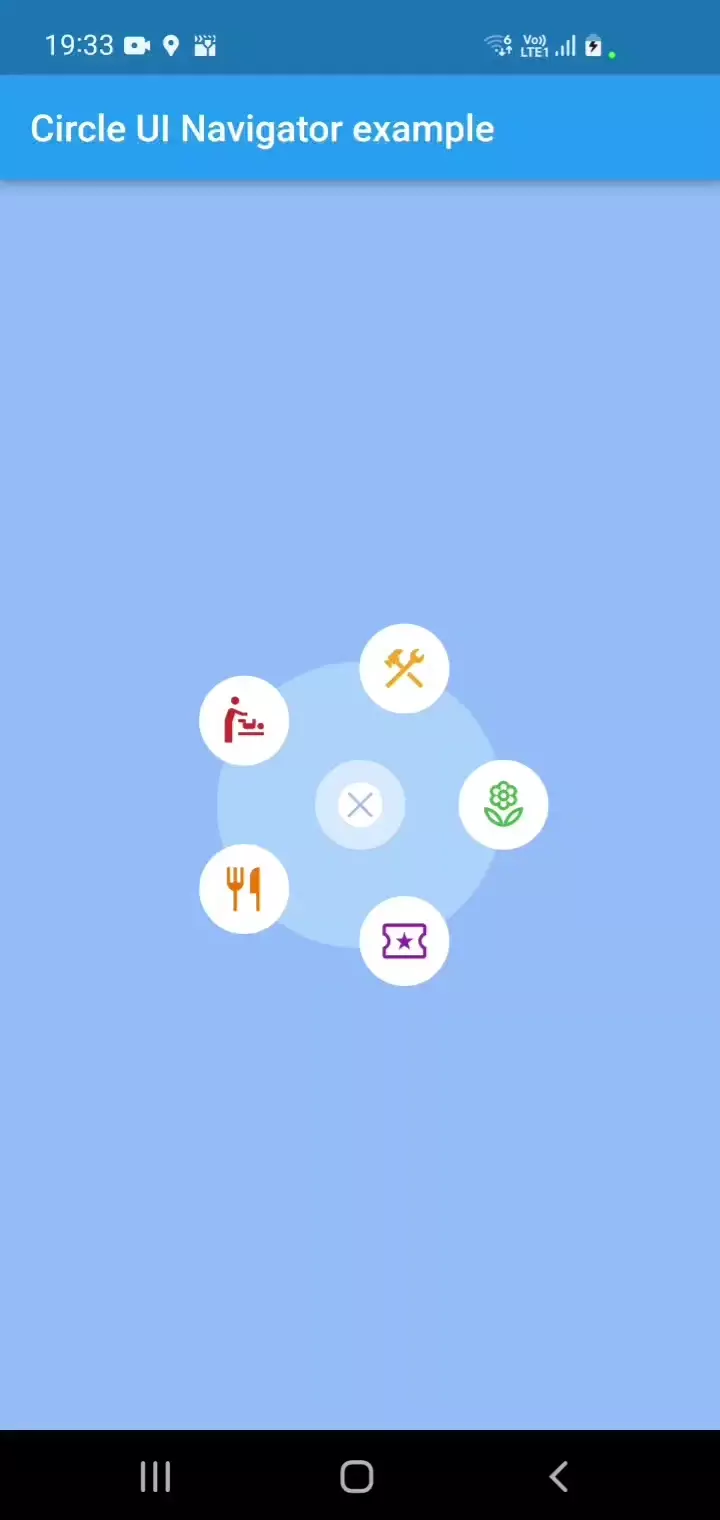 |
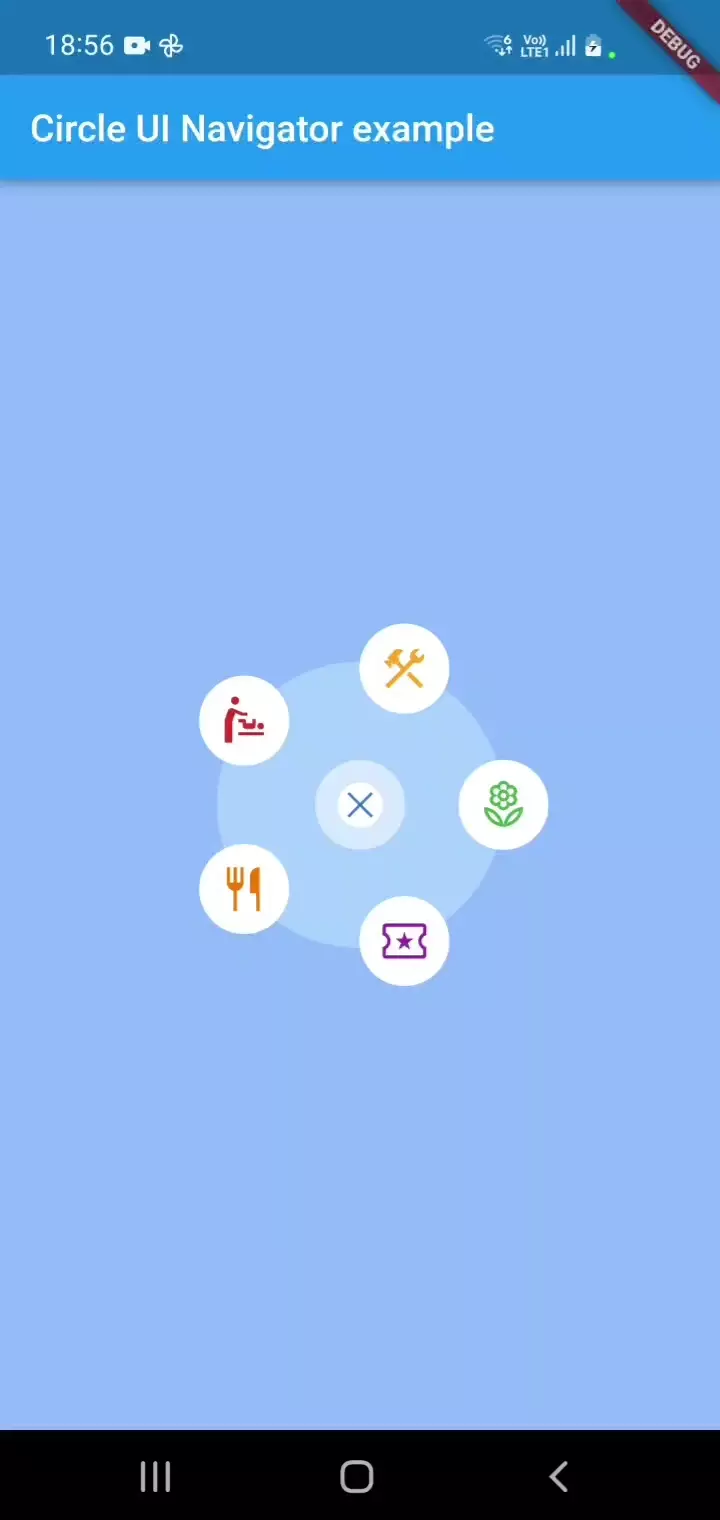 |
Installation #
- Run
flutter pub add circle_ui_navigator
Your project requires Dart SDK version >= 3.0.0 but < 4.0.0 to compile with this package.
Please note that only SVG assets are supported for icons, as they are a highly compatible cross-platform solution. While this should be sufficient for most projects, please be aware that other icon types are not currently supported.
Usage #
To use the widget in your project, add the following import statement to the top of the file where you intend to use it:
import 'package:circle_ui_navigator/circle_ui_navigator.dart';
Then, use CircleNavigatorConfig in place of a widget.
You can customize all of the parameters shown below, and a few more.
// This code has to be inside a State of a StatefulWidget:
bool _isOpeningAnimation = true;
bool _isClosingAnimation = false;
@override
Widget build(BuildContext context) {
return CircleNavigatorConfig(
center: Point(200, 300), // of your choice and your responsibility to not draw a widget outside of the screen.
animatedRippleColor: const Color(0xFF66A0FE).withOpacity(0.7),
filledCircleColor: const Color(0xFFB4D8FF).withOpacity(0.7),
isOpeningAnimation: _isOpeningAnimation,
onOpenAnimationComplete: () {
/**
* You can add an optional reaction here if you like.
*/
setState(() {
_isOpeningAnimation = false;
});
},
isClosingAnimation: _isClosingAnimation,
onCloseAnimationComplete: () {
/**
* Add navigation call based on your navigation setup.
*/
setState(() {
_isClosingAnimation = false;
});
},
iconSize: 48.0,
actionIcons: [
TappableIconData(
assetPath: 'assets/images/local_florist.svg',
color: Colors.green,
tappedColor: Colors.grey,
onTap: () {
/**
* Add navigation call based on your navigation setup.
*/
},
outerBorderColor: Colors.white,
outerBorderSize: 10,
innerBorderColor: Colors.white,
),
TappableIconData(
assetPath: 'assets/images/local_activity.svg',
color: Colors.purple,
tappedColor: Colors.grey,
onTap: () {
/**
* Add navigation call based on your navigation setup.
*/
},
outerBorderColor: Colors.white,
outerBorderSize: 10,
innerBorderColor: Colors.white,
),
TappableIconData(
assetPath: 'assets/images/restaurant.svg',
color: Colors.orange.shade700,
tappedColor: Colors.grey,
onTap: () {
/**
* Add navigation call based on your navigation setup.
*/
},
outerBorderColor: Colors.white,
outerBorderSize: 10,
innerBorderColor: Colors.white,
),
TappableIconData(
assetPath: 'assets/images/baby_changing_station.svg',
color: Colors.red.shade700,
tappedColor: Colors.grey,
onTap: () {
/**
* Add navigation call based on your navigation setup.
*/
},
outerBorderColor: Colors.white,
outerBorderSize: 10,
innerBorderColor: Colors.white,
),
TappableIconData(
assetPath: 'assets/images/construction.svg',
color: Colors.yellow.shade800,
tappedColor: Colors.grey,
onTap: () {
/**
* Add navigation call based on your navigation setup.
*/
},
outerBorderColor: Colors.white,
outerBorderSize: 10,
innerBorderColor: Colors.white,
),
],
closeIcon: TappableIconData(
color: const Color(0xFF3678D0),
assetPath: 'assets/images/close.svg',
tappedColor: const Color(0xFF3678D0).withOpacity(0.5),
onTap: () {
setState(() {
_isClosingAnimation = true;
});
},
outerBorderColor: Colors.white54,
outerBorderSize: 12,
innerBorderColor: Colors.white,
),
child: const CircleNavigator(),
)
}
Refer to the example to learn how to place a widget in the center of the screen and explore the capabilities of CircleNavigatorConfig.
Additional information #
If you find a package relevant or have learned something from it, please do not hesitate to contact me or like it :) Also, please raise any issues you have here on GitHub
I have found two issues that may impact your use of the package:
- If the animationDuration and backgroundAnimationDuration parameters represent different time values, the onCloseAnimationComplete function is called twice. Usually, the first call causes the app to leave the screen, which is fine.
- Some users may want to turn off animations entirely. If it applies to you, please let me know so that I can improve the package.
Dependencies #
I tried to keep the project as minimalistic as possible. So its pubspec keeps only:
equatable: ^2.0.5
flutter_svg: ^2.0.2

