calendar_day_slot_navigator 0.0.1  calendar_day_slot_navigator: ^0.0.1 copied to clipboard
calendar_day_slot_navigator: ^0.0.1 copied to clipboard
Calendar Day Slot Navigator is a customizable Flutter widget for selecting dates, with support for various color palettes, date selection scenarios, and layout customizations.
📅 Calendar_Day_Slot_Navigator #
A powerful and highly customizable Flutter calendar widget that makes date selection beautiful and intuitive. Whether you're building a booking app, scheduling system, or any application that needs elegant date picking, CalendarSlot provides the flexibility and features you need.
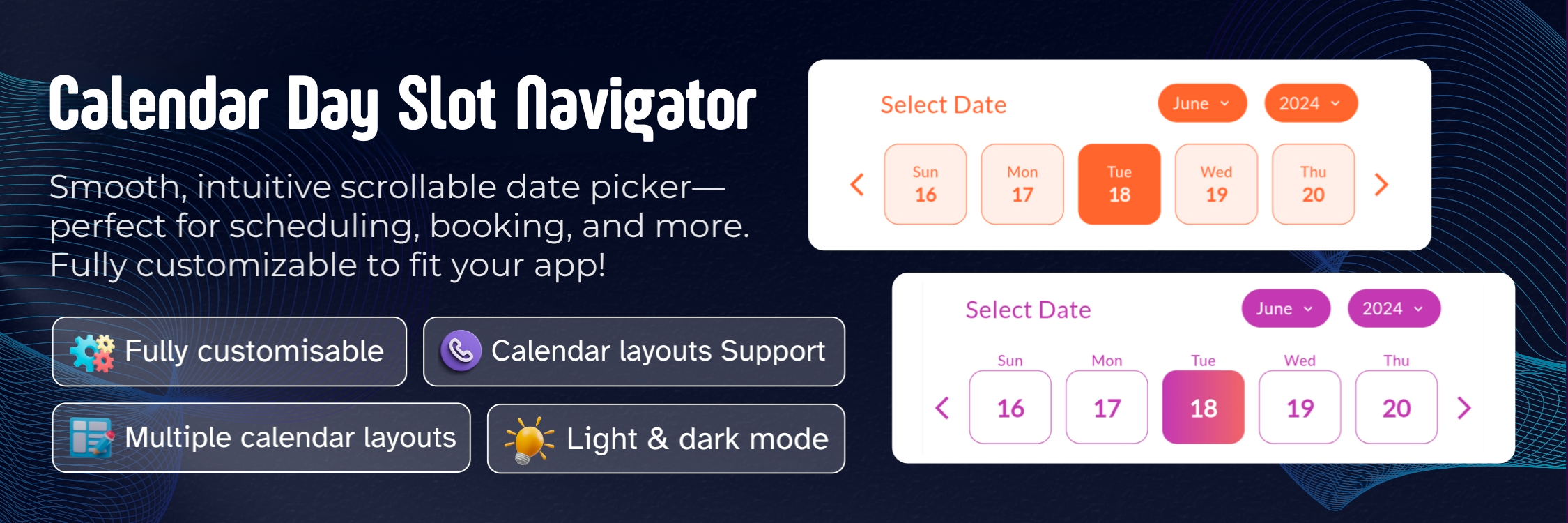
✨ Features #
-
🌗 Theming Support
- Seamless integration with both light and dark modes
- Full control over colors and gradients
- Customizable active and inactive states
-
🎨 Advanced Customization
- Flexible border radius for all elements
- Custom header text and styling
- Adjustable day box dimensions and borders
- Support for custom fonts including Google Fonts
-
📆 Powerful Selection Options
- Single date selection
- Date range selection
- Customizable active/inactive date ranges
- Multiple calendar layout options
-
🎯 Flexible Display Modes
- Inside box day display
- Outside box day display
- Adjustable slot length for different view sizes
🚀 Getting Started #
Installation #
Add calendar_day_slot_navigator to your project by including it in your pubspec.yaml:
dependencies:
calendar_day_slot_navigator: ^0.0.1
Run pub get to install the package:
flutter pub get
Import #
Import the package in your Dart file:
import 'package:calendar_day_slot_navigator/calendar_day_slot_navigator.dart';
💻 Usage Examples #
Basic Implementation #
Here's a simple example to get you started:
CalendarDaySlotNavigator(
slotLength: 5,
dayDisplayMode: DayDisplayMode.outsideDateBox,
headerText: "Select Date",
onDateSelect: (selectedDate) {
print("Selected date: $selectedDate");
},
)
Custom Styling #
Add beautiful gradients and custom styling:
CalendarDaySlotNavigator(
slotLength: 7,
dayBoxHeightAspectRatio: 8,
dayDisplayMode: DayDisplayMode.insideDateBox,
isGradientColor: true,
activeGradientColor: LinearGradient(
colors: [
Color(0xffb644ae),
Color(0xff873999),
],
begin: Alignment.topLeft,
end: Alignment.bottomRight,
),
monthYearTabBorderRadius: 15,
dayBoxBorderRadius: 10,
headerText: "Select Your Preferred Date",
fontFamilyName: "Roboto",
isGoogleFont: true,
dayBorderWidth: 0.5,
onDateSelect: (selectedDate) {
print("Selected date: $selectedDate");
},
)
Date Range Selection #
Implement date range selection with specific active dates:
CalendarDaySlotNavigator(
dateSelectionType: DateSelectionType.activeRangeDates,
rangeDates: [
DateTime(2024, 6, 1),
DateTime(2024, 6, 2),
DateTime(2024, 6, 3),
DateTime(2024, 6, 4),
DateTime(2024, 6, 5),
],
onDateSelect: (selectedDate) {
print("Selected date within range: $selectedDate");
},
)
🛠️ Properties Guide #
Essential Properties #
| Property | Type | Default | Description |
|---|---|---|---|
| slotLength | int? |
7 | 📏 Determines how many days are displayed in each row. Useful for different screen sizes and layouts. |
| dayBoxHeightAspectRatio | double? |
6.0 | 📐 Controls the height of day boxes relative to their width. Higher values make boxes shorter. |
| dayDisplayMode | DayDisplayMode |
outsideDateBox | 🎯 Determines where day names appear relative to date boxes. Choose between outsideDateBox or insideDateBox. |
Styling Properties #
| Property | Type | Default | Description |
|---|---|---|---|
| activeColor | Color? |
Theme primary | 🎨 Background color for selected dates |
| deActiveColor | Color? |
White | ⚪️ Background color for unselected dates |
| isGradientColor | bool? |
false | 🌈 Enable gradient backgrounds for dates |
| activeGradientColor | LinearGradient? |
null | 🎨 Custom gradient for selected dates |
| deActiveGradientColor | LinearGradient? |
null | ⚪️ Custom gradient for unselected dates |
| monthYearTabBorderRadius | double? |
10.0 | 📏 Border radius for month/year selection tabs |
| dayBoxBorderRadius | double? |
8.0 | 📏 Border radius for individual day boxes |
| dayBorderWidth | double? |
1.0 | ✏️ Width of borders around day boxes |
Font Properties #
| Property | Type | Default | Description |
|---|---|---|---|
| fontFamilyName | String? |
System | 🔤 Name of the font family to use |
| isGoogleFont | bool? |
false | 📱 Set to true when using Google Fonts |
Selection Properties #
| Property | Type | Description |
|---|---|---|
| dateSelectionType | DateSelectionType |
🎯 Controls which dates can be selected |
| rangeDates | List<DateTime>? |
📅 List of dates for range-based selection types |
| onDateSelect | Function(DateTime)? |
🖱️ Callback function when a date is selected |
Date Selection Types Explained #
-
activeAllDates
- All dates in the calendar are selectable
- Useful for unrestricted date picking
-
activePastDates
- Only dates before today are selectable
- Perfect for selecting historical dates
-
activeFutureDates
- Only dates after today are selectable
- Ideal for booking systems and scheduling
-
activeTodayAndPastDates
- Today and all past dates are selectable
- Good for recording past events including today
-
activeTodayAndFutureDates
- Today and all future dates are selectable
- Great for appointment scheduling
-
activeRangeDates
- Only specified dates in
rangeDatesare selectable - Useful for custom date ranges
- Only specified dates in
-
deActiveRangeDates
- Specified dates in
rangeDatesare not selectable - Perfect for blocking out unavailable dates
- Specified dates in
📱 Display Modes #
Outside Date Box Mode #
dayDisplayMode: DayDisplayMode.outsideDateBox
- Day names appear above the date boxes
- Provides a clean, separated look
- More space for date numbers
Inside Date Box Mode #
dayDisplayMode: DayDisplayMode.insideDateBox
- Day names appear inside the date boxes
- More compact layout
- Ideal for space-conscious designs
🎨 Styling Tips #
-
Color Combinations
activeColor: Color(0xffb644ae), // Purple for selected deActiveColor: Color(0xffF5F5F5), // Light grey for unselected -
Gradient Effects
isGradientColor: true, activeGradientColor: LinearGradient( colors: [Color(0xffb644ae), Color(0xff873999)], begin: Alignment.topLeft, end: Alignment.bottomRight, ), -
Border Styling
dayBoxBorderRadius: 12, dayBorderWidth: 0.5,
💡 Best Practices #
-
Responsive Design
- Adjust
slotLengthbased on screen width - Use appropriate
dayBoxHeightAspectRatiofor different screen sizes
- Adjust
-
Selection Types
- Choose appropriate
dateSelectionTypefor your use case - Always handle
onDateSelectcallback for user interactions
- Choose appropriate
-
Accessibility
- Use sufficient color contrast
- Provide clear header text
- Consider font size and readability
🤝 Contributing #
Made with ❤️ by the DevCodeSpace

