arbify 0.0.10  arbify: ^0.0.10 copied to clipboard
arbify: ^0.0.10 copied to clipboard
A package providing support for internationalizing Flutter applications using intl package with Arbify.
Tutorial on deploying Arbify locally and using it in your Flutter app #
In this article, I’ll walk you through deploying Arbify on your computer using Docker and we’ll build a Hello World! Flutter application utilizing internationalized messages created in Arbify.
Table of contents #
Deploying #
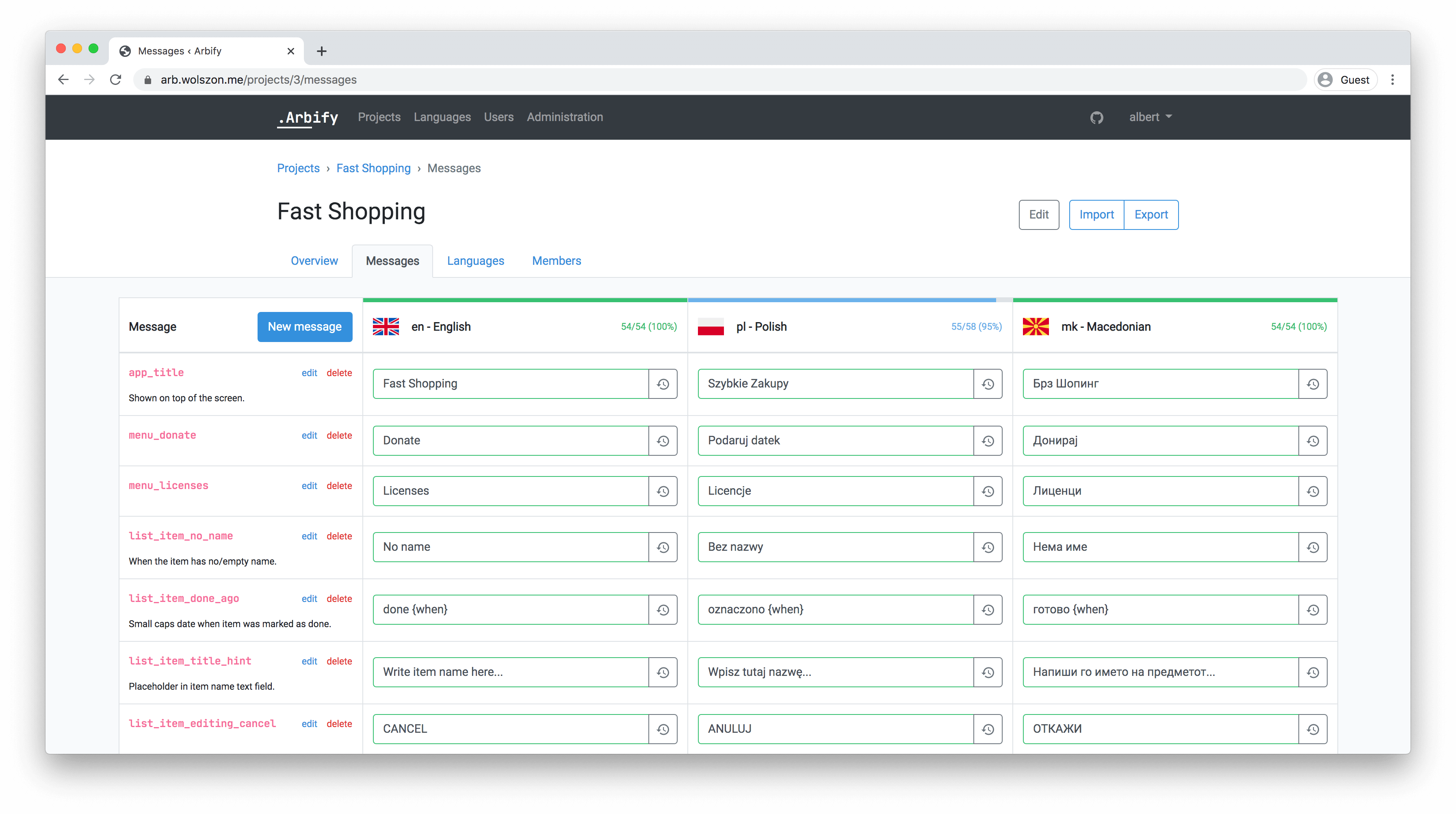
Firstly, we have to clone the GitHub repository:
git clone git@github.com:Arbify/Arbify.git
cd Arbify
The next thing we need to do is copy the .env.example file into our brand new .env configuration file.
cp .env.example .env
We don’t need to change anything fancy here. We’ll leave it on defaults.
Defaults were meant for deploying your own Arbify using Docker without a hassle, to try it and play with it. If you want to use it on a server, you probably want to enable production mode and set up a proper SMTP server.
Now it’s time for building the Dockerfile:
docker-compose build arbify
As you can see we use docker-compose here. Arbify ships with a neat docker-compose.yml that handles a great portion of effort for you. Running this command may take a while depending on your network connection speed and computer power.
Once the build command succeeded, it’s time for a final deploy!
docker-compose up -d
You can now go to http://localhost:8000 in your web browser. You should see something like this:

Don’t worry, it’s all good! As you can see there, we need to run one last command to finish.
docker-compose run --rm arbify docker/arbify/upgrade.sh
This step can take a while too. It downloads all backend and frontend dependencies and compiles them. Once you do this for the first time though, the majority of your dependencies will be cached if you wanted to upgrade to a new version sometime in the future.
Your browser should refresh when the command from the previous step finished and you should see something like this:

Log in to the Arbify with a default super administrator account using a username admin and a super-secure password password.
The first thing we may want to do is change the admin’s password to something more personal and secure.
Click on the Users link at the top navigation bar and then on Edit next to the admin account. Set your new password and click Update user.
Creating our first project #
Let’s go to the Projects page and let’s click New project. Write some nice name for our first project and click Create project. Once you created it, open it by clicking on the new item on the list.
Now it’s time for creating our messages! Click New message and add one. Let’s call it app_name.
Since this project is for the default Flutter Hello world app, I’m gonna add one more message, button_tapped_message, but this time it will be a plural message.

What’s the internationalization software for if we only have English here? Go to the Languages tab and add a language of your choice. I’m going with Polish as it’s my native language.
After you do that, go back to the Messages tab.
Let’s fill the blanks for our messages in English and the language you just added. Just click on a blank input, type your desired message, and hit Enter or defocus the field. Once it turned green you can be sure it’s saved.

When you fill one field after another you can see how the blue progress bar above the language name grows and eventually turns green. It means that you translated all the messages. Good job!
Oh shoot, I made a typo. I typed ‘tpaped’ instead of ‘tapped’ in the 2nd field for English. Let me just quickly fix it!
Are you wondering what are those weird buttons next to all fields?
That’s a message value history. We can see how I fixed my typo by clicking on this button:

Once all of your messages turned green, it’s time for integrating them in our Flutter app!
Integrating Arbify into the Flutter app #
Let’s begin with creating a new Flutter project.
flutter create arbify_hello_world
Add two dependencies to your pubspec.yaml file:
After running flutter pub get (which has probably already run thanks to your code editor/IDE) it’s time to run the most important command for your integration with Arbify. You’ll most surely receive an error:
$ flutter pub run arbify:download
You don't have all the required configuration options. You can
copy the template below and place it at the end of your pubspec.
arbify:
url: https://arb.example.org
project_id: 12
output_dir: lib/l10n # This is the default value.
Do what it says. Make sure that the indentation is correct, i.e. arbify: isn’t prefixed with any spaces. Update URL with your Arbify URL, in case of this tutorial that’s localhost:8000. Update project_id too. If you’re wondering what’s the identifier of your project: open it in your browser and look at the URL. The number after /projects/ is your project’s id. You can omit the output_dir, we’ll stick to the default. In our case that’s 1.
Let’s run the command again. We should see a new prompt:
$ flutter pub run arbify:download
We couldn't find an Arbify secret. Please create a secret using
the URL below, paste it here and press Enter.
http://localhost:8000/account/secrets/create
Secret: _
Navigate to the given link and create a new secret. Use the name of your choice.
You should get a secret. Copy it and paste it to the command-line and press Enter.

After entering the secret, you should get an output showing the progress of downloading the messages.
Output directory doesn't exist. Creating... done.
pl Downloading... done.
en Downloading... done.
Generating l10n.dart file... done
Generating messages dart files... done
You also have a new file in your project directory: .secret.arbify. It’s been added to your .gitignore too.
You can find a newly generated lib/l10n/l10n.dart file. We’ll use it now.
In your MaterialApp, add supportedLocales and delegates as follows:
return MaterialApp(
title: 'Flutter Demo',
supportedLocales: S.delegate.supportedLocales,
localizationsDelegates: [
S.delegate,
],
// (...)
And we’re done! All we have to do is use our brand new messages generated straight from Arbify!
// Change AppBar title to app_name message:
title: Text(S.of(context).app_name),
// Change Scaffold > Center body to button_tapped_message:
Text(S.of(context).button_tapped_message(_counter))
And voilà!

End result files #
Here are both pubspec.yaml and lib/main.dart files:
pubspec.yaml
name: arbify_hello_world
description: A new Flutter project.
publish_to: 'none'
version: 1.0.0+1
environment:
sdk: ">=2.7.0 <3.0.0"
dependencies:
flutter:
sdk: flutter
arbify: ^0.0.6
intl: ^0.16.1
dev_dependencies:
flutter_test:
sdk: flutter
flutter:
uses-material-design: true
arbify:
url: http://localhost:8000
project_id: 1
output_dir: lib/l10n # This is the default value.
lib/main.dart
import 'package:arbify_hello_world/l10n/l10n.dart';
import 'package:flutter/material.dart';
void main() {
runApp(
MaterialApp(
supportedLocales: S.delegate.supportedLocales,
localizationsDelegates: [
S.delegate,
],
home: MyHomePage(),
onGenerateTitle: (context) => S.of(context).app_name,
),
);
}
class MyHomePage extends StatefulWidget {
@override
_MyHomePageState createState() => _MyHomePageState();
}
class _MyHomePageState extends State<MyHomePage> {
int _counter = 0;
@override
Widget build(BuildContext context) {
return Scaffold(
appBar: AppBar(
title: Text(S.of(context).app_name),
),
body: Center(
child: Text(S.of(context).button_tapped_message(_counter)),
),
floatingActionButton: FloatingActionButton(
onPressed: () => setState(() => _counter++),
child: Icon(Icons.add),
),
);
}
}