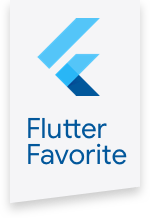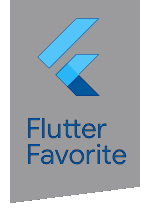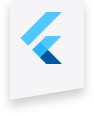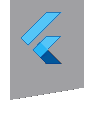android_alarm_manager_plus 4.0.4  android_alarm_manager_plus: ^4.0.4 copied to clipboard
android_alarm_manager_plus: ^4.0.4 copied to clipboard
Flutter plugin for accessing the Android AlarmManager service, and running Dart code in the background when alarms fire.
android_alarm_manager_plus #
A Flutter plugin for accessing the Android AlarmManager service, and running Dart code in the background when alarms fire.
Platform Support #
| Android |
|---|
| ✅ |
Requirements #
- Flutter >=3.3.0
- Dart >=2.18.0 <4.0.0
- Android
compileSDK34 - Java 17
- Android Gradle Plugin >=8.3.0
- Gradle wrapper >=8.4
Getting Started #
Important
You would also need a plugin to request SCHEDULE_EXACT_ALARM permission if your app targets Android 14 and newer.
Google introduced SCHEDULE_EXACT_ALARM permission in Android 12. In Android 13 it was granted by default.
Since Android 14 this permission is denied by default and apps need to ask user to provide it.
android_alarm_manager_plus does not provide a way to work with this permission, so be sure to handle such logic yourself.
To do so you would need an additional plugin, like permission_handler.
After importing this plugin to your project as usual, add the following to your
AndroidManifest.xml within the <manifest></manifest> tags:
<uses-permission android:name="android.permission.RECEIVE_BOOT_COMPLETED"/>
<uses-permission android:name="android.permission.WAKE_LOCK"/>
<!-- For apps with targetSDK 31 (Android 12) and newer -->
<uses-permission android:name="android.permission.SCHEDULE_EXACT_ALARM"/>
Next, within the <application></application> tags, add:
<service
android:name="dev.fluttercommunity.plus.androidalarmmanager.AlarmService"
android:permission="android.permission.BIND_JOB_SERVICE"
android:exported="false"/>
<receiver
android:name="dev.fluttercommunity.plus.androidalarmmanager.AlarmBroadcastReceiver"
android:exported="false"/>
<receiver
android:name="dev.fluttercommunity.plus.androidalarmmanager.RebootBroadcastReceiver"
android:enabled="false"
android:exported="false">
<intent-filter>
<action android:name="android.intent.action.BOOT_COMPLETED" />
</intent-filter>
</receiver>
Then in Dart code add:
import 'package:android_alarm_manager_plus/android_alarm_manager_plus.dart';
// Be sure to annotate your callback function to avoid issues in release mode on Flutter >= 3.3.0
@pragma('vm:entry-point')
static void printHello() {
final DateTime now = DateTime.now();
final int isolateId = Isolate.current.hashCode;
print("[$now] Hello, world! isolate=${isolateId} function='$printHello'");
}
main() async {
// Be sure to add this line if initialize() call happens before runApp()
WidgetsFlutterBinding.ensureInitialized();
await AndroidAlarmManager.initialize();
runApp(...);
final int helloAlarmID = 0;
await AndroidAlarmManager.periodic(const Duration(minutes: 1), helloAlarmID, printHello);
}
printHello will then run (roughly) every minute, even if the main app ends. However, printHello
will not run in the same isolate as the main application. Unlike threads, isolates do not share
memory and communication between isolates must be done via message passing (see more documentation on
isolates here).
Using other plugins in alarm callbacks #
If alarm callbacks will need access to other Flutter plugins, including the alarm manager plugin itself, it may be necessary to inform the background service how to initialize plugins depending on which Flutter Android embedding the application is using.
Receiving show intents for alarm clocks #
If your app is an alarm clock app and sets alarms using the alarmClock argument in oneShot or oneShotAt, you can receive intents when user interacts with system UI that shows the next alarm. An example is the alarm tile in Android quick-setting tiles. This functionality is to allow you to show users the relevant alarm, or allow them to edit it when they tap on such UIs.
This intent has the action android.intent.action.MAIN and includes the following extras:
id: The alarm id that you passed when scheduling the alarm.params: The params argument that you passed when scheduling the alarm, if any.
Example #
Setting the alarm:
await AndroidAlarmManager.oneShotAt(
time,
id,
callback,
alarmClock: true,
params: {
'param1': 'Hello',
'param2': 'World'
}
...
)
To receive this intent in dart, you can use the receive_intent package:
import 'package:receive_intent/receive_intent.dart';
import 'dart:convert'; // for jsonDecode
final receivedIntent = await ReceiveIntent.getInitialIntent();
if (receivedIntent.action == "android.intent.action.MAIN"){
final paramsExtra = receivedIntent.extra?["params"];
if (paramsExtra != null){
// The received params is a string, so we need to convert it into a json map
final params = jsonDecode(params);
// use params
// params['param1']
// params['param2']
}
final id = receivedIntent.extra?["id"];
// navigate user to alarm with given id
}
For more information, check out the receive_intent getting started.
FAQ #
Does this plugin support to invoke a method after reboot? #
From the Android AlarmManager documentation:
Registered alarms are retained while the device is asleep (and can optionally wake the device up if they go off during that time), but will be cleared if it is turned off and rebooted.
https://developer.android.com/reference/android/app/AlarmManager
My alarm is not firing after force stopping the app #
The Android OS will not fire alarms for apps that have been force stopped.
StackOverflow response: https://stackoverflow.com/questions/11241794/alarm-set-in-app-with-alarmmanager-got-removed-when-app-force-stop
My alarm is not firing on a specific device #
Likely the device is running some battery optimization software that is preventing the alarm from firing. Check out https://dontkillmyapp.com/ to find out about more about optimizations done by different vendors.
Plugin Development #
Running Flutter unit tests #
Run normally with flutter test from the root of the project.
Running Espresso tests #
The Espresso test runs the same sample code provided in example/lib/main.dart
but is run using the Flutter Espresso plugin.
Modifying the main.dart will cause this test to fail.
This test will call into the example/lib/main_espresso.dart file which
will enable Flutter Driver and then calls into the main.dart.
See https://pub.dev/packages/espresso for more info on why.
To run the test, run from the example/android folder:
./gradlew app:connectedAndroidTest -Ptarget=`pwd`/../lib/main_espresso.dart
Running End-to-end Flutter Driver tests #
To run the Flutter Driver tests, cd into example and run:
flutter driver test_driver/android_alarm_manager_plus_e2e.dart