virtusize_flutter_sdk 2.2.7  virtusize_flutter_sdk: ^2.2.7 copied to clipboard
virtusize_flutter_sdk: ^2.2.7 copied to clipboard
Virtusize SDK for Flutter. This SDK helps clients to integrate Virtusize’s size and fit service into their Flutter applications for Android & iOS.
Virtusize Flutter SDK #
A Flutter plugin that wraps Virtusize Native SDKs for Android & iOS.
Table of Contents #
Introduction #
Virtusize helps retailers to illustrate the size and fit of clothing, shoes and bags online, by letting customers compare the measurements of an item they want to buy (on a retailer's product page) with an item that they already own (a reference item). This is done by comparing the silhouettes of the retailer's product with the silhouette of the customer's reference Item. Virtusize is a widget which opens when clicking on the Virtusize button, which is located next to the size selection on the product page.
Read more about Virtusize at https://www.virtusize.com
You need a unique API key and an Admin account, only available to Virtusize customers. Contact our sales team to become a customer.
This is the integration for Flutter apps only. For web integration, refer to the developer documentation on https://developers.virtusize.com
Requirements #
-
iOS 14.0+
Specify the iOS version at least
14.0inios/Podfile:platform :ios, '14.0' -
Android 5.0+ (API Level 21+)
Set the
minSdkVersionto at least21inandroid/app/build.gradle:android { defaultConfig { minSdkVersion 21 } }
Usage #
-
Add
virtusize_flutter_sdkas a dependency in your pubspec.yaml file.dependencies: virtusize_flutter_sdk: ^2.2.7 -
Run
flutter pub getin your terminal, or clickPub getin IntelliJ or Android Studio.
Setup #
1. Android #
(1) If you are using Proguard, add following rules to your proguard rules file:
-keep class com.virtusize.android.**
(2) To be able to open the Virtusize webview in a Fragment for the SDK, inherit from FlutterFragmentActivity instead of FlutterActivity in the android/app/src/main/MainActivity.
```diff
- import io.flutter.embedding.android.FlutterActivity
+ import io.flutter.embedding.android.FlutterFragmentActivity
- class MainActivity: FlutterActivity() {
+ class MainActivity: FlutterFragmentActivity() {
}
```
2. Flutter #
(1) Initialization
Use the VirtusizeSDK.instance.setVirtusizeParams function to set up the Virtusize parameters before calling runApp.
import 'package:virtusize_flutter_sdk/virtusize_flutter_sdk.dart';
Future<void> main() async {
WidgetsFlutterBinding.ensureInitialized();
await VirtusizeSDK.instance.setVirtusizeParams(
// Only the API key is required
apiKey: '15cc36e1d7dad62b8e11722ce1a245cb6c5e6692',
// For using the Order API, a user ID is also required. (can be set later)
userId: '123',
// By default, the Virtusize environment will be set to VSEnvironment.global
env: VSEnvironment.staging,
// By default, the initial language will be set according to the Virtusize environment
language: VSLanguage.jp,
// By default, ShowSGI is false
showSGI: true,
// By default, Virtusize allows all possible languages
allowedLanguages: [VSLanguage.en, VSLanguage.jp],
// By default, Virtusize displays all possible info categories in the Product Details tab
detailsPanelCards: [VSInfoCategory.generalFit, VSInfoCategory.brandSizing],
// By default, Virtusize does not show SNS buttons
showSNSButtons: true,
// Target the specific environment branch by its name
branch: 'branch-name',
// By default, Virtusize shows the Privacy Policy
showShowPrivacyPolicy: true,
);
runApp(MyApp());
}
Possible argument configuration is shown in the following table:
| Argument | Type | Example | Description | Required |
|---|---|---|---|---|
| apiKey | String | 'api_key' | A unique API key is provided to each Virtusize client. | Yes |
| userId | String | '123' | Passed from the client if the user is logged into the client's app. | Yes, if the Order API is used. |
| env | VSEnvironment | VSEnvironment.staging | The environment is the region you are running the integration from, either VSEnvironment.staging, VSEnvironment.global, VSEnvironment.japan or VSEnvironment.korea. |
No. By default, the Virtusize environment will be set to VSEnvironment.global. |
| language | VSLanguage | VSLanguage.jp | Sets the initial language that the integration will load in. The possible values are VSLanguage.en, VSLanguage.jp and VSLanguage.kr |
No. By default, the initial language will be set based on the Virtusize environment. |
| showSGI | bool | true | Determines whether the integration should use SGI flow for users to add user generated items to their wardrobe. | No. By default, showSGI is set to false. |
| allowedLanguages | List<VSLanguage> |
[VSLanguage.en, VSLanguage.jp] | The languages which the user can switch to using the Language Selector | No. By default, the integration allows all possible languages to be displayed, including English, Japanese and Korean. |
| detailsPanelCards | List<VSInfoCategory> |
[VSInfoCategory.generalFit, VSInfoCategory.brandSizing] | The info categories which will be display in the Product Details tab. Possible categories are: VSInfoCategory.modelInfo, VSInfoCategory.generalFit, VSInfoCategory.brandSizing and VSInfoCategory.material |
No. By default, the integration displays all the possible info categories in the Product Details tab. |
| showSNSButtons | bool | true | Determines whether the integration will show the SNS buttons to the users. | No. By default, the integration disables the SNS buttons. |
| branch | String | 'branch-name' | Targets specific environment branch. | No. By default, production environment is targeted. staging targets staging environment. <branch-name> targets a specific branch. |
| showPrivacyPolicy | Boolean | showShowPrivacyPolicy: true | Controls whether the privacy policy shows to users | No. By default, the privacy policy is shown |
(2) Load Virtusize with the Product Details
In the initState of your product page widget, you will need to use VirtusizeSDK.instance.loadVirtusize to populate the Virtusize widgets:
- Create a
VirtusizeClientProductobject with:- An
exernalIdthat will be used to reference the product in the Virtusize server - An
imageURLfor the product image
- An
- Pass the
VirtusizeClientProductobject to theVirtusizeSDK.instance.loadVirtusizefunction
/// Declare a global `VirtusizeClientProduct` variable,
/// which will be passed to the `Virtusize` widgets in order to bind the product info
VirtusizeClientProduct _product;
@override
void initState() {
super.initState();
_product = VirtusizeClientProduct(
// Set the product's external ID
externalProductId: 'vs_dress',
// Set the product image URL
imageURL: 'https://www.image.com/goods/12345.jpg'
);
VirtusizeSDK.instance.loadVirtusize(_product);
}
If you want to update the product to a different one while the user is on the same screen, assign a different VirtusizeClientProduct object to _product and reload the product using VirtusizeSDK.instance.loadVirtusize inside of setState() to re-build the widgets
setState(() {
_product = VirtusizeClientProduct(
externalProductId: 'vs_pants',
imageURL: 'https://www.image.com/goods/12345.jpg'
);
VirtusizeSDK.instance.loadVirtusize(_product);
});
(3) Implement VirtusizeMessageHandler (Optional)
You can register a VirtusizeMessageListener to listen for events and the ProductDataCheck result from Virtusize.
All the arguments for the VirtusizeSDK.instance.setVirtusizeMessageListener function are optional.
@override
void initState() {
super.initState();
VirtusizeSDK.instance.setVirtusizeMessageListener(
VirtusizeMessageListener(
vsEvent: (eventName) {
print("Virtusize event: $eventName");
},
vsError: (error) {
print("Virtusize error: $error");
},
productDataCheckSuccess: (productDataCheck) {
print('ProductDataCheck success: $productDataCheck');
},
productDataCheckError: (error) {
print('ProductDataCheck error: $error');
}
)
);
}
3. Enable SNS authentication #
1. Android #
The SNS authentication flow requires opening a Chrome Custom Tab, which will load a web page for the user to login with their SNS account. A custom URL scheme must be defined to return the login response to your app from a Chrome Custom Tab.
Edit your AndroidManifest.xml file to include an intent filter and a <data> tag for the custom
URL scheme.
<manifest xmlns:android="http://schemas.android.com/apk/res/android"
package="com.your-company.your-app">
<activity android:name="com.virtusize.android.auth.views.VitrusizeAuthActivity"
android:launchMode="singleTask" android:exported="true">
<intent-filter>
<action android:name="android.intent.action.VIEW" />
<category android:name="android.intent.category.DEFAULT" />
<category android:name="android.intent.category.BROWSABLE" />
<data android:host="sns-auth" android:scheme="com.your-company.your-app.virtusize" />
</intent-filter>
</activity>
</manifest>
❗IMPORTANT
- The URL host has to be
sns-auth - The URL scheme must begin with your app's package ID (com.your-company.your-app) and end with .virtusize, and the scheme which you define must use all lowercase letters.
2. iOS #
The SNS authentication flow requires switching to a SFSafariViewController, which will load a web page for the user to login with their SNS account. A custom URL scheme must be defined to return the login response to your app from a SFSafariViewController.
(1) Register a URL type
In Xcode, click on your project's Info tab and select URL Types.
Add a new URL type and set the URL Schemes and identifier to com.your-company.your-app.virtusize

(2) Set up application callback handler
Implement App delegate's application(_:open:options) method:
override func application(_ app: UIApplication, open url: URL, options: [UIApplication.OpenURLOptionsKey : Any] = [:]) -> Bool {
NotificationCenter.default.post(
name: Notification.Name("VirtusizeFlutterHandleURL"),
object: url
)
return super.application(app, open: url, options: options)
}
❗IMPORTANT
- The URL type must include your app's bundle ID and end with .virtusize.
- If you have multiple app targets, add the URL type for all of them.
Implement Virtusize Widgets #
After setting up the SDK, add a Virtusize widget to allow your customers to find their ideal size.
Virtusize's Flutter SDK provides two main UI widgets for clients to use:
1. Virtusize Button #
(1) Introduction
VirtusizeButton is the simplest UI Button for our SDK. It opens our application in a web view to support customers finding the right size.
(2) Default Styles
There are two default styles of the Virtusize Button in our Virtusize SDK.
| Teal Theme | Black Theme |
|---|---|
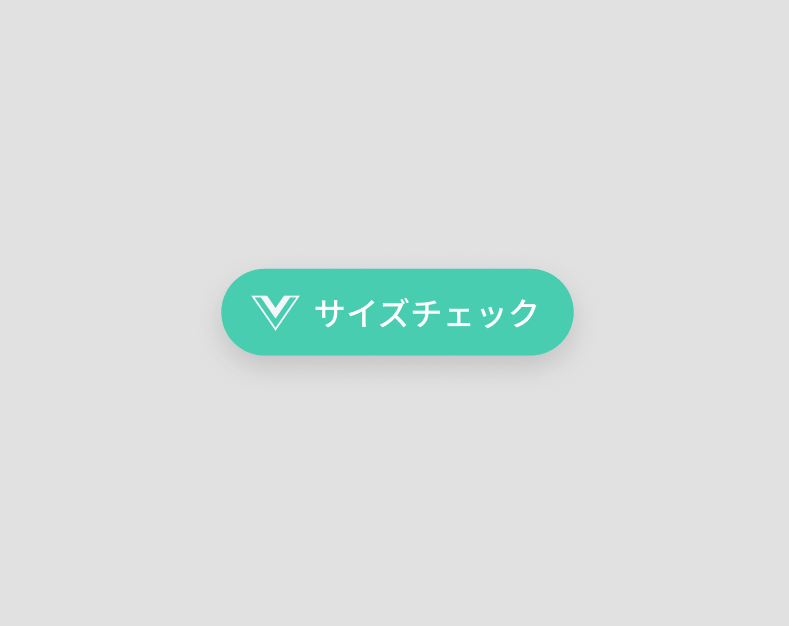 |
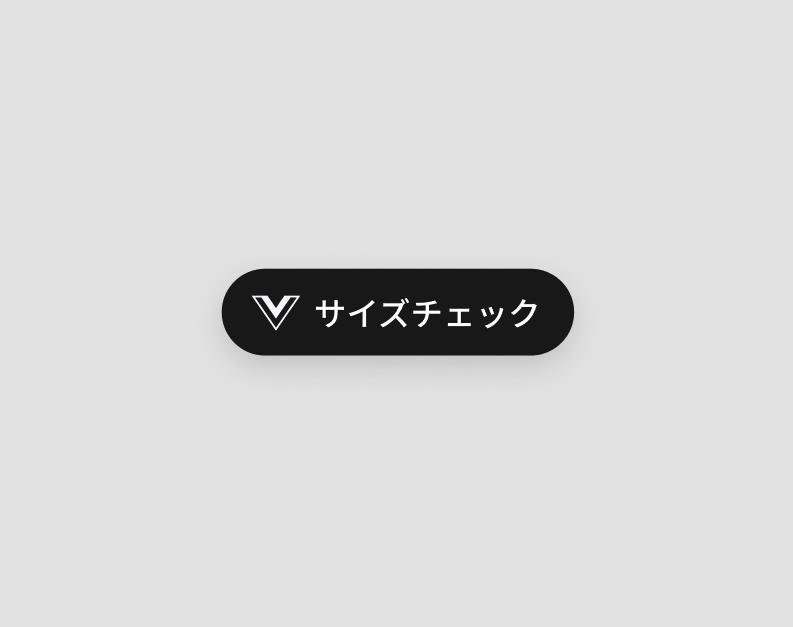 |
If you like, you can also customize the button style.
(3) Usage
-
VirtusizeButton.vsStyle({required VirtusizeClientProduct product, VirtusizeStyle style = VirtusizeStyle.black, Widget child})
Create a
VirtusizeButtonwidget with default Virtusize style and with the sameVirtusizeClientProductobject that you have passed to theVirtusizeSDK.instance.loadVirtusizefunction// A `VirtusizeButton` widget with default `black` style VirtusizeButton.vsStyle(product: _product) // A `VirtusizeButton` widget with `teal` style and a custom `Text` widget VirtusizeButton.vsStyle( product: _product, style: VirtusizeStyle.teal, child: Text("Custom Text") )create a
VirtusizeButtonwidget with your custom button widget: -
VirtusizeButton({required VirtusizeClientProduct product, required Widget child})
// A `VirtusizeButton` widget with a custom `ElevatedButton` widget VirtusizeButton( product: _product, child: ElevatedButton( child: Text('Custom Button'), // Implement the `onPressed` callback with the `VirtusizePlugin.instance.openVirtusizeWebView` function if you have customized the button onPressed: () => VirtusizeSDK.instance.openVirtusizeWebView(_product)) ) )
2. Virtusize InPage #
(1) Introduction
Virtusize InPage is a button that behaves like a start button for our service. The button also behaves as a fitting guide that supports people to find the right size.
InPage types
There are two types of InPage in our Virtusize SDK.
| InPage Standard | InPage Mini |
|---|---|
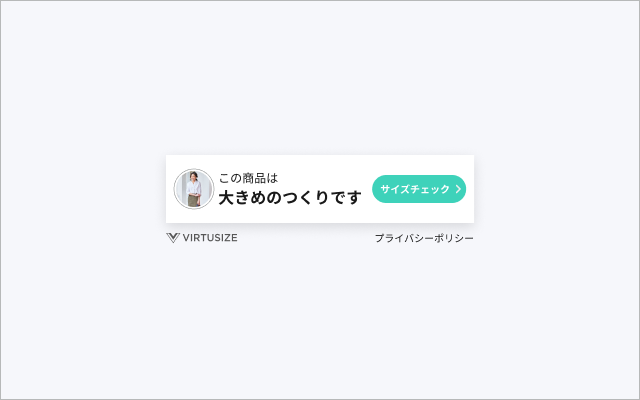 |
 |
⚠️Caution⚠️
- InPage cannot be implemented together with the Virtusize button. Please pick either InPage or Virtusize button for your online shop.
- InPage Mini must always be used in combination with InPage Standard.
(2) InPage Standard
A. Usage
-
VirtusizeInPageStandard.vsStyle({required VirtusizeClientProduct product, VirtusizeStyle style = VirtusizeStyle.black, double horizontalMargin = 16})
Create a
VirtusizeInPageStandardwidget with the default Virtusize style and the ability to change the horizontal margin, using the sameVirtusizeClientProductobject that you have passed to theVirtusizeSDK.instance.loadVirtusizefunction// A `VirtusizeInPageStandard` widget with default `black` style and a default horizontal margin of `16` VirtusizeInPageStandard.vsStyle(product: _product) // A `VirtusizeInPageStandard` widget with `teal` style and a horizontal margin of `32` VirtusizeInPageStandard.vsStyle( product: _product, style: VirtusizeStyle.teal, horizontalMargin: 32 )create a
VirtusizeInPageStandardwidget with the ability to change the button background color and the horizontal margin: -
VirtusizeInPageStandard({required VirtusizeClientProduct product, Color buttonBackgroundColor = VSColors.vsGray900, double horizontalMargin = 16})
// A `VirtusizeInPageStandard` widget with a default `VSColors.vsGray900` button background color and a default horizontal margin of `16` VirtusizeInPageStandard(product: _product) // A `VirtusizeInPageStandard` widget with a `Colors.amber` button background color and a horizontal margin of `32` VirtusizeInPageStandard( product: _product, buttonBackgroundColor: Colors.amber, horizontalMargin: 32 )
B. Design Guidelines
-
Default Designs
There are two default design variations.
Teal Theme Black Theme 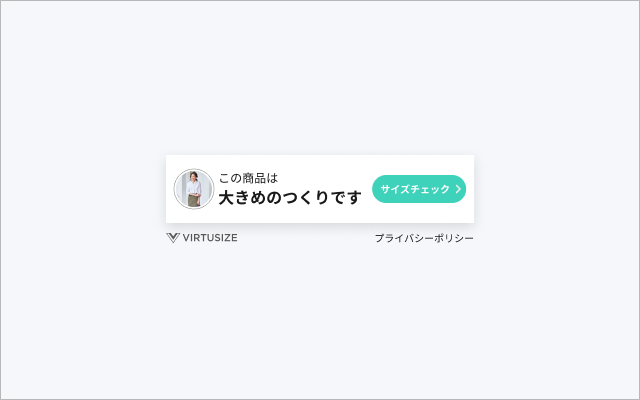
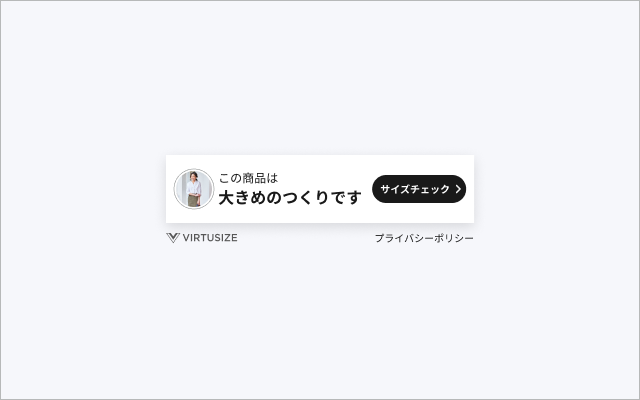
-
Layout Variations
Here are some possible layouts
1 thumbnail + 2 lines of message 2 thumbnails + 2 lines of message 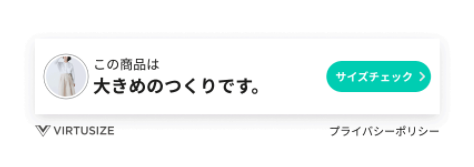
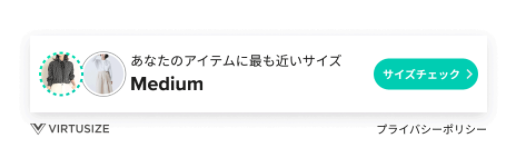
1 thumbnail + 1 line of message 2 animated thumbnails + 2 lines of message 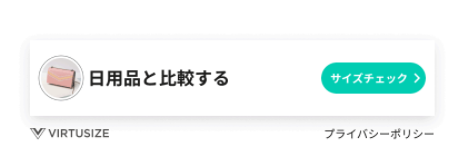
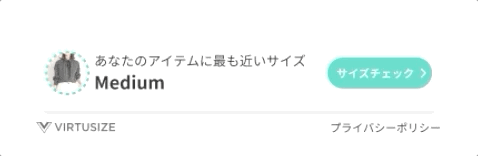
-
Recommended Placement
- Near the size table
- In the size info section
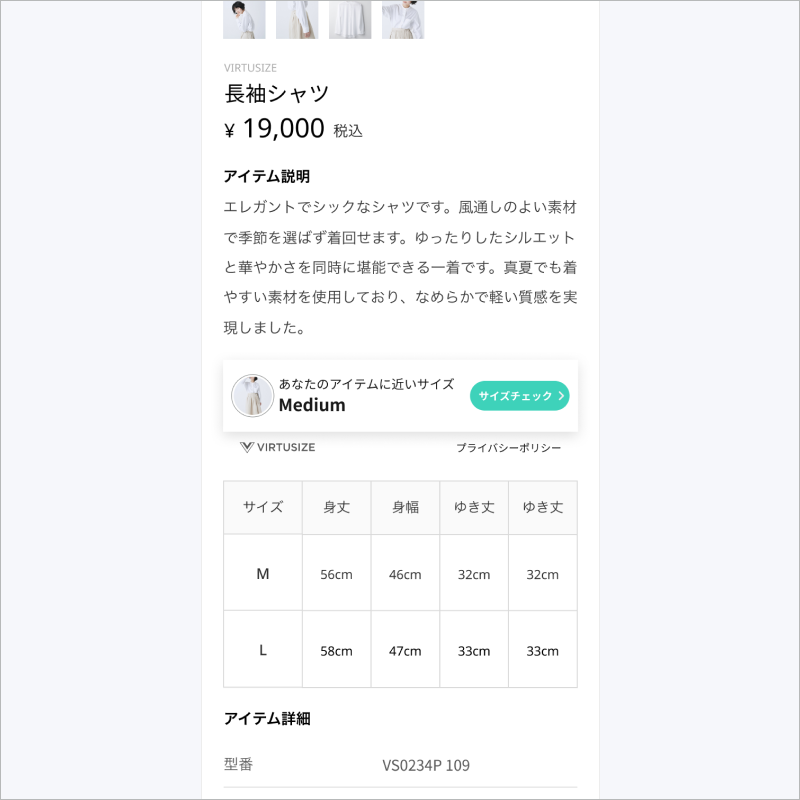
-
UI customization
- You can:
- change the background color of the CTA button as long as it passes WebAIM contrast test.
- change the width of InPage, so it fits your application width.
- You cannot:
- change interface components such as shapes and spacing.
- change the font.
- change the CTA button shape.
- change messages.
- change or hide the box shadow.
- hide the footer that contains VIRTUSIZE logo and Privacy Policy text link.
- You can:
(3) InPage Mini
This is a mini version of InPage that you can place in your application. The discreet design is suitable for layouts where customers are browsing product images and size tables.
A. Usage
-
VirtusizeInPageMini.vsStyle({required VirtusizeClientProduct product, VirtusizeStyle style = VirtusizeStyle.black, double horizontalMargin = 16})
Create a
VirtusizeInPageMiniwidget with the default Virtusize style and the ability to change the horizontal margin, using the sameVirtusizeClientProductobject that you have passed to theVirtusizeSDK.instance.loadVirtusizefunction// A `VirtusizeInPageMini` widget with default `black` style and a default horizontal margin of `16` VirtusizeInPageMini.vsStyle(product: _product) // A `VirtusizeInPageMini` widget with `teal` style and a default horizontal margin of `16` VirtusizeInPageMini.vsStyle( product: _product, style: VirtusizeStyle.teal )create a
VirtusizeInPageMiniwidget with the ability to change the background color and the horizontal margin: -
VirtusizeInPageMini({required VirtusizeClientProduct product, Color backgroundColor = VSColors.vsGray900, double horizontalMargin = 16})
// A `VirtusizeInPageMini` widget with a default `VSColors.vsGray900` background color and a default horizontal margin of `16` VirtusizeInPageMini(product: _product) // A `VirtusizeInPageMini` widget with a `Colors.blue` background color and a default horizontal margin of `16` VirtusizeInPageMini( product: _product, backgroundColor: Colors.blue )
B. Design Guidelines
-
Default designs
There are two default design variations.
Teal Theme Black Theme 

-
Recommended Placements
Underneath the product image Underneath or near the size table 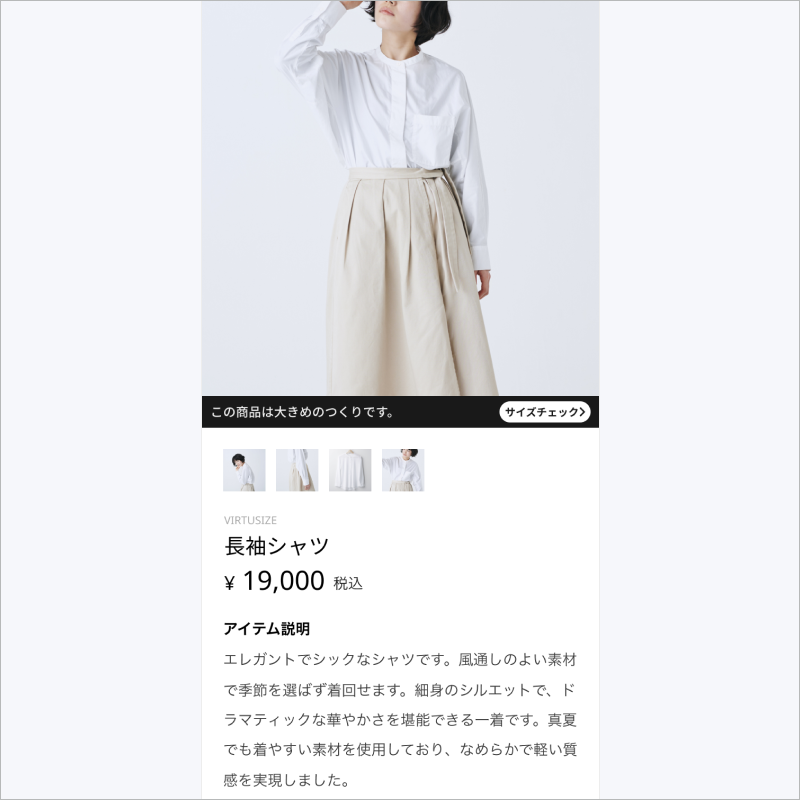
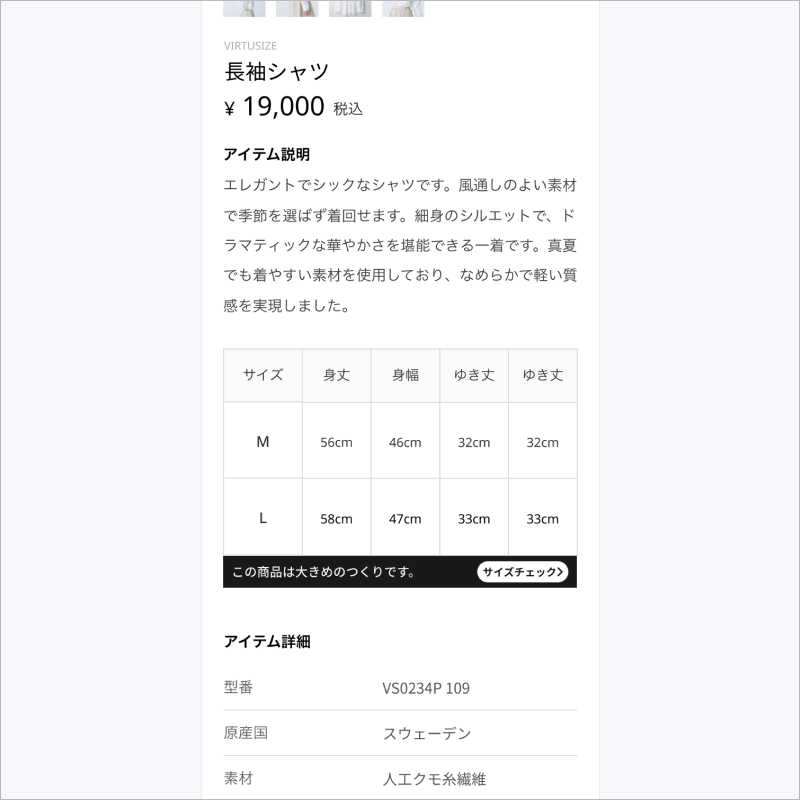
-
Default Fonts
- Japanese
- Noto Sans CJK JP
- (Message) Text size: 12
- (Button) Text size: 10
- Korean
- Noto Sans CJK KR
- (Message) Text size: 12
- (Button) Text size: 10
- English
- Roboto for Android and San Francisco for iOS
- (Message) Text size: 14
- (Button) Text size: 12
- Japanese
-
UI customization
- You can:
- change the background color of the bar as long as it passes WebAIM contrast test.
- You cannot:
- change the font.
- change the CTA button shape.
- change messages.
- You can:
The Order API #
The order API enables Virtusize to show your customers the items they have recently purchased as part of their Purchase History, and to use those items to compare with new items they want to buy.
1. Initialization
Ensure that the user ID is set before sending orders to Virtusize. You can set up the user ID:
while setting the Virtusize parameters using VirtusizeSDK.instance.setVirtusizeParams
or
anywhere before calling the VirtusizeSDK.instance.sendOrder function
// Use the `VirtusizeSDK.instance.setVirtusizeParams` to set the user ID
VirtusizeSDK.instance.setVirtusizeParams(
apiKey: '15cc36e1d7dad62b8e11722ce1a245cb6c5e6692',
userId: '123',
...
);
// Use the `VirtusizeSDK.instance.setUserId` before sending an order
VirtusizeSDK.instance.setUserId("123456");
2. Create a VirtusizeOrder object for order data
The VirtusizeOrder object gets passed to the VirtusizeSDK.instance.sendOrder function, and has the following attributes:
Note: * means the argument is required
VirtusizeOrder
| Argument | Type | Example | Description |
|---|---|---|---|
| externalOrderId* | String | "20200601586" | The order ID provided by the client |
| items* | List<VirtusizeOrderItem> |
See the table below | A list of the order items. |
VirtusizeOrderItem
| Argument | Type | Example | Description |
|---|---|---|---|
| externalProductId* | String | "A001" | The external product ID provided by the client. It must be unique for each product. |
| size* | String | "S", "M", etc. | The name of the size |
| sizeAlias | String | "Small", "Large", etc. | The alias of the size is added if the size name is not identical to the one from the product page |
| variantId | String | "A001_SIZES_RED" | The variant ID is set on the product SKU, color, or size (if there are several options) |
| imageURL* | String | "http://images.example.com/coat.jpg" | The image URL of the item |
| color | String | "RED", "R', etc. | The color of the item |
| gender | String | "W", "Women", etc. | An identifier for the gender |
| unitPrice* | double | 5100.00 | The product price that is a double number with a maximum of 12 digits and 2 decimals (12, 2) |
| currency* | String | "JPY", "KRW", "USD", etc. | Currency code |
| quantity* | int | 1 | The number of items purchased. If it's not passed, it will default to 1 |
| url | String | "http://example.com/products/A001" | The URL of the product page. Please make sure this is a URL that users can access |
Example
VirtusizeOrder order = VirtusizeOrder(
externalOrderId: "20200601586",
items: [
VirtusizeOrderItem(
externalProductId: "A001",
size: "L",
sizeAlias: "Large",
variantId: "A001_SIZEL_RED",
imageURL: "http://images.example.com/products/A001/red/image1xl.jpg",
color: "Red",
gender: "W",
unitPrice: 5100.00,
currency: "JPY",
quantity: 1,
url: "http://example.com/products/A001"
)
]
);
3. Send an Order
Call the VirtusizeSDK.instance.sendOrder function when the user places an order.
The onSuccess and onError callbacks are optional.
VirtusizeSDK.instance.sendOrder(
order: order,
// The `onSuccess` callback is optional and is called when the app has successfully sent the order
onSuccess: (sentOrder) {
print("Successfully sent the order $sentOrder");
},
// The `onError` callback is optional and gets called when an error occurs while the app is sending the order
onError: (error) {
print(error);
}
);
Example #
https://github.com/virtusize/virtusize_flutter_sdk/tree/main/example
License #
Copyright (c) 2021-present Virtusize CO LTD (https://www.virtusize.jp)
