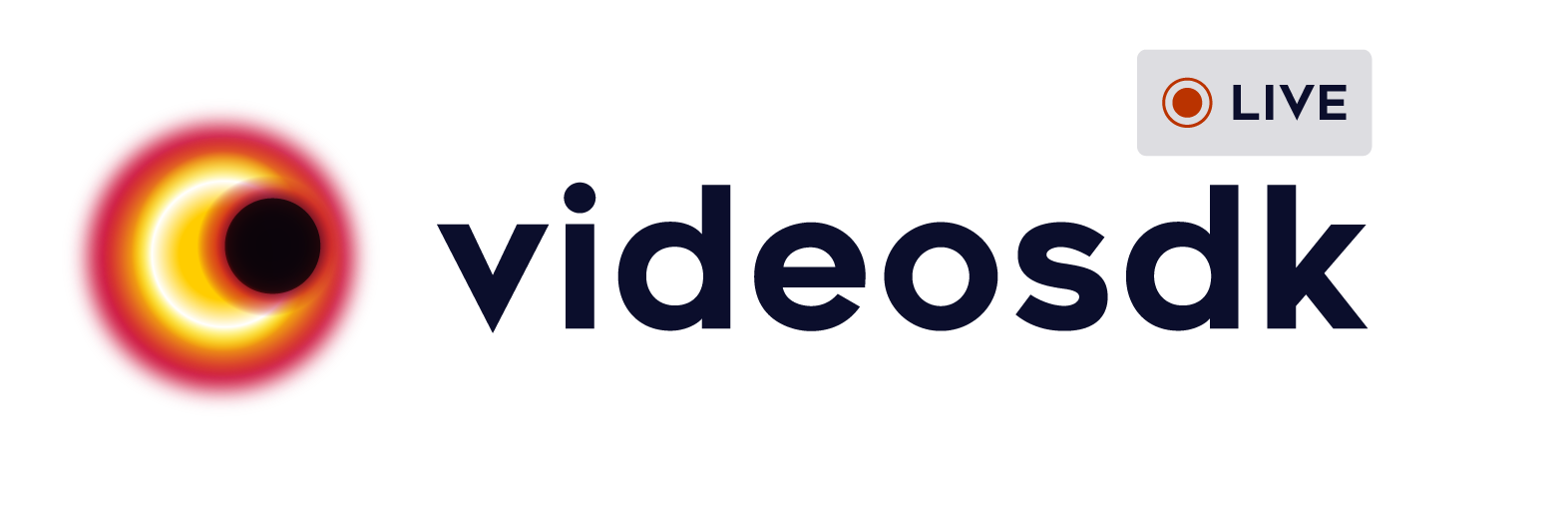videosdk 1.2.1  videosdk: ^1.2.1 copied to clipboard
videosdk: ^1.2.1 copied to clipboard
Video SDK Flutter to simply integrate Audio & Video Calling API or Live Video Streaming API to your app with just a few lines of code.
Video SDK Flutter #
Video SDK Flutter to simply integrate Audio & Video Calling API or Live Video Streaming API to your app with just a few lines of code.
Functionality #
| Feature | Android | iOS | Web | MacOs | Windows |
|---|---|---|---|---|---|
| Audio/Video | ✔️ | ✔️ | ✔️ | ✔️ | ✔️ |
| Recorder | ✔️ | ✔️ | ✔️ | ✔️ | ✔️ |
| HLS | ✔️ | ✔️ | ✔️ | ✔️ | ✔️ |
| RTMP Live | ✔️ | ✔️ | ✔️ | ✔️ | ✔️ |
| Simulcast | ✔️ | ✔️ | ⌛ | ✔️ | ✔️ |
| Screen Share | ✔️ | ✔️ | ✔️ | ✔️ | ✔️ |
Getting Started #
Setup Guide #
Add videosdk as a dependency in your pubspec.yaml file.
Android Setup #
Update AndroidManifest.xml file for the permissions #
Ensure the following permission is present in your Android Manifest file, located in <project root>/android/app/src/main/AndroidManifest.xml:
<uses-feature android:name="android.hardware.camera" />
<uses-feature android:name="android.hardware.camera.autofocus" />
<uses-permission android:name="android.permission.INTERNET"/>
<uses-permission android:name="android.permission.CAMERA" />
<uses-permission android:name="android.permission.RECORD_AUDIO" />
<uses-permission android:name="android.permission.ACCESS_NETWORK_STATE" />
<uses-permission android:name="android.permission.CHANGE_NETWORK_STATE" />
<uses-permission android:name="android.permission.MODIFY_AUDIO_SETTINGS" />
<uses-permission android:name="android.permission.FOREGROUND_SERVICE"/>
<uses-permission android:name="android.permission.WAKE_LOCK" />
If you need to use a Bluetooth device, please add:
<uses-permission android:name="android.permission.BLUETOOTH" />
<uses-permission android:name="android.permission.BLUETOOTH_ADMIN" />
The Flutter project template adds it, so it may already be there.
Also you will need to set your build settings to Java 8, because official WebRTC jar now uses static methods in EglBase interface. Just add this to your app level build.gradle:
android {
//...
compileOptions {
sourceCompatibility JavaVersion.VERSION_1_8
targetCompatibility JavaVersion.VERSION_1_8
}
}
If necessary, in the same
build.gradleyou will need to increaseminSdkVersionofdefaultConfigup to23(currently default Flutter generator set it to16).
If necessary, in the same
build.gradleyou will need to increasecompileSdkVersionandtargetSdkVersionup to31(currently default Flutter generator set it to30).
iOS Setup #
- Add the following entry to your Info.plist file, located in
<project root>/ios/Runner/Info.plist:
<key>NSCameraUsageDescription</key>
<string>$(PRODUCT_NAME) Camera Usage!</string>
<key>NSMicrophoneUsageDescription</key>
<string>$(PRODUCT_NAME) Microphone Usage!</string>
This entry allows your app to access camera and microphone.
- Update the minimum iOS platform version to
12.0. You can update it in theios/Podfile.
platform: ios, "12.0";
macOS Setup #
These entries allows your app to access camera, microphone and open outgoing network connections.
- Add the following entry to your
Info.plistfile, located in<project root>/macos/Runner/Info.plist:
<key>NSCameraUsageDescription</key>
<string>$(PRODUCT_NAME) Camera Usage!</string>
<key>NSMicrophoneUsageDescription</key>
<string>$(PRODUCT_NAME) Microphone Usage!</string>
- Add the following entry to your
DebugProfile.entitlementsfile, located in<project root>/macos/Runner/DebugProfile.entitlements:
<key>com.apple.security.network.client</key>
<true/>
<key>com.apple.security.device.camera</key>
<true/>
<key>com.apple.security.device.microphone</key>
<true/>
- Add the following entry to your
Release.entitlementsfile, located in<project root>/macos/Runner/Release.entitlements:
<key>com.apple.security.network.server</key>
<true/>
<key>com.apple.security.network.client</key>
<true/>
<key>com.apple.security.device.camera</key>
<true/>
<key>com.apple.security.device.microphone</key>
<true/>
Import it #
Now in your Dart code, you can use:
import "package:videosdk/videosdk.dart";