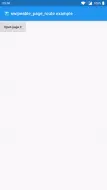swipeable_page_route 0.4.5  swipeable_page_route: ^0.4.5 copied to clipboard
swipeable_page_route: ^0.4.5 copied to clipboard
Swipe to navigate back and admire beautifully morphing widgets
🔙 Swipe to navigate back and admire beautifully morphing widgets.

SwipeablePageRoute #
SwipeablePageRoute is a specialized CupertinoPageRoute that allows your users to go back by swiping anywhere on the current page. Use it instead of MaterialPageRoute or CupertinoPageRoute:
Navigator.of(context).push(SwipeablePageRoute(
builder: (BuildContext context) => MyPageContent(),
));
If your page contains horizontally scrollable content, you can limit SwipeablePageRoute to only react on drags from the start (left in LTR, right in RTL) screen edge — just like CupertinoPageRoute:
Navigator.of(context).push(SwipeablePageRoute(
onlySwipeFromEdge: true,
builder: (BuildContext context) => MyHorizontallyScrollablePageContent(),
));
You can get the SwipeablePageRoute wrapping your current page using context.getSwipeablePageRoute<T>().
To use swipeable pages with a
PageTransitionsTheme, useSwipeablePageTransitionsBuilder.⚠️
SwipeablePageTransitionsBuildermust be set forTargetPlatform.iOS. For all other platforms, you can decide whether you want to use it. This is becausePageTransitionsThemeuses the builder for iOS whenever a pop gesture is in progress.
Usage with Go Router #
To use swipeable pages with Flutter's Go Router, use SwipeablePage and the pageBuilder parameter in GoRoute instead of builder:
// Before, without swipeable pages:
GoRoute(
builder: (context, state) => const MyScreen(),
// ...
)
// After, with swipeable pages:
GoRoute(
pageBuilder: (context, state) => SwipeablePage(
builder: (context) => MyScreen(),
),
// ...
)
MorphingAppBar & MorphingSliverAppBar #
As you can see in the demo above, there's a beautiful animation happening to the AppBar. That's a MorphingAppBar!
You can construct MorphingAppBar (corresponds to AppBar) and MorphingSliverAppBar (corresponds to SliverAppBar) just like the originals:
MorphingAppBar(
backgroundColor: Colors.green,
title: Text('My Page'),
actions: [
IconButton(
key: ValueKey('play'),
icon: Icon(Icons.play_arrow),
onPressed: () {},
),
IconButton(
key: ValueKey('favorite'),
icon: Icon(Icons.favorite),
onPressed: () {},
),
PopupMenuButton<void>(
key: ValueKey('overflow'),
itemBuilder: (context) => [
PopupMenuItem<void>(child: Text('Overflow action 1')),
PopupMenuItem<void>(child: Text('Overflow action 2')),
],
),
],
bottom: TabBar(tabs: [
Tab(text: 'Tab 1'),
Tab(text: 'Tab 2'),
Tab(text: 'Tab 3'),
]),
)
Both MorphingAppBars internally use Heros, so if you're not navigating directly inside a MaterialApp, you have to add a HeroController to your Navigator:
Navigator(
observers: [HeroController()],
onGenerateRoute: // ...
)
To animate additions, removals, and constants in your AppBars actions, we compare them using Widget.canUpdate(Widget old, Widget new). It compares Widgets based on their type and key, so it's recommended to give every action Widget a key (that you reuse across pages) for correct animations.