sounds 0.8.2  sounds: ^0.8.2 copied to clipboard
sounds: ^0.8.2 copied to clipboard
Sounds provide a complete api and Widgets for audio playback and recording. Both iOS and Android are supported.
Sounds #
Sounds is a fork of the Flutter Sound project.
Sounds is almost a complete rewrite of the dart code from Flutter Sound. The aim of the rewrite has been resolve a number of issues apparent in Flutter Sound:
- jank during playback.
- crashes due to threading issues.
- redesign the api so it is clean and consistent.
- design an api that will accomodate future expansion of the core feature set.
- provide additional features.
- Hide internal apis from the public api.
- Provide a consistent error handling mechanisim via exceptions.
- Remove duplicated code.
- Bring the code in line with Google's recommended best practices.
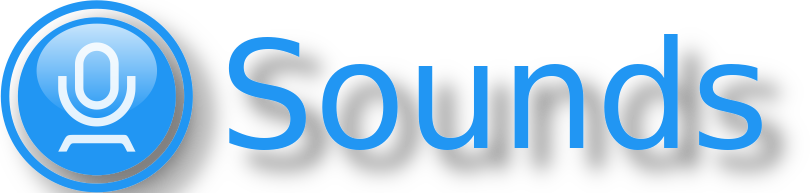
Overview #
The Sounds package is a Flutter package that provides audio recording and playback functionality for both the android and ios platforms.
Sounds provides both a high level api and widgets for recording and playback.
The api is designed so you can use the supplied widgets or roll your own.
The Sounds package supports playback from:
- Assets
- Files
- URL
- Native Streams (with sync).
Features #
The Sounds package includes the following features
- Play audio without any UI
- Play audio using the built in SoundPlayerUI Widget.
- Play audio using the OSs' Media Player
- Roll your own UI utilising the Sounds api.
- Record audio without any UI
- Record audio using the builtin SoundRecorderUI Widget.
- Roll your own Recording UI utilising the Sounds api.
- Support for releasing/resuming resources when the app pauses/resumes.
The key classes are:
Api classes #
QuickPlay - instantly play an audio file (no ui). Perfect for the odd beep.
Track - Defines a track including the artist details and the audio media.
Album - play a collection of tracks via the OSs' audio UI.
SoundPlayer - provides an api for playing audio including pause/resume/seek.
SoundRecorder - api for recording audio.
Widgets #
SoundPlayerUI - displays an HTML 5 style audio controller widget.
SoundRecorderUI - displays a recording widget.
RecorderPlaybackController - pairs a SoundPlayerUI and SoundRecorderUI to provide a co-ordinated recording/playback UI.
Note: there are some limitations on the supported codecs. See the [codec] section below.
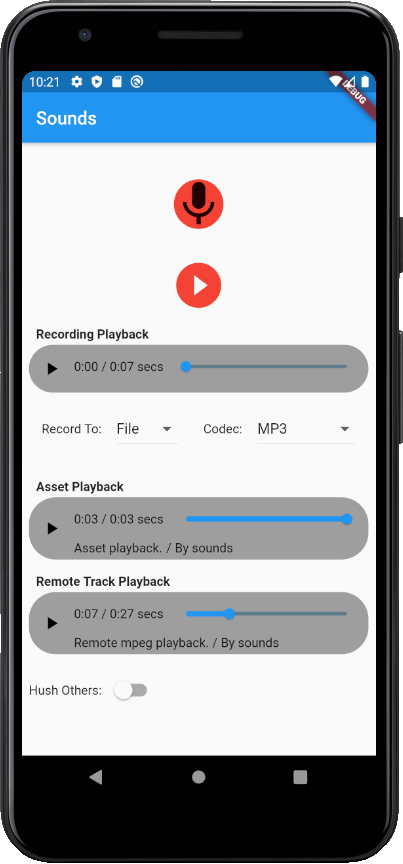
Playback via api #
The Sounds package uses a 'Track' class to hold the audio media and meta data for both playback and recording.
Sounds allows you to recorded to a Track and then immediately play the track back to the user.
Track #
The Track class holds track information as well as the audio media.
The Track class has the following constructors:
Track.fromFileTrack.fromAssetTrack.fromBufferTrack.fromURL
To play a track from a file use:
var player = SoundPlayer.withUI();
player.onStopped = ({wasUser}) => player.release();
player.seekTo(Duration(seconds: 5)); // yes, you can call seek before play.
player.play(Track.fromURL(uri));
To play a track from a buffer use:
var player = SoundPlayer.withUI();
player.onStopped = ({wasUser}) => player.release();
player.seekTo(Duration(seconds: 5));
player.play(Track.fromBuffer(buffer));
To play a track from an asset use:
var player = SoundPlayer.withUI();
player.onStopped = ({wasUser}) => player.release();
player.seekTo(Duration(seconds: 5));
player.play(Track.fromAsset('asset/somfile.aac'));
The Track class constructors take a file path, asset, url or buffer and a codec.
The Track details are now set via properties:
var track = Track.fromFile('path to media');
track.title = 'Quarantine Jig';
track.artist = 'The Jiggy Kids';
var player = SoundPlayer.withUI();
player.onStopped = ({wasUser}) => player.release();
player.play(track);
Monitoring #
Sounds uses streams to allow you to monitor both recording and playback progress.
You can now use a StreamBuilder which will greatly simplify the construction of UI components (or you can use one of the new Sounds UI widgets).
SoundPlayer Monitoring
To obtain a subscription to the SoundPlayer stream:
var Stream<PlaybackDisposition> = SoundPlayer.noUI().dispositionStream(interval);
The result is a stream of PlaybackDispositions which includes both the audio's duration (length) and current position.
SoundRecorder
The SoundRecorder subscription model is the same as for the SoundPlayer except that a set of RecordingDispositions are streamed :
var Stream<RecordingDisposition>
= SoundRecorder(). dispositionStream(interval);
The RecordingDisposition contains both the duration of the recording and the decibels.
class RecordingDisposition {
final Duration duration;
final double decibels;
}
QuickPlay #
The Sounds package includes a number of convenience classes to make playback easy.
QuickPlay plays a single audio file immediatley (there is no play method).
This is ideal for small audio files and has the benefit that it frees its own resources.
The audio file is played from start to end. You can't monitor nor stop the stream.
QuickPlay.fromFile('beep.aac', volume: 0.5);
QuickPlay.fromTrack(Track.fromAsset('assets/ring.aac'), volume: 0.5);
Album allows you to create an album of Track (statically or dynamically) and play them sequentially via the OSs' UI.
Migration from Flutter Sound to Sounds #
Playback #
In the Sounds package the TrackPlayer and FlutterSoundPlayer have been depreacted in favor of a single class SoundPlayer.
SoundPlayer now has two constructors:
Code that previously used TrackPlayer should now call the SoundPlayer.withUI() constructor.
Code that used the FlutterSoundPlayer should now call the SoundPlayer.noUI() constructor.
The equivalent method names on the FlutterSoundPlayer class have also been shortend.
Example changes:
FlutterSoundPlayer.startPlayer() -> SoundPlayer.play()
FlutterSoundPlayer.pausePlayer() -> SoundPlayer.pause()
FlutterSoundPlayer.stopPlayer() -> SoundPlayer.stop()
The new play methods replaces both startPlayer(uri) and startPlayerFromBuffer() and now takes a Track.
subscription #
In the SoundPlayer the original SoundPlayer subscription model is now been unified into a single stream via:
var Stream<PlaybackDisposition> = SoundPlayer.noUI().dispositionStream(interval);
The result is a stream of PlaybackDispositions which includes both the audio's duration (length) and current position.
Recording #
The FlutterSoundRecorder has been replaced with SoundRecorder.
Changes to the recorder a similar to the changes made to the player.
Types #
Types and enums now consistently use camelCase.
e.g.
t_PLAYER_STATE.IS_STOPPED -> PlayerState.isStopped
Install #
For help on adding as a dependency, view the documentation.
Sounds comes in two flavors :
- the FULL flavor : sounds
- the LITE flavor : sounds_lite
The big difference between the two flavors is that the LITE flavor does not have mobile_ffmpeg embedded inside.
There is a huge impact on the memory used, but the LITE flavor will not be able to do some codecs :
- Playback OGG/OPUS on iOS
- Record OGG_OPUS on iOS
And will not be able to offer some helping functions, like
CodecHelper.FFmpegGetMediaInformation()orCodecHelper.duration()
Add sounds or sounds_lite as a dependency in pubspec.yaml. The actual versions are ^sound: 0.8.0 and ^sounds_lite: 0.8.0
Note: going forward codec support will be moved into a separate set of packages.
dependencies:
flutter:
sdk: flutter
sounds: ^0.8.0
or
dependencies:
flutter:
sdk: flutter
sounds_lite: ^0.8.0
The Sounds sources are here.
FFmpeg #
Sounds makes use of flutter_ffmpeg.
flutter_ffmpeg audio-lts is embedding inside the Sounds package. If your App needs to use FFmpeg, you must use the embedded version inside Sounds instead of adding a new dependency in your pubspec.yaml.
Note: this will change once the codecs are broken out into a separate package.
Post Installation #
-
On iOS you need to add a usage description to
info.plist:<key>NSMicrophoneUsageDescription</key> <string>This sample uses the microphone to record your speech and convert it to text.</string> <key>UIBackgroundModes</key> <array> <string>audio</string> </array> -
On Android you need to add a permission to
AndroidManifest.xml:<uses-permission android:name="android.permission.RECORD_AUDIO" /> <uses-permission android:name="android.permission.FOREGROUND_SERVICE" />
Using the Sounds package #
QuickPlay #
The QuickPlay class provides the simplest means of playing audio.
If you just want to play an audio file then this is the place to start.
By default the QuickPlay doesn't display any UI, it simply plays the audio until it completes.
You have no control over the audio once it starts but you don't have to do any cleanup once it completes.
QuickPlay.fromFile('path to file');
QuickPlay provides a number of constructors that allow you play audio from different sources.
You set the volume and display the OSs' audio player if you choose.
QuickPlay.fromBuffer(databuffer, codec: Codec.aac, volume: 1.0, withUI: true);
Displaying a UI #
If you need a UI to allow your user to control playback then you have three options:
-
Use
SoundPlayer.withUI()This will display the OSs' audio player allowing the user to control playback. -
Use Sounds's SoundPlayerUI widget which provide a HTML5 like audio player.
-
Directly use
SoundPlayer.noUI()to roll your own widget. You can start with the SoundPlayerUI code as an example of how to do this.
The API is documented in detail at pub.dev
Play audio from an asset #
To play audio from a project asset copy the file to your assets directory in the root of your dart project. (i.e. under the folder that contains your pubspec.yaml.)
assets/sample.acc
Add the asset to the 'assets' section of your pubspec.yaml
flutter:
assets:
- sample.acc
Now play the file.
/// play the audio with no controls
QuickPlay.fromFile('beep.acc');
/// If you need to control/monitor the playback
var player = SoundPlayer.noUI();
player.onStopped = ({wasUser}) => player.release();
player.play(Track.fromFile('sample.aac'));
CRITICAL:
You must be certain to release the player once you have finished playing the audio.
You can reuse a SoundPlayer as many times as you want as long as you call SoundPlayer.release() once you are done with it.
Track.fromFile uses the passed filename extension to determine the correct codec to play. If you need to play a file with an extension that doesn't match one of the known file extensions then you MUST pass in the codec.
See the codec documentation for details on the supported codecs.
Specify a codec #
If you audio file doesn't have an appropriate file extension then you can explicitly pass a codec.
var player = SoundPlayer.noUI();
player.onStopped = ({wasUser}) => player.release();
player.play(Track.fromFile('sample.blit', codec: Codec.mp3));
Play audio from an external URL #
You can play a remote audio file by passing a URL to QuickPlay.
See the codec documentation for details on the supported codecs.
var player = SoundPlayer.noUI();
player.onStopped = ({wasUser}) => player.release();
player.play(Track.fromURL('https://some audio file', codec: Codec.mp3););
Play audio from an in memory buffer #
When playing a audio file from a buffer you MUST provide the codec.
See the codec documentation for details on the supported codecs.
Uint8List buffer = ....
var player = SoundPlayer.noUI();
player.onStopped = ({wasUser}) => player.release();
player.play(Track.fromBuffer(buffer, codec: Codec.mp3));
Play audio allowing the user to control playback via OSs' UI #
SoundPlayer can display the OSs' Audio player UI allowing the user to control playback.
var player = SoundPlayer.withUI();
player.onStopped = ({wasUser}) => player.release();
player.play(Track.fromFile('sample.blit', codec: Codec.mp3));
Control the OSs' UI #
The OSs' media player has three buttons, skip forward, skip backwards and pause. By default the skip buttons are disabled and the pause button enabled.
You can modify the the state of these buttons with the SoundPlayer.withUI constructor.
var player = SoundPlayer.withUI(canPause:true, canSkipBackward:false
, canSkipForward: true);
player.onStopped = ({wasUser}) => player.release();
player.play(Track.fromFile('sample.blit', codec: Codec.mp3));
Display artist details #
You can also have the OSs' audio player display the artist details by
specifying properties on a Track.
var track = Track.fromFile('sample.aac');
track.title = 'Reckless';
track.artist = 'Sounds';
track.albumArtUrl = 'http://some image url';
var player = SoundPlayer.withUI()
player.onStopped = ({wasUser}) => player.release();
player.fromTrack(track);
The title, artist and album art will be displayed on the OSs' Audio Player.
Albums #
Sounds supports the concept of Albums which are, as you would expect, a collection of Tracks which can be played in order.
The Album uses the OSs Media Player to display the tracks as they are played.
A user can use the skip back, forward and pause buttons to navigate the album.
Playing an Album #
If you want to play a collection of tracks then you can create an Album with a static set of Tracks or a virtual set of Tracks.
Play album with static set of Tracks #
var album = Album.fromTracks([
Track.fromFile('sample.acc'),
Track.fromURL('http://fqdn/sample.mp3'),
]);
player.onStopped = ({wasUser}) => player.release();
album.play();
By default an Ablum displays the OSs' audio UI.
You can suppress the UI via by passing in SoundPlayer.noUI() to the Album in which case the Tracks will be played sequentially until they complete. (I'm not certain this is actually useful).
var album = Album.fromTracks([
Track.fromFile('sample.acc'),
Track.fromURL('http://fqdn/sample.mp3'),
]
, session: SoundPlayer.noUI());
player.onStopped = ({wasUser}) => player.release();
album.play();
Play album with a virtual set of Tracks #
Virtual tracks allow you to create an album of infinite size which could be useful if you are pulling audio from an external source.
If you create a virtual album you MUST implement the onSkipForward
, onSkipBackwards and onFirstTrack methods to supply the album with Tracks on demand.
var album = Album.virtual();
album.onFirstTrack = (int currentTrackIndex, Track current)
=> Track('http://random/xxxx');
album.onSkipForward = (int currentTrackIndex, Track current)
=> Track('http://random/xxxx');
album.onSkipBackwards = (int currentTrackIndex, Track current)
=> Track('http://random/xxxx');
player.onStopped = ({wasUser}) => player.release();
album.play();
Controlling Playback #
The SoundPlayer provides fined grained control over how the audio is played as well as been able to monitor playback and respond to user events.
Importantly SoundPlayer also allows you to play multiple audio files using the same session.
Maintaining the same session is important if you are using the OSs' audio UI for user control.
If you don't use a single SoundPlayer then the user will experience flicker between tracks as the OSs' audio player is destroyed and recreated between each track.
The Album class provides an easy to use method of utilising a single session without the complications of an SoundPlayer.
var player = SoundPlayer.withUI();
var track = Track.fromFile('sample.aac');
track.title = 'Corona Virus Rock';
player.onStarted => print('started');
player.onStopped = ({wasUser}) => print('stopped');
player.onPause => print('paused');
player.onResume => print('resumed');
player.play(track);
...
player.release();
Monitor playback position #
If you are building your own widget you might want to display a progress bar that displays the current playback position.
The easiest way to do this is via the SoundPlayerUI widget but if you want to write your own then you will want to use the dispositionStream with a StreamBuilder.
To use a dispositionStream you need to create an SoundPlayer.
class MyWidgetState
{
/// use .noUI() as you are going to build your own UI.
var player = SoundPlayer().noUI();
void initState()
{
super.initState();
}
void dispose()
{
player.release();
super.dispose();
}
Widget build() {
return Row(children:
[Button('Play' onTap: onPlay)
, StreamBuilder<PlaybackDisposition>(
stream: player.dispositionStream,
initialData: PlaybackDisposition.zero(),
builder: (context, snapshot) {
var disposition = snapshot.data;
return Slider(
max: disposition.duration.inMilliseconds.toDouble(),
value: disposition.position.inMilliseconds.toDouble(),
onChanged: (value) =>
player._seek(Duration(milliseconds: value.toInt())),
);
}
))
]);
},
));
/// you would wire this to a button
void onPlay()
{
player.play(Track.fromFile('sample.aac'));
}
/// you would wire this to a pause button
void onPause()
{
player.pause();
}
/// you would wire this to a button
void onResume()
{
player.resume();
}
}
Codec compatibility #
The following codecs are supported by sounds:
| AAC | OGG/Opus | CAF/Opus | MP3 | OGG/Vorbis | PCM | |
|---|---|---|---|---|---|---|
| iOS encoder | Yes | Yes | Yes | No | No | Yes |
| iOS decoder | Yes | Yes | Yes | Yes | No | Yes |
| Android encoder | Yes | No | No | No | No | No |
| Android decoder | Yes | Yes | No | Yes | Yes | Yes |
This table will be updated as codecs are added.
SoundRecorder Usage #
The SoundRecorder class provides an api for recording audio.
The SoundRecorder does not have a UI so you must either build your own or you can use Sounds's SoundRecorderUI widget.
Recording #
When you have finished with your SoundRecorder you MUST call SoundRecorder.release().
var track = Track.fromFile('fred.aac');
var recorder = SoundRecorder();
recorder.onStopped = ({wasUser}) {
recorder.release();
// quick play will release the track resources!
QuickPlay.fromTrack(track);
});
recorder.record(track);
SoundRecorder requests the necessary permissions (microphone and storage) when you call SoundRecorder.start().
If you want to control the permissions yourself you need to set SoundRecorder.requestPermission = false.
var recorder = SoundRecorder.tempPath();
recorder.requestPermission = false;
recorder.start();
Monitoring duration and dbLevels. #
SoundRecorder provides a stream that you can listen to to get live updates as the recording progresses.
The stream of RecordingDisposition events contain the duration of the recording and the instantanous dB level.
The dbLevel is in the range of 0-120dB.
SoundRecorder recorder = SoundRecorder.toPath('path to store recording', codec: Codec.aac,);
recorder.dispositionStream().listen((disposition) {
Duration duration = dispostion.duration;
double dbLevel = disposition.dbLevel;
print('The recording has grown to: $duration');
print('At this very moment the the audio is $dbLevel loud');
});
recorder.onStopped(({wasUser}) {
recorder.release()
/// Now play the recording back.
QuickPlay.fromFile(recorder.path).play();
});
recorder.start();
Supported Codecs #
Currently a limited set of Codecs are supported by SoundRecorder.
iOS
- AAC (this is the default)
- CAF/OPUS
- OGG/OPUS
- PCM
Android
- AAC (this is the default)
For example, to encode with OPUS you do the following :
var recorder = SoundRecorder();
recorder.record(Track.fromFile('path to file', codec: Codec.aac));
Stop recorder #
You can programatically stop the recorder by calling stop().
var recorder = SoundRecorder();
recorder.record(Track.fromFile('path to file', codec: Codec.aac));
/// some widget event
void onTap()
{
recorder.stop();
}
You MUST ensure that the recorder has been stopped when your widget is detached from the ui. Overload your widget's dispose() method to stop the recorder when your widget is disposed.
@override
void dispose() {
recorder.release();
super.dispose();
}
Pause recorder #
On Android this API verb needs al least SDK-24.
await recorder.pause();
Resume recorder
On Android this API verb needs al least SDK-24.
await recoder.resume();
SoundRecorderUI #
Sounds contains a standard SoundRecorderUI widget that allows you to record.
void build(BuildContext build)
{
Track track = Track.fromFile('path to file to record into');
SoundRecorderUI recorderUI = SoundRecorderUI(track.
onStart: () => onStart(),
onStopped: ({wasUser}) => onStop());
return recorderUI;
}
iosSetCategory(), androidFocusRequest(), requestFocus() and abandonFocus() - (optional)
Those three functions are optional. If you do not control the audio focus with the function requestFocus(), sounds will request the audio focus each time you call 'play()' on either the SoundPlayer or QuickPlay.
The focus will be automatically release it when playback is finished or when you call the stop() method on the SoundPlayer.
TODO this section needs reviewing as I don't think it is correct. #
The android documentation stats that requestFocus should be called on the play() callback which we do by default. #
Before controlling the focus with requestFocs() you must call iosSetCategory() on iOS or androidAudioFocusRequest() on Android. requesFocus() and androidAudioFocusRequest() are useful if you want to hush others (in android terminology duck others).
Those functions are probably called just once when the app starts.
After calling this function, the caller is calling requestFocus()/abandonFocus() as required.
You can refer to iOS documentation to understand the parameters needed for iosSetCategory() and to the Android documentation to understand the parameter needed for androidAudioFocusRequest().
Remark : those three functions do NOT work on Android before SDK 26.
Note: these platform specific methods are under review with the intent to remove any/all platform specific elements to the api.
if (_hushOthers)
{
if (Platform.isIOS)
await player.iosSetCategory( t_IOS_SESSION_CATEGORY.PLAY_AND_RECORD, t_IOS_SESSION_MODE.DEFAULT, IOS_DUCK_OTHERS | IOS_DEFAULT_TO_SPEAKER );
else if (Platform.isAndroid)
await player.androidAudioFocusRequest( ANDROID_AUDIOFOCUS_GAIN_TRANSIENT_MAY_DUCK );
} else
{
if (Platform.isIOS)
await player.iosSetCategory( t_IOS_SESSION_CATEGORY.PLAY_AND_RECORD, t_IOS_SESSION_MODE.DEFAULT, IOS_DEFAULT_TO_SPEAKER );
else if (Platform.isAndroid)
await player.androidAudioFocusRequest( ANDROID_AUDIOFOCUS_GAIN );
}
...
...
player.requestFocus(); // Get the audio focus
player.play(track);
// wait
player.play(track2);
player.abandonFocus(); // Release the audio focus
Seek player
When using the SoundPlayer you can seek to a specific position in the audio stream before or whilst playing the audio.
await player.seekTo(Duration(seconds: 1));
Setting volume.
The volume is a value between 0.0 and 1.0. The volume defaults to 1.0.
Note: this method is under review and may be moved to an argument on the play method.
/// Currently, volume can only be changed when the player is running.
/// You must ensure that the play method has completed before calling
/// setVolume.
var player = SoundPlayer.noUI();
await player.play(fileUri);
player.setVolume(0.1);
Release the player
You MUST ensure that the player has been released when your widget is detached from the ui.
Overload your widget's dispose() method to release the player when your widget is disposed.
In this way you will reset the player and clean up the device resources, but the player will be no longer usable.
@override
void dispose() {
player.release();
super.dispose();
}
Tracks #
Tracks allow you to specify meta data some of which can be displayed on the OSs UI or the SoundPlayerUI.
// Create with the path to the audio file
Track track = new Track.fromURL("https://file-examples.com/wp-content/uploads/2017/11/file_example_MP3_700KB.mp3"); // An example audio file
track.title = "Track Title";
track.artist: "Track Artist";
track.albumArtUrl: "https://file-examples.com/wp-content/uploads/2017/10/file_example_PNG_1MB.png", // An example image
);
// Load a local audio file and get it as a buffer
Uint8List buffer = (await rootBundle.load('samples/audio.mp3'))
.buffer
.asUint8List();
// Create with the buffer
Track track = new Track.fromBuffer(dataBuffer: buffer);
track.title = "Track Title";
track.artist: "Track Artist";
track.albumArtUrl: "https://file-examples.com/wp-content/uploads/2017/10/file_example_PNG_1MB.png", // An example image
);
You can specify just one field for the Album Art to display on the lock screen. Either :
- albumArtUrl
- albumArtFile
- albumArtFile
If no Album Art field is specified, Sounds will try to display the App icon.
Informations on a audio file #
There are two utilities functions that you can use to have informations on a file.
- CodecHelper.FFmpegGetMediaInformation(<A_file_path>);
- CodecHelper.duration(<A_file_path>)
The informations got with FFmpegGetMediaInformation() are documented here. The integer returned by CodecHelper.duration() is an estimation of the number of milli-seconds for the given record.
int duration = await CodecHelper.duration( this._path[_codec.index] );
Map<dynamic, dynamic> info = await CodecHelper.FFmpegGetMediaInformation( uri );
TODO #
- Seeking example in
Exampleproject - Volume Control
- Sync timing for recorder callback handler
- Enable support of third party Codecs
- Embed Codec into a to MediaFormat.
DEBUG #
When you face the following error,
* What went wrong:
A problem occurred evaluating project ':app'.
> versionCode not found. Define flutter.versionCode in the local.properties file.
Please add below to your example/android/local.properties file.
flutter.versionName=1.0.0
flutter.versionCode=1
flutter.buildMode=debug
Help Maintenance #
I've been maintaining quite many repos these days and burning out slowly. If you could help me cheer up, buying me a cup of coffee will make my life really happy and get much energy out of it.


