show 0.4.0  show: ^0.4.0 copied to clipboard
show: ^0.4.0 copied to clipboard
Showcase your flutter widgets.
Show(Case) #
ShowCase your flutter app.
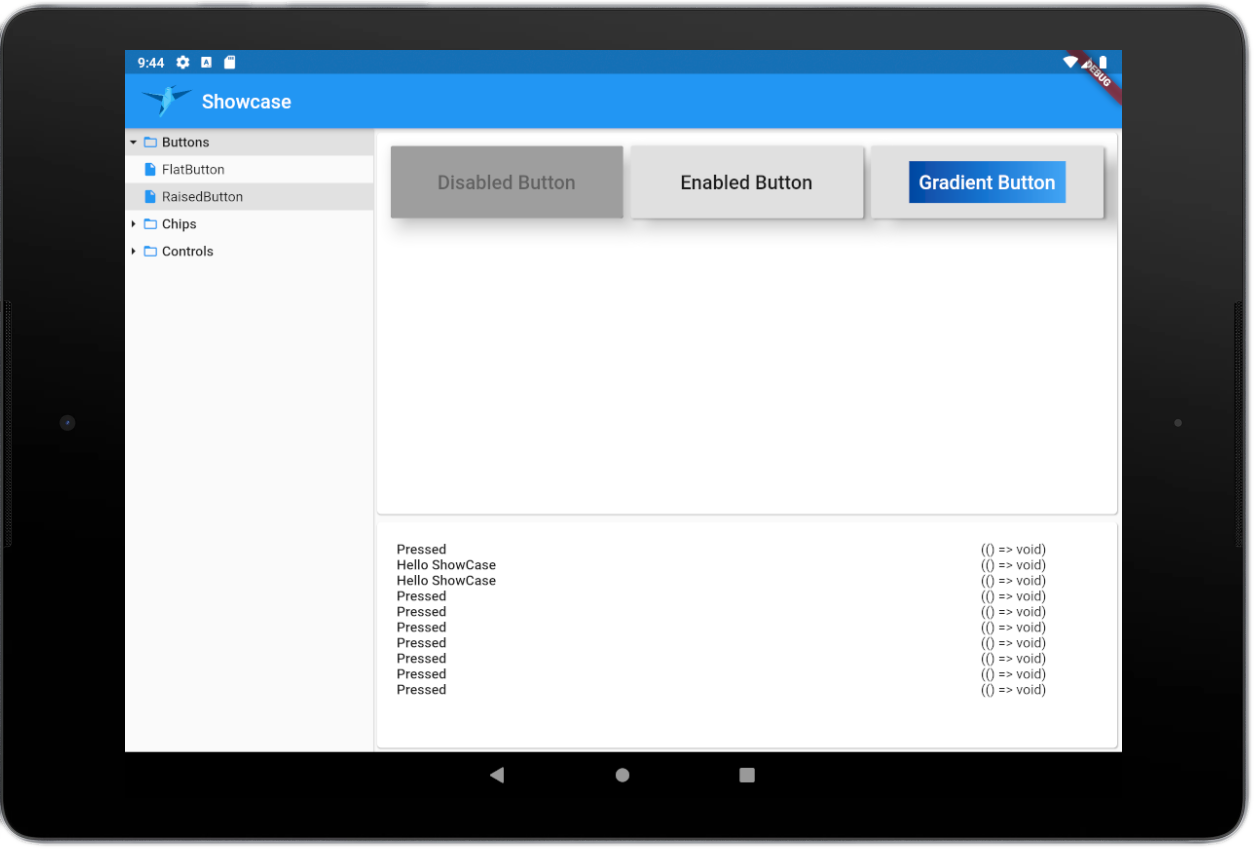
Getting Started #
To install show globally use:
flutter pub global activate show
You will also have to add show to your dependencies:
devDependencies:
show: <version>
Setup project #
The init command will create a showcase/ directory in your project root.
An entry showcase/showcase.dart will be created once.
This file can be modified and will not be recreated as long as it exists.
show init
Creating show cases #
The showcases need to be created within the newly created showcase/ folder.
Whenever you've created new files containing showcases you will need to run show init again which will recreate showcase/showcase.g.dart. This is in order to update the files to be imported by the application.
If you modify existing showcases they will be hot reloaded just like any other widget.
Example show case:
showcase/controls.dart
import 'package:flutter/material.dart';
import 'package:show/show.dart';
void showCase(Show controls) {
controls
..setTitle('Controls')
..setLayout(Layout.gridLayout)
..add('Card', {
() => Card(
color: Colors.orange,
),
() => InkWell(
onTap: action('Hello ShowCase'),
child: Card(
color: Colors.green,
),
),
() => Card(
color: Colors.yellow,
),
})
..add('CircularProgressIndicator', {
() => const CircularProgressIndicator(),
() => const CircularProgressIndicator(
backgroundColor: Colors.pink,
strokeWidth: 10,
),
() => const CircularProgressIndicator(
value: 0.4,
),
});
}
Development #
To activate the show package globally from within the develop directory use:
flutter pub global activate --source path <repository_path>