privacy_screen 0.0.2  privacy_screen: ^0.0.2 copied to clipboard
privacy_screen: ^0.0.2 copied to clipboard
A plugin for hiding application in app switcher and more
privacy_screen #
Flutter plugin to provide a privacy screen feature (hide content when app is in background)
Pluggin in iOS is in swift
Pluggin in Android is in Kotlin
This plugin used native app lifeCycles instead of flutter's to ensure it works when flutter entered a native view (eg: from a native plugin)
This plugin also provides a native life cycle listener through instance.appLifeCycleEvents stream
Features #
| IOS | Android | Feature |
|---|---|---|
| ✔️ | ❌ | Custom privacy screen image |
| ❌ | Mandatory when enabled | Disable screenshot |
| ✔️ | ✔️ | Auto lock trigger with native lifecycle |
| ✔️ | ✔️ | Native lifecycle listener |
Cons #
-
IOS
- The lock can not be presented when app is currently showing a native view (eg: from a native plugin like urlLauncher), due to Flutter's view (The lock widget) can not go on top of the native view controller. However, the privacy view will always work (because it's native)
-
Android
- FLAG_SECURE currently only on flutter window so it won't work in a native view until back to flutter window.
- Can not customize privacy view. FLAG_SECURE will disable screenshot and show a black/white screen when app entered background. If you want to enable screen shot and still use privacy view, there's no way on android to do as far as I know.
IOS #
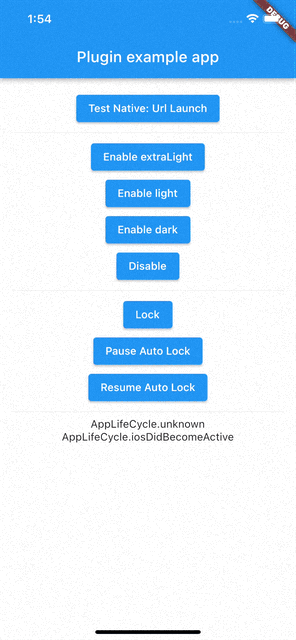


Android #


Usage #
Installation #
Add privacy_screen as a dependency in your pubspec.yaml file (what?).
Import #
import 'package:privacy_screen/privacy_screen.dart';
And then you can simply call functions of PrivacyScreen class instance anywhere
To enable privacy view #
bool result = await PrivacyScreen.instance.enable(
iosOptions: const PrivacyIosOptions(
enablePrivacy: true,
privacyImageName: "LaunchImage",
autoLockAfterSeconds: 5,
lockTrigger: IosLockTrigger.didEnterBackground,
),
androidOptions: const PrivacyAndroidOptions(
enableSecure: true,
autoLockAfterSeconds: 5,
),
backgroundColor: Colors.white.withOpacity(0),
blurEffect: PrivacyBlurEffect.extraLight,
);
To disable privacy view #
bool result = await PrivacyScreen.instance.disable();
To use custom image on IOS #
Supply privacyImageName in iosOptions
Open your project's ios folder with XCode and add the image asset in the runner/assets
The privacyImageName String must match the asset name, eg: "LaunchImage"

To use the lock feature #
Put PrivacyGate widget at your root and provide your own lockBuilder widget.
To lock #
PrivacyScreen.instance.lock();
To unlock #
PrivacyScreen.instance.unlock();
To pause auto lock #
This will pause the auto lock until resume.
It's is usefull when you set lockTrigger as IosLockTrigger.willResignActive because actions like swipe down to show system menu and authenticate with faceID will also trigger the willResignActive action (you don't want to lock it right after faceID unlock.. maybe? so you can pause before faceID and resume after faceID done)
PrivacyScreen.instance.pauseLock();
To resume auto lock #
PrivacyScreen.instance.resumeLock();
Example (Because you all want to see in Readme) #
void main() async {
runApp(const MyApp());
}
class MyApp extends StatefulWidget {
const MyApp({Key? key}) : super(key: key);
@override
State<MyApp> createState() => _MyAppState();
}
class _MyAppState extends State<MyApp> {
List<String> lifeCycleHistory = [];
@override
void dispose() {
super.dispose();
}
@override
void initState() {
super.initState();
PrivacyScreen.instance.appLifeCycleEvents.listen((event) {
lifeCycleHistory.add('$event');
setState(() {});
});
initPlatformState();
}
Future<void> initPlatformState() async {}
@override
Widget build(BuildContext context) {
return MaterialApp(
home: PrivacyGate(
lockBuilder: (context) => LockerPage(),
child: Scaffold(
appBar: AppBar(
title: const Text('Plugin example app'),
),
body: SingleChildScrollView(
child: SizedBox(
width: double.infinity,
child: SafeArea(
child: Padding(
padding: const EdgeInsets.all(16.0),
child: Column(
children: [
ElevatedButton(
onPressed: () async {
bool result = await PrivacyScreen.instance.enable(
iosOptions: const PrivacyIosOptions(
enablePrivacy: true,
privacyImageName: "LaunchImage",
autoLockAfterSeconds: 5,
lockTrigger: IosLockTrigger.didEnterBackground,
),
androidOptions: const PrivacyAndroidOptions(
enableSecure: true,
autoLockAfterSeconds: 5,
),
backgroundColor: Colors.white.withOpacity(0),
blurEffect: PrivacyBlurEffect.extraLight,
);
},
child: const Text("Enable extraLight"),
),
ElevatedButton(
onPressed: () async {
PrivacyScreen.instance.disable();
},
child: const Text("Disable"),
),
const Divider(),
ElevatedButton(
onPressed: () async {
PrivacyScreen.instance.lock();
},
child: const Text("Lock"),
),
ElevatedButton(
onPressed: () async {
PrivacyScreen.instance.pauseLock();
},
child: const Text("Pause Auto Lock"),
),
ElevatedButton(
onPressed: () async {
PrivacyScreen.instance.pauseLock();
},
child: const Text("Resume Auto Lock"),
),
const Divider(),
...lifeCycleHistory.map((e) => Text(e)).toList(),
],
),
),
),
),
),
),
),
);
}
}
class LockerPage extends StatefulWidget {
const LockerPage({Key? key}) : super(key: key);
@override
State<LockerPage> createState() => _LockerPageState();
}
class _LockerPageState extends State<LockerPage> {
@override
void initState() {
print("Locker InitState");
super.initState();
}
@override
Widget build(BuildContext context) {
return Center(
child: ElevatedButton(
child: Text("Unlock"),
onPressed: () {
PrivacyScreen.instance.unlock();
},
),
);
}
}
Parameters #
When you call enable(), you can provide configurations, here's what they do
Shared options #
| param | feature |
|---|---|
| backgroundColor | Background color of the privacy view on IOS, and of the locker on both platforms |
| blurEffect | The blurEffect used according to IOS's blurEffect. |
IOS options #
| param | feature |
|---|---|
| enablePrivacy | Enable the privacy view when app goes into background |
| autoLockAfterSeconds | Trigger lock when coming back (x) seconds after enter background. This is seperated from enablePriacy, so you can disable privacy and still use auto lock |
| privacyImageName | The name of the native IOS runner asset you want to show on the privacy view. Leave empty if you don't want to show an image |
| lockTrigger | What native event should trigger the lock mechanism. Try avoid using IosLockTrigger.willResignActive |
Android options #
| param | feature |
|---|---|
| enableSecure | Add FLAG_SECURE to android (Hide content and disable screenshot) |
| autoLockAfterSeconds | Trigger lock when coming back (x) seconds after enter background. This is seperated from enableSecure, so you can disable FLAG_SECURE and still use auto lock |