pin 0.4.0  pin: ^0.4.0 copied to clipboard
pin: ^0.4.0 copied to clipboard
Package containing all necessary backend logic for implementing PIN code feature in Flutter applications. And even more...
pin #
pin package contains all the backend logic any Flutter application may need:
- Handle PIN code (set, update, test, remove)
- Biometrics support included
- 2 types of easy-to-configure timeouts
- Ability to request again the PIN if the app was in background for too long
- Skip PIN checker to avoid disturbing the user
If you are also interested in fast implementation of PIN code related UI, check out the pin_ui package.
Features #
PIN #
The package provides a controller to handle PIN code lifecycle. It has all the necessary methods to set, update, remove, and test.
NOTE: In this package it is called to test PIN. This means to validate it, to check if it is correct.
Biometrics #
This package uses local_auth for handling
biometrics. By using PinCodeController you can check if biometrics is available on
the current device, set it if so, test it, and remove it.
NOTE: Biometrics may only work on real devices!
Also don't forget to configure your app for using biometrics.
Timeouts #
Developers can set a configuration that will limit the number of attempts for the user to enter PIN code. By default, this number is infinite.
There are two types of timeout configurations: refreshable and non-refreshable.
The first type gives the user the ability to enter PIN code an infinite number of times, but protects from brute-force attacks.
The second type only gives the user a predetermined number of attempts. After they have been used, the current user session must be terminated and the user navigated to start a new sign-in process to prove their identity.
Request Again #
Request Again feature brings more protection for your app!
It allows you to preconfigure (set once by the developer in advance) or configure somewhere in app settings (by the user at runtime) a single simple rule: if the app was in the background for some time, the user will have to go through the PIN code screen again in order to go back to the app.
Skip PIN #
This feature is here to make the user experience smoother and less distracting. Why ask for PIN code if it was just entered a few minutes ago?
The controller can be configured in such a way that it will count the amount of time passed since the last PIN code entry. If it is less than the allowed duration without entering, the next one can be skipped.
It can be configured by a developer in advance or by the user at runtime if such a setting is presented somewhere in app settings.
Getting Started #
local_auth Configuration #
If you want to work with biometrics, you have to go through all the steps to configure local_auth for Android and iOS! Otherwise, there will be unexpected app behavior and crashes when you call biometrics-related methods. Be sure to configure using the guide for the appropriate local_auth dependency version in pin's pubspec.yaml!
Controller Initialization #
Before calling any method in the PIN code controller, it must be initialized:
final controller = PinCodeController();
await controller.initialize(); // <-- async initialization method
Request Again Configuration #
The controller handles app lifecycle changes. The only thing the developer must do is to
provide these changes when they happen. To do so, you can add the WidgetsBindingObserver
mixin somewhere in your app to override these methods: initState,
didChangeAppLifecycleState, dispose. You have to do 3 things:
- Add an observer:
@override
void initState() {
super.initState();
WidgetsBinding.instance.addObserver(this);
}
- Provide states to controller:
@override
void didChangeAppLifecycleState(AppLifecycleState state) {
controller.onAppLifecycleStateChanged(state);
super.didChangeAppLifecycleState(state);
}
- Dispose it:
@override
void dispose() {
WidgetsBinding.instance.removeObserver(this);
super.dispose();
}
If you use the Request Again feature, you have to always set the onRequestAgain
callback when your app starts and also every time you set a new config in the controller.
For example, you can do it inside initState in your app's class:
@override
void initState() {
super.initState();
if (controller.requestAgainConfig == null) return;
WidgetsBinding.instance.addPostFrameCallback((_) async {
await myPinCodeController.setRequestAgainConfig(
controller.requestAgainConfig!.copyWith(onRequestAgain: requestAgainCallback));
});
}
Usage #
Logging #
When creating an instance of PinCodeController, pass the logsEnabled parameter equal
to true. It is helpful for debugging purposes as all events happening inside
the controller are covered with logs. Disabled by default.
final controller = PinCodeController(logsEnabled: true);
Configure Timeouts #
The timeout configuration class has 2 named constructors:
PinCodeTimeoutConfig.notRefreshable and PinCodeTimeoutConfig.refreshable.
The difference between these two is described in the Timeouts section.
Both of these require a timeouts map configuration and a few callbacks
(onTimeoutEnded, onTimeoutStarted and onMaxTimeoutsReached for non-refreshable
configuration). The map contains the number of attempts (value) before every
timeout in seconds (key).
If all timeouts are non-refreshable and all are over, then onMaxTimeoutsReached
will be triggered.
If timeouts are refreshable and all are over, then the last pair (key, value) will be used repeatedly, but the user will only get one attempt at a time.
Some more requirements:
- Max duration is 6 hours (21600 seconds).
- The first timeout duration is always 0!
- The order is not important, but it's easier to understand if you put timeouts in direct order. The important factor is timeout duration: a shorter timeout cannot be used after a longer one. It will always go one by one depending on the current timeout duration starting from 0.
final timeoutConfig = PinCodeTimeoutConfig.notRefreshable(
onTimeoutEnded: () {
showToast('Timeout has ended, you can test pin code now!');
},
onTimeoutStarted: (timeoutDuration) {
showToast('Timeout has started, you must wait $timeoutDuration '
'before it ends!');
},
onMaxTimeoutsReached: () {
showToast('Signing the user out and performing navigation '
'to the auth screen!');
},
timeouts: {
0: 3, // initially you have 3 tries before falling into 60 seconds timeout
60: 2, // another 2 tries after 60 seconds timeout
600: 1, // another try after 600 seconds timeout
// In case of refreshable timeouts you will get one attempt after every 600 seconds
},
);
NOTE: The Timeouts feature can only be set in advance, not while the app is already running.
Configure Request Again #
The Request Again configuration class constructor requires secondsBeforeRequestingAgain.
This main parameter determines how long the user can be in background without entering
the PIN code again after going to foreground.
If 0 seconds is passed, it will require the PIN code every time.
The actual onRequestAgain callback, which is called when the configured time condition
is true, can be set later. But it must definitely be set before the very first
potential Request Again call.
await controller.setRequestAgainConfig(
PinCodeRequestAgainConfig(
secondsBeforeRequestingAgain: 60,
onRequestAgain: () {
// Navigate user to PIN screen without ability to avoid it via back button
// and add any other logic you need here
},
),
);
NOTE: The Request Again feature can be configured both by the developer in advance and by the user at runtime in application settings if such a setting is presented.
Configure Skip PIN #
Skip PIN configuration requires the duration during which there will potentially be no need to enter the PIN code.
Pay attention that you as a developer must handle it manually by checking
the canSkipPinCodeNow getter value.
The controller can only automatically handle skips for Request Again if you
set forcedForRequestAgain to false (enabled by default) in the configuration.
await controller.setSkipPinCodeConfig(
SkipPinCodeConfig(
duration: const Duration(minutes: 1),
forcedForRequestAgain: false,
),
);
NOTE: The Skip PIN feature can be configured both by the developer in advance and by the user at runtime in application settings if such a setting is presented.
Setting PIN Code and Biometrics #
To set PIN, use the async method setPinCode.
To set biometrics, use the async method enableBiometricsIfAvailable. It doesn't
require any parameters because the biometrics type is chosen automatically by the controller.
There is also a getter named canSetBiometrics to check if biometrics can be set
on the current device.
await controller.setPinCode(pinCodeTextEditingController.text);
if (controller.canSetBiometrics) {
final biometricsType = await controller.enableBiometricsIfAvailable();
// You can use biometricsType variable to display messages or determine
// which icon (Face ID or Fingerprint) to show in UI
}
Testing PIN Code and Biometrics #
If PIN code is set, you can test (check if correct) it by calling the testPinCode
method. It will return true if it is correct and false if it is not.
The same goes for biometrics, but it is called testBiometrics.
There are also canTestPinCode, isPinCodeSet and isBiometricsSet which can be called
to check if it is set, if it can be tested at this moment, and so on.
if (pinCodeController.isTimeoutRunning) {
return showToast('You must wait for timeout to end');
}
if (!await pinCodeController.canTestPinCode()) {
return showToast('You can\'t test PIN code now');
}
final isPinCodeCorrect = await pinCodeController.testPinCode(pin);
if (isPinCodeCorrect) {
// Navigate user to the next screen
} else {
// Display error on screen or show toast
}
Reacting to Events (Stream) #
You may need to react to PIN code related events (such as successfully entered PIN,
newly set configuration, or timeout start) in the UI: updating the view, navigating, showing
a toast, etc. One way to implement this is by listening to the stream named
eventsStream from PinCodeController. You can find the list of all events that can be
emitted in this stream in the enum called PinCodeEvents.
final subscription = controller.eventsStream.listen((event) {
// Update UI, make analytics record, or create custom logs here
});
Exceptions #
At runtime, if you do something wrong, an exception will be thrown. So it is better to wrap some controller method calls in try-catch blocks and handle them properly.
You can see the list of all potential exceptions in lib/src/exceptions.
Disposing #
The PIN code controller has a dispose method which is meant to be called when you call
the dispose method in your view class.
@override
void dispose() {
controller.dispose();
super.dispose();
}
Additional Information #
See Also: pin_ui #
The pin_ui package provides 2 core widgets for
every PIN code screen: a highly customizable keyboard called Pinpad and PinIndicator
with tons of pre-made animations to use in one line of code.
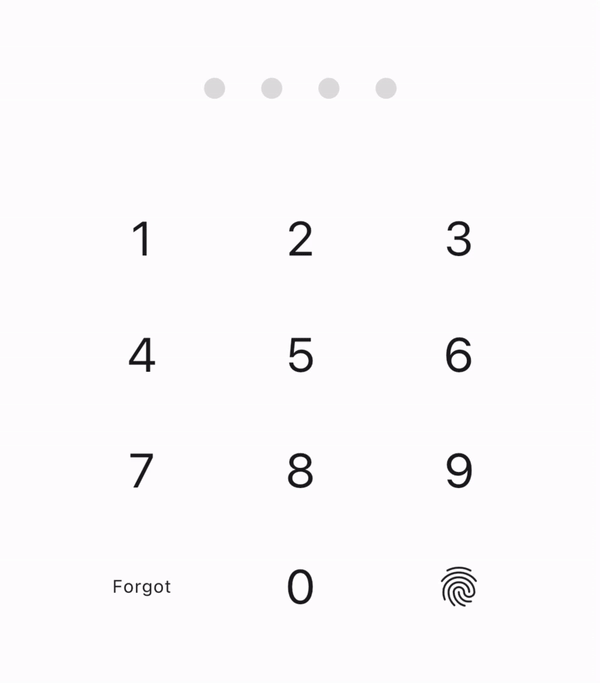
pin + pin_ui are perfect to work together. Combining these two may save you days of development and the result will already be perfect even out of the box.
Examples #
This package has an example project in it, covering main use cases you may want to try out. Feel free to use it as a playground or a template for the PIN code feature core in your applications!
Also, there is a more complete example project that uses both pin and pin_ui packages.
You can share your own examples for this section.
Contributing #
Have an interesting open source example to share with the community? Found a bug, or want to suggest an idea for what feature to add next? You're always welcome! Feel free to open an issue or pull request in the GitHub repository!



