percent_indicator 4.2.5  percent_indicator: ^4.2.5 copied to clipboard
percent_indicator: ^4.2.5 copied to clipboard
Library that allows you to display progress widgets based on percentage, can be Circular or Linear, you can also customize it to your needs.
Percent Indicator #
Circular, Linear and Multi-segment linear percent indicators


Features #
- Circle percent indicator
- Linear percent indicator
- Multi-segment linear indicator
- Toggle animation
- Custom duration of the animation
- Progress based on a percentage value
- Progress and background color
- Custom size
- Left , right or center child for Linear percent indicator
- Top, bottom or center child for Circular percent indicator
- Progress Color using gradients
Getting started #
You should ensure that you add the router as a dependency in your flutter project.
dependencies:
percent_indicator: ^4.2.5
You should then run flutter packages upgrade or update your packages in IntelliJ.
Example Project #
There is a example project in the example folder. Check it out. Otherwise, keep reading to get up and running.
Usage #
Need to include the import the package to the dart file where it will be used, use the below command,
import 'package:percent_indicator/percent_indicator.dart';
Circular percent indicator
Basic Widget
new CircularPercentIndicator(
radius: 60.0,
lineWidth: 5.0,
percent: 1.0,
center: new Text("100%"),
progressColor: Colors.green,
)
Complete example
@override
Widget build(BuildContext context) {
return Scaffold(
appBar: new AppBar(
title: new Text("Circular Percent Indicators"),
),
body: Center(
child: ListView(
children: <Widget>[
new CircularPercentIndicator(
radius: 100.0,
lineWidth: 10.0,
percent: 0.8,
header: new Text("Icon header"),
center: new Icon(
Icons.person_pin,
size: 50.0,
color: Colors.blue,
),
backgroundColor: Colors.grey,
progressColor: Colors.blue,
),
new CircularPercentIndicator(
radius: 130.0,
animation: true,
animationDuration: 1200,
lineWidth: 15.0,
percent: 0.4,
center: new Text(
"40 hours",
style:
new TextStyle(fontWeight: FontWeight.bold, fontSize: 20.0),
),
circularStrokeCap: CircularStrokeCap.butt,
backgroundColor: Colors.yellow,
progressColor: Colors.red,
),
new CircularPercentIndicator(
radius: 120.0,
lineWidth: 13.0,
animation: true,
percent: 0.7,
center: new Text(
"70.0%",
style:
new TextStyle(fontWeight: FontWeight.bold, fontSize: 20.0),
),
footer: new Text(
"Sales this week",
style:
new TextStyle(fontWeight: FontWeight.bold, fontSize: 17.0),
),
circularStrokeCap: CircularStrokeCap.round,
progressColor: Colors.purple,
),
Padding(
padding: EdgeInsets.all(15.0),
child: new CircularPercentIndicator(
radius: 60.0,
lineWidth: 5.0,
percent: 1.0,
center: new Text("100%"),
progressColor: Colors.green,
),
),
Container(
padding: EdgeInsets.all(15.0),
child: new Row(
mainAxisAlignment: MainAxisAlignment.center,
children: <Widget>[
new CircularPercentIndicator(
radius: 45.0,
lineWidth: 4.0,
percent: 0.10,
center: new Text("10%"),
progressColor: Colors.red,
),
new Padding(
padding: EdgeInsets.symmetric(horizontal: 10.0),
),
new CircularPercentIndicator(
radius: 45.0,
lineWidth: 4.0,
percent: 0.30,
center: new Text("30%"),
progressColor: Colors.orange,
),
new Padding(
padding: EdgeInsets.symmetric(horizontal: 10.0),
),
new CircularPercentIndicator(
radius: 45.0,
lineWidth: 4.0,
percent: 0.60,
center: new Text("60%"),
progressColor: Colors.yellow,
),
new Padding(
padding: EdgeInsets.symmetric(horizontal: 10.0),
),
new CircularPercentIndicator(
radius: 45.0,
lineWidth: 4.0,
percent: 0.90,
center: new Text("90%"),
progressColor: Colors.green,
)
],
),
)
]),
),
);
}
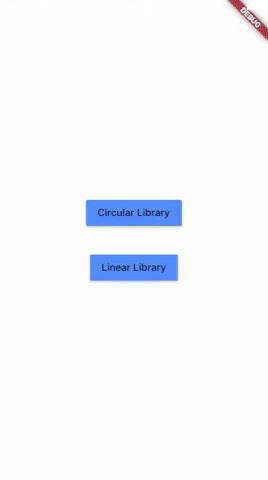
Linear percent indicator
Basic Widget
new LinearPercentIndicator(
width: 140.0,
lineHeight: 14.0,
percent: 0.5,
backgroundColor: Colors.grey,
progressColor: Colors.blue,
),
Complete example
@override
Widget build(BuildContext context) {
return Scaffold(
appBar: new AppBar(
title: new Text("Linear Percent Indicators"),
),
body: Center(
child: Column(
mainAxisAlignment: MainAxisAlignment.center,
children: <Widget>[
Padding(
padding: EdgeInsets.all(15.0),
child: new LinearPercentIndicator(
width: 140.0,
lineHeight: 14.0,
percent: 0.5,
center: Text(
"50.0%",
style: new TextStyle(fontSize: 12.0),
),
trailing: Icon(Icons.mood),
linearStrokeCap: LinearStrokeCap.roundAll,
backgroundColor: Colors.grey,
progressColor: Colors.blue,
),
),
Padding(
padding: EdgeInsets.all(15.0),
child: new LinearPercentIndicator(
width: 170.0,
animation: true,
animationDuration: 1000,
lineHeight: 20.0,
leading: new Text("left content"),
trailing: new Text("right content"),
percent: 0.2,
center: Text("20.0%"),
linearStrokeCap: LinearStrokeCap.butt,
progressColor: Colors.red,
),
),
Padding(
padding: EdgeInsets.all(15.0),
child: new LinearPercentIndicator(
width: MediaQuery.of(context).size.width - 50,
animation: true,
lineHeight: 20.0,
animationDuration: 2000,
percent: 0.9,
center: Text("90.0%"),
linearStrokeCap: LinearStrokeCap.roundAll,
progressColor: Colors.greenAccent,
),
),
Padding(
padding: EdgeInsets.all(15.0),
child: new LinearPercentIndicator(
width: MediaQuery.of(context).size.width - 50,
animation: true,
lineHeight: 20.0,
animationDuration: 2500,
percent: 0.8,
center: Text("80.0%"),
linearStrokeCap: LinearStrokeCap.roundAll,
progressColor: Colors.green,
),
),
Padding(
padding: EdgeInsets.all(15.0),
child: Column(
children: <Widget>[
new LinearPercentIndicator(
width: 100.0,
lineHeight: 8.0,
percent: 0.2,
progressColor: Colors.red,
),
new LinearPercentIndicator(
width: 100.0,
lineHeight: 8.0,
percent: 0.5,
progressColor: Colors.orange,
),
new LinearPercentIndicator(
width: 100.0,
lineHeight: 8.0,
percent: 0.9,
progressColor: Colors.blue,
)
],
),
),
],
),
),
);
}
Multi-segment linear indicator
Basic Widget
new MultiSegmentLinearIndicator(
width: MediaQuery.of(context).size.width - 64,
lineHeight: 30.0,
firstSegmentPercent: 0.25,
secondSegmentPercent: 0.4,
thirdSegmentPercent: 0.35,
firstSegmentColor: Color(0xFF4285F4),
secondSegmentColor: Color(0xFF6DD5F6),
thirdSegmentColor: Color(0xFFEFEFEF),
enableStripes: [1],
barRadius: Radius.circular(10.0),
animation: true,
animationDuration: 1000,
curve: Curves.easeInOut,
animateFromLastPercent: true,
onAnimationEnd: () {
ScaffoldMessenger.of(context).showSnackBar(
const SnackBar(
content: Text('Animation completed!'),
duration: Duration(seconds: 1),
),
);
},
),
Complete example
@override
Widget build(BuildContext context) {
return Scaffold(
appBar: AppBar(
title: Text('Multi Segment Progress'),
),
body: Center(
child: Padding(
padding: const EdgeInsets.all(20.0),
child: Column(
mainAxisAlignment: MainAxisAlignment.center,
children: [
MultiSegmentLinearIndicator(
width: MediaQuery.of(context).size.width - 64,
lineHeight: 30.0,
firstSegmentPercent: 0.25,
secondSegmentPercent: 0.4,
thirdSegmentPercent: 0.35,
firstSegmentColor: Color(0xFF4285F4),
secondSegmentColor: Color(0xFF6DD5F6),
thirdSegmentColor: Color(0xFFEFEFEF),
enableStripes: [1],
barRadius: Radius.circular(10.0),
animation: true,
animationDuration: 1000,
curve: Curves.easeInOut,
animateFromLastPercent: true,
onAnimationEnd: () {
ScaffoldMessenger.of(context).showSnackBar(
const SnackBar(
content: Text('Animation completed!'),
duration: Duration(seconds: 1),
),
);
},
),
SizedBox(height: 10),
Text(
'Static with easeInOut: 25% - 40% - 35%',
style: TextStyle(fontSize: 16),
),
SizedBox(height: 30),
MultiSegmentLinearIndicator(
width: MediaQuery.of(context).size.width - 40,
lineHeight: 20.0,
firstSegmentPercent: 0.3,
secondSegmentPercent: 0.4,
thirdSegmentPercent: 0.3,
firstSegmentColor: Color(0xFFBA0521),
secondSegmentColor: Color(0xFF071437),
thirdSegmentColor: Color(0xFFFF9205),
enableStripes: [2],
barRadius: Radius.circular(20),
),
SizedBox(height: 10),
Text(
'Static: 30% - 40% - 30%',
style: TextStyle(fontSize: 16),
),
SizedBox(height: 30),
MultiSegmentLinearIndicator(
width: MediaQuery.of(context).size.width - 40,
lineHeight: 20.0,
firstSegmentPercent: firstSegment,
secondSegmentPercent: secondSegment,
thirdSegmentPercent: thirdSegment,
firstSegmentColor: Colors.green,
secondSegmentColor: Colors.blue,
thirdSegmentColor: Colors.orange,
enableStripes: [1, 3],
animation: true,
animateFromLastPercent: true,
animationDuration: 1000,
curve: Curves.easeInOut,
barRadius: Radius.circular(10),
),
SizedBox(height: 10),
Text(
'Progress: ${(firstSegment * 100).toInt()}% - ${(secondSegment * 100).toInt()}% - ${(thirdSegment * 100).toInt()}%',
style: TextStyle(fontSize: 16),
),
SizedBox(height: 30),
MultiSegmentLinearIndicator(
width: MediaQuery.of(context).size.width - 64,
lineHeight: 30.0,
firstSegmentPercent: 0.15,
secondSegmentPercent: 0.4,
thirdSegmentPercent: 0.45,
firstSegmentColor: Color(0xFFBA0521),
secondSegmentColor: Color(0xFFAEFAB00),
thirdSegmentColor: Color(0xFFEFEFEF),
enableStripes: [1],
animation: true,
animationDuration: 1000,
curve: Curves.decelerate,
animateFromLastPercent: true,
),
SizedBox(height: 10),
Text(
'Static with decelerate: 25% - 40% - 35%',
style: TextStyle(fontSize: 16),
),
SizedBox(height: 30),
],
),
),
),
);
}
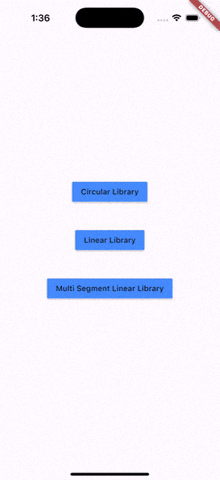
You can follow me on twitter @diegoveloper

