n_image_picker 2.3.3+1  n_image_picker: ^2.3.3+1 copied to clipboard
n_image_picker: ^2.3.3+1 copied to clipboard
Configurable and easy-to-use cross-platform image selector.
Neil's Image Picker #
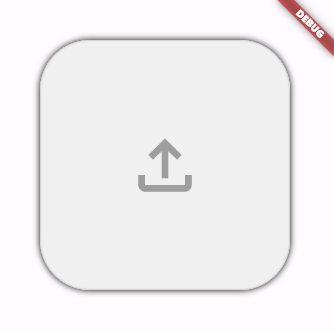
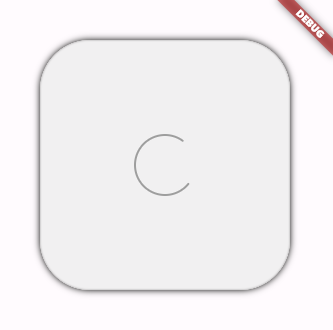
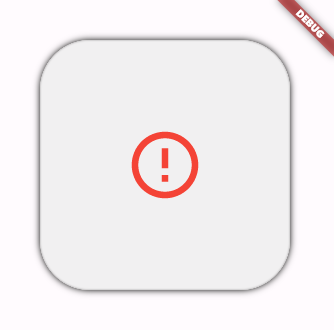
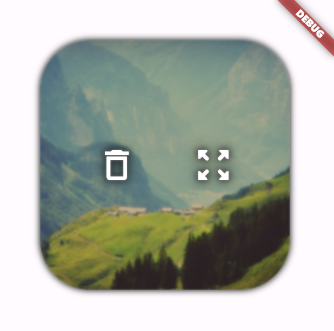

With this widget, you can: #
- Select images
- Load images on startup
- Name the JSON key of the image
- Obtain the multipart file
- Have error control when loading the image
- Change the widgets displayed when loading the initial image, when selecting an image, when undoing the selection of an image, and when an error occurs.
- Full preview
Controller properties #
/// Image in bytes list
imageController.bytes -> Uint8List
/// When onLoadingImage has a url
imageController.error -> bool
/// Show blur background or black transparency
imageController.viewerBlur -> bool
/// List of supported formats
imageController.fileTypes -> List<String>
imageController.hasImage -> bool
imageController.hasNoImage -> bool
imageController.image -> Image
imageController.file -> File
imageController.path -> Path
/// return an async [MultipartFile] for uploading using [key], example:
/// - {"key" : "image_path.png"}
await imageController.image(key: "key") -> Furute<MultipartFile>
/// Map for headers, this need a backend open port for your domain
imageController.headers -> Map<String, String>
Controller metodhs #
/// Set the image file from http response and url
imageController.setFromResponse(response: Response, url: String)
/// This don't work in web!
imageController.setFromPath(path: String)
/// Get image from url, this works in all enviroment
imageController.setFromURL(context, url: String, headers: Map<String, String>)
/// Open the image dialog picker
imageController.pickImage(maxSize: int)
imageController.removeImage(notify: bool)
imageController.showImageViewer(notify: bool)
Widget properties #
ImagePicker(
controller : ImageController : required,
width : double? null,
height : double? null,
onTap : Future<void> Function() ? null,
onLoadingImage : String? null,
filterOpacity : double? null,
emptyWidget : Widget? null,
filledWidget : Widget? null,
onErrorWidget : Widget? null,
onLoadingWidget : Widget? null,
margin : EdgeInsetsGeometry? null,
bankgroundColor : Color? null,
border : Border? null,
shadow : BoxShadow? null,
readOnly : bool? null,
fit : BoxFit? null,
viewerBlur : bool? null,
viewerBlurSigma : double? null,
previewBlur : bool? null,
previewBlurSigma : double? null,
shape : BoxShape? null,
borderRadius : BorderRadius? null,
headers : Map<String, String>? null,
dimension : Double?? null
/// Only available for bmp, cur, jpg, png, pvr, tga, tiff formats
maxSize : int??null //resize image
)
HOW TO USE #
1. Create a controller and add a listener #
ImageController imageController = ImageController();
@override
void initState() {
super.initState();
imageController.addListener(() => setState(() {}));
}
@override
void dispose() {
super.dispose();
imageController.removeListener((){});
imageController.dispose();
}
2. Use multiple options to view and select images #
ImagePicker(
controller : imageController
width : 250,
height : 250,
)
ImagePicker.circle(
controller : imageController,
dimension : 200
)
ImagePicker.square(
controller : imageController,
dimension : 200
)
ImagePicker.expand(
controller : imageController,
)
//! If the image server has CORS security on the web and your code doesn't include
//! the headers accepted by the server, it will return an error. It's important to
//! note that CORS security includes a registry of accepted IPs in the backend,
//! if your project is not on the list, even if it has the correct headers, the
//! image will not be displayed.
ImageViewer(
image : 'https://w.wallhaven.cc/full/49/wallhaven-49d5y8.jpg'
width : 250,
height : 250,
)
ImageViewer.square(
image : 'https://w.wallhaven.cc/full/49/wallhaven-49d5y8.jpg',
dimension : 200
)
ImageViewer.circle(
image : 'https://w.wallhaven.cc/full/49/wallhaven-49d5y8.jpg',
dimension : 200
)
ImageViewer.expand(
image : 'https://w.wallhaven.cc/full/49/wallhaven-49d5y8.jpg',
)
Acknowledgements #
A special thanks to Moinkhan780 for his contributions to version 2.3.2: #
- Fix setFromURL method.
- Fixed typo mistakes in the code.
- Optimized and updated the example code for better clarity and functionality.