modals 1.0.0+1  modals: ^1.0.0+1 copied to clipboard
modals: ^1.0.0+1 copied to clipboard
Modals, a Flutter package to simplify all your overlay needs!
Motivation #
Working with Flutter overlays is quite cumbersome. Adding a simple context menu next to your button should not be hard.
Say hello 👋 to Modals, a package to simplify all your overlay needs!
Features #
- Show modals easily
- Position modals using absolute position
- Position modals using alignment
- Position modals based on another widget position
- Prioritise modal visibility
- Remove modals easily
- Remove modal by id
- Remove all modals at once
- Remove modal by tapping modal barrier
- Remove modals on route changes
How to use #
Showing modals #
showModal is used to show modals. Function accepts a ModalEntry as parameter.
ModalEntry has 3 options ModalEntry.positioned, ModalEntry.aligned and ModalEntry.anchored
Positioned
class PositionedModalExample extends StatelessWidget {
const PositionedModalExample({Key? key}) : super(key: key);
@override
Widget build(BuildContext context) {
return Center(
child: ElevatedButton(
onPressed: () {
showModal(ModalEntry.positioned(context,
tag: 'containerModal',
left: 200,
top: 200,
child: Container(
color: Colors.red,
width: 50,
height: 50,
)));
},
child: const Text('Show Modal'),
),
);
}
}
Above example positions your widget to absolute position of left: 200 and top 200.
Aligned
class AlignmentModalExample extends StatelessWidget {
const AlignmentModalExample({Key? key}) : super(key: key);
@override
Widget build(BuildContext context) {
return Center(
child: ElevatedButton(
onPressed: () {
showModal(ModalEntry.aligned(context,
tag: 'containerModal',
alignment: Alignment.center,
child: Container(
color: Colors.red,
width: 50,
height: 50,
)));
},
child: const Text('Show Modal'),
),
);
}
}
Above example aligns your widget to center of the screen.
Anchored
class AnchoredModalExample extends StatelessWidget {
const AnchoredModalExample({Key? key}) : super(key: key);
@override
Widget build(BuildContext context) {
return Center(
child: Column(
children: [
const ModalAnchor(
tag: 'anchor',
child: Card(
color: Colors.grey,
child: Padding(
padding: EdgeInsets.all(8.0),
child: Icon(Icons.anchor),
),
)),
Column(
mainAxisSize: MainAxisSize.min,
children: [
ElevatedButton(
onPressed: () {
showModal(ModalEntry.anchored(context,
tag: 'anchoredModal',
anchorTag: 'anchor',
modalAlignment: Alignment.centerLeft,
anchorAlignment: Alignment.centerRight,
child: Container(
color: Colors.red,
width: 50,
height: 50,
)));
},
child: const Text('Show Modal'),
),
],
),
],
),
);
}
}
Above example positions widget at next to ModalAnchor widget.
To make widget act as an anchor, wrap widget with ModalAnchor widget.
Prioritising modals #
To prioritise modals, use aboveTag and belowTag parameters.
-
aboveTag- Modal will be positioned just above given
aboveTag
- Modal will be positioned just above given
-
belowTag- Modal will be positioned just above given
belowTag
- Modal will be positioned just above given
Removing modals #
You have 4 options to remove modals
removeModal(String id) removes modal by the given id
removeAllModals() removes all modals
Below parameters are configured in ModalEntry.
-
Tapping modal barrier
barrierDismissiblewhentrue(defaults tofalse) removes modal when tapping the barrierbarrierColorchange barrier color (defaults toColors.transparent)
-
Observing route changes
removeOnPop- The modal is removed when route is popped where the modal exists
removeOnPushNext- The modal is removed when new route is pushed on top of the route where the modal exists
To enable observing route changes, add navigator observer to root widget.
class MyApp extends StatelessWidget {
const MyApp({Key? key}) : super(key: key);
@override
Widget build(BuildContext context) {
return MaterialApp(
title: 'AppModals',
navigatorObservers: [modalsRouteObserver], // <- This line here. Imported from modals
theme: ThemeData(
primarySwatch: Colors.blue,
),
home: const _Home(),
);
}
}
Gallery #
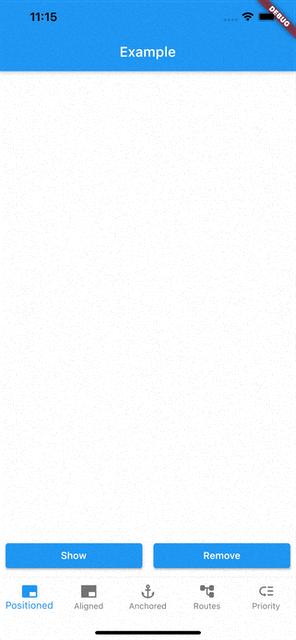
|
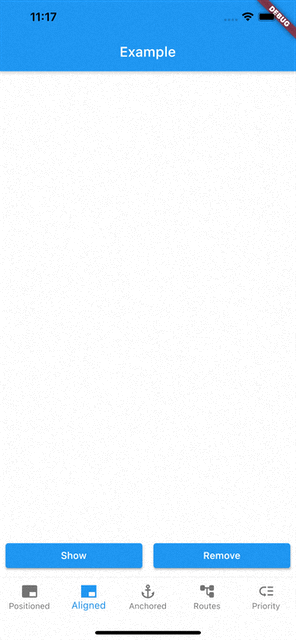
|
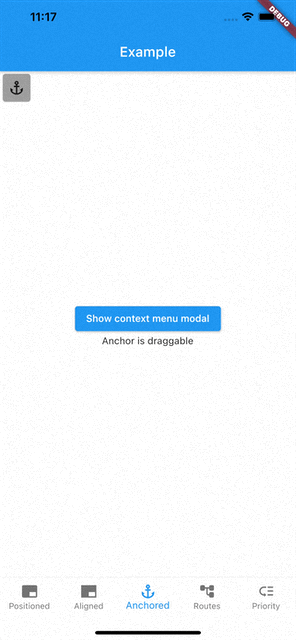
|
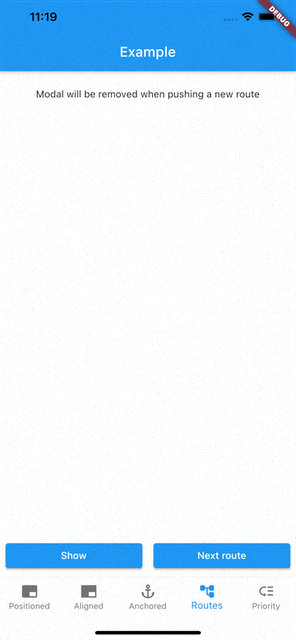
|
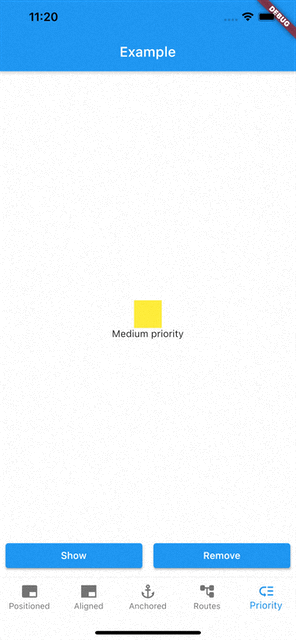
|
See the Examples for more information
