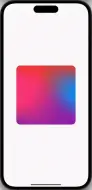mesh_gradient 1.3.8  mesh_gradient: ^1.3.8 copied to clipboard
mesh_gradient: ^1.3.8 copied to clipboard
Widgets which create beautiful fluid-like mesh gradients in Flutter.
Mesh Gradient #
Widgets which create beautiful fluid-like mesh gradients in Flutter.

Widgets #
MeshGradient: Recommended for no / complex animations since it is highly customizableAnimatedMeshGradient: Recommended for easy animation implementation
MeshGradient #
The MeshGradient widget is a powerful and versatile tool for creating stunning visual effects in Flutter applications. It allows developers to craft acrylic-like mesh gradients with ease, offering a high degree of customization to achieve the desired aesthetic. This widget is particularly well-suited for applications that require dynamic, complex animations or a unique visual flair.
Key features of the MeshGradient widget include:
- Customizable Points: Developers can define multiple
MeshGradientPointobjects, each specifying a position and color. This flexibility allows for intricate designs and animations. - Animation Support: Through the
MeshGradientController, the widget supports complex animations. Developers can animate individual points or sequences of points, controlling aspects like duration, curve, and sequence intervals. - Highly Customizable: With the
MeshGradientOptions, users can adjust the blend strength and noise intensity of the gradient, allowing for fine-tuned control over the gradient's appearance.
Example usage scenarios for the MeshGradient widget include creating dynamic backgrounds, animated illustrations, and interactive elements that respond to user input. Its ability to produce fluid and complex animations makes it an excellent choice for developers looking to add a visually captivating element to their Flutter applications.
You could add it to your widget tree like this:
MeshGradient(
points: [
MeshGradientPoint(
position: const Offset(
0.2,
0.6,
),
color: const Color.fromARGB(255, 251, 0, 105),
),
MeshGradientPoint(
position: const Offset(
0.4,
0.5,
),
color: const Color.fromARGB(255, 69, 18, 255),
),
MeshGradientPoint(
position: const Offset(
0.7,
0.4,
),
color: const Color.fromARGB(255, 0, 255, 198),
),
MeshGradientPoint(
position: const Offset(
0.4,
0.9,
),
color: const Color.fromARGB(255, 64, 255, 0),
),
],
options: MeshGradientOptions(),
)
or like this:
late final _controller;
@override
void initState() {
super.initState();
_controller = MeshGradientController(
points: [
MeshGradientPoint(
position: const Offset(
0.2,
0.6,
),
color: const Color.fromARGB(255, 251, 0, 105),
),
MeshGradientPoint(
position: const Offset(
0.4,
0.5,
),
color: const Color.fromARGB(255, 69, 18, 255),
),
MeshGradientPoint(
position: const Offset(
0.7,
0.4,
),
color: const Color.fromARGB(255, 0, 255, 198),
),
MeshGradientPoint(
position: const Offset(
0.4,
0.9,
),
color: const Color.fromARGB(255, 64, 255, 0),
),
],
vsync: this,
);
}
@override
void dispose() {
_controller.dispose();
super.dispose();
}
// somewhere in your widget tree...
MeshGradient(
controller: _controller
options: MeshGradientOptions(),
)
The MeshGradientController class manages the animation of mesh gradient points. It utilizes ValueNotifier to track changes to mesh gradient points and supports animating individual points or sequences of points with customizable durations, curves, and other parameters. The controller requires a list of MeshGradientPoint objects and a TickerProvider for animations. It provides methods animatePoint for animating a single point and animateSequence for animating a sequence of points, both allowing customization of the animation's curve and duration. Additionally, it includes the AnimationSequence class to encapsulate details of an animation sequence for a mesh gradient point, including the point index, the new state of the point, and the animation interval.
Usage #
_controller.animateSequence(
duration: const Duration(seconds: 5),
sequences: [
AnimationSequence(
pointIndex: 0,
newPoint: MeshGradientPoint(
position: const Offset(0.9, 0.9),
color: Colors.blue,
),
interval: const Interval(
0,
0.7,
curve: Curves.easeInOut,
),
),
AnimationSequence(
pointIndex: 1,
newPoint: MeshGradientPoint(
position: const Offset(0.1, 0.1),
color: Colors.red,
),
interval: const Interval(
0,
0.4,
curve: Curves.ease,
),
),
],
);
_controller.animatePoint(
0,
MeshGradientPoint(
position: const Offset(0.9, 0.9),
color: Colors.blue,
),
curve: Curves.easeInExpo,
duration: const Duration(seconds: 2),
);
The first code snippet demonstrates how to use the animateSequence method of the MeshGradientController to animate a sequence of mesh gradient points. It specifies a total animation duration of 5 seconds and includes two animation sequences. The first sequence animates the point at index 0 to a new position and color with an animation interval from 0 to 0.7 using the Curves.easeInOut curve. The second sequence animates the point at index 1 to a different position and color with an animation interval from 0 to 0.4 using the Curves.ease curve.
The second code snippet shows how to animate a single mesh gradient point using the animatePoint method of the MeshGradientController. It animates the point at index 0 to a new position and color, with a specified curve of Curves.easeInExpo and a duration of 2 seconds.
Options #
blend: controls the blending strength between the colors of the mesh gradient, with a higher value resulting in less blending effects. The default value is 3.noiseIntensity: controls the intensity of the acrylic noise applied to the gradient, affecting the granularity of the noise texture on the gradient. The default value is 0.2.
Animated Mesh Gradient #
The AnimatedMeshGradient widget is designed to create visually appealing, animated mesh gradients. It allows developers to easily implement fluid, dynamic gradients that can animate between different colors, creating a captivating visual effect in their applications. This widget is highly customizable, offering control over animation speed, frequency, and amplitude, making it suitable for a wide range of design requirements. Whether you're looking to add a subtle background animation or a striking visual element, the AnimatedMeshGradient widget provides a performant and easy-to-use solution.
Add it to your widget tree like this:
AnimatedMeshGradient(
colors: [
Colors.red,
Colors.blue,
Colors.green,
Colors.yellow,
],
options: AnimatedMeshGradientOptions(),
)
If you need to control the animation manually, you can use AnimatedMeshGradientController like this:
// Initialize the controller
late final AnimatedMeshGradientController _controller = AnimatedMeshGradientController();
...
// Reference in the widget
AnimatedMeshGradient(
colors: [
Colors.red,
Colors.blue,
Colors.green,
Colors.yellow,
],
options: AnimatedMeshGradientOptions(),
controller: _controller,
)
...
// Use it to your needs
void toggleAnimation() {
_controller.isAnimating.value ? _controller.stop() : _controller.start();
}
...
// If you need to react to controller changes in your widget,
// just wrap it with [ValueListenableBuilder]
ValueListenableBuilder(
valueListenable: _controller.isAnimating,
builder: (context, value, child) {
return Text(value ? 'Dancing' : 'Chilling');
}
)
Options #
colors: A list of fourColorobjects that define the gradient colors used in the animation.speed: The animation speed, controlling how fast the fluid effect moves. A higher value means faster animation.frequency: The frequency of the fluid wave. Higher values create more ripples.amplitude: The amplitude of the fluid wave. Higher values create more pronounced deformations.grain: Adds a grainy texture on the gradient. Values can range from 0 to 1.seed: A seed value that gives back a static snapshot of the animation. This stops the animation.
Credits #
Mesh Gradient makes use of the following packages:
Issues and Contributions #
If you encounter any issues or have suggestions for improvements, please feel free to open an issue. Contributions are also welcome!
License #
This package is licensed under the MIT License.