mburger 2.0.0  mburger: ^2.0.0 copied to clipboard
mburger: ^2.0.0 copied to clipboard
MBurger Dart client. You can use this package to interact with the MBurger headless CMS (https://www.mburger.cloud).
![]()
MBurger-Flutter #
MBurger Flutter client.
You can use this library to interact with the MBurger platform.
If you're new to MBurger you can use this tutorial as a starting point.
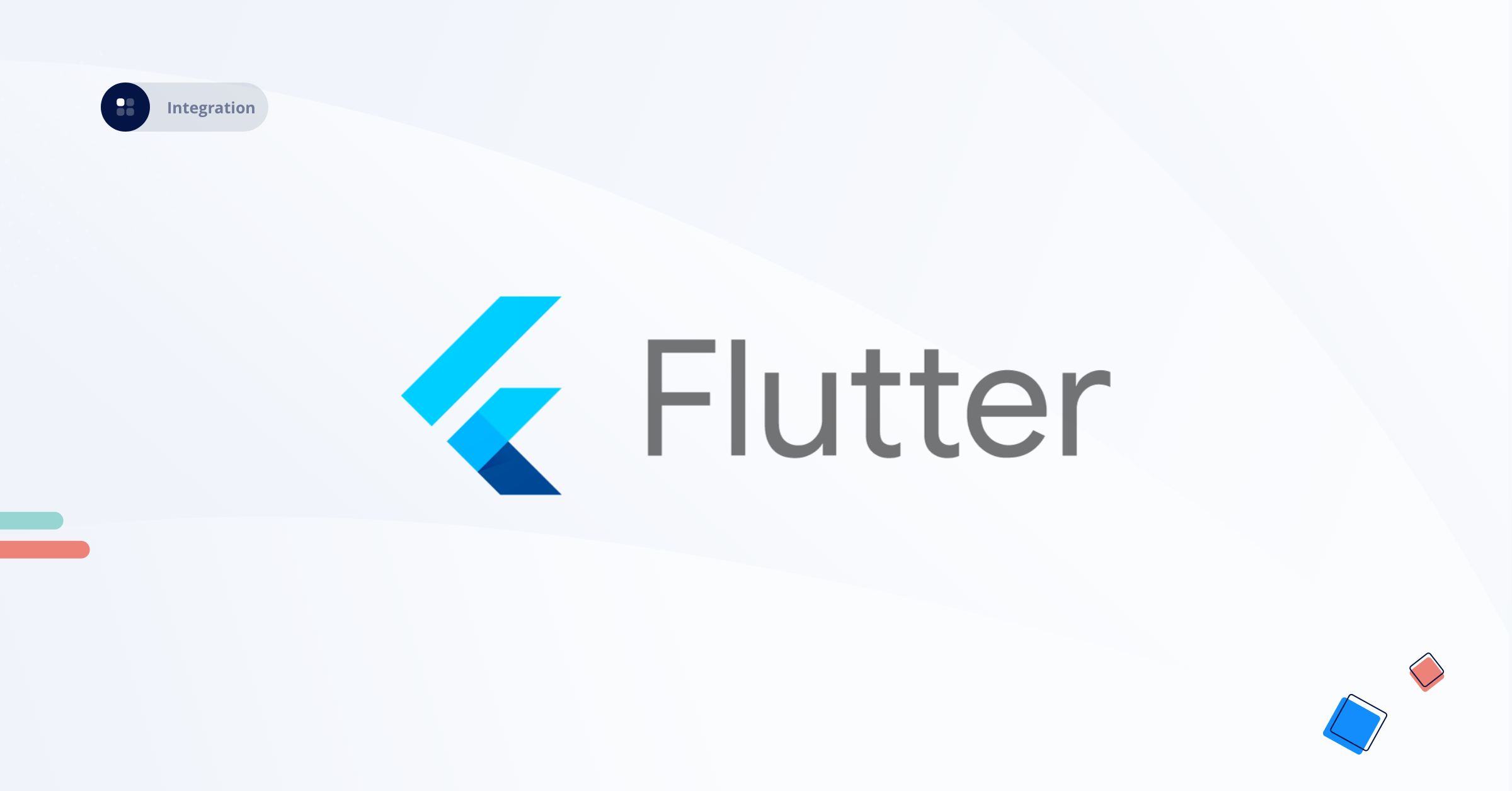
Installation #
You can install the MBurger SDK using pub, add this to your pubspec.yaml file:
dependencies:
mburger: ^0.0.2
And then install packages from the command line with:
$ flutter pub get
Initialization #
To initialize the SDK you have to create a token through the dashboard.
Click on the settings icon on the top-right and create an API Key specifying the permissions.
Then, in your main.dart initialize the MBManager with the token created, here's an example:
void main() {
runApp(MyApp());
}
class MyApp extends StatefulWidget {
@override
_MyAppState createState() => _MyAppState();
}
class _MyAppState extends State<MyApp> {
@override
void initState() {
MBManager.shared.apiToken = "YOUR_API_TOKEN";
super.initState();
}
}
All the functions to retrive objects are in the MBManager singleton, are async functions and retuns Future objects.
If there is an error during the request the SDK will raise a MBException with the status code and message of the error.
Fetch the project #
You can retrieve the information of the project like this:
MBProject project = await MBManager.shared.getProject();
You can include the contracts for the project setting the includeContracts parameter to true.
MBProject project = await MBManager.shared.getProject(includeContracts: true);
Fetch blocks #
You can retrieve the blocks of the project with the function MBManager.shared.getBlocks() like this:
MBPaginatedResponse<MBBLock> blocks = await MBManager.shared.getBlocks();
The parameter named parameters is an optional array of objects that conforms to the MBParameter protocol that will be passed to the MBurger api as parameter.
The majority of the parameters that can be passed to the apis are already implemented in the SDK and can be used after the initialization:
- MBSortParameter
- MBPaginationParameter
- MBFilterParameter
- MBGeofenceParameter
If you want to pass another type of parameter you can use the MBGeneralParameter class that can be initialized with a key and a value that will be passed to the apis.
So if you want to include a pagination parameter you can do this:
MBPaginationParameter paginationParam =
MBPaginationParameter(skip: 0, take: 10);
MBPaginatedResponse<MBBlock> blocks =
await MBManager.shared.getBlocks(parameters: [paginationParam]);
If you set the includeSections parameter you can include also the sections of the blocks, if you set also includeElements parameter also the elements will be included in the response.
So, you could retrieve the information of all the blocks, all the sections of the blocks, and all the elements of the sections with this call:
MBPaginationParameter paginationParam =
MBPaginationParameter(skip: 0, take: 10);
MBPaginatedResponse<MBBlock> blocks = await MBManager.shared.getBlocks(
parameters: [paginationParam],
includeSections: true,
includeElements: true,
);
Fetch sections #
You can retrieve the blocks of the project with the function MBManager.shared.getSections() like this:
MBPaginatedResponse<MBSection> sections =
await MBManager.shared.getSections(blockId: THE_BLOCK_ID);
The parameters value is an array of MBParameter objects as described in the previous section.
You can set the includeElements parameter to true if you want to include also the elements of the sections.
If you want to retrieve all the sections of a block and their elements you can call:
MBPaginatedResponse<MBSection> sections =
await MBManager.shared.getSections(
blockId: THE_BLOCK_ID,
includeElements: true,
);
Media #
You can retrieve a media stored on MBurger with its id:
MBMedia media = await MBManager.shared.getMedia(MEDIA_ID);
To retrieve all the media that are saved in MBurger you can use this function:
List<MBMedia> media = await MBManager.shared.getAllMedia();
MBAdmin #
If you need to create blocks and sections in your MBurger project you can use the MBAdmin package that comes with this SDK.
import 'package:mburger/mb_admin/mb_admin.dart';
Add/Edit a section #
You can add a section to a block with the function MBAdmin.shared.addSectionToBlock().
To call this function you need to create an array of elements confrom to MBUploadableElementProtocol.
A MBUploadableElementsFactory is allocated with a locale identifier and creates object with this locale identifier
All the integrity controls of the server are still present in the APIs, and you will find the description of the error in the object passed to the failure block.
Below is an example code to create a section.
MBUploadableElementsFactory factory = MBUploadableElementsFactory('it');
List<MBUploadableElement> elements = [
factory.createTextElement('name', 'text'),
factory.createImageElement(
'image',
'/path/to/image',
MediaType.parse('img/jpg'),
)
];
MBAdmin.shared.addSectionToBlock(BLOCK_ID, elements);
To create images or files you'll need to specify a MediaType, and you will need to include the http_parser package
With a MBUploadableElementsFactory you can create:
- an array or a single of image with
MBUploadableImagesElement - a text with
MBUploadableTextElement - a checkbox element with
MBUploadableCheckboxElement
The edit function is very similar to the add.
It will modify only the fields passed and the other elements will remain untouched.
Delete a section #
To delete a section with an id:
await MBAdmin.shared.deleteSection(SECTION_ID);
Upload a media #
You can upload a media, or an array of media, to the media center of MBurger with this 2 functions, providing the path to the files.
// Upload a file
MBMedia media = await MBAdmin.shared.uploadMedia(FILE_PATH);
// Upload a list of files
List<MBMedia> media = await MBAdmin.shared.uploadMediaList([FILE_PATH1, FILE_PATH2]);
Delete a media #
You can delete a media (an image or a video), giving its id with the function.
await MBAdmin.shared.deleteMedia(mediaId);
The id of the media is the field id of the objects MBImage and MBMedia.
MBAuth #
All the authentication apis are contained in the MBAuth package.
You can register a user to MBurger, authenticate that user, and retrieve its information.
import 'package:mburger/mb_auth/mb_auth.dart';
Register a user #
To register a user, call MBAuth.registerUser().
The fields, name , surname , email and password are required, while the other are optional. The field data is an arbitrary object (array or dictionary) representing additional data that you want to pass when registering the user. It will be returned when retrieving the profile.
await MBAuth.registerUser(
'name',
'surname',
'email',
'password',
phone: '1234567890',
image: null,
data: null,
);
Authenticate a user #
Email and password #
After registering the user, you can authenticate it with its email and password.
All the communication with the server is made in https, so all the data is encrypted. If the authentication is correct, the api will return the access token.
This token will be put in the Authorization header for each subsequent call to all the MBurger apis.
await MBAuth.authenticateUser('email', 'password');
Social #
MBurger offers the possibility to authenticate a user with social networks too.
Socials currently supported:
- Apple
await MBAuth.authenticateUserWithSocial(
'socialToken',
MBAuthSocialLoginType.facebook,
);
If the user logs in with apple you need to pass to this function also the name and surname because those cannot be retrieved by the server.
How to know if user is logged in #
You can see if a user is currently authenticated with MBAuth.userLoggedIn().
If a user is authenticated you can retrieve its access token with MBAuth.userToken() else this will return null.
To logout the current user:
await MBAuth.logoutCurrentUser();
MBAuth saves the user information using the flutter secure storage package.
Retrieve user information #
You can retrieve the information of the current user with MBAuth.getUserProfile().
MBUser user = await MBAuth.getUserProfile();
Update user profile #
You can update some data of the profile of the current MBUser. In case of success it returns an updated MBUser.
MBUser newUser = await MBAuth.updateUser(
name: 'name',
surname: 'surname',
phone: '1234567890',
image: null,
data: null,
);
MBurger Documentation #
You can find the documentation for MBurger here