map_address_picker 0.0.5  map_address_picker: ^0.0.5 copied to clipboard
map_address_picker: ^0.0.5 copied to clipboard
A simple flutter plugin for picking users location using google maps.
Map Address Picker #
A simple flutter plugin for picking users location using google maps.
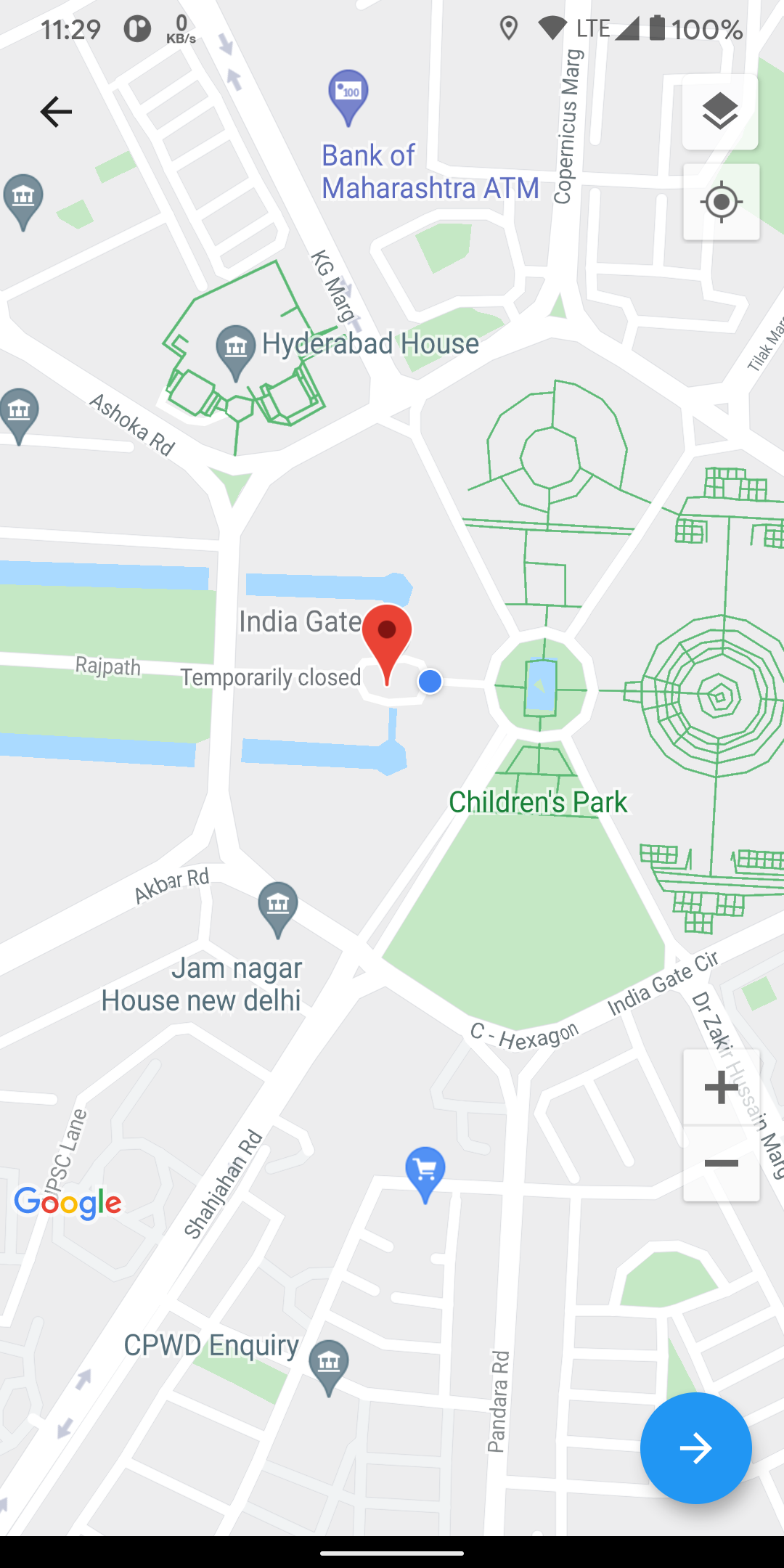
Usage #
To use this plugin, add map_address_picker as a dependency in your pubspec.yaml file.
Getting Started #
-
Get an API key at https://cloud.google.com/maps-platform/.
-
Enable Google Map SDK for each platform.
- Go to Google Developers Console.
- Choose the project that you want to enable Google Maps on.
- Select the navigation menu and then select "Google Maps".
- Select "APIs" under the Google Maps menu.
- To enable Google Maps for Android, select "Maps SDK for Android" in the "Additional APIs" section, then select "ENABLE".
- To enable Google Maps for iOS, select "Maps SDK for iOS" in the "Additional APIs" section, then select "ENABLE".
- Make sure the APIs you enabled are under the "Enabled APIs" section.
For more details, see Getting started with Google Maps Platform.
Android #
- Set the
minSdkVersioninandroid/app/build.gradle:
groovy android { defaultConfig { minSdkVersion 20 } }
This means that app will only be available for users that run Android SDK 20 or higher.
- Specify your API key in the application manifest
android/app/src/main/AndroidManifest.xml:
<manifest ...
<application ...
<meta-data android:name="com.google.android.geo.API_KEY"
android:value="YOUR KEY HERE"/>
iOS #
Specify your API key in the application delegate ios/Runner/AppDelegate.m:
#include "AppDelegate.h"
#include "GeneratedPluginRegistrant.h"
#import "GoogleMaps/GoogleMaps.h"
@implementation AppDelegate
- (BOOL)application:(UIApplication *)application
didFinishLaunchingWithOptions:(NSDictionary *)launchOptions {
[GMSServices provideAPIKey:@"YOUR KEY HERE"];
[GeneratedPluginRegistrant registerWithRegistry:self];
return [super application:application didFinishLaunchingWithOptions:launchOptions];
}
@end
Or in your swift code, specify your API key in the application delegate ios/Runner/AppDelegate.swift:
import UIKit
import Flutter
import GoogleMaps
@UIApplicationMain
@objc class AppDelegate: FlutterAppDelegate {
override func application(
_ application: UIApplication,
didFinishLaunchingWithOptions launchOptions: [UIApplication.LaunchOptionsKey: Any]?
) -> Bool {
GMSServices.provideAPIKey("YOUR KEY HERE")
GeneratedPluginRegistrant.register(with: self)
return super.application(application, didFinishLaunchingWithOptions: launchOptions)
}
}
Sample Usage #
import 'package:map_address_picker/map_address_picker.dart';
LocationResult result = await showLocationPicker(context);
Example #
import 'package:flutter/material.dart';
import 'package:map_address_picker/map_address_picker.dart';
import 'package:map_address_picker/models/location_result.dart';
void main() {
runApp(MyApp());
}
class MyApp extends StatelessWidget {
@override
Widget build(BuildContext context) {
return MaterialApp(
debugShowCheckedModeBanner: false,
title: 'Map Address Picker Demo',
theme: ThemeData(
primarySwatch: Colors.blue,
),
darkTheme: ThemeData.dark(),
home: MyHomePage(title: 'Map Address Picker Example'),
);
}
}
class MyHomePage extends StatefulWidget {
MyHomePage({Key? key, required this.title}) : super(key: key);
final String title;
@override
_MyHomePageState createState() => _MyHomePageState();
}
class _MyHomePageState extends State<MyHomePage> {
LocationResult? locationResult;
_openLocationPicker() async {
var _result = await showLocationPicker(
context,
mapType: MapType.terrain,
requiredGPS: true,
automaticallyAnimateToCurrentLocation: true,
// initialCenter: LatLng(28.612925, 77.229512),
// desiredAccuracy: LocationAccuracy.best,
// title: "Pick your location",
// layersButtonEnabled: true,
// initialZoom: 16,
//floatingActionButtonLocation: FloatingActionButtonLocation.endFloat,
);
setState(() {
locationResult = _result;
});
}
@override
Widget build(BuildContext context) {
return Scaffold(
appBar: AppBar(
title: Text(widget.title),
),
body: Center(
child: Column(
mainAxisAlignment: MainAxisAlignment.center,
children: <Widget>[
ElevatedButton(
onPressed: _openLocationPicker,
child: Text("Pick Location"),
),
Text(
locationResult == null
? "null"
: "${locationResult!.latLng!.latitude}\n${locationResult!.latLng!.longitude}",
style: Theme.of(context).textTheme.headline4,
),
],
),
),
);
}
}
Credits #
The google map from Flutter's google_maps_flutter package
current location and permission from BaseflowIT's flutter-geolocator package.
Inspired from google_map_location_picker package.
