in_app_purchase 3.1.5  in_app_purchase: ^3.1.5 copied to clipboard
in_app_purchase: ^3.1.5 copied to clipboard
A Flutter plugin for in-app purchases. Exposes APIs for making in-app purchases through the App Store and Google Play.
A storefront-independent API for purchases in Flutter apps.
This plugin supports in-app purchases (IAP) through an underlying store, which can be the App Store (on iOS and macOS) or Google Play (on Android).
| Android | iOS | macOS | |
|---|---|---|---|
| Support | SDK 16+ | 11.0+ | 10.15+ |

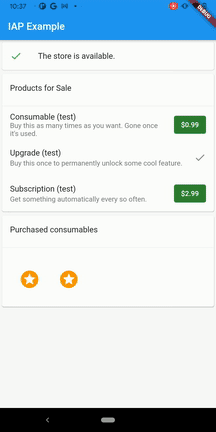
Features #
Use this plugin in your Flutter app to:
- Show in-app products that are available for sale from the underlying store. Products can include consumables, permanent upgrades, and subscriptions.
- Load in-app products that the user owns.
- Send the user to the underlying store to purchase products.
- Present a UI for redeeming subscription offer codes. (iOS 14 only)
Getting started #
This plugin relies on the App Store and Google Play for making in-app purchases. It exposes a unified surface, but you still need to understand and configure your app with each store. Both stores have extensive guides:
NOTE: Further in this document the App Store and Google Play will be referred to as "the store" or "the underlying store", except when a feature is specific to a particular store.
For a list of steps for configuring in-app purchases in both stores, see the example app README.
Once you've configured your in-app purchases in their respective stores, you can start using the plugin. Two basic options are available:
-
A generic, idiomatic Flutter API: in_app_purchase. This API supports most use cases for loading and making purchases.
-
Platform-specific Dart APIs: store_kit_wrappers and billing_client_wrappers. These APIs expose platform-specific behavior and allow for more fine-tuned control when needed. However, if you use one of these APIs, your purchase-handling logic is significantly different for the different storefronts.
See also the codelab for in-app purchases in Flutter for a detailed guide on adding in-app purchase support to a Flutter App.
Usage #
This section has examples of code for the following tasks:
- Listening to purchase updates
- Connecting to the underlying store
- Loading products for sale
- Restoring previous purchases
- Making a purchase
- Completing a purchase
- Upgrading or downgrading an existing in-app subscription
- Accessing platform specific product or purchase properties
- Presenting a code redemption sheet (iOS 14)
Note: It is not necessary to depend on com.android.billingclient:billing in your own app's android/app/build.gradle file. If you choose to do so know that conflicts might occur.
Listening to purchase updates #
In your app's initState method, subscribe to any incoming purchases. These
can propagate from either underlying store.
You should always start listening to purchase update as early as possible to be able
to catch all purchase updates, including the ones from the previous app session.
To listen to the update:
class _MyAppState extends State<MyApp> {
StreamSubscription<List<PurchaseDetails>> _subscription;
@override
void initState() {
final Stream purchaseUpdated =
InAppPurchase.instance.purchaseStream;
_subscription = purchaseUpdated.listen((purchaseDetailsList) {
_listenToPurchaseUpdated(purchaseDetailsList);
}, onDone: () {
_subscription.cancel();
}, onError: (error) {
// handle error here.
});
super.initState();
}
@override
void dispose() {
_subscription.cancel();
super.dispose();
}
Here is an example of how to handle purchase updates:
void _listenToPurchaseUpdated(List<PurchaseDetails> purchaseDetailsList) {
purchaseDetailsList.forEach((PurchaseDetails purchaseDetails) async {
if (purchaseDetails.status == PurchaseStatus.pending) {
_showPendingUI();
} else {
if (purchaseDetails.status == PurchaseStatus.error) {
_handleError(purchaseDetails.error!);
} else if (purchaseDetails.status == PurchaseStatus.purchased ||
purchaseDetails.status == PurchaseStatus.restored) {
bool valid = await _verifyPurchase(purchaseDetails);
if (valid) {
_deliverProduct(purchaseDetails);
} else {
_handleInvalidPurchase(purchaseDetails);
}
}
if (purchaseDetails.pendingCompletePurchase) {
await InAppPurchase.instance
.completePurchase(purchaseDetails);
}
}
});
}
Connecting to the underlying store #
final bool available = await InAppPurchase.instance.isAvailable();
if (!available) {
// The store cannot be reached or accessed. Update the UI accordingly.
}
Loading products for sale #
// Set literals require Dart 2.2. Alternatively, use
// `Set<String> _kIds = <String>['product1', 'product2'].toSet()`.
const Set<String> _kIds = <String>{'product1', 'product2'};
final ProductDetailsResponse response =
await InAppPurchase.instance.queryProductDetails(_kIds);
if (response.notFoundIDs.isNotEmpty) {
// Handle the error.
}
List<ProductDetails> products = response.productDetails;
Restoring previous purchases #
Restored purchases will be emitted on the InAppPurchase.purchaseStream, make
sure to validate restored purchases following the best practices for each
underlying store:
await InAppPurchase.instance.restorePurchases();
Note that the App Store does not have any APIs for querying consumable products, and Google Play considers consumable products to no longer be owned once they're marked as consumed and fails to return them here. For restoring these across devices you'll need to persist them on your own server and query that as well.
Making a purchase #
Both underlying stores handle consumable and non-consumable products differently. If
you're using InAppPurchase, you need to make a distinction here and
call the right purchase method for each type.
final ProductDetails productDetails = ... // Saved earlier from queryProductDetails().
final PurchaseParam purchaseParam = PurchaseParam(productDetails: productDetails);
if (_isConsumable(productDetails)) {
InAppPurchase.instance.buyConsumable(purchaseParam: purchaseParam);
} else {
InAppPurchase.instance.buyNonConsumable(purchaseParam: purchaseParam);
}
// From here the purchase flow will be handled by the underlying store.
// Updates will be delivered to the `InAppPurchase.instance.purchaseStream`.
Completing a purchase #
The InAppPurchase.purchaseStream will send purchase updates after initiating
the purchase flow using InAppPurchase.buyConsumable or
InAppPurchase.buyNonConsumable. After verifying the purchase receipt and the
delivering the content to the user it is important to call
InAppPurchase.completePurchase to tell the underlying store that the
purchase has been completed. Calling InAppPurchase.completePurchase will
inform the underlying store that the app verified and processed the
purchase and the store can proceed to finalize the transaction and bill
the end user's payment account.
Warning: Failure to call
InAppPurchase.completePurchaseand get a successful response within 3 days of the purchase will result a refund.
Upgrading or downgrading an existing in-app subscription #
To upgrade/downgrade an existing in-app subscription in Google Play,
you need to provide an instance of ChangeSubscriptionParam with the old
PurchaseDetails that the user needs to migrate from, and an optional
ProrationMode with the GooglePlayPurchaseParam object while calling
InAppPurchase.buyNonConsumable.
The App Store does not require this because it provides a subscription grouping mechanism. Each subscription you offer must be assigned to a subscription group. Grouping related subscriptions together can help prevent users from accidentally purchasing multiple subscriptions. Refer to the Creating a Subscription Group section of Apple's subscription guide.
final PurchaseDetails oldPurchaseDetails = ...;
PurchaseParam purchaseParam = GooglePlayPurchaseParam(
productDetails: productDetails,
changeSubscriptionParam: ChangeSubscriptionParam(
oldPurchaseDetails: oldPurchaseDetails,
prorationMode: ProrationMode.immediateWithTimeProration));
InAppPurchase.instance
.buyNonConsumable(purchaseParam: purchaseParam);
Confirming subscription price changes #
When the price of a subscription is changed the consumer will need to confirm that price change. If the consumer does not confirm the price change the subscription will not be auto-renewed. By default on both iOS and Android the consumer will automatically get a popup to confirm the price change, but App developers can override this mechanism and show the popup on a later moment so it doesn't interrupt the critical flow of the App. This works different for each of the stores.
Google Play Store (Android)
When the subscription price is raised, the consumer should approve the price change within 7 days. The official documentation can be found here. When the price is lowered the consumer will automatically receive the lower price and does not have to approve the price change.
After 7 days the consumer will be notified through email and notifications on Google Play to agree with the new price. App developers have 7 days to explain the consumer that the price is going to change and ask them to accept this change. App developers have to keep track of whether or not the price change is already accepted within the app or in the backend. The Google Play API can be used to check whether or not the price change is accepted by the consumer by reading the priceChange property on a subscription object.
The InAppPurchaseAndroidPlatformAddition can be used to show the price change confirmation flow. The additions contain the function launchPriceChangeConfirmationFlow which needs the SKU code of the subscription.
//import for InAppPurchaseAndroidPlatformAddition
import 'package:in_app_purchase_android/in_app_purchase_android.dart';
//import for BillingResponse
import 'package:in_app_purchase_android/billing_client_wrappers.dart';
if (Platform.isAndroid) {
final InAppPurchaseAndroidPlatformAddition androidAddition =
_inAppPurchase
.getPlatformAddition<InAppPurchaseAndroidPlatformAddition>();
var priceChangeConfirmationResult =
await androidAddition.launchPriceChangeConfirmationFlow(
sku: 'purchaseId',
);
if (priceChangeConfirmationResult.responseCode == BillingResponse.ok){
// TODO acknowledge price change
}else{
// TODO show error
}
}
Apple App Store (iOS)
When the price of a subscription is raised iOS will also show a popup in the app. The StoreKit Payment Queue will notify the app that it wants to show a price change confirmation popup. By default the queue will get the response that it can continue and show the popup. However, it is possible to prevent this popup via the 'InAppPurchaseStoreKitPlatformAddition' and show the popup at a different time, for example after clicking a button.
To know when the App Store wants to show a popup and prevent this from happening a queue delegate can be registered.
The InAppPurchaseStoreKitPlatformAddition contains a setDelegate(SKPaymentQueueDelegateWrapper? delegate) function that
can be used to set a delegate or remove one by setting it to null.
//import for InAppPurchaseStoreKitPlatformAddition
import 'package:in_app_purchase_storekit/in_app_purchase_storekit.dart';
Future<void> initStoreInfo() async {
if (Platform.isIOS) {
var iosPlatformAddition = _inAppPurchase
.getPlatformAddition<InAppPurchaseStoreKitPlatformAddition>();
await iosPlatformAddition.setDelegate(ExamplePaymentQueueDelegate());
}
}
@override
Future<void> disposeStore() {
if (Platform.isIOS) {
var iosPlatformAddition = _inAppPurchase
.getPlatformAddition<InAppPurchaseStoreKitPlatformAddition>();
await iosPlatformAddition.setDelegate(null);
}
}
The delegate that is set should implement SKPaymentQueueDelegateWrapper and handle shouldContinueTransaction and
shouldShowPriceConsent. When setting shouldShowPriceConsent to false the default popup will not be shown and the app
needs to show this later.
// import for SKPaymentQueueDelegateWrapper
import 'package:in_app_purchase_storekit/store_kit_wrappers.dart';
class ExamplePaymentQueueDelegate implements SKPaymentQueueDelegateWrapper {
@override
bool shouldContinueTransaction(
SKPaymentTransactionWrapper transaction, SKStorefrontWrapper storefront) {
return true;
}
@override
bool shouldShowPriceConsent() {
return false;
}
}
The dialog can be shown by calling showPriceConsentIfNeeded on the InAppPurchaseStoreKitPlatformAddition. This future
will complete immediately when the dialog is shown. A confirmed transaction will be delivered on the purchaseStream.
if (Platform.isIOS) {
var iapStoreKitPlatformAddition = _inAppPurchase
.getPlatformAddition<InAppPurchaseStoreKitPlatformAddition>();
await iapStoreKitPlatformAddition.showPriceConsentIfNeeded();
}
Accessing platform specific product or purchase properties #
The function _inAppPurchase.queryProductDetails(productIds); provides a ProductDetailsResponse with a
list of purchasable products of type List<ProductDetails>. This ProductDetails class is a platform independent class
containing properties only available on all endorsed platforms. However, in some cases it is necessary to access platform specific properties. The ProductDetails instance is of subtype GooglePlayProductDetails
when the platform is Android and AppStoreProductDetails on iOS. Accessing the skuDetails (on Android) or the skProduct (on iOS) provides all the information that is available in the original platform objects.
This is an example on how to get the introductoryPricePeriod on Android:
//import for GooglePlayProductDetails
import 'package:in_app_purchase_android/in_app_purchase_android.dart';
//import for SkuDetailsWrapper
import 'package:in_app_purchase_android/billing_client_wrappers.dart';
if (productDetails is GooglePlayProductDetails) {
SkuDetailsWrapper skuDetails = (productDetails as GooglePlayProductDetails).skuDetails;
print(skuDetails.introductoryPricePeriod);
}
And this is the way to get the subscriptionGroupIdentifier of a subscription on iOS:
//import for AppStoreProductDetails
import 'package:in_app_purchase_storekit/in_app_purchase_storekit.dart';
//import for SKProductWrapper
import 'package:in_app_purchase_storekit/store_kit_wrappers.dart';
if (productDetails is AppStoreProductDetails) {
SKProductWrapper skProduct = (productDetails as AppStoreProductDetails).skProduct;
print(skProduct.subscriptionGroupIdentifier);
}
The purchaseStream provides objects of type PurchaseDetails. PurchaseDetails' provides all
information that is available on all endorsed platforms, such as purchaseID and transactionDate. In addition, it is
possible to access the platform specific properties. The PurchaseDetails object is of subtype GooglePlayPurchaseDetails
when the platform is Android and AppStorePurchaseDetails on iOS. Accessing the billingClientPurchase, resp.
skPaymentTransaction provides all the information that is available in the original platform objects.
This is an example on how to get the originalJson on Android:
//import for GooglePlayPurchaseDetails
import 'package:in_app_purchase_android/in_app_purchase_android.dart';
//import for PurchaseWrapper
import 'package:in_app_purchase_android/billing_client_wrappers.dart';
if (purchaseDetails is GooglePlayPurchaseDetails) {
PurchaseWrapper billingClientPurchase = (purchaseDetails as GooglePlayPurchaseDetails).billingClientPurchase;
print(billingClientPurchase.originalJson);
}
How to get the transactionState of a purchase in iOS:
//import for AppStorePurchaseDetails
import 'package:in_app_purchase_storekit/in_app_purchase_storekit.dart';
//import for SKProductWrapper
import 'package:in_app_purchase_storekit/store_kit_wrappers.dart';
if (purchaseDetails is AppStorePurchaseDetails) {
SKPaymentTransactionWrapper skProduct = (purchaseDetails as AppStorePurchaseDetails).skPaymentTransaction;
print(skProduct.transactionState);
}
Please note that it is required to import in_app_purchase_android and/or in_app_purchase_storekit.
Presenting a code redemption sheet (iOS 14) #
The following code brings up a sheet that enables the user to redeem offer codes that you've set up in App Store Connect. For more information on redeeming offer codes, see Implementing Offer Codes in Your App.
InAppPurchaseStoreKitPlatformAddition iosPlatformAddition =
InAppPurchase.getPlatformAddition<InAppPurchaseStoreKitPlatformAddition>();
iosPlatformAddition.presentCodeRedemptionSheet();
note: The
InAppPurchaseStoreKitPlatformAdditionis defined in thein_app_purchase_storekit.dartfile so you need to import it into the file you will be usingInAppPurchaseStoreKitPlatformAddition:import 'package:in_app_purchase_storekit/in_app_purchase_storekit.dart';
Contributing to this plugin #
If you would like to contribute to the plugin, check out our contribution guide.