hyperpay 0.0.5-alpha  hyperpay: ^0.0.5-alpha copied to clipboard
hyperpay: ^0.0.5-alpha copied to clipboard
A plugin to wrap HyperPay mobile SDK for iOS and Android, used to accept payments in Flutter apps using HyperPay Payments Gateway.
HyperPay Flutter Plugin #
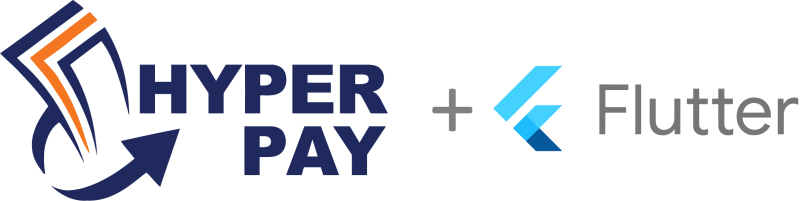
This plugin is a wrapper around HyperPay iOS and Android SDK, it's still in alpha release, and supports limited set of functionality and brands.
Note: this plugin is unofficial.
Support Checklist #
✔️ Brands: VISA, MasterCard, MADA
✔️ Get a checkout ID
✔️ Get payment status
✔️ Perform sync/async payment
✔️ Custom UI
✖️ Ready UI
Getting Started #
iOS Setup #
-
Add your Bundle Identifier as a URL Type.
Open ios folder using Xcode, make sure you select Runner traget, then go to Info tab, and there add a new URL type, then paste your Bundle Identifier and append.paymentsto it.
-
Open Podfile, and paste the following inside of it:
target 'Runner' do
use_frameworks!
use_modular_headers!
flutter_install_all_ios_pods File.dirname(File.realpath(__FILE__))
$static_framework = ['hyperpay']
pre_install do |installer|
Pod::Installer::Xcode::TargetValidator.send(:define_method, :verify_no_static_framework_transitive_dependencies) {}
installer.pod_targets.each do |pod|
if $static_framework.include?(pod.name)
def pod.build_type;
Pod::BuildType.static_library
end
end
end
end
end
Android Setup #
- Download the oppwa.mobile android SDK.
- Assuming you are using VS Code, right click on the android folder and click Open in Android Studio.
- Switch to project view.
- Right click on your main app directory, then click New > Directory, name it
oppwa.mobile. - Drag and drop the
aarfile you just downloaded into the directory. - Copy this build.gradle file content and make a new file inside the same directory with same content.
- Open
android/app/build.gradleand add the following lines:
implementation project(":oppwa.mobile")
- Open
app/build.gradleand make sure that theminSdkVersionis 21 - Open settings.gradle, and make sure you have this line to the top:
include ':oppwa.mobile'
- Click on Build > Make Project.
- Open your AndroidManifest.xml, and make sure it looks like the example app.
IMPORTANT: the scheme you choose should match exactly your application ID but without any underscores, and then append.paymentsto it.
For example:com.nyartech.hyperpay_examplebecomescom.nyartech.hyperpayexample.payments
Setup Required Endpoints #
It's important to setup your own server with 2 endpoints:
- Get Checkout ID
- Get payment status
Find full details on set up your server page.
After that, setup 2 Uri objects with your endpoints specifications, refer to example/lib/config for an example.
String _host = 'YOUR_HOST';
Uri checkoutEndpoint = Uri(
scheme: 'https',
host: _host,
path: '',
);
Uri statusEndpoint = Uri(
scheme: 'https',
host: _host,
path: '',
);
Setup HyperPay App Configuration #
The first time you launch your app, setup the plugin with your configurations, it's highly recommended to use flavors to switch between modes.
Implement HyperpayConfig class and put your merchant entity IDs provided by HyperPay.
class TestConfig implements HyperpayConfig {
String? creditcardEntityID = '';
String? madaEntityID = '';
PaymentMode paymentMode = PaymentMode.test;
}
Then you might consider using dart environment variables to switch between Test and Live modes.
const bool isDev = bool.fromEnvironment('DEV');
void setup() async {
await HyperpayPlugin.instance.setup(
config: isDev? TestConfig() : LiveConfig(),
checkoutEndpoint: checkoutEndpoint,
statusEndpoint: statusEndpoint,
);
}
Usage #
Refer to example directory for a full app usage example. As this is still an alpha release, consider testing your implementation first in the example app before starting in your own app.




Contribution #
For any problems, please file an issue.
Contributions are more than welcome to fix bugs or extend this plugin!
