flutter_path_morph 2.0.0  flutter_path_morph: ^2.0.0 copied to clipboard
flutter_path_morph: ^2.0.0 copied to clipboard
This package lets you create path tween animations. In other words, it lets you morph one path into another.
Path Morph #
This is a package that lets you smoothly morph one Flutter Path object into another. You can think of this as a path tween animation. The idea is to take two paths, a source path and a destination path, and smoothly move the points of the source path until it looks exactly like the destination path.
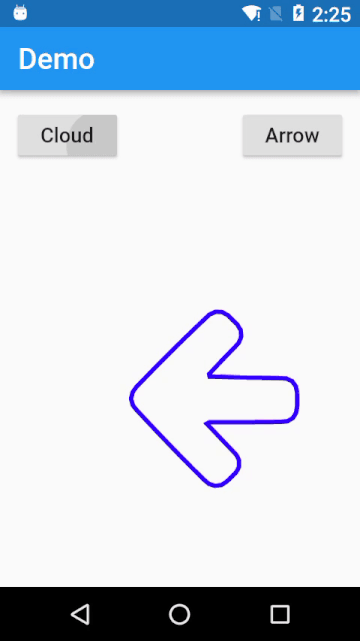
This package is based on path_morph
Tip #
Use path_drawing to use svg paths!
(see bottom of example)
Important #
This package currently allows you to morph two paths only if they both have an equal number of contours. You can think of a contour as a line you can draw without lifting the pen. For example, the path to draw a triangle, a circle, or a square has one contour only. But a path to draw two concentric circles will have two contours.
Usage #
Simply provider an animationController and the paths you want to morph.
Move the controller forward to morph from path1 to path2 _controller.forward();
Move the controller backward to morph from path2 to path1 _controller.reverse();
MorphWidget(
controller: _controller,
path1: _path1,
path2: _path2,
)
Custom widget #
You can use the PathMorphUtils to create your own widget.
First you need to sample two paths using the PathMorphUtils.samplePaths() method, which returns a SampledPathData object.
SampledPathData data = PathMorphUtils.samplePaths(path1, path2);
Then you call the PathMorphUtils.generateAnimations() method to create an animation for every point in the path. This method needs an AnimationController object and a SampledPathData object as arguments. Additionally, it expects you to pass a function to it, one that takes two arguments itself. In the body of the function, you must call setState() and update the value of the shiftedPoints list, which is present in the SampledPathData object.
AnimationController controller = AnimationController(vsync: this,
duration: Duration(seconds: 1));
PathMorphUtils.generateAnimations(controller, data, (i,z) {
setState((){
data.shiftedPoints[i] = z;
});
});
Lastly, while rendering the morph animation, you can call the PathMorphUtils.generatePath() method and pass the shiftedPoints list to it. This returns a Path object you can draw on your canvas. If you are using a CustomPainter object, you'll want to pass the path as an argument to it.
@override
Widget build(BuildContext context) {
return CustomPaint(painter: MyPainter(PathMorphUtils.generatePath(data)));
}
Do take a look at the example project to get a better idea.
