flutter_login_facebook 0.1.0+1  flutter_login_facebook: ^0.1.0+1 copied to clipboard
flutter_login_facebook: ^0.1.0+1 copied to clipboard
Login via Facebook. Easily add Facebook login feature in your application. User profile information included.
flutter_login_facebook #
Flutter Plugin to login via Facebook.
Easily add Facebook login feature in your application. User profile information included.
SDK version #
Facebook SDK version, used in pluging:
Minimum requirements #
- iOS 9.0 and higher.
- Android 4.1 and newer (SDK 16).
Getting Started #
To use this plugin:
- add
flutter_login_facebookas a dependency in your pubspec.yaml file; - setup android;
- setup ios;
- additional Facebook app setup;
- use plugin in application.
See Facebook Login documentation for full information.
Android #
Go to Facebook Login for Android - Quickstart.
Select an App or Create a New App
You need to complete Step 1: Select an App or Create a New App.
Skip Step 2 (Download the Facebook App) and Step 3 (Integrate the Facebook SDK).
Edit Your Resources and Manifest
Complete Step 4: Edit Your Resources and Manifest
- Add values to
/android/app/src/main/res/values/strings.xml(create file if not exist) - Add
meta-dataelement and activities inandroid/app/src/main/AndroidManifest.xml, sectionapplication:
<meta-data android:name="com.facebook.sdk.ApplicationId"
android:value="@string/facebook_app_id"/>
<activity android:name="com.facebook.FacebookActivity"
android:configChanges=
"keyboard|keyboardHidden|screenLayout|screenSize|orientation"
android:label="@string/app_name" />
<activity
android:name="com.facebook.CustomTabActivity"
android:exported="true">
<intent-filter>
<action android:name="android.intent.action.VIEW" />
<category android:name="android.intent.category.DEFAULT" />
<category android:name="android.intent.category.BROWSABLE" />
<data android:scheme="@string/fb_login_protocol_scheme" />
</intent-filter>
</activity>
See full AndroidManifest.xml in example.
Setup Facebook App
Complete Step 5: Associate Your Package Name and Default Class with Your App.
- Set
Package Name- your package name for Android application (attributepackageinAndroidManifest.xml). - Set
Default Activity Class Name- your main activity class (with package). By default it would becom.yourcompany.yourapp.MainActivity. - Click "Save".
Complete Step 6: Provide the Development and Release Key Hashes for Your App.
- Generate Development and Release key as described in documentation. Note: if your application uses Google Play App Signing than you should get certificate SHA-1 fingerprint from Google Play Console and convert it to base64
echo "{sha1key}" | xxd -r -p | openssl base64
- Add generated keys in
Key Hashes. - Click "Save".
In next Step 7 Enable Single Sign On for Your App you can enable Single Sing On if you want to.
And that's it for Android.
iOS #
Go to Facebook Login for iOS - Quickstart.
Select an App or Create a New App
You need to complete Step 1: Select an App or Create a New App. If you create app while setup for Android than use it.
Skip Step 2 (Set up Your Development Environment) and Step 3 (Integrate the Facebook SDK).
Register and Configure Your App with Facebook
Complete Step 3: Register and Configure Your App with Facebook.
- Add your Bundle Identifier - set
Bundle ID(you can find it in Xcode: Runner - Target Runner - General, sectionIdentity, fieldBundle Identifier) and click "Save". - Enable Single Sign-On for Your App if you need it and click "Save".
Configure Your Project
Complete Step 4: Configure Your Project.
Configure info.plist:
- In Xcode right-click on
Info.plist, and chooseOpen As Source Code. - Copy and paste the following XML snippet into the body of your file (
<dict>...</dict>), replacing[APP_ID]with Facebook application id and[APP_NAME]with Facebook application name (you can copy prepared values from Step 4 in Facebook Quickstart).
<key>CFBundleURLTypes</key>
<array>
<dict>
<key>CFBundleURLSchemes</key>
<array>
<string>fb[APP_ID]</string>
</array>
</dict>
</array>
<key>FacebookAppID</key>
<string>[APP_ID]</string>
<key>FacebookDisplayName</key>
<string>[APP_NAME]</string>
- Also add in
Info.plistbody (<dict>...</dict>):
<key>LSApplicationQueriesSchemes</key>
<array>
<string>fbapi</string>
<string>fbapi20130214</string>
<string>fbapi20130410</string>
<string>fbapi20130702</string>
<string>fbapi20131010</string>
<string>fbapi20131219</string>
<string>fbapi20140410</string>
<string>fbapi20140116</string>
<string>fbapi20150313</string>
<string>fbapi20150629</string>
<string>fbapi20160328</string>
<string>fbauth</string>
<string>fb-messenger-share-api</string>
<string>fbauth2</string>
<string>fbshareextension</string>
</array>
⚠️ NOTE. Check if you already have CFBundleURLTypes or LSApplicationQueriesSchemes keys in your Info.plist. If you do, you should merge them values, but ot add a duplicate key.
Skip Step 5 (Connect Your App Delegate) and all the rest.
And that's it for iOS.
Additional Facebook app setup #
Go to My App on Facebook and select your application.
Icon
You should add App Icon (in Settings -> Basic) in order to users will see your application icon instead default when they attempt to log in.
Add store IDs
In Setting -> Basic -> iOS fill up field "iPhone Store ID" ("iPad Store ID").
Optional setting
You may want to change some other settings. For example Display Name, Contact Email, Category, etc.
Enable application
By default your application has status "In development".
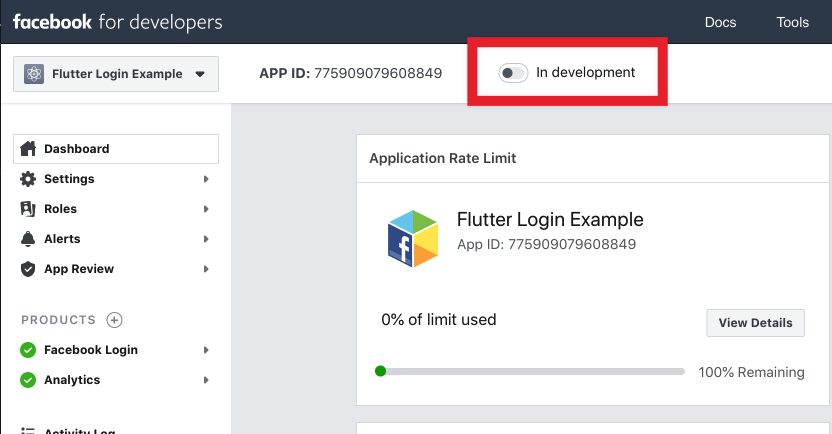
You should enable application before log in feature goes public.
Facebook will show warning if your application is not fully set up. For example you may need to provide Privacy Policy. You can use your Privacy Policy from Google Play/App Store.
Usage in application #
You can:
- log in via Facebook;
- get access token;
- get user profile;
- check if logged in;
- log out.
Sample code:
import 'package:flutter_login_facebook/flutter_login_facebook.dart';
// Create an instance of FacebookLogin
final fb = FacebookLogin();
// Log in
final res = await fb.logIn();
// Check result status
switch (res.status) {
case FacebookLoginStatus.Success:
// Logged in
// Send this access token to server for validation and auth
final accessToken = res.accessToken;
// Get profile data
final profile = await fb.getUserProfile();
print('Hello, ${profile.name}! You ID: ${profile.userId}');
break;
case FacebookLoginStatus.Cancel:
// User cancel log in
break;
case FacebookLoginStatus.Error:
// Log in failed
break;
}
