flutter_inappwebview 5.1.0  flutter_inappwebview: ^5.1.0 copied to clipboard
flutter_inappwebview: ^5.1.0 copied to clipboard
A Flutter plugin that allows you to add an inline webview, to use an headless webview, and to open an in-app browser window.
Flutter InAppWebView Plugin 
 #
#
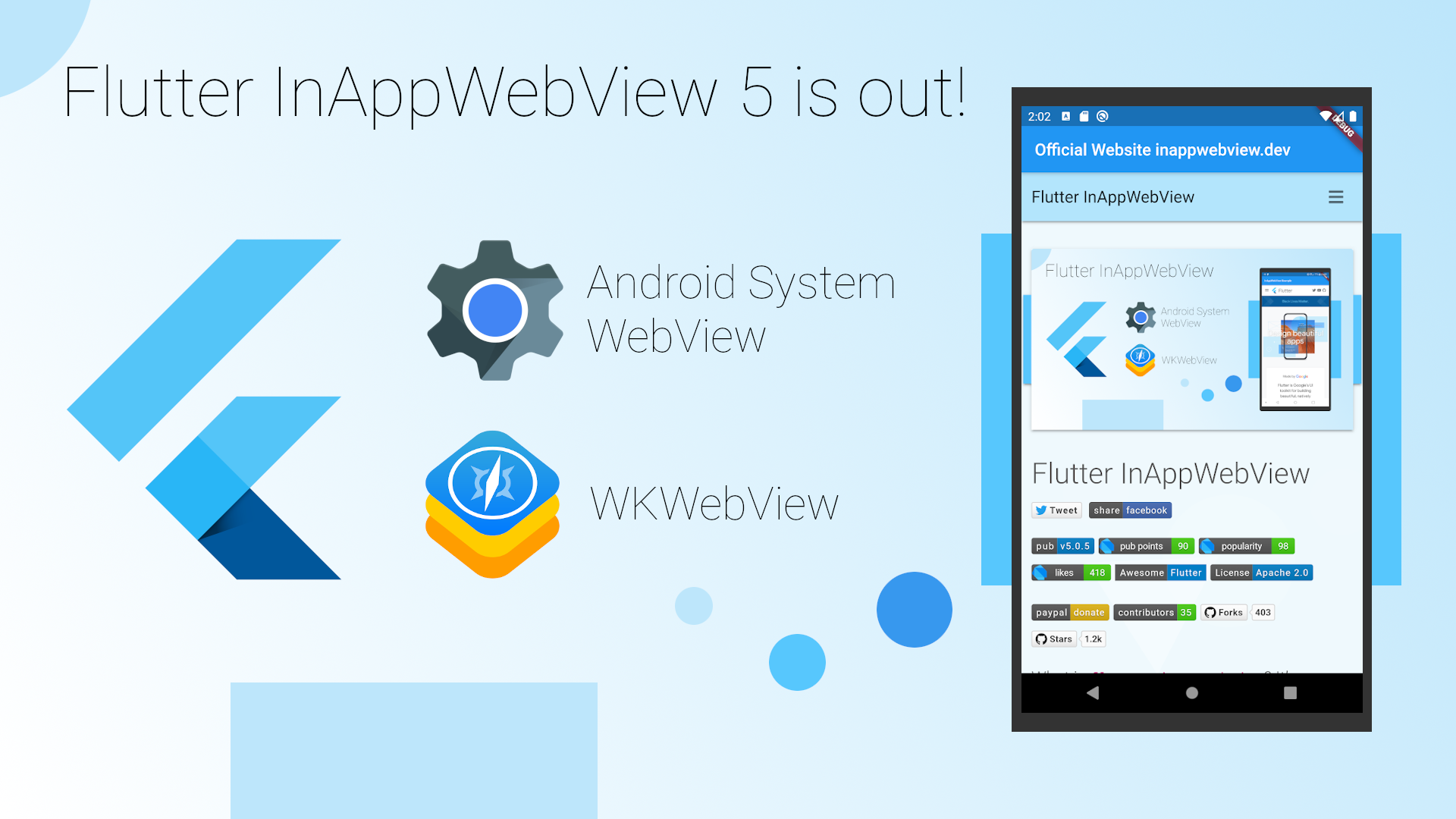
A Flutter plugin that allows you to add an inline webview, to use an headless webview, and to open an in-app browser window.
Announcement #
All the configuration and info about Getting Started with this plugin and code examples will be moved from here to the new inappwebview.dev official website! I will create a new section there for better visualization and management.
Stay tuned!
API Reference #
See the online API Reference to get the full documentation.
Note that the API shown in this README.md file shows only a part of the documentation and, also, that conforms to the GitHub master branch only!
So, here you could have methods, options, and events that aren't published/released yet!
If you need a specific version, please change the GitHub branch of this repository to your version or use the online API Reference (recommended).
Also, check the example/integration_test/webview_flutter_test.dart file for code examples.
Articles/Resources #
- Official website: inappwebview.dev
- InAppWebView: The Real Power of WebViews in Flutter (valid for plugin version 4.0.0)
- Creating a Full-Featured Browser using WebViews in Flutter (valid for plugin version 4.0.0)
- Flutter Browser App: A Full-Featured Mobile Browser App (such as the Google Chrome mobile browser) created using Flutter and the features offered by the flutter_inappwebview plugin
Showcase - Who use it #
Check the Showcase page to see an open list of Apps built with Flutter and Flutter InAppWebView.
Are you using the Flutter InAppWebView plugin and would you like to add your App there?
Send a submission request to the Submit App page!
Requirements #
- Dart sdk: ">=2.12.0-0 <3.0.0"
- Flutter: ">=1.22.2"
- Android:
minSdkVersion 17and add support forandroidx(see AndroidX Migration to migrate an existing app) - iOS:
--ios-language swift, Xcode version>= 12
IMPORTANT Note for Android and iOS #
If you're running an application and need to access the binary messenger before runApp() has been called
(for example, during plugin initialization), then you need to explicitly call the WidgetsFlutterBinding.ensureInitialized() first.
An example:
void main() {
// it should be the first line in main method
WidgetsFlutterBinding.ensureInitialized();
// rest of your app code
runApp(MyApp());
}
IMPORTANT Note for Android #
If you are starting a new fresh app, you need to create the Flutter App with flutter create --androidx -i swift
to add support for androidx, otherwise it won't work (see AndroidX Migration to migrate an existing app).
During the build, if Android fails with Error: uses-sdk:minSdkVersion 16 cannot be smaller than version 17 declared in library,
it means that you need to update the minSdkVersion of your android/app/build.gradle file to at least 17.
Also, you need to add <uses-permission android:name="android.permission.INTERNET"/> in the android/app/src/main/AndroidManifest.xml
file in order to give minimum permission to perform network operations in your application.
If you flutter created your project prior to version 1.12, you need to make sure to update your project in order to use the new Java Embedding API!
Take a look at the official Flutter wiki: Upgrading pre 1.12 Android projects.
Also, you can refer to the #343 issue.
Remember to add <meta-data> tag inside the <application> tag of your android/app/src/main/AndroidManifest.xml:
<meta-data
android:name="flutterEmbedding"
android:value="2" />
as mentioned in the 6th step of Full-Flutter app migration guide. Without this, the plugin will NOT work!!!
Because of Flutter AndroidX compatibility, the latest version that doesn't use AndroidX is 0.6.0.
Also, note that to use the InAppWebView widget on Android, it requires Android API 20+ (see AndroidView)
or Android API 19+ if you enable the useHybridComposition Android-specific option.
Support HTTP request: Starting with Android 9 (API level 28), cleartext support is disabled by default:
- Check the official Network security configuration - "Opt out of cleartext traffic" section.
- Also, check this StackOverflow issue answer: Cleartext HTTP traffic not permitted.
If you want to use the ChromeSafariBrowser class on Android 11+ you need to specify your app querying for android.support.customtabs.action.CustomTabsService in your AndroidManifest.xml (you can read more about it here: https://developers.google.com/web/android/custom-tabs/best-practices#applications_targeting_android_11_api_level_30_or_above).
Debugging Android WebViews
On Android, in order to enable/disable debugging WebViews using chrome://inspect on Chrome, you should use the AndroidInAppWebViewController.setWebContentsDebuggingEnabled(bool debuggingEnabled) static method.
For example, you could call it inside the main function:
Future main() async {
WidgetsFlutterBinding.ensureInitialized();
if (Platform.isAndroid) {
await AndroidInAppWebViewController.setWebContentsDebuggingEnabled(true);
}
runApp(new MyApp());
}
Enable Material Components for Android
To use Material Components when the user interacts with input elements in the WebView, follow the steps described in the Enabling Material Components instructions.
IMPORTANT Note for iOS #
If you are starting a new fresh app, you need to create the Flutter App with flutter create --androidx -i swift
(see flutter/flutter#13422 (comment)), otherwise, you will get this message:
=== BUILD TARGET flutter_inappwebview OF PROJECT Pods WITH CONFIGURATION Debug ===
The “Swift Language Version” (SWIFT_VERSION) build setting must be set to a supported value for targets which use Swift. Supported values are: 3.0, 4.0, 4.2, 5.0. This setting can be set in the build settings editor.
If you still have this problem, try to edit iOS Podfile like this (see #15):
target 'Runner' do
use_frameworks! # required by simple_permission
...
end
post_install do |installer|
installer.pods_project.targets.each do |target|
target.build_configurations.each do |config|
config.build_settings['SWIFT_VERSION'] = '5.0' # required by simple_permission
config.build_settings['ENABLE_BITCODE'] = 'NO'
end
end
end
Instead, if you have already a non-swift project, you can check this issue to solve the problem: Friction adding swift plugin to objective-c project.
Support HTTP request: you need to disable Apple Transport Security (ATS) feature. There're two options:
- Disable ATS for a specific domain only (Official wiki): (add following codes to your
Info.plistfile)
<key>NSAppTransportSecurity</key>
<dict>
<key>NSExceptionDomains</key>
<dict>
<key>www.yourserver.com</key>
<dict>
<!-- add this key to enable subdomains such as sub.yourserver.com -->
<key>NSIncludesSubdomains</key>
<true/>
<!-- add this key to allow standard HTTP requests, thus negating the ATS -->
<key>NSTemporaryExceptionAllowsInsecureHTTPLoads</key>
<true/>
<!-- add this key to specify the minimum TLS version to accept -->
<key>NSTemporaryExceptionMinimumTLSVersion</key>
<string>TLSv1.1</string>
</dict>
</dict>
</dict>
- Completely disable ATS (Official wiki): (add following codes to your
Info.plistfile)
<key>NSAppTransportSecurity</key>
<dict>
<key>NSAllowsArbitraryLoads</key><true/>
</dict>
Other useful Info.plist properties are:
NSAllowsLocalNetworking: A Boolean value indicating whether to allow loading of local resources (Official wiki);NSAllowsArbitraryLoadsInWebContent: A Boolean value indicating whether all App Transport Security restrictions are disabled for requests made from web views (Official wiki).
Debugging iOS WebViews
On iOS, debugging WebViews on Safari through developer tools is always enabled. There isn't a way to enable or disable it.
How to enable the usage of camera for HTML inputs such as <input type="file" accept="image/*" capture> #
In order to be able to use camera, for example, for taking images through <input type="file" accept="image/*" capture> HTML tag, you need to ask camera permission.
To ask camera permission, you can simply use the permission_handler plugin!
Example:
import 'package:permission_handler/permission_handler.dart';
Future main() async {
WidgetsFlutterBinding.ensureInitialized();
await Permission.camera.request();
runApp(MyApp());
}
On Android, you need to add some additional configurations.
Add the following codes inside the <application> tag of your android/app/src/main/AndroidManifest.xml:
<provider
android:name="com.pichillilorenzo.flutter_inappwebview.InAppWebViewFileProvider"
android:authorities="${applicationId}.flutter_inappwebview.fileprovider"
android:exported="false"
android:grantUriPermissions="true">
<meta-data
android:name="android.support.FILE_PROVIDER_PATHS"
android:resource="@xml/provider_paths" />
</provider>
Getting Started #
For help getting started with Flutter, view our online documentation.
For help on editing plugin code, view the documentation.
Installation #
First, add flutter_inappwebview as a dependency in your pubspec.yaml file.
Usage #
- InAppWebView: Flutter Widget for adding an inline native WebView integrated into the flutter widget tree. Note that on Android it requires Android API 20+ (see AndroidView) or Android API 19+ if you enable the
useHybridCompositionAndroid-specific option. - ContextMenu: This class represents the WebView context menu.
- HeadlessInAppWebView: Class that represents a WebView in headless mode. It can be used to run a WebView in background without attaching an
InAppWebViewto the widget tree. - InAppBrowser: In-App Browser using native WebView.
- ChromeSafariBrowser: In-App Browser using Chrome Custom Tabs on Android / SFSafariViewController on iOS.
- InAppLocalhostServer: This class allows you to create a simple server on
http://localhost:[port]/. The defaultportvalue is8080. - CookieManager: This class implements a singleton object (shared instance) which manages the cookies used by WebView instances. LIMITED SUPPORT for iOS below 11.0.
- HttpAuthCredentialDatabase: This class implements a singleton object (shared instance) which manages the shared HTTP auth credentials cache.
- WebStorageManager: This class implements a singleton object (shared instance) which manages the web storage used by WebView instances.
- WebRTC
- Service Worker API
Load a file inside assets folder #
To be able to load your local files (assets, js, css, etc.), you need to add them in the assets section of the pubspec.yaml file, otherwise they cannot be found!
Example of a pubspec.yaml file:
...
# The following section is specific to Flutter.
flutter:
# The following line ensures that the Material Icons font is
# included with your application, so that you can use the icons in
# the material Icons class.
uses-material-design: true
assets:
- assets/index.html
- assets/css/
- assets/images/
...
InAppWebView class #
Flutter Widget for adding an inline native WebView integrated into the flutter widget tree.
The plugin relies on Flutter's mechanism (in developers preview) for embedding Android and iOS native views: AndroidView and UiKitView. Known issues are tagged with the platform-views label in the Flutter official repo. Keyboard support within webviews is also experimental.
Note that on Android it requires Android API 20+ (see AndroidView)
or Android API 19+ if you enable the useHybridComposition Android-specific option.
Use InAppWebViewController to control the WebView instance.
Example:
import 'dart:async';
import 'dart:collection';
import 'dart:convert';
import 'dart:io';
import 'dart:typed_data';
import 'package:flutter/material.dart';
import 'package:flutter_inappwebview/flutter_inappwebview.dart';
import 'package:url_launcher/url_launcher.dart';
Future main() async {
WidgetsFlutterBinding.ensureInitialized();
if (Platform.isAndroid) {
await AndroidInAppWebViewController.setWebContentsDebuggingEnabled(true);
}
runApp(new MyApp());
}
class MyApp extends StatefulWidget {
@override
_MyAppState createState() => new _MyAppState();
}
class _MyAppState extends State<MyApp> {
final GlobalKey webViewKey = GlobalKey();
InAppWebViewController? webViewController;
InAppWebViewGroupOptions options = InAppWebViewGroupOptions(
crossPlatform: InAppWebViewOptions(
useShouldOverrideUrlLoading: true,
mediaPlaybackRequiresUserGesture: false,
),
android: AndroidInAppWebViewOptions(
useHybridComposition: true,
),
ios: IOSInAppWebViewOptions(
allowsInlineMediaPlayback: true,
));
late PullToRefreshController pullToRefreshController;
String url = "";
double progress = 0;
final urlController = TextEditingController();
@override
void initState() {
super.initState();
pullToRefreshController = PullToRefreshController(
options: PullToRefreshOptions(
color: Colors.blue,
),
onRefresh: () async {
if (Platform.isAndroid) {
webViewController?.reload();
} else if (Platform.isIOS) {
webViewController?.loadUrl(
urlRequest: URLRequest(url: await webViewController?.getUrl()));
}
},
);
}
@override
void dispose() {
super.dispose();
}
@override
Widget build(BuildContext context) {
return MaterialApp(
home: Scaffold(
appBar: AppBar(title: Text("Official InAppWebView website")),
body: SafeArea(
child: Column(children: <Widget>[
TextField(
decoration: InputDecoration(
prefixIcon: Icon(Icons.search)
),
controller: urlController,
keyboardType: TextInputType.url,
onSubmitted: (value) {
var url = Uri.parse(value);
if (url.scheme.isEmpty) {
url = Uri.parse("https://www.google.com/search?q=" + value);
}
webViewController?.loadUrl(
urlRequest: URLRequest(url: url));
},
),
Expanded(
child: Stack(
children: [
InAppWebView(
key: webViewKey,
initialUrlRequest:
URLRequest(url: Uri.parse("https://inappwebview.dev/")),
initialOptions: options,
pullToRefreshController: pullToRefreshController,
onWebViewCreated: (controller) {
webViewController = controller;
},
onLoadStart: (controller, url) {
setState(() {
this.url = url.toString();
urlController.text = this.url;
});
},
androidOnPermissionRequest: (controller, origin, resources) async {
return PermissionRequestResponse(
resources: resources,
action: PermissionRequestResponseAction.GRANT);
},
shouldOverrideUrlLoading: (controller, navigationAction) async {
var uri = navigationAction.request.url!;
if (![ "http", "https", "file", "chrome",
"data", "javascript", "about"].contains(uri.scheme)) {
if (await canLaunch(url)) {
// Launch the App
await launch(
url,
);
// and cancel the request
return NavigationActionPolicy.CANCEL;
}
}
return NavigationActionPolicy.ALLOW;
},
onLoadStop: (controller, url) async {
pullToRefreshController.endRefreshing();
setState(() {
this.url = url.toString();
urlController.text = this.url;
});
},
onLoadError: (controller, url, code, message) {
pullToRefreshController.endRefreshing();
},
onProgressChanged: (controller, progress) {
if (progress == 100) {
pullToRefreshController.endRefreshing();
}
setState(() {
this.progress = progress / 100;
urlController.text = this.url;
});
},
onUpdateVisitedHistory: (controller, url, androidIsReload) {
setState(() {
this.url = url.toString();
urlController.text = this.url;
});
},
onConsoleMessage: (controller, consoleMessage) {
print(consoleMessage);
},
),
progress < 1.0
? LinearProgressIndicator(value: progress)
: Container(),
],
),
),
ButtonBar(
alignment: MainAxisAlignment.center,
children: <Widget>[
ElevatedButton(
child: Icon(Icons.arrow_back),
onPressed: () {
webViewController?.goBack();
},
),
ElevatedButton(
child: Icon(Icons.arrow_forward),
onPressed: () {
webViewController?.goForward();
},
),
ElevatedButton(
child: Icon(Icons.refresh),
onPressed: () {
webViewController?.reload();
},
),
],
),
]))),
);
}
}
Screenshots:
- Android:

- iOS:

InAppWebViewController Methods
InAppWebViewController Cross-platform methods
addJavaScriptHandler({required String handlerName, required JavaScriptHandlerCallback callback}): Adds a JavaScript message handler callback that listen to post messages sent from JavaScript by the handler with namehandlerName.addUserScript({required UserScript userScript}): Injects the specifieduserScriptinto the webpage’s content.addUserScripts({required List<UserScript> userScripts}): Injects theuserScriptsinto the webpage’s content.callAsyncJavaScript({required String functionBody, Map<String, dynamic> arguments = const <String, dynamic>{}, ContentWorld? contentWorld}): Executes the specified string as an asynchronous JavaScript function.canGoBackOrForward({required int steps}): Returns a boolean value indicating whether the WebView can go back or forward the given number of steps. Steps is negative if backward and positive if forward.canGoBack: Returns a boolean value indicating whether the WebView can move backward.canGoForward: Returns a boolean value indicating whether the WebView can move forward.clearCache: Clears all the webview's cache.clearFocus: Clears the current focus. It will clear also, for example, the current text selection.clearMatches: Clears the highlighting surrounding text matches created byfindAllAsync().evaluateJavascript({required String source, ContentWorld? contentWorld}): Evaluates JavaScript code into the WebView and returns the result of the evaluation.findAllAsync({required String find}): Finds all instances of find on the page and highlights them. NotifiesonFindResultReceivedlistener.findNext({required bool forward}): Highlights and scrolls to the next match found byfindAllAsync(). NotifiesonFindResultReceivedlistener.getCertificate: Gets the SSL certificate for the main top-level page or null if there is no certificate (the site is not secure).getContentHeight: Gets the height of the HTML content.getCopyBackForwardList: Gets theWebHistoryfor this WebView. This contains the back/forward list for use in querying each item in the history stack.getFavicons: Gets the list of all favicons for the current page.getHitTestResult: Gets the hit result for hitting an HTML elements.getHtml: Gets the content html of the page.getMetaTags: Returns the list of<meta>tags of the current WebView.getMetaThemeColor: Returns an instance ofColorrepresenting thecontentvalue of the<meta name="theme-color" content="">tag of the current WebView, if available, otherwisenull.getOptions: Gets the current WebView options. Returns the options withnullvalue if they are not set yet.getProgress: Gets the progress for the current page. The progress value is between 0 and 100.getScale: Gets the current scale of this WebView.getScrollX: Returns the scrolled left position of the current WebView.getScrollY: Returns the scrolled top position of the current WebView.getSelectedText: Gets the selected text.getTRexRunnerCss: Gets the css of the Chromium's t-rex runner game. Used in combination withgetTRexRunnerHtml().getTRexRunnerHtml: Gets the html (with javascript) of the Chromium's t-rex runner game. Used in combination withgetTRexRunnerCss().getTitle: Gets the title for the current page.getUrl: Gets the URL for the current page.goBackOrForward({required int steps}): Goes to the history item that is the number of steps away from the current item. Steps is negative if backward and positive if forward.goBack: Goes back in the history of the WebView.goForward: Goes forward in the history of the WebView.goTo({required WebHistoryItem historyItem}): Navigates to aWebHistoryItemfrom the back-forwardWebHistory.listand sets it as the current item.injectCSSCode({required String source}): Injects CSS into the WebView.injectCSSFileFromAsset({required String assetFilePath}): Injects a CSS file into the WebView from the flutter assets directory.injectCSSFileFromUrl({required String urlFile, CSSLinkHtmlTagAttributes? cssLinkHtmlTagAttributes}): Injects an external CSS file into the WebView from a defined url.injectJavascriptFileFromAsset({required String assetFilePath}): Injects a JavaScript file into the WebView from the flutter assets directory.injectJavascriptFileFromUrl({required Uri urlFile, ScriptHtmlTagAttributes? scriptHtmlTagAttributes}): Injects an external JavaScript file into the WebView from a defined url.isLoading: Check if the WebView instance is in a loading state.isSecureContext: Indicates whether the webpage context is capable of using features that require secure contexts.loadData({required String data, String mimeType = "text/html", String encoding = "utf8", Uri? baseUrl, Uri? androidHistoryUrl}): Loads the given data into this WebView.loadFile({required String assetFilePath}): Loads the givenassetFilePathwith optional headers specified as a map from name to value.loadUrl({required URLRequest urlRequest, Uri? iosAllowingReadAccessTo}): Loads the given url with optional headers specified as a map from name to value.pauseTimers: On Android, it pauses all layout, parsing, and JavaScript timers for all WebViews. This is a global requests, not restricted to just this WebView. This can be useful if the application has been paused. On iOS, it is restricted to just this WebView.postUrl({required Uri url, required Uint8List postData}): Loads the given url with postData usingPOSTmethod into this WebView.printCurrentPage: Prints the current page.reload: Reloads the WebView.removeAllUserScripts(): Removes all the user scripts from the webpage’s content.removeJavaScriptHandler({required String handlerName}): Removes a JavaScript message handler previously added with theaddJavaScriptHandler()associated tohandlerNamekey.removeUserScript({required UserScript userScript}): Removes the specifieduserScriptfrom the webpage’s content.removeUserScriptsByGroupName({required String groupName}): Removes all theUserScripts withgroupNameas group name from the webpage’s content.removeUserScripts({required List<UserScript> userScripts}): Removes theuserScriptsfrom the webpage’s content.requestFocusNodeHref: Requests the anchor or image element URL at the last tapped point.requestImageRef: Requests the URL of the image last touched by the user.resumeTimers: On Android, it resumes all layout, parsing, and JavaScript timers for all WebViews. This will resume dispatching all timers. On iOS, it resumes all layout, parsing, and JavaScript timers to just this WebView.saveWebArchive({required String filePath, bool autoname = false}): Saves the current view as a web archive.scrollBy({required int x, required int y, bool animated = false}): Moves the scrolled position of the WebView.scrollTo({required int x, required int y, bool animated = false}): Scrolls the WebView to the position.setContextMenu(ContextMenu? contextMenu): Sets or updates the WebView context menu to be used next time it will appear.setOptions({required InAppWebViewGroupOptions options}): Sets the WebView options with the new options and evaluates them.stopLoading: Stops the WebView from loading.takeScreenshot({ScreenshotConfiguration? screenshotConfiguration}): Takes a screenshot (in PNG format) of the WebView's visible viewport and returns aUint8List. Returnsnullif it wasn't be able to take it.zoomBy({required double zoomFactor, bool iosAnimated = false}): Performs a zoom operation in this WebView.static getDefaultUserAgent: Gets the default user agent.
InAppWebViewController.webStorage
InAppWebViewController.webStorage provides access to the JavaScript Web Storage API:
WebStorage.localStorage: provides access towindow.localStorage;WebStorage.sessionStorage: provides access towindow.sessionStorage.
Methods available:
length: Returns an integer representing the number of data items stored in the Storage object.setItem({required String key, required dynamic value}): When passed akeyname andvalue, will add that key to the storage, or update that key's value if it already exists.getItem({required String key}): When passed akeyname, will return that key's value, ornullif the key does not exist, in the given Storage object.removeItem({required String key}): When passed akeyname, will remove that key from the given Storage object if it exists.getItems: Returns the list of all items from the given Storage object.clear: Clears all keys stored in a given Storage object.key({required int index}): When passed a numberindex, returns the name of the nth key in a given Storage object.
InAppWebViewController Android-specific methods
Android-specific methods can be called using the InAppWebViewController.android attribute. Static methods can be called using the AndroidInAppWebViewController class directly.
startSafeBrowsing: Starts Safe Browsing initialization.clearSslPreferences: Clears the SSL preferences table stored in response to proceeding with SSL certificate errors.pause: Does a best-effort attempt to pause any processing that can be paused safely, such as animations and geolocation. Note that this call does not pause JavaScript.resume: Resumes a WebView after a previous call topause().getOriginalUrl: Gets the URL that was originally requested for the current page.pageDown({required bool bottom}): Scrolls the contents of this WebView down by half the page size.pageUp({required bool top}): Scrolls the contents of this WebView up by half the view size.zoomIn: Performs zoom in in this WebView.zoomOut: Performs zoom out in this WebView.clearHistory: Clears the internal back/forward list.static clearClientCertPreferences: Clears the client certificate preferences stored in response to proceeding/cancelling client cert requests.static getSafeBrowsingPrivacyPolicyUrl: Returns a URL pointing to the privacy policy for Safe Browsing reporting. This value will never benull.static setSafeBrowsingWhitelist({required List<String> hosts}): Sets the list of hosts (domain names/IP addresses) that are exempt from SafeBrowsing checks. The list is global for all the WebViews.static getCurrentWebViewPackage: Gets the current Android WebView package info.static setWebContentsDebuggingEnabled(bool debuggingEnabled): Enables debugging of web contents (HTML / CSS / JavaScript) loaded into any WebViews of this application. Debugging is disabled by default.
InAppWebViewController iOS-specific methods
iOS-specific methods can be called using the InAppWebViewController.ios attribute. Static methods can be called using the IOSInAppWebViewController class directly.
createPdf({IOSWKPDFConfiguration? iosWKPdfConfiguration}): Generates PDF data from the web view’s contents asynchronously.createWebArchiveData: Creates a web archive of the web view’s current contents asynchronously.hasOnlySecureContent: A Boolean value indicating whether all resources on the page have been loaded over securely encrypted connections.reloadFromOrigin: Reloads the current page, performing end-to-end revalidation using cache-validating conditionals if possible.static handlesURLScheme(String urlScheme): Returns a Boolean value that indicates whether WebKit natively supports resources with the specified URL scheme.
About the JavaScript handler
The Android implementation uses addJavascriptInterface. The iOS implementation uses addScriptMessageHandler
The JavaScript function that can be used to call the handler is window.flutter_inappwebview.callHandler(handlerName <String>, ...args), where args are rest parameters.
The args will be stringified automatically using JSON.stringify(args) method and then they will be decoded on the Dart side.
In order to call window.flutter_inappwebview.callHandler(handlerName <String>, ...args) properly, you need to wait and listen the JavaScript event flutterInAppWebViewPlatformReady.
This event will be dispatched as soon as the platform (Android or iOS) is ready to handle the callHandler method.
window.addEventListener("flutterInAppWebViewPlatformReady", function(event) {
console.log("ready");
});
window.flutter_inappwebview.callHandler returns a JavaScript Promise
that can be used to get the json result returned by JavaScriptHandlerCallback.
In this case, simply return data that you want to send and it will be automatically json encoded using jsonEncode from the dart:convert library.
So, on the JavaScript side, to get data coming from the Dart side, you will use:
<script>
window.addEventListener("flutterInAppWebViewPlatformReady", function(event) {
window.flutter_inappwebview.callHandler('handlerFoo').then(function(result) {
console.log(result);
});
window.flutter_inappwebview.callHandler('handlerFooWithArgs', 1, true, ['bar', 5], {foo: 'baz'}).then(function(result) {
console.log(result);
});
});
</script>
Instead, on the onLoadStop WebView event, you can use callHandler directly:
// Inject JavaScript that will receive data back from Flutter
inAppWebViewController.evaluateJavascript(source: """
window.flutter_inappwebview.callHandler('test', 'Text from Javascript').then(function(result) {
console.log(result);
});
""");
InAppWebView options
InAppWebView Cross-platform options
allowFileAccessFromFileURLs: Sets whether JavaScript running in the context of a file scheme URL should be allowed to access content from other file scheme URLs. The default value isfalse.allowUniversalAccessFromFileURLs: Sets whether JavaScript running in the context of a file scheme URL should be allowed to access content from any origin. The default value isfalse.applicationNameForUserAgent: Append to the existing user-agent. Setting userAgent will override this.cacheEnabled: Sets whether WebView should use browser caching. The default value istrue.clearCache: Set totrueto have all the browser's cache cleared before the new WebView is opened. The default value isfalse.contentBlockers: List ofContentBlockerthat are a set of rules used to block content in the browser window.disableContextMenu: Set totrueto disable context menu. The default value isfalse.disableHorizontalScroll: Set totrueto disable horizontal scroll. The default value isfalse.disableVerticalScroll: Set totrueto disable vertical scroll. The default value isfalse.horizontalScrollBarEnabled: Define whether the horizontal scrollbar should be drawn or not. The default value istrue.incognito: Set totrueto open a browser window with incognito mode. The default value isfalse.javaScriptCanOpenWindowsAutomatically: Set totrueto allow JavaScript open windows without user interaction. The default value isfalse.javaScriptEnabled: Set totrueto enable JavaScript. The default value istrue.mediaPlaybackRequiresUserGesture: Set totrueto prevent HTML5 audio or video from autoplaying. The default value istrue.minimumFontSize: Sets the minimum font size. The default value is8for Android,0for iOS.preferredContentMode: Sets the content mode that the WebView needs to use when loading and rendering a webpage. The default value isInAppWebViewUserPreferredContentMode.RECOMMENDED.resourceCustomSchemes: List of custom schemes that the WebView must handle. Use theonLoadResourceCustomSchemeevent to intercept resource requests with custom scheme.supportZoom: Set tofalseif the WebView should not support zooming using its on-screen zoom controls and gestures. The default value istrue.transparentBackground: Set totrueto make the background of the WebView transparent. If your app has a dark theme, this can prevent a white flash on initialization. The default value isfalse.useOnDownloadStart: Set totrueto be able to listen at theonDownloadStartevent. The default value isfalse.useOnLoadResource: Set totrueto be able to listen at theonLoadResourceevent. The default value isfalse.useShouldInterceptAjaxRequest: Set totrueto be able to listen at theshouldInterceptAjaxRequestevent. The default value isfalse.useShouldInterceptFetchRequest: Set totrueto be able to listen at theshouldInterceptFetchRequestevent. The default value isfalse.useShouldOverrideUrlLoading: Set totrueto be able to listen at theshouldOverrideUrlLoadingevent. The default value isfalse.userAgent: Sets the user-agent for the WebView.verticalScrollBarEnabled: Define whether the vertical scrollbar should be drawn or not. The default value istrue.
InAppWebView Android-specific options
allowContentAccess: Enables or disables content URL access within WebView. Content URL access allows WebView to load content from a content provider installed in the system. The default value istrue.allowFileAccess: Enables or disables file access within WebView. Note that this enables or disables file system access only.appCachePath: Sets the path to the Application Caches files. In order for the Application Caches API to be enabled, this option must be set a path to which the application can write.blockNetworkImage: Sets whether the WebView should not load image resources from the network (resources accessed via http and https URI schemes). The default value isfalse.blockNetworkLoads: Sets whether the WebView should not load resources from the network. The default value isfalse.builtInZoomControls: Set totrueif the WebView should use its built-in zoom mechanisms. The default value istrue.cacheMode: Overrides the way the cache is used. The way the cache is used is based on the navigation type. For a normal page load, the cache is checked and content is re-validated as needed.clearSessionCache: Set totrueto have the session cookie cache cleared before the new window is opened.cursiveFontFamily: Sets the cursive font family name. The default value is"cursive".databaseEnabled: Set totrueif you want the database storage API is enabled. The default value istrue.defaultFixedFontSize: Sets the default fixed font size. The default value is16.defaultFontSize: Sets the default font size. The default value is16.defaultTextEncodingName: Sets the default text encoding name to use when decoding html pages. The default value is"UTF-8".disableDefaultErrorPage: Sets whether the default Android error page should be disabled. The default value isfalse.disabledActionModeMenuItems: Disables the action mode menu items according to menuItems flag.displayZoomControls: Set totrueif the WebView should display on-screen zoom controls when using the built-in zoom mechanisms. The default value isfalse.domStorageEnabled: Set totrueif you want the DOM storage API is enabled. The default value istrue.fantasyFontFamily: Sets the fantasy font family name. The default value is"fantasy".fixedFontFamily: Sets the fixed font family name. The default value is"monospace".forceDark: Set the force dark mode for this WebView. The default value isAndroidInAppWebViewForceDark.FORCE_DARK_OFF.geolocationEnabled: Sets whether Geolocation API is enabled. The default value istrue.hardwareAcceleration: Boolean value to enable Hardware Acceleration in the WebView. *horizontalScrollbarThumbColor: Sets the horizontal scrollbar thumb color. *horizontalScrollbarTrackColor: Sets the horizontal scrollbar track color.initialScale: Sets the initial scale for this WebView. 0 means default. The behavior for the default scale depends on the state ofuseWideViewPortandloadWithOverviewMode.layoutAlgorithm: Sets the underlying layout algorithm. This will cause a re-layout of the WebView.loadWithOverviewMode: Sets whether the WebView loads pages in overview mode, that is, zooms out the content to fit on screen by width.loadsImagesAutomatically: Sets whether the WebView should load image resources. Note that this method controls loading of all images, including those embedded using the data URI scheme.minimumLogicalFontSize: Sets the minimum logical font size. The default is8.mixedContentMode: Configures the WebView's behavior when a secure origin attempts to load a resource from an insecure origin.needInitialFocus: Tells the WebView whether it needs to set a node. The default value istrue.networkAvailable: Informs WebView of the network state.offscreenPreRaster: Sets whether this WebView should raster tiles when it is offscreen but attached to a window.overScrollMode: Sets the WebView's over-scroll mode. The default value isAndroidOverScrollMode.OVER_SCROLL_IF_CONTENT_SCROLLS.regexToCancelSubFramesLoading: Regular expression used byshouldOverrideUrlLoadingevent to cancel navigation for frames that are not the main frame. If the url request of a subframe matches the regular expression, then the request of that subframe is canceled.rendererPriorityPolicy: Set the renderer priority policy for this WebView.safeBrowsingEnabled: Sets whether Safe Browsing is enabled. Safe Browsing allows WebView to protect against malware and phishing attacks by verifying the links.sansSerifFontFamily: Sets the sans-serif font family name. The default value is"sans-serif".saveFormData: Sets whether the WebView should save form data. In Android O, the platform has implemented a fully functional Autofill feature to store form data.scrollBarDefaultDelayBeforeFade: Defines the delay in milliseconds that a scrollbar waits before fade out.scrollBarFadeDuration: Define the scrollbar fade duration in milliseconds.scrollBarStyle: Specify the style of the scrollbars. The scrollbars can be overlaid or inset. The default value isAndroidScrollBarStyle.SCROLLBARS_INSIDE_OVERLAY.scrollbarFadingEnabled: Define whether scrollbars will fade when the view is not scrolling. The default value istrue.serifFontFamily: Sets the serif font family name. The default value is"sans-serif".standardFontFamily: Sets the standard font family name. The default value is"sans-serif".supportMultipleWindows: Sets whether the WebView whether supports multiple windows.textZoom: Sets the text zoom of the page in percent. The default value is100.thirdPartyCookiesEnabled: Boolean value to enable third party cookies in the WebView.useHybridComposition: Set totrueto use Flutter's new Hybrid Composition rendering method, which fixes all issues here. The default value isfalse. Note that this option requires Flutter v1.20+ and should only be used on Android 10+ for release apps, as animations will drop frames on < Android 10 (see Hybrid-Composition#performance).useOnRenderProcessGone: Set totrueto be able to listen at theandroidOnRenderProcessGoneevent. The default value isfalse.useShouldInterceptRequest: Set totrueto be able to listen at theandroidShouldInterceptRequestevent. The default value isfalse.useWideViewPort: Set totrueif the WebView should enable support for the "viewport" HTML meta tag or should use a wide viewport.verticalScrollbarPosition: Set the position of the vertical scroll bar. The default value isAndroidVerticalScrollbarPosition.SCROLLBAR_POSITION_DEFAULT.verticalScrollbarThumbColor: Sets the vertical scrollbar thumb color.verticalScrollbarTrackColor: Sets the vertical scrollbar track color.
InAppWebView iOS-specific options
accessibilityIgnoresInvertColors: A Boolean value indicating whether the view ignores an accessibility request to invert its colors. The default value isfalse.allowingReadAccessTo: Used in combination withWebView.initialUrl(withfile://scheme), it represents the URL from which to read the web content. This URL must be a file-based URL (withfile://scheme).allowsAirPlayForMediaPlayback: Set totrueto allow AirPlay. The default value istrue.allowsBackForwardNavigationGestures: Set totrueto allow the horizontal swipe gestures trigger back-forward list navigations. The default value istrue.allowsInlineMediaPlayback: Set totrueto allow HTML5 media playback to appear inline within the screen layout, using browser-supplied controls rather than native controls.allowsLinkPreview: Set totrueto allow that pressing on a link displays a preview of the destination for the link. The default value istrue.allowsPictureInPictureMediaPlayback: Set totrueto allow HTML5 videos play picture-in-picture. The default value istrue.alwaysBounceHorizontal: A Boolean value that determines whether bouncing always occurs when horizontal scrolling reaches the end of the content view. The default value isfalse.alwaysBounceVertical: A Boolean value that determines whether bouncing always occurs when vertical scrolling reaches the end of the content. The default value isfalse.applePayAPIEnabled: Set totrueto enable Apple Pay API for the WebView at its first page load or on the next page load (usingInAppWebViewController.setOptions). See the documentation for more info and to know the cons of enabling this option. The default value isfalse.automaticallyAdjustsScrollIndicatorInsets: Configures whether the scroll indicator insets are automatically adjusted by the system. The default value isfalse.contentInsetAdjustmentBehavior: Configures how safe area insets are added to the adjusted content inset. The default value isIOSUIScrollViewContentInsetAdjustmentBehavior.NEVER.dataDetectorTypes: Specifying a dataDetectoryTypes value adds interactivity to web content that matches the value.decelerationRate: AIOSUIScrollViewDecelerationRatevalue that determines the rate of deceleration after the user lifts their finger. The default value isIOSUIScrollViewDecelerationRate.NORMAL.disableLongPressContextMenuOnLinks: Set totrueto disable the context menu (copy, select, etc.) that is shown when the user emits a long press event on a HTML link.disallowOverScroll: Set totrueto disable the bouncing of the WebView when the scrolling has reached an edge of the content. The default value isfalse.enableViewportScale: Set totrueto allow a viewport meta tag to either disable or restrict the range of user scaling. The default value isfalse.ignoresViewportScaleLimits: Set totrueif you want that the WebView should always allow scaling of the webpage, regardless of the author's intent.isFraudulentWebsiteWarningEnabled: A Boolean value indicating whether warnings should be shown for suspected fraudulent content such as phishing or malware.isPagingEnabled: A Boolean value that determines whether paging is enabled for the scroll view. The default value isfalse.isDirectionalLockEnabled: A Boolean value that determines whether scrolling is disabled in a particular direction. The default value isfalse.limitsNavigationsToAppBoundDomains: A Boolean value that indicates whether the web view limits navigation to pages within the app’s domain. The default value isfalse.maximumZoomScale: A floating-point value that specifies the maximum scale factor that can be applied to the scroll view's content. The default value is1.0.mediaType: The media type for the contents of the web view. The default value isnull.minimumZoomScale: A floating-point value that specifies the minimum scale factor that can be applied to the scroll view's content. The default value is1.0.pageZoom: The scale factor by which the web view scales content relative to its bounds. The default value is1.0.scrollsToTop: A Boolean value that controls whether the scroll-to-top gesture is enabled. The default value istrue.selectionGranularity: The level of granularity with which the user can interactively select content in the web view.sharedCookiesEnabled: Settrueif shared cookies fromHTTPCookieStorage.sharedshould used for every load request in the WebView.suppressesIncrementalRendering: Set totrueif you want the WebView suppresses content rendering until it is fully loaded into memory. The default value isfalse.useOnNavigationResponse: Set totrueto be able to listen to theiosOnNavigationResponseevent. The default value isfalse.
InAppWebView Events
Event names that starts with android or ios are events platform-specific.
onWebViewCreated: Event fired when the InAppWebView is created.onLoadStart: Event fired when the InAppWebView starts to load an url.onLoadStop: Event fired when the InAppWebView finishes loading an url.onLoadError: Event fired when the InAppWebView encounters an error loading an url.onLoadHttpError: Event fired when the InAppWebView main page receives an HTTP error.onProgressChanged: Event fired when the current progress of loading a page is changed.onConsoleMessage: Event fired when the InAppWebView receives a ConsoleMessage.shouldOverrideUrlLoading: Give the host application a chance to take control when a URL is about to be loaded in the current WebView (to use this event, theuseShouldOverrideUrlLoadingoption must betrue). This event is not called on the initial load of the WebView.onUpdateVisitedHistory: Event fired when the host application updates its visited links database. This event is also fired when the navigation state of the InAppWebView changes, for example through the usage of the javascript History API functions.onLoadResource: Event fired when the InAppWebView loads a resource (to use this event, theuseOnLoadResourceoption must betrue).onScrollChanged: Event fired when the InAppWebView scrolls.onDownloadStart: Event fired when InAppWebView recognizes a downloadable file (to use this event, theuseOnDownloadStartoption must betrue). To download the file, you can use the flutter_downloader plugin.onLoadResourceCustomScheme: Event fired when the InAppWebView finds thecustom-schemewhile loading a resource. Here you can handle the url request and return a CustomSchemeResponse to load a specific resource encoded tobase64.onCreateWindow: Event fired when the InAppWebView requests the host application to create a new window, for example when trying to open a link withtarget="_blank"or whenwindow.open()is called by JavaScript side.onCloseWindow: Event fired when the host application should close the given WebView and remove it from the view system if necessary.onJsAlert: Event fired when javascript calls thealert()method to display an alert dialog.onJsConfirm: Event fired when javascript calls theconfirm()method to display a confirm dialog.onJsPrompt: Event fired when javascript calls theprompt()method to display a prompt dialog.onReceivedHttpAuthRequest: Event fired when the WebView received an HTTP authentication request. The default behavior is to cancel the request.onReceivedServerTrustAuthRequest: Event fired when the WebView need to perform server trust authentication (certificate validation).onReceivedClientCertRequest: Notify the host application to handle an SSL client certificate request.onFindResultReceived: Event fired as find-on-page operations progress.shouldInterceptAjaxRequest: Event fired when anXMLHttpRequestis sent to a server (to use this event, theuseShouldInterceptAjaxRequestoption must betrue).onAjaxReadyStateChange: Event fired whenever thereadyStateattribute of anXMLHttpRequestchanges (to use this event, theuseShouldInterceptAjaxRequestoption must betrue).onAjaxProgress: Event fired as anXMLHttpRequestprogress (to use this event, theuseShouldInterceptAjaxRequestoption must betrue).shouldInterceptFetchRequest: Event fired when a request is sent to a server through Fetch API (to use this event, theuseShouldInterceptFetchRequestoption must betrue).onPrint: Event fired whenwindow.print()is called from JavaScript side.onLongPressHitTestResult: Event fired when an HTML element of the webview has been clicked and held.onEnterFullscreen: Event fired when the current page has entered full screen mode.onExitFullscreen: Event fired when the current page has exited full screen mode.onPageCommitVisible: Called when the web view begins to receive web content.onTitleChanged: Event fired when a change in the document title occurred.onWindowFocus: Event fired when the JavaScriptwindowobject of the WebView has received focus. This is the result of thefocusJavaScript event applied to thewindowobject.onWindowBlur: Event fired when the JavaScriptwindowobject of the WebView has lost focus. This is the result of theblurJavaScript event applied to thewindowobject.androidOnSafeBrowsingHit: Event fired when the webview notifies that a loading URL has been flagged by Safe Browsing (available only on Android).androidOnPermissionRequest: Event fired when the webview is requesting permission to access the specified resources and the permission currently isn't granted or denied (available only on Android).androidOnGeolocationPermissionsShowPrompt: Event that notifies the host application that web content from the specified origin is attempting to use the Geolocation API, but no permission state is currently set for that origin (available only on Android).androidOnGeolocationPermissionsHidePrompt: Notify the host application that a request for Geolocation permissions, made with a previous call toandroidOnGeolocationPermissionsShowPrompthas been canceled (available only on Android).androidShouldInterceptRequest: Notify the host application of a resource request and allow the application to return the data (available only on Android). To use this event, theuseShouldInterceptRequestoption must betrue.androidOnRenderProcessGone: Event fired when the given WebView's render process has exited (available only on Android).androidOnRenderProcessResponsive: Event called once when an unresponsive renderer currently associated with the WebView becomes responsive (available only on Android).androidOnRenderProcessUnresponsive: Event called when the renderer currently associated with the WebView becomes unresponsive as a result of a long running blocking task such as the execution of JavaScript (available only on Android).androidOnFormResubmission: As the host application if the browser should resend data as the requested page was a result of a POST. The default is to not resend the data (available only on Android).androidOnScaleChanged: Event fired when the scale applied to the WebView has changed (available only on Android).androidOnReceivedIcon: Event fired when there is new favicon for the current page (available only on Android).androidOnReceivedTouchIconUrl: Event fired when there is an url for an apple-touch-icon (available only on Android).androidOnJsBeforeUnload: Event fired when the client should display a dialog to confirm navigation away from the current page. This is the result of theonbeforeunloadjavascript event (available only on Android).androidOnReceivedLoginRequest: Event fired when a request to automatically log in the user has been processed (available only on Android).iosOnWebContentProcessDidTerminate: Invoked when the web view's web content process is terminated (available only on iOS).iosOnDidReceiveServerRedirectForProvisionalNavigation: Called when a web view receives a server redirect (available only on iOS).iosOnNavigationResponse: Called when a web view asks for permission to navigate to new content after the response to the navigation request is known (available only on iOS). To use this event, theuseOnNavigationResponseiOS-specific option must betrue.iosShouldAllowDeprecatedTLS: Called when a web view asks whether to continue with a connection that uses a deprecated version of TLS (v1.0 and v1.1) (available only on iOS).
ContextMenu class #
Class that represents the WebView context menu. It used by WebView.contextMenu.
ContextMenu.menuItems contains the list of the custom ContextMenuItem.
NOTE: To make it work properly on Android, JavaScript should be enabled!
Example:
import 'dart:async';
import 'dart:io';
import 'package:flutter/material.dart';
import 'package:flutter_inappwebview/flutter_inappwebview.dart';
Future main() async {
WidgetsFlutterBinding.ensureInitialized();
if (Platform.isAndroid) {
await AndroidInAppWebViewController.setWebContentsDebuggingEnabled(true);
}
runApp(new MyApp());
}
class MyApp extends StatefulWidget {
@override
_MyAppState createState() => new _MyAppState();
}
class _MyAppState extends State<MyApp> {
InAppWebViewController? webView;
ContextMenu? contextMenu;
String url = "";
double progress = 0;
@override
void initState() {
super.initState();
contextMenu = ContextMenu(
menuItems: [
ContextMenuItem(androidId: 1, iosId: "1", title: "Special", action: () async {
print("Menu item Special clicked!");
})
],
onCreateContextMenu: (hitTestResult) async {
print("onCreateContextMenu");
print(hitTestResult.extra);
print(await webView?.getSelectedText());
},
onHideContextMenu: () {
print("onHideContextMenu");
},
onContextMenuActionItemClicked: (contextMenuItemClicked) {
var id = (Platform.isAndroid) ? contextMenuItemClicked.androidId : contextMenuItemClicked.iosId;
print("onContextMenuActionItemClicked: " + id.toString() + " " + contextMenuItemClicked.title);
}
);
}
@override
void dispose() {
super.dispose();
}
@override
Widget build(BuildContext context) {
return MaterialApp(
home: Scaffold(
appBar: AppBar(
title: const Text('InAppWebView Example'),
),
body: Container(
child: Column(children: <Widget>[
Container(
padding: EdgeInsets.all(20.0),
child: Text(
"CURRENT URL\n${(url.length > 50) ? url.substring(0, 50) + "..." : url}"),
),
Container(
padding: EdgeInsets.all(10.0),
child: progress < 1.0
? LinearProgressIndicator(value: progress)
: Container()),
Expanded(
child: Container(
margin: const EdgeInsets.all(10.0),
decoration:
BoxDecoration(border: Border.all(color: Colors.blueAccent)),
child: InAppWebView(
initialUrlRequest: URLRequest(
url: Uri.parse("https://flutter.dev/")
),
contextMenu: contextMenu,
initialOptions: InAppWebViewGroupOptions(
crossPlatform: InAppWebViewOptions(
),
ios: IOSInAppWebViewOptions(
),
android: AndroidInAppWebViewOptions(
useHybridComposition: true
)
),
onWebViewCreated: (InAppWebViewController controller) {
webView = controller;
},
onLoadStart: (controller, url) {
setState(() {
this.url = url?.toString() ?? '';
});
},
onLoadStop: (controller, url) async {
setState(() {
this.url = url?.toString() ?? '';
});
},
onProgressChanged: (controller, progress) {
setState(() {
this.progress = progress / 100;
});
},
),
),
),
ButtonBar(
alignment: MainAxisAlignment.center,
children: <Widget>[
ElevatedButton(
child: Icon(Icons.arrow_back),
onPressed: () {
webView?.goBack();
},
),
ElevatedButton(
child: Icon(Icons.arrow_forward),
onPressed: () {
webView?.goForward();
},
),
ElevatedButton(
child: Icon(Icons.refresh),
onPressed: () {
webView?.reload();
},
),
],
),
])),
),
);
}
}
ContextMenu options #
hideDefaultSystemContextMenuItems: Whether all the default system context menu items should be hidden or not. The default value isfalse.
ContextMenu Events #
onCreateContextMenu: Event fired when the context menu for this WebView is being built.onHideContextMenu: Event fired when the context menu for this WebView is being hidden.onContextMenuActionItemClicked: Event fired when a context menu item has been clicked.
HeadlessInAppWebView class #
Class that represents a WebView in headless mode. It can be used to run a WebView in background without attaching an InAppWebView to the widget tree.
Remember to dispose it when you don't need it anymore.
As InAppWebView, it has the same options and events. Use InAppWebViewController to control the WebView instance.
Example:
import 'dart:async';
import 'dart:io';
import 'package:flutter/material.dart';
import 'package:flutter/services.dart';
import 'package:flutter_inappwebview/flutter_inappwebview.dart';
Future main() async {
WidgetsFlutterBinding.ensureInitialized();
if (Platform.isAndroid) {
await AndroidInAppWebViewController.setWebContentsDebuggingEnabled(true);
}
runApp(new MyApp());
}
class MyApp extends StatefulWidget {
@override
_MyAppState createState() => new _MyAppState();
}
class _MyAppState extends State<MyApp> {
HeadlessInAppWebView? headlessWebView;
String url = "";
@override
void initState() {
super.initState();
headlessWebView = new HeadlessInAppWebView(
initialUrlRequest: URLRequest(
url: Uri.parse("https://flutter.dev/")
),
initialOptions: InAppWebViewGroupOptions(
crossPlatform: InAppWebViewOptions(
),
),
onWebViewCreated: (controller) {
print('HeadlessInAppWebView created!');
},
onConsoleMessage: (controller, consoleMessage) {
print("CONSOLE MESSAGE: " + consoleMessage.message);
},
onLoadStart: (controller, url) async {
print("onLoadStart $url");
setState(() {
this.url = url?.toString() ?? '';
});
},
onLoadStop: (controller, url) async {
print("onLoadStop $url");
setState(() {
this.url = url?.toString() ?? '';
});
},
onUpdateVisitedHistory: (controller, url, androidIsReload) {
print("onUpdateVisitedHistory $url");
setState(() {
this.url = url?.toString() ?? '';
});
},
);
}
@override
void dispose() {
super.dispose();
headlessWebView?.dispose();
}
@override
Widget build(BuildContext context) {
return Scaffold(
appBar: AppBar(
title: Text(
"HeadlessInAppWebView",
)),
body: SafeArea(
child: Column(children: <Widget>[
Container(
padding: EdgeInsets.all(20.0),
child: Text(
"CURRENT URL\n${(url.length > 50) ? url.substring(0, 50) + "..." : url}"),
),
Center(
child: ElevatedButton(
onPressed: () async {
await headlessWebView?.dispose();
await headlessWebView?.run();
},
child: Text("Run HeadlessInAppWebView")),
),
Center(
child: ElevatedButton(
onPressed: () async {
try {
await headlessWebView?.webViewController.evaluateJavascript(source: """console.log('Here is the message!');""");
} on MissingPluginException catch(e) {
print("HeadlessInAppWebView is not running. Click on \"Run HeadlessInAppWebView\"!");
}
},
child: Text("Send console.log message")),
),
Center(
child: ElevatedButton(
onPressed: () {
headlessWebView?.dispose();
},
child: Text("Dispose HeadlessInAppWebView")),
)
])
)
);
}
}
InAppBrowser class #
In-App Browser using native WebView.
inAppBrowser.webViewController can be used to access the InAppWebView API.
Create a Class that extends the InAppBrowser Class in order to override the callbacks to manage the browser events.
Example:
import 'dart:io';
import 'package:flutter/material.dart';
import 'package:flutter_inappwebview/flutter_inappwebview.dart';
class MyInAppBrowser extends InAppBrowser {
@override
Future onBrowserCreated() async {
print("\n\nBrowser Created!\n\n");
}
@override
Future onLoadStart(url) async {
print("\n\nStarted $url\n\n");
}
@override
Future onLoadStop(url) async {
print("\n\nStopped $url\n\n");
}
@override
void onLoadError(url, code, message) {
print("Can't load $url.. Error: $message");
}
@override
void onProgressChanged(progress) {
print("Progress: $progress");
}
@override
void onExit() {
print("\n\nBrowser closed!\n\n");
}
@override
Future<NavigationActionPolicy?>? shouldOverrideUrlLoading(NavigationAction navigationAction) async {
print("\n\n override ${navigationAction.request.url}\n\n");
return NavigationActionPolicy.ALLOW;
}
@override
void onLoadResource(LoadedResource response) {
print("Started at: " +
response.startTime.toString() +
"ms ---> duration: " +
response.duration.toString() +
"ms " +
(response.url?.toString() ?? ''));
}
@override
void onConsoleMessage(ConsoleMessage consoleMessage) {
print("""
console output:
message: ${consoleMessage.message}
messageLevel: ${consoleMessage.messageLevel.toValue()}
""");
}
}
Future main() async {
WidgetsFlutterBinding.ensureInitialized();
if (Platform.isAndroid) {
await AndroidInAppWebViewController.setWebContentsDebuggingEnabled(true);
}
runApp(
new MyApp(),
);
}
class MyApp extends StatefulWidget {
final MyInAppBrowser browser = new MyInAppBrowser();
@override
_MyAppState createState() => new _MyAppState();
}
class _MyAppState extends State<MyApp> {
@override
Widget build(BuildContext context) {
return MaterialApp(
home: Scaffold(
appBar: AppBar(
title: const Text('InAppBrowser Example'),
),
body: Center(
child: ElevatedButton(
onPressed: () {
widget.browser.openFile(
assetFilePath: "assets/index.html",
options: InAppBrowserClassOptions(
inAppWebViewGroupOptions: InAppWebViewGroupOptions(
crossPlatform: InAppWebViewOptions(
useShouldOverrideUrlLoading: true,
useOnLoadResource: true,
))));
},
child: Text("Open InAppBrowser")),
),
),
);
}
}
Screenshots:
- iOS:

- Android:

InAppBrowser Methods
openUrlRequest({required URLRequest urlRequest, InAppBrowserClassOptions? options}): Opens anurlin a newInAppBrowserinstance.openFile({required String assetFilePath, InAppBrowserClassOptions? options}): Opens the givenassetFilePathfile in a newInAppBrowserinstance. The other arguments are the same ofInAppBrowser.open.openData({required String data, String mimeType = "text/html", String encoding = "utf8", Uri? baseUrl, Uri? androidHistoryUrl, InAppBrowserClassOptions? options}): Opens a newInAppBrowserinstance withdataas a content, usingbaseUrlas the base URL for it.openWithSystemBrowser({required Uri url}): This is a static method that opens anurlin the system browser. You wont be able to use theInAppBrowsermethods here!show: Displays anInAppBrowserwindow that was opened hidden. Calling this has no effect if theInAppBrowserwas already visible.hide: Hides theInAppBrowserwindow. Calling this has no effect if theInAppBrowserwas already hidden.close: Closes theInAppBrowserwindow.isHidden: Check if the Web View of theInAppBrowserinstance is hidden.setOptions({required InAppBrowserClassOptions options}): Sets theInAppBrowseroptions with the newoptionsand evaluates them.getOptions: Gets the currentInAppBrowseroptions as aMap. Returnsnullif the options are not setted yet.isOpened: Returnstrueif theInAppBrowserinstance is opened, otherwisefalse.
InAppBrowser options
They are the same of the InAppWebView class.
Specific options of the InAppBrowser class are:
InAppBrowser Cross-platform options
hidden: Set totrueto create the browser and load the page, but not show it. Omit or set tofalseto have the browser open and load normally. The default value isfalse.hideUrlBar: Set totrueto hide the url bar on the toolbar at the top. The default value isfalse.hideProgressBar: Set totrueto hide the progress bar when the WebView is loading a page. The default value isfalse.hideToolbarTop: Set totrueto hide the toolbar at the top of the WebView. The default value isfalse.toolbarTopBackgroundColor: Set the custom background color of the toolbar at the top.
InAppBrowser Android-specific options
closeOnCannotGoBack: Set tofalseto not close the InAppBrowser when the user click on the back button and the WebView cannot go back to the history. The default value istrue.hideTitleBar: Set totrueif you want the title should be displayed. The default value isfalse.toolbarTopFixedTitle: Set the action bar's title.
InAppBrowser iOS-specific options
closeButtonCaption: Set the custom text for the close button.closeButtonColor: Set the custom color for the close button.hideToolbarBottom: Set totrueto hide the toolbar at the bottom of the WebView. The default value isfalse.presentationStyle: Set the custom modal presentation style when presenting the WebView. The default value isIOSUIModalPresentationStyle.FULL_SCREEN.toolbarBottomBackgroundColor: Set the custom background color of the toolbar at the bottom.toolbarBottomTintColor: Set the tint color to apply to the bar button items.toolbarBottomTranslucent: Set totrueto set the toolbar at the bottom translucent. The default value istrue.toolbarTopTranslucent: Set totrueto set the toolbar at the top translucent. The default value istrue.toolbarTopBarTintColor: Set the tint color to apply to the navigation bar background.toolbarTopTintColor: Set the tint color to apply to the navigation items and bar button items.transitionStyle: Set to the custom transition style when presenting the WebView. The default value isIOSUIModalTransitionStyle.COVER_VERTICAL.
InAppBrowser Events
They are the same of the InAppWebView class, except for InAppWebView.onWebViewCreated event.
Specific events of the InAppBrowser class are:
onBrowserCreated: Event fired when theInAppBrowseris created.onExit: Event fired when theInAppBrowserwindow is closed.
ChromeSafariBrowser class #
Chrome Custom Tabs on Android / SFSafariViewController on iOS.
If you want to use the ChromeSafariBrowser class on Android 11+ you need to specify your app querying for android.support.customtabs.action.CustomTabsService in your AndroidManifest.xml (you can read more about it here: https://developers.google.com/web/android/custom-tabs/best-practices#applications_targeting_android_11_api_level_30_or_above).
Create a Class that extends the ChromeSafariBrowser Class in order to override the callbacks to manage the browser events. Example:
import 'dart:io';
import 'package:flutter/material.dart';
import 'package:flutter_inappwebview/flutter_inappwebview.dart';
class MyInAppBrowser extends InAppBrowser {
@override
Future onLoadStart(url) async {
print("\n\nStarted $url\n\n");
}
@override
Future onLoadStop(url) async {
print("\n\nStopped $url\n\n");
}
@override
void onLoadError(url, code, message) {
print("\n\nCan't load $url.. Error: $message\n\n");
}
@override
void onExit() {
print("\n\nBrowser closed!\n\n");
}
}
class MyChromeSafariBrowser extends ChromeSafariBrowser {
@override
void onOpened() {
print("ChromeSafari browser opened");
}
@override
void onCompletedInitialLoad() {
print("ChromeSafari browser initial load completed");
}
@override
void onClosed() {
print("ChromeSafari browser closed");
}
}
Future main() async {
WidgetsFlutterBinding.ensureInitialized();
if (Platform.isAndroid) {
await AndroidInAppWebViewController.setWebContentsDebuggingEnabled(true);
}
runApp(new MyApp());
}
class MyApp extends StatefulWidget {
final ChromeSafariBrowser browser = new MyChromeSafariBrowser();
@override
_MyAppState createState() => new _MyAppState();
}
class _MyAppState extends State<MyApp> {
@override
void initState() {
widget.browser.addMenuItem(new ChromeSafariBrowserMenuItem(id: 1, label: 'Custom item menu 1', action: (url, title) {
print('Custom item menu 1 clicked!');
print(url);
print(title);
}));
widget.browser.addMenuItem(new ChromeSafariBrowserMenuItem(id: 2, label: 'Custom item menu 2', action: (url, title) {
print('Custom item menu 2 clicked!');
print(url);
print(title);
}));
super.initState();
}
@override
Widget build(BuildContext context) {
return MaterialApp(
home: Scaffold(
appBar: AppBar(
title: const Text('ChromeSafariBrowser Example'),
),
body: Center(
child: ElevatedButton(
onPressed: () async {
await widget.browser.open(
url: Uri.parse("https://flutter.dev/"),
options: ChromeSafariBrowserClassOptions(
android: AndroidChromeCustomTabsOptions(addDefaultShareMenuItem: false),
ios: IOSSafariOptions(barCollapsingEnabled: true)));
},
child: Text("Open Chrome Safari Browser")),
),
),
);
}
}
Screenshots:
- iOS:

- Android:

ChromeSafariBrowser Methods
addMenuItem: Adds aChromeSafariBrowserMenuItemto the menu.addMenuItems: Adds a list ofChromeSafariBrowserMenuItemto the menu.close: Closes theChromeSafariBrowserinstance.isOpened: Returnstrueif theChromeSafariBrowserinstance is opened, otherwisefalse.open({required Uri url, ChromeSafariBrowserClassOptions? options}): Opens anurlin a newChromeSafariBrowserinstance.static isAvailable: On Android, returnstrueif Chrome Custom Tabs is available. On iOS, returnstrueif SFSafariViewController is available. Otherwise returnsfalse.
ChromeSafariBrowser options
ChromeSafariBrowser Android-specific options
addDefaultShareMenuItem: Set tofalseif you don't want the default share item to the menu. The default value istrue.enableUrlBarHiding: Set totrueto enable the url bar to hide as the user scrolls down on the page. The default value isfalse.instantAppsEnabled: Set totrueto enable Instant Apps. The default value isfalse.keepAliveEnabled: Set totrueto enable Keep Alive. The default value isfalse.packageName: Set the name of the application package to handle the intent (for examplecom.android.chrome), or null to allow any application package.showTitle: Set tofalseif the title shouldn't be shown in the custom tab. The default value istrue.toolbarBackgroundColor: Set the custom background color of the toolbar.
ChromeSafariBrowser iOS-specific options
barCollapsingEnabled: Set totrueto enable bar collapsing. The default value isfalse.dismissButtonStyle: Set the custom style for the dismiss button. The default value isIOSSafariDismissButtonStyle.DONE.entersReaderIfAvailable: Set totrueif Reader mode should be entered automatically when it is available for the webpage. The default value isfalse.preferredBarTintColor: Set the custom background color of the navigation bar and the toolbar.preferredControlTintColor: Set the custom color of the control buttons on the navigation bar and the toolbar.presentationStyle: Set the custom modal presentation style when presenting the WebView. The default value isIOSUIModalPresentationStyle.FULL_SCREEN.transitionStyle: Set to the custom transition style when presenting the WebView. The default value isIOSUIModalTransitionStyle.COVER_VERTICAL.
ChromeSafariBrowser Events
onOpened: Event fires when theChromeSafariBrowseris opened.onCompletedInitialLoad: Event fires when the initial URL load is complete.onClosed: Event fires when theChromeSafariBrowseris closed.
InAppLocalhostServer class #
This class allows you to create a simple server on http://localhost:[port]/ in order to be able to load your assets file on a server. The default port value is 8080.
Example:
// ...
InAppLocalhostServer localhostServer = new InAppLocalhostServer();
Future main() async {
WidgetsFlutterBinding.ensureInitialized();
await localhostServer.start();
if (Platform.isAndroid) {
await AndroidInAppWebViewController.setWebContentsDebuggingEnabled(true);
}
runApp(new MyApp());
}
// ...
@override
Widget build(BuildContext context) {
return MaterialApp(
home: Scaffold(
appBar: AppBar(
title: const Text('InAppWebView Example'),
),
body: Container(
child: Column(children: <Widget>[
Expanded(
child: Container(
child: InAppWebView(
initialUrlRequest: URLRequest(
url: Uri.parse("http://localhost:8080/assets/index.html")
),
initialOptions: InAppWebViewGroupOptions(
crossPlatform: InAppWebViewOptions(
)
),
onWebViewCreated: (controller) {
},
onLoadStart: (controller, url) {
},
onLoadStop: (controller, url) {
},
),
),
)]
)
),
),
);
}
// ...
InAppLocalhostServer methods
start: Starts a server onhttp://localhost:[port]/.close: Closes the server.
CookieManager class #
This class implements a singleton object (shared instance) which manages the cookies used by WebView instances.
On Android, it is implemented using CookieManager. On iOS, it is implemented using WKHTTPCookieStore.
NOTE for iOS below 11.0 (LIMITED SUPPORT!): in this case, almost all of the methods (CookieManager.deleteAllCookies and IOSCookieManager.getAllCookies are not supported!) has been implemented using JavaScript because there is no other way to work with them on iOS below 11.0. See https://developer.mozilla.org/en-US/docs/Web/HTTP/Cookies#restrict_access_to_cookies for JavaScript restrictions.
CookieManager methods
instance: Gets the cookie manager shared instance.setCookie({required Uri url, required String name, required String value, String? domain, String path = "/", int? expiresDate, int? maxAge, bool? isSecure, bool? isHttpOnly, HTTPCookieSameSitePolicy? sameSite, InAppWebViewController? iosBelow11WebViewController}): Sets a cookie for the givenurl. Any existing cookie with the samehost,pathandnamewill be replaced with the new cookie. The cookie being set will be ignored if it is expired.getCookies({required Uri url, InAppWebViewController? iosBelow11WebViewController}): Gets all the cookies for the givenurl.getCookie({required Uri url, required String name, InAppWebViewController? iosBelow11WebViewController}): Gets a cookie by itsnamefor the givenurl.deleteCookie({required Uri url, required String name, String domain = "", String path = "/", InAppWebViewController? iosBelow11WebViewController}): Removes a cookie by itsnamefor the givenurl,domainandpath.deleteCookies({required Uri url, String domain = "", String path = "/", InAppWebViewController? iosBelow11WebViewController}): Removes all cookies for the givenurl,domainandpath.deleteAllCookies(): Removes all cookies.
CookieManager iOS-specific methods
iOS-specific methods can be called using the CookieManager.instance().ios attribute.
getAllCookies(): Fetches all stored cookies.
HttpAuthCredentialDatabase class #
This class implements a singleton object (shared instance) which manages the shared HTTP auth credentials cache.
On iOS, this class uses the URLCredentialStorage class.
On Android, this class has a custom implementation using android.database.sqlite.SQLiteDatabase because WebViewDatabase doesn't offer the same functionalities as iOS URLCredentialStorage.
HttpAuthCredentialDatabase methods
instance: Gets the database shared instance.getAllAuthCredentials: Gets a map list of all HTTP auth credentials saved.getHttpAuthCredentials({required URLProtectionSpace protectionSpace}): Gets all the HTTP auth credentials saved for thatprotectionSpace.setHttpAuthCredential({required URLProtectionSpace protectionSpace, required URLCredential credential}): Saves an HTTP authcredentialfor thatprotectionSpace.removeHttpAuthCredential({required URLProtectionSpace protectionSpace, required URLCredential credential}): Removes an HTTP authcredentialfor thatprotectionSpace.removeHttpAuthCredentials({required URLProtectionSpace protectionSpace}): Removes all the HTTP auth credentials saved for thatprotectionSpace.clearAllAuthCredentials(): Removes all the HTTP auth credentials saved in the database.
WebStorageManager class #
This class implements a singleton object (shared instance) which manages the web storage used by WebView instances.
On Android, it is implemented using WebStorage. On iOS, it is implemented using WKWebsiteDataStore.default()
NOTE for iOS: available from iOS 9.0+.
WebStorageManager methods
instance: Gets the WebStorage manager shared instance.
WebStorageManager Android-specific methods
Android-specific methods can be called using the WebStorageManager.instance().android attribute.
AndroidWebStorageManager class is used to manage the JavaScript storage APIs provided by the WebView. It manages the Application Cache API, the Web SQL Database API and the HTML5 Web Storage API.
getOrigins: Gets the origins currently using either the Application Cache or Web SQL Database APIs.deleteAllData: Clears all storage currently being used by the JavaScript storage APIs.deleteOrigin({required String origin}): Clears the storage currently being used by both the Application Cache and Web SQL Database APIs by the givenorigin.getQuotaForOrigin({required String origin}): Gets the storage quota for the Web SQL Database API for the givenorigin.getUsageForOrigin({required String origin}): Gets the amount of storage currently being used by both the Application Cache and Web SQL Database APIs by the givenorigin.
WebStorageManager iOS-specific methods
iOS-specific methods can be called using the WebStorageManager.instance().ios attribute.
IOSWebStorageManager class represents various types of data that a website might make use of. This includes cookies, disk and memory caches, and persistent data such as WebSQL, IndexedDB databases, and local storage.
fetchDataRecords({required Set<IOSWKWebsiteDataType> dataTypes}): Fetches data records containing the given website data types.removeDataFor({required Set<IOSWKWebsiteDataType> dataTypes, required List<IOSWKWebsiteDataRecord> dataRecords}): Removes website data of the given types for the given data records.removeDataModifiedSince({required Set<IOSWKWebsiteDataType> dataTypes, required DateTime date}): Removes all website data of the given types that has been modified since the given date.
WebRTC #
To work with WebRTC, you need to request camera and microphone permissions, for example using the permission_handler plugin:
import 'package:permission_handler/permission_handler.dart';
Future main() async {
WidgetsFlutterBinding.ensureInitialized();
await Permission.camera.request();
await Permission.microphone.request();
runApp(MyApp());
}
Also, you need to set the cross-platform option mediaPlaybackRequiresUserGesture to false in order to autoplay HTML5 audio and video.
After that, follow the instructions below for each platform where you want to use it.
To test WebRTC, you can try to visit https://appr.tc/.
WebRTC on Android
On Android, you need to implement the androidOnPermissionRequest event, that is an event fired when the WebView is requesting permission to access a specific resource.
This event is used to grant permissions for the WebRTC API, for example:
androidOnPermissionRequest: (controller, origin, resources) async {
return PermissionRequestResponse(resources: resources, action: PermissionRequestResponseAction.GRANT);
}
Also, you need to add these permissions in your AndroidManifest.xml file:
<uses-permission android:name="android.permission.INTERNET"/>
<uses-permission android:name="android.permission.CAMERA" />
<uses-permission android:name="android.permission.RECORD_AUDIO" />
<uses-permission android:name="android.permission.MODIFY_AUDIO_SETTINGS" />
<uses-permission android:name="android.permission.VIDEO_CAPTURE" />
<uses-permission android:name="android.permission.AUDIO_CAPTURE" />
WebRTC on iOS
On iOS, WebRTC is supported starting from 14.3+.
You need to set the iOS-specific option allowsInlineMediaPlayback to true, for example:
initialOptions: InAppWebViewGroupOptions(
crossPlatform: InAppWebViewOptions(
mediaPlaybackRequiresUserGesture: false,
),
android: AndroidInAppWebViewOptions(
useHybridComposition: true
),
ios: IOSInAppWebViewOptions(
allowsInlineMediaPlayback: true,
)
),
Note that on iOS, to be able to play video inline, the video HTML element must have the playsinline attribute, for example:
<video autoplay playsinline src="..."></video>
In your Info.plist file, you need to add also the following properties:
<key>NSMicrophoneUsageDescription</key>
<string>Flutter requires access to microphone.</string>
<key>NSCameraUsageDescription</key>
<string>Flutter requires access to camera.</string>
If you open this file In Xcode, the NSMicrophoneUsageDescription property is represented by Privacy - Microphone Usage Description and
NSCameraUsageDescription is represented by Privacy - Camera Usage Description.
Service Worker API #
Check https://caniuse.com/serviceworkers for JavaScript Service Worker API availability.
Service Worker API on Android
On Android, the AndroidServiceWorkerController and AndroidServiceWorkerClient classes can be used to intercept requests.
Before using these classes or their methods, you should check if the service worker features you want to use are supported or not, for example:
Future main() async {
WidgetsFlutterBinding.ensureInitialized();
if (Platform.isAndroid) {
await AndroidInAppWebViewController.setWebContentsDebuggingEnabled(true);
var swAvailable = await AndroidWebViewFeature.isFeatureSupported(AndroidWebViewFeature.SERVICE_WORKER_BASIC_USAGE);
var swInterceptAvailable = await AndroidWebViewFeature.isFeatureSupported(AndroidWebViewFeature.SERVICE_WORKER_SHOULD_INTERCEPT_REQUEST);
if (swAvailable && swInterceptAvailable) {
AndroidServiceWorkerController serviceWorkerController = AndroidServiceWorkerController.instance();
serviceWorkerController.serviceWorkerClient = AndroidServiceWorkerClient(
shouldInterceptRequest: (request) async {
print(request);
return null;
},
);
}
}
runApp(MyApp());
}
Service Worker API on iOS
The JavaScript Service Worker API is available starting from iOS 14.0+.
To enable this JavaScript API on iOS there are only 2 ways:
- using "App-Bound Domains"
- your App proposes itself as a possible "Default Browser" such as iOS Safari or Google Chrome
iOS App-Bound Domains
Read the WebKit - App-Bound Domains article for details.
You can specify up to 10 "app-bound" domains using the new Info.plist key WKAppBoundDomains, for example:
<dict>
<key>WKAppBoundDomains</key>
<array>
<string>flutter.dev</string>
<string>github.com</string>
</array>
</dict>
After that, you need to set to true the limitsNavigationsToAppBoundDomains iOS-specific WebView option, for example:
InAppWebViewGroupOptions(
ios: IOSInAppWebViewOptions(
limitsNavigationsToAppBoundDomains: true // adds Service Worker API on iOS 14.0+
)
)
iOS Default Browser
Read the Preparing Your App to be the Default Browser or Email Client article for details.






