flutter_camera_ml_vision 3.0.1  flutter_camera_ml_vision: ^3.0.1 copied to clipboard
flutter_camera_ml_vision: ^3.0.1 copied to clipboard
A flutter widget that show the camera stream and allow ML vision recognition on it, it allow you to detect barcodes, labels, text, faces...
Flutter Camera Ml Vision #
A Flutter package for iOS and Android to show a preview of the camera and detect things with Firebase ML Vision.
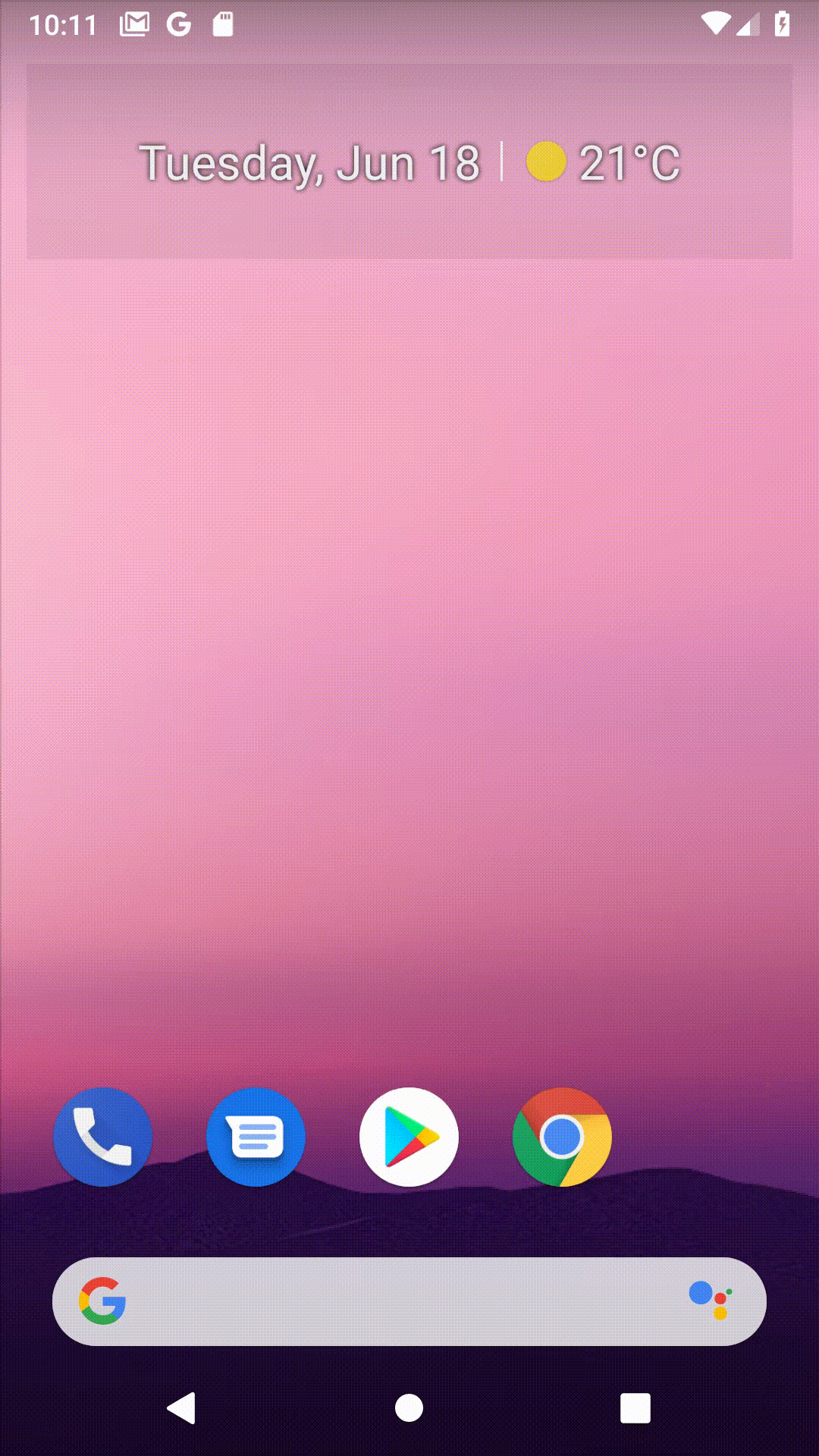
Installation #
First, add flutter_camera_ml_vision as a dependency.
...
dependencies:
flutter:
sdk: flutter
flutter_camera_ml_vision: ^2.2.4
...
Configure Firebase #
You must also configure Firebase for each platform project: Android and iOS (see the example folder or https://codelabs.developers.google.com/codelabs/flutter-firebase/#4 for step by step details).
iOS #
Add two rows to the ios/Runner/Info.plist:
- one with the key Privacy - Camera Usage Description and a usage description.
- and one with the key Privacy - Microphone Usage Description and a usage description. Or in text format add the key:
<key>NSCameraUsageDescription</key>
<string>Can I use the camera please?</string>
<key>NSMicrophoneUsageDescription</key>
<string>Can I use the mic please?</string>
If you're using one of the on-device APIs, include the corresponding ML Kit library model in your Podfile. Then run pod update in a terminal within the same directory as your Podfile.
pod 'Firebase/MLVisionBarcodeModel'
pod 'Firebase/MLVisionFaceModel'
pod 'Firebase/MLVisionLabelModel'
pod 'Firebase/MLVisionTextModel'
Android #
Change the minimum Android sdk version to 21 (or higher) in your android/app/build.gradle file.
minSdkVersion 21
ps: This is due to the dependency on the camera plugin.
If you're using the on-device LabelDetector, include the latest matching ML Kit: Image Labeling dependency in your app-level build.gradle file.
android {
dependencies {
// ...
api 'com.google.firebase:firebase-ml-vision-image-label-model:19.0.0'
}
}
If you receive compilation errors, try an earlier version of ML Kit: Image Labeling.
Optional but recommended: If you use the on-device API, configure your app to automatically download the ML model to the device after your app is installed from the Play Store. To do so, add the following declaration to your app's AndroidManifest.xml file:
<application ...>
...
<meta-data
android:name="com.google.firebase.ml.vision.DEPENDENCIES"
android:value="ocr" />
<!-- To use multiple models: android:value="ocr,label,barcode,face" -->
</application>
Usage #
1. Example with Barcode #
CameraMlVision<List<Barcode>>(
detector: FirebaseVision.instance.barcodeDetector().detectInImage,
onResult: (List<Barcode> barcodes) {
if (!mounted || resultSent) {
return;
}
resultSent = true;
Navigator.of(context).pop<Barcode>(barcodes.first);
},
)
CameraMlVision is a widget that shows the preview of the camera. It takes a detector as a parameter here we pass the detectInImage method of the BarcodeDetector object.
The detector parameter can take all the different FirebaseVision Detector. Here is a list :
FirebaseVision.instance.barcodeDetector().detectInImage
FirebaseVision.instance.cloudLabelDetector().detectInImage
FirebaseVision.instance.faceDetector().processImage
FirebaseVision.instance.labelDetector().detectInImage
FirebaseVision.instance.textRecognizer().processImage
Then when something is detected the onResult callback is called with the data in the parameter of the function.
Exposed functionality from CameraController #
We expose some functionality from the CameraController class here a a list of these :
- value
- prepareForVideoRecording
- startVideoRecording
- stopVideoRecording
- takePicture
Getting Started #
See the example directory for a complete sample app.
Features and bugs #
Please file feature requests and bugs at the issue tracker.
Technical Support #
For any technical support, don't hesitate to contact us. Find more information in our website
For now, all the issues with the label support mean that they come out of the scope of the following project. So you can contact us as a support.
