firefly 1.0.0  firefly: ^1.0.0 copied to clipboard
firefly: ^1.0.0 copied to clipboard
A small Flutter Firestore builder widget for clean widget trees.
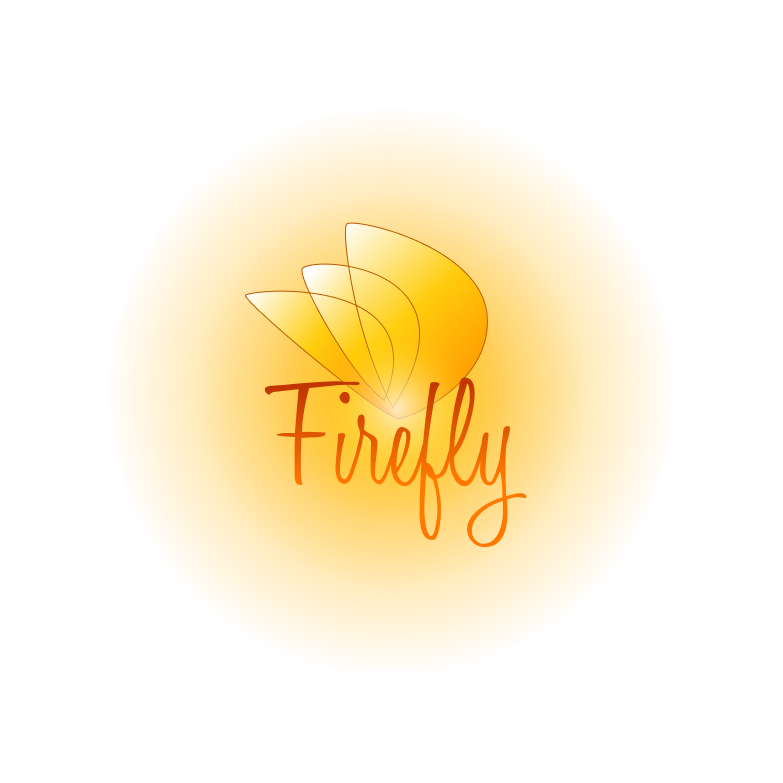
Create beautiful Flutter widget trees using this handy Firestore builder widget.
Extras #
Using VS Code? There is a snippets extension for Firefly!
Usage #
There is three steps to start using Firefly.
Setup Firebase #
We recommend following the FlutterFire guide to setup your app with Firebase.
It´s important to setup Firebase before using any Firefly widgets.
We like to use a FutureBuilder to initialize Firebase.
Widget build(BuildContext context) {
final Future<FirebaseApp> _initialization = Firebase.initializeApp();
return FutureBuilder(
// Initialize FlutterFire:
future: _initialization,
builder: (context, snapshot) {
// Check for errors
if (snapshot.hasError) {
return Text('THERE WAS AN ERROR...');
}
// Once complete, show your application
if (snapshot.connectionState == ConnectionState.done) {
return FireflyApp();
}
// Otherwise, show something whilst waiting for initialization to complete
return Text('LOADING...');
},
);
}
Use the FireflyProvider #
The FireflyProvider will provide all Firefly widgets with the correct instance of your Firestore database. It also needs a list of FireflyDataBuilder. The purpose of the FireflyDataBuilder is to provide Firefly with the correct model and constuctor so it can create your objects before you can access them in the various builder parameters.
class FireflyApp extends StatelessWidget {
@override
Widget build(BuildContext context) {
final firestore = FirebaseFirestore.instance;
final buildList = [
FireflyDataBuilder(
model: Person,
builder: (json) => Person.fromJson(json),
)
];
return FireflyProvider(
instance: firestore,
modelbuilderList: buildList,
child: App(),
);
}
}
Finally, you can use Firefly #
Firefly requires two things to work correctly.
The collection parameter is used so Firefly knows which Firestore Collection to retrive data from.
The type object expected to accessed in the various builder parametes. Here we expect a Person by adding <Person>
We can then use the builder to get a list of Person objects, here described as state.
class App extends StatelessWidget {
@override
Widget build(BuildContext context) {
return Scaffold(
body: Center(
child: Firefly<Person>(
collection: 'persons',
builder: (context, state) => ListView.builder(
itemCount: state.length,
itemBuilder: (context, index) => Text(state[index].name),
),
),
),
);
}
}
Using the Firefly widget #
The Firefly widget has a bunch of parameters:
listBuilder #
The builder is one way to use retrive the created objects. But you can also use the shorthand listBuilder to get a already created ListView with objects.
You can´t combine many builders, so remember to only use one per Firefly widget.
Firefly<Person>(
collection: 'persons',
listBuilder: (context, state, index) => Text(state[index].name),
),
Querying #
You can also query the Firestore directly on the widget. Use the query parameter and the Query model.
Just make sure you hide the Firestore Query in your import with:
import 'package:cloud_firestore/cloud_firestore.dart' hide Query;
Firefly<Person>(
collection: 'persons',
listBuilder: (context, state, index) => Text(state[index].name),
queries: [Query('age')..isEqualTo(22)],
),
Default queries can be defined on the FireflyProvider. These will be applied on all usages of the Firefly widget.
FireflyProvider(
defaultQueries: [Query('age')..isEqualTo(22)],
instance: FirebaseFirestore.instance,
modelbuilderList: [...],
child: ...
),
Override Loading #
Want to show another widget when the Firestore is loading. Just override the loading parameter with any widget you like.
Firefly<Person>(
collection: 'players',
listBuilder: (context, state, index) => Text(state[index].name),
loading: Container(
width: 200,
height: 200,
color: Colors.red,
),
),
Handle Errors #
If you get an error receiving your data, handle it with the error parameter.
Firefly<Person>(
collection: 'players',
listBuilder: (context, state, index) => Text(state[index].name),
error: (error) => Text(error.toString()),
),