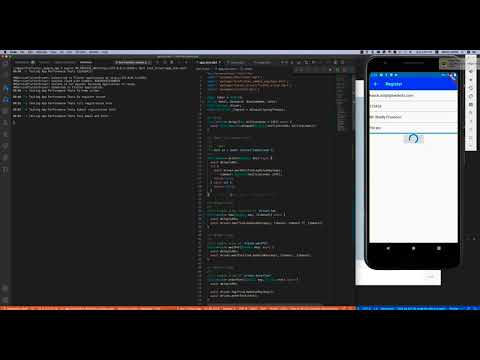fireflutter 0.0.48  fireflutter: ^0.0.48 copied to clipboard
fireflutter: ^0.0.48 copied to clipboard
A free, open source, complete, rapid development package for creating Social apps, Chat apps, Community(Forum) apps, Shopping mall apps, and much more based on Firebase.
Fire Flutter #
A free, open source, complete, rapid development package for creating Social apps, Chat apps, Community(Forum) apps, Shopping mall apps, and much more based on Firebase.
-
Complete features.
This package has complete features (see Features below) that most of apps require. -
Simple, easy and the right way.
We want it to be deadly simple yet, right way for ourselves and for the developers in the world. We know when it gets complicated, our lives would get even more complicated. -
Real time.
We design it to be real time when it is applied to your app. All the events like post and comment creation, voting(like, dislike), deletion would appears on all the user's phone immediately after the event. -
Table of Contents
- Fire Flutter
- Features
- References
- Components
- Requirements
- Installation
- Create Firebase Project
- Enable Firestore
- Enable Storage
- Create Flutter project
- Setup Flutter to connect to Firebase
- Firebase Email/Password Login
- Create a keystore
- Add fireflutter package to Flutter project
- Firebase Social Login
- Permission handler setup
- Permission handler setup for Android
- Image Picker Setup
- Location Setup
- I18N Setup
- Push Notification Setup
- Algolia Setup
- Admin Account Setting
- App Management
- Developer Coding Guidelines
- Preview of Development
- General Setup
- FireFlutter global variable
- Firestore Structure
- User
- Register Screen
- Login Screen
- Profile Screen
- User Email And Password Registration
- Display User Login
- Login with email and password
- Profile update
- Create admin page
- Getting user public data
- Forum Coding
- Search
- Push Notification
- Social Login
- External Logins
- Phone Auth
- Language Settings, I18N
- Settings
- Chat
- Location
- In app purchase
- Tests
- Developers Tips
- Extending your app with Fireflutter
- Trouble Shotting
- Add GoogleService-Info.plist
- Stuck in registration
- MissingPluginException(No implementation found for method ...
- Facebook login package problem
- cached_network_image package is not working
- webview_flutter package is not working
- com.apple.AuthenticationServices.AuthorizationError error 1001 or if the app hangs on Apple login
- sign_in_failed
- operation-not-allowed
- App crashes on second file upload
- Firestore rules and indexes
- After ff.editPost or ff.editComment, nothing happens?
- SDK version not match
- flutter_image_compress error
- Authentication setup error on iOS
- Dex problem on Android
- App is not authorized
- If app exists when picking photo
Features #
-
User
- User registration, login, profile update with email/password
- Social logins
- Google,
- Apple (only on iOS),
- Facebook,
- Developers can their own social login. see
Kakao Loginexample.
- User profile photo update
- Phone number authentication
-
Forum
- Complete forum functioanlities.
- Forum category add/update/delete in admin page.
- Post and comment create/update/read/delete, likes/dislikes, file upload/delete. And any other extra functioanalties to compete forum feature.
- Block users who didn't verify their phone nubmers to create posts & comments.
- Forum search with Algolia.
- Infinite scroll.
- Real time.
- If a user create a comment, it will appear on other user's phone. And this goes same to all edit/delete, likes/dislikes.
- A category of forum could be re-designed for any purpose like online shopping mall, blog, etc.
- Complete forum functioanlities.
-
Search
- posts and comments search.
-
Push notifications
- Admin can send push notifications to all users.
- Admin can send push notifications to users of a forum.
- User can enable/disable to get notification when other users creates comments under his posts/comments.
- User can subscribe/unsubscribe for new posts or comments under a forum.
-
Chat
- A complete chat functionality which includes
- Group chat
- Inviting users
- Blocking users
- Kickout users
- Changing settings of chat room
- Expect more to come.
- A complete chat functionality which includes
-
Location
- App can update login user's GEO location. There are many possiblities by saving GEO location.
- App can search other users(by distance, gender) near the login user GEO point.
-
Settings in real time.
- Admin can update app settings via Admin page and the change will apply to app immediately.
-
Internalization (Localization) in real time.
- Texts in menu, text screens could be translated/update at any via Admin page and it appears in the app immediately.
-
Security
- Tight Firestore security rules are applied.
-
In App Purchase
- Some apps need in-app-purchase functionality while others not. So, we made the in-app-purchase as a separate package. You can find it at https://pub.dev/packages/fireflutter_in_app_purchase
- The fireflutter_in_app_purchase supports a simplified payment API over inapppurchase package for both Android and iOS.
-
Admin Site
- There is no doubt that most apps need admin feature(or site) that works outside of the app. And that should be a desktop version of website since there are much contents to view.
- Unfortunately, Flutter web is not ready for production, so we have chosen
Vuejsto build admin site to manage users, posts, photos and other resources in Fireflutter proejct. - This README.md does not include much information about Admin site. Please visit github repository: https://github.com/thruthesky/fireflutter-admin to know more about it.
-
Fully Customizable
- FireFlutter package does not involve in any of part application's login or UI. It is completely separated from the app. Thus, it's highly customizable.
References #
-
FireFlutter Package - This package.
-
FireFlutter Firebase Project - Firebase project for Firestore security rules.
-
FireFlutter Sample App - Sample flutter application.
Components #
-
Firebase
Firebase is a leading cloud system powered by Google. It has lots of goods to build web and app.-
We first built it with Firebase and LEMP(Linux + Nginx + MariaDB + PHP). It was fine but was a pressure to maintain two different systems. So, We decided to remove LEMP and built it again with Firebase only.
-
You may use Firebase as free plan for a test.
-
-
Flutter
Flutter as its app development toolkit. -
Vue 3
We have chosen the latest version of Vuejs to develop admin site. And you may extend it as a website to serve your clients. -
Algolia
Firebase does not support full text search which means users cannot search posts and comments. Algolia does it. -
And other open source Flutter & Dart packages.
Requirements #
- Basic understanding of Flutter and Dart.
- Basic understanding of Firebase.
- Editor: VSCode, Xcode(for Mac OS).
Our primary editor is VSCode and we use Xcode for Flutter settings. We found it more easy to do the settings with Xcode for iOS development.
Installation #
-
If you are not familiar with Firebase and Flutter, you may have difficulties to install it.
- FireFlutter is not a smple package that you just add it into pubspec.yaml and ready to go.
- Many of the settings are coming from the packages that fireflutter is using. And for release, it may need extra settgins.
- Most of developers are having troubles with settings. You are not the only one. Ask us on Git issues.
-
We will cover all the settings and try to put it as demonstrative as it can be.
- We will begin with Firebase settings and contiue gradual settings with Flutter.
-
And please let us know if there is any mistake on the documentation.
Create Firebase Project #
-
You need to create a Firebase project for the first time. You may use existing Firebase project.
-
Go to Firebsae console, https://console.firebase.google.com/
- click
(+) Add projectmenu. - enter project name. You can enter any name. ex) fireflutter-test
- click
Continuebutton. - disable
Enable Google Analytics for this project. You can eanble it if you can handle it.- click
Continuebutton.
- click
- new Firebase project will be created for you in a few seconds.
- Tehn, click
Continuebutton.
- Tehn, click
- click
-
Read Understand Firebase projects for details.
Enable Firestore #
- Go to
Cloud Firestoremenu. - Click
Create Database. - Choose
Start in production mode. - Click
Next. - Choose nearest
Cloud Firestore location.- To know the right location, click
Learn more.
- To know the right location, click
- Click
Enable.
Install Firestore Security Rules #
Firestore needs security rules to secure its data.
- Copy the rules from fireflutter firestore security rules
- Go
Cloud Firestore => Rules => Edit rulesand delete all the rules there and paste thefireflutter firestore security rules. - Click
publish.
Security Rules Testing
This is optional.
If you wish to test Firestore security rules, you may do so with the following command.
Run Firebase emualtor first.
$ firebase emulators:start --only firestore
run the tests.
$ npm run test
$ npm run test:basic
$ npm run test:user
$ npm run test:admin
$ npm run test:category
$ npm run test:post
$ npm run test:comment
$ npm run test:vote
$ npm run test:user.token
$ npm run test:chat
Update Firestore Index #
There are three ways of updating Firestore security rules.
- Creating the index on Firebase console.
- Deploying the index from FireFluter Firebase.
- By clicking the URL on debug console while your are developing the app. And this may be the easiest from the other two.
- Create complex indexes like below.
- Go
Cloud Firestore => Indexes => Composite => + Create Index
- Go
| Collection ID | Fields indexed | Query scope | Status |
|---|---|---|---|
| posts | category Ascending createdAt Descending | Collection | Enabled |
| posts | category Ascending uid Ascending createdAt Descending | Collection | Enabled |
Example of adding Firestore indexes)

-
Or you can deploy Firestore index using CLI.
- You can clone the fireflutter firebase project and deploy firestore index.
- See Cloud Firestore Index Definition Reference for details.
-
Or, when you develop app, you may see a warning message related in security rules. And there will be a link to generate index.
Enable Storage #
- Enable Stroage in the project menu on firebase console.
- And add the following security rules.
rules_version = '2';
service firebase.storage {
match /b/{bucket}/o {
match /{allPaths=**} {
allow read: if true;
allow create: if request.auth != null;
allow delete: if resource.metadata.uid == request.auth.uid;
}
}
}
Create Flutter project #
- Create a Flutter project like below;
$ flutter create fireflutter_sample_app
$ cd fireflutter_sample_app
$ flutter run
Setup Flutter to connect to Firebase #
This is a must setup to use Firebase. After iOS or Android setup, you are good to go. Fireflutter has many functionalities like Login, Forum, Chat, Location, In App Purchase, and more. You can optionally choose which functionality you want to use.
iOS Setup #
What to do: Create iOS app in Firebase and add the GoogleService-Info.plist into Flutter project.
-
Click
iOSicon onProject Overviewpage to addiOSapp to Firebase. -
Enter iOS Bundle ID. Ex) com.fireflutter.app
- From now on, we assume that your iOS Bundle ID is
com.fireflutter.app.
- From now on, we assume that your iOS Bundle ID is
-
click
Register app. -
click
Download GoogleService-Info.plist- And save it under
[flutter_project]/ios/Runnerfolder.
- And save it under
-
click
Next. -
click
Nextagain. -
click
Nextagain. -
click
Continue to console. -
open
[flutter_project]/ios/Runner.xcworkspacewith Xcode. -
click
Runneron the top of left pane. -
click
Runneron TARGETS. -
edit
Bundle Identifiertocom.fireflutter.app. -
set
iOS 11.0under Deployment Info. -
Darg
[flutter_project]/ios/Runner/GoogleService-Info.plistfile underRunner/Runneron left pane of Xcode. -
Close Xcode.
-
You may want to test if the settings are alright.
- Open VSCode and do FireFlutter Initialization do some registration code. see User Registration for more details.
Android Setup #
- Go to Firebase console.
- Click
Androidicon onProject Overviewpage to addAndroidapp to Firebase.- If you don't see
Androidicon, look for+ Add appbutton and click, then you would seeAndroidicon.
- If you don't see
- Enter
iOS Bundle IDintoAndroid package name.iOS Bundle IDandAndroid package nameshould be kept in idendentical name for easy to maintain. In our case, it iscom.fireflutter.app. - Click
Register appbutton. - Click
Download google-services.jsonfile to downlaod - And save it under
[flutter_project_folder]/android/appfolder. - Click
Next - Click
Next - Click
Continue to console. - Open Flutter project using VSCode.
- Open
[flutter_project_folder]/android/app/build.gradlefile. - Update
minSdkVersion 16tominSdkVersion 21. - Add below to the end of
[flutter_project_folder]/android/app/build.gradle. This is for Flutter to readgoogle-services.json.
apply plugin: 'com.google.gms.google-services'
- Open
[flutter_project_folder]/android/build.gradle. Do not confuse with the other build.gradle. - Add the dependency below in the buildscript tag.
dependencies {
// ...
classpath 'com.google.gms:google-services:4.3.3' // Add this line.
}
-
Open the 5 files and update the package name to
com.fireflutter.app(or with your app's package name).- android/app/src/main/AndroidManifest.xml
- android/app/src/debug/AndroidManifest.xml
- android/app/src/profile/AndroidManifest.xml
- android/app/build.gradle
- android/app/src/main/kotlin/….MainActivity.kt
-
And do Facebook login package problem.
-
You may want to test if the settings are alright.
- Open VSCode and do FireFlutter Initialization do some registration code. see User Registration for more details.
Firebase Email/Password Login #
-
Do Android Setup and iOS Setup
-
Go to Authentication => (Click
Get startedmenu if you see ) => Sign-in Method -
Click
Enable/Password(without Email link). -
It is your choice weather you would let users to register by their email and password or not. But for installation test, just enable it.
-
Refer Firebase Authentication and FlutterFire Social Authentication for details.
Create a keystore #
This is for Android only.
You will need to create a keystore file for Android platform. Keystore file is used to upload and to update app binary file to Playstore and is alos used to generate hash keys for interacting with 3rd party service like facebook login.
It's important to know that Playstore will generate another Keystore file for publishing and you may need the hash key of it to interact with 3rd party.
- Enter the command below and input what it asks.
keytool -genkey -v -keystore keystore.key -keyalg RSA -keysize 2048 -validity 10000 -alias key
- Refer Flutter - Create a keystore for details.
Debug hash key #
-
To get debug hash key (SHA1 and others), enter the command below,
- Just press enter if it asks password,
keytool -list -v -alias androiddebugkey -keystore ~/.android/debug.keystore
- And copy SHA1 key and paste it into
Project Settings => Android apps => SHA cetificate fingerprints.
Debug hash key base64
-
Some 3rd party service like Facebook may ask base64 encrypted hash key, you can get it with the following command
- Just press enter if it asks password,
keytool -exportcert -alias androiddebugkey -keystore ~/.android/debug.keystore | openssl sha1 -binary | openssl base64
Release hash key #
-
To get release hash key (SHA1 and others), enter the command below,
- Just press enter if it asks password,
keytool -exportcert -list -v -alias [key] -keystore [keystore.key]
You can replace [key] with real key and [keystore.key] with real keystore file path.
Release hash key base64
-
Some 3rd party service like Facebook may ask base64 encrypted hash key, you can get it with the following command
- Just press enter if it asks password,
keytool -exportcert -alias YOUR_RELEASE_KEY_ALIAS -keystore YOUR_RELEASE_KEY_PATH | openssl sha1 -binary | openssl base64
- It's important to know that Playstore will generate another Keystore for publish. And you need to input the hash key of it.
Add fireflutter package to Flutter project #
- Add
fireflutterto pubspec.yaml- fireflutter package contains other packages like algolia, dio, firebase related packages, and more as its dependency. You don't have to install the same packages again in your pubspec.yaml
- To check what versions of the packages are installed, see pubspec.lock file.
- See the pubspect.yaml in sample app.
- You need to update the latest version of
fireflutter.
- See FireFlutter Initialization to initialize
fireflutterpackage. - See Add GetX to use route, state management, localization and more.
Firebase Social Login #
It is optional. If you don't need to develop with Firebase social login, then pass this setup.
-
Social login is one of difficult part of settings. Each social login takes its own settings. For instance, you will need to create an app in Facebook developer account and do settings there. And then do settings in Firebase to relate both.
-
We will cover Google, Apple, Facebook social logins. You can customise to remove some of the social logins or add other social logins.
-
FireFlutter sample app has social login settings, but only on Flutter part. You still need to set the settings on Firebase and the social service site.
-
Refer Firebase Authentication and FlutterFire Social Authentication for details.
Google Sign-in Setup #
Most of interactive apps need Social login like Google, Apple, Facebook and the likes. Once you put Google sign button in the app, then it is mandatory to put Apple sign in button also. Or your app will be rejected on iOS review. When you have Google and Apple, you would definitedly like to have Facebook login. Fireflutter has the code for these three social logins. If you want more social logins, then you need to implement it by yourself.
- Go to Authentication => Sign-in method
- Click Google
- Click Enable
- Choose your email address in Project support email.
- Click Save.
Google Sign-in Setup for iOS #
-
Open Xcode with the project.
-
Add
REVERSE_CLIENT_IDin URL Schemes box inURL Types under Runner (on top of left pain) => Runner (under TARGETS) => Info => URL Types => (+)- You can get the REVERSE_CLIENT_ID from GoogleService-Info.plist under
Runner => Runner on left pane.
- You can get the REVERSE_CLIENT_ID from GoogleService-Info.plist under
-
Add
BUNDLE_IDin URL Schemes box inURL Types under Runner (on top of left pain) => Runner (under TARGETS) => Info => URL Types => (+)- You can get the REVERSE_CLIENT_ID from GoogleService-Info.plist under
Runner => Runner on left pane.
- You can get the REVERSE_CLIENT_ID from GoogleService-Info.plist under
-
To see if this setting works, try the code in Google Sign-in section.
Google Sign-in Setup for Android #
-
Generate debug hash and get SHA1 as described in Debug hash key
-
Add it into
Firebase => Project Settings => General => Your apps => Android apps => com.fireflutter.app => Add finger print -
Click save.
-
It's important to know that you need to generate two release SHA1 keys for production app. One for upload SHA1, the other for deploy SHA1.
-
Facebook Sign In Setup for Android is required to sign in with Google (in our case). Since Facebook login package is installed and relies on Google sign in package, it will produce missing plugin error when you try Google sign in. You can by pass Facebook settings as described in trouble shooting.
-
To see if this setting works, try the code in Google Sign-in section.
-
Warning: If you meet error
MissingPluginException(No implementation found for method init on channel plugins.flutter.io/google_sign_in), see the MissingPluginException google_sign_in
Facebook Sign In Setup #
Facebook Sign In Setup for Android
In this chapter, Facebook sign in setup for Android is explained in detail.
All the information is coming from flutter_facebook_auth which is the package we use for Facebook login.
- Go to Facebook developers account app page
- Create a new app (Or you may click existing one to use the app)
- Choose
Build Connected Experiences - Click continue
- Input
App Display Name - Click
Create App- Then, you will be redirected to the app page
- Choose
- Click
SetupunderDashboard ==> Add Products to Your App ==> Facebook Login. - Click
Android - Click
Next. No need to download SDK. - Click
Next. No need to import the SDK. - Input the package name. In our case, it is
com.fireflutter.app. - Input
com.fireflutter.app.MainActivityintoDefault Activity Class Name.- You need to replace
com.sonub.comfirefluterto your package name and add the main activity class that is stated in AndroidManifest.xml. Default is.MainActivity.
- You need to replace
- Click save.
- Click
use this package naemif you see it. - Click continue.
- Get debug hash key and release hash key as described in Debug hash key base64 and Release hash key base64
- And add them into
Key Hashes
- And add them into
- Click save
- Click continue
- Enable Sing Sing On. Set it to Yes.
- Click save
- Click next
- You will see some settings for Android platform in Flutter.
- Open
android/app/src/main/AndroidManifest.xml - Set
android:labelto@string/app_namein application tag like below.
<application ... android:label="@string/app_name" ...>
- Open
/android/app/src/main/res/values/strings.xml( or create if it is not existing) - And copy facebook_app_id and fb_login_protocol_scheme, past into the XML file like below.
- Replace
xxxxxxxxxxxxxxxxxwith right value.
- Replace
<resources>
<string name="app_name">SMS APP</string>
<string name="facebook_app_id">xxxxxxxxxxxxxxxxx</string>
<string name="fb_login_protocol_scheme">xxxxxxxxxxxxxxxxx</string>
</resources>
- Open
android/app/src/main/AndroidManifest.xml - Add the following uses-permission element after the application element (outside application tag)
<uses-permission android:name="android.permission.INTERNET"/>
- Add the following meta-data element, an activity for Facebook, and an activity and intent filter for Chrome Custom Tabs inside your application element:
<meta-data android:name="com.facebook.sdk.ApplicationId" android:value="@string/facebook_app_id"/>
<activity android:name="com.facebook.FacebookActivity" android:configChanges=
"keyboard|keyboardHidden|screenLayout|screenSize|orientation" android:label="@string/app_name" />
<activity android:name="com.facebook.CustomTabActivity" android:exported="true">
<intent-filter>
<action android:name="android.intent.action.VIEW" />
<category android:name="android.intent.category.DEFAULT" />
<category android:name="android.intent.category.BROWSABLE" />
<data android:scheme="@string/fb_login_protocol_scheme" />
</intent-filter>
</activity>
-
Add
Privacy Policy URLuinSettings => Basic => Privacy Policy URL.- Click
Save Changes
- Click
-
Click
Use this package nameif you see it. -
Click
In developmentto enable live mode.- Choose app category.
- Click
Switch Mode.
-
Go to Facebook App => Settings => Basic
-
Get App ID and App Secret
-
Go to Firebase => Authentication => Sign in method
-
Click Facebook
-
Enable
-
Paste App ID and App Secret into the relative input boxes.
-
And copy
OAuth redirect URI(before save) -
Save
-
Go to Facebook Ap => Facebook Login => Settings
-
Paste the
OAuth Redirect URIintoValid OAuth Redirect URIbox. -
Click
Save Changes. -
That's it. To test the settings, try the code in Facebook Sign In
Facebook Sign In Setup for iOS
- Open
ios/Podfile - Uncomment the
platformline and update it to 11.0 like below
platform :ios, '11.0'
- Add the following into Info.plist with proper values
<key>CFBundleURLTypes</key>
<array>
<dict>
<key>CFBundleURLSchemes</key>
<array>
<string>fb{your-app-id}</string>
</array>
</dict>
</array>
<key>FacebookAppID</key>
<string>{your-app-id}</string>
<key>FacebookDisplayName</key>
<string>{your-app-name}</string>
<key>LSApplicationQueriesSchemes</key>
<array>
<string>fbapi</string>
<string>fb-messenger-share-api</string>
<string>fbauth2</string>
<string>fbshareextension</string>
</array>
- That's it. To test the settings, try the code in Facebook Sign In
Apple Sign In Setup for iOS #
It is a mandatory to add Apple Sign In if the app has other social sign in method. Or you app will be rejected on iOS app review.
We add Apple sign in only on iOS platform.
-
Open Xcode with the project
-
Click
+ CapabilityunderRunner(left pane) => Runner(TARGETS) => Signing & Capabilities. -
Click(or double click) to enable
Sign in with Apple. -
If you see
Signing for "Runner" requires a development team.then, you need to apply proper signing. -
Go to Firebase => Authentication => Sign-in method
-
Click Apple
-
Click Enable
-
Click Save
-
That's it. To test the settings, try the code in Apple Sign In
-
Refer Eanble Sign In with App for details.
Phone Auth Setup #
- Enable
Phoneunder Firebase => Authentication => Sign-in method
Additional Phone Auth Setup for Android
- Do Debug hash key for test mode.
- Do Release hash key for release mode.
Additional Phone Auth Setup for iOS
-
Get REVERSED_CLIENT_ID from GoogleService-Info.plist
-
Go to Runner(Left pane) => Runner(TARGETS) => Info => URL Types => Click (+) to add one,
- And add the REVERSED_CLIENT_ID into URL Schemes.
-
See FlutterFire Phone Authentication Setup for details.
Permission handler setup #
Permission handler setup for Android #
<manifest xmlns:android="http://schemas.android.com/apk/res/android" package="com.sonub.dating">
<uses-permission android:name="android.permission.INTERNET" />
<uses-permission android:name="android.permission.CAMERA" />
<uses-permission android:name="android.permission.READ_EXTERNAL_STORAGE" android:protectionLevel="dangerous" />
<uses-permission android:name="android.permission.ACCESS_FINE_LOCATION" />
<application>
<!-- ... -->
</application>
</manifest>
Image Picker Setup #
To upload files(or photos), we will use image_picker package.
Image picker setup for Android #
API 29+ No configuration required - the plugin should work out of the box.
API < 29
Add android:requestLegacyExternalStorage="true" as an attribute to the <application> tag in AndroidManifest.xml. The attribute is false by default on apps targeting Android Q.
- See image_picker package page for detail.
Image Picker Setup for iOS #
- Open
ios/Runner/Info.plistwith VSCode - Add the three keys.
NSPhotoLibraryUsageDescription- describe why your app needs permission for the photo library. This is called Privacy - Photo Library Usage Description in the visual editor.NSCameraUsageDescription- describe why your app needs access to the camera. This is called Privacy - Camera Usage Description in the visual editor.NSMicrophoneUsageDescription- describe why your app needs access to the microphone, if you intend to record videos. This is called Privacy - Microphone Usage Description in the visual editor
Example)
<key>NSPhotoLibraryUsageDescription</key>
<string>$(EXECUTABLE_NAME) need access to Photo Library.</string>
<key>NSCameraUsageDescription</key>
<string>$(EXECUTABLE_NAME) need access to Camera.</string>
<key>NSMicrophoneUsageDescription</key>
<string>$(EXECUTABLE_NAME) need access to Microphone.</string>
Location Setup #
When app boots we save user's location into Firestore. The app can do so much things with user location.
We use location package to get user's location.
See location for more information.
Location Setup For Android #
- Open
AndroidManifest.xmlunderandroid/app/src/mainand add the following:
<manifest>
...
<!-- add user-permission for accessing location -->
<uses-permission android:name="android.permission.ACCESS_FINE_LOCATION"/>
</manifest>
Location Setup For iOs #
- Open
Info.plistunderios/Runnerand add the following:
<key>NSLocationAlwaysUsageDescription</key>
<string>This app needs the location service enabled to provide locational information.</string>
<key>NSLocationWhenInUseUsageDescription</key>
<string>This app needs the location service enabled to provide locational information.</string>
<key>NSLocationAlwaysAndWhenInUseUsageDescription</key>
<string>This app needs the location service enabled to provide locational information.</string>
I18N Setup #
If an app serves only for one nation with one language, the app may not need localization. But if the app serves for many nations with many languages, then the app should have internationalization. The app should display Chinese language for Chinese people, Korean langauge for Korean people, Japanese for Japanese people and so on.
You can set texts on menu, buttons, screens in different languages.
Android platform does not need to have any settings.
For iOS,
- Open
Info.plist - Add the following. You can add more languages.
<key>CFBundleLocalizations</key>
<array>
<string>en</string>
<string>ch</string>
<string>ja</string>
<string>ko</string>
</array>
- Create
translations.dartfile in the same folder ofmain.dart- and add the following code.
- In the code below, we add only English and Korean. You may add more languages and translations.
Example of translations.dart
import 'package:get/get.dart';
/// Default translated texts.
///
/// This will be available immediately after app boots before downloading from
/// Firestore.
Map<String, Map<String, String>> translations = {
"en": {
"app-name": "App Name",
"home": "Home",
},
"ko": {
"app-name": "앱 이름",
"home": "홈",
}
};
/// Update translation document data from Firestore into `GetX locale format`.
updateTranslations(Map<dynamic, dynamic> data) {
data.forEach((ln, texts) {
for (var name in texts.keys) {
translations[ln][name] = texts[name];
}
});
}
/// GetX locale text translations.
class AppTranslations extends Translations {
@override
Map<String, Map<String, String>> get keys => translations;
}
- Initialize fireflutter like below. It will set the default language when the user didn't choose his language yet.
await ff.init(
settings: {
'app': {
'default-language': 'ko',
}
},
translations: translations,
);
- Add
Locale(ff.userLanguage)andAppTranslations()to GetMaterialApp() like below.ff.userLanguagehas the user language.- If user set his own language, then it will follow the user language.
- If the language is set on Firestore settings, it will follow the Firestore setting.
- Or it follow the language that was set on device setting.
GetMaterialApp(
locale: Locale(ff.userLanguage),
translations: AppTranslations(),
)
- Open home.screen.dart
- Update app bar title with the following and you will see translated text in Korean.
Scaffold(
appBar: AppBar(
title: Text('app-name'.tr),
),
- When user change his language, the app should change the text in user's language.
Display selection box like below
DropdownButton<String>(
value: ff.userLanguage,
items: [
DropdownMenuItem(value: 'ko', child: Text('Korean')),
DropdownMenuItem(value: 'en', child: Text('English')),
],
onChanged: (String value) {
ff.updateProfile({'language': value});
},
),
Then update the language like below.
class _MainAppState extends State<MainApp> {
@override
void initState() {
super.initState();
ff.translationsChange.listen((x) => setState(() => updateTranslations(x)));
ff.userChange.listen((x) {
setState(() {
Get.updateLocale(Locale(ff.userLanguage));
});
});
// ...
- To update translations in real time,
- You can code like below in
initState()ofMainApp. It listens for the changes in Firestore translations collection and update the screen with the translations.
- You can code like below in
ff.translationsChange.listen((x) => setState(() => updateTranslations(x)));
-
Admin can update the translations on Admin site.
-
Or admin can overwrite the translated texts simply by updating it under
/translationscollection in Firestore.- Go to Firestore
- Create
translationscollection if it is not existing. - Create
endocument if not existing. - Add(or update)
app-nameproperty inendocument. - And you will see the
app-namehas changed on the app.
Push Notification Setup #
-
Settings of push notification on Android and iOS platform are done in the sample app.
-
Refer to Firestore Messaging
- If you are not going to use the sample app, you need to setup by yourself.
Additional Android Setup #
- If you dont have
google-services.jsonyet, you may refer for the basic configuration of Android Setup. - If you want to be notified in your app (via onResume and onLaunch) when you
click the notification on the system tray you need to include the following
intent-filterunder the<activity>tag of yourandroid/app/src/main/AndroidManifest.xml.
<activity>
<!-- default configuration here -->
<intent-filter>
<action android:name="FLUTTER_NOTIFICATION_CLICK" />
<category android:name="android.intent.category.DEFAULT" />
</intent-filter>
</activity>
- For testing on real device you need to add the
SHA certificate fingerprintson your firebase console project.- To get the SHA-1 you can refer to Debug hash key.
- Open Firebase Console
- Project
Settings=>General=>Your Apps, SelectAndroid appsthen underSHA certificate fingerprintsyou can add the SHA-1 that you have copy from your pc.
Additional iOS Setup #
-
To Generate the certificate required by Apple for receiving push notifcation. You can follow this guideline Generate Certificates Skip the section titled "Create the Provisioning Profile".
-
If you dont have
GoogleService-Info.plistyet, you may refer for the basic configuration of iOS Setup. -
Open Xcode, select
Runnerin the Project Navigator. In theCapabilitiesTab turn onPush NotificationsandBackground Modes, and enable Background fetch and Remote notifications under Background Modes. -
Follow the steps in the Upload your APNs certificate section of the Firebase docs.
-
Add/Update Capabilities.
- In Xcode, select
Runnerin theProject Navigator. In theCapabilities Tabturn onPush NotificationsandBackground Modes, and enableBackground fetchandRemote notificationsunderBackground Modes.
- In Xcode, select
-
If you need to disable the method swizzling done by the FCM iOS SDK (e.g. so that you can use this plugin with other notification plugins) Add the following into Info.plist
<key>FirebaseAppDelegateProxyEnabled</key>
<false/>
-
To test the setup, try the code in Push Notification
-
For more detailed information about Firebase messaging refer Firestore Messaging
Algolia Setup #
Firestore does not support full text search, which means users cannot search the title or content of posts and comments. But this is a must functionality for those apps that provide a lot of information to usres.
One option(recomended by Firebase team) to solve this matter is to use Algolia. Algolia has free account that gives 10,000 search every months. This is good enough for small sized projects.
Before setup Algolia, you may try forum code as described in Forum Coding to test if this settings work.
- Go to Algolia site and Register.
- Create app in Algolia.
- Then, you set
ALGOLIA_APP_ID(Application ID),ALGOLIA_ADMIN_API_KEY,ALGOLIA_SEARCH_ONLY_API_KEY,ALGOLIA_INDEX_NAME. There are three ways to set the settings.- Add it on admin site if you have installed.
- Add it on Firestore
settings/appdocument. You need to input manullay. - Add it on
FireFlutter.init().
- When the settings are properly set, Search functionality would work fine.
Admin Account Setting #
You can set a user to admin by updating user document of Firestore directly. Admin property is protected by Firestore security rules and cannot be edited by client app.
-
Do User Email And Password Registration and register with a user as
admin@user.com.- You may add a user manually by entering email and password under Users in Firebase Authentication. But we recommend you to create a user account through the app after coding registration page.
-
Open Firebase => Authentication => Users
- And Copy
User UIDofadmin@user.com.
- And Copy
-
Open Firebase => Firestore
- Set
{isAdmin: true}on user document which is at/users/{uid}. Follow the steps below to edit the document.- You will see
userscollection under data tab. Clickusers - Search the
User UIDofadmin@user.com- And click the
User UID.
- And click the
- Click
+ Add field. - Input
isAdminin Field. - Select
booleanin Type. - Select
trueas Value. - Click Add
- You will see
- If ever, user document does not exist, you can create it.
- If a user is created by firebase console, or if a user registers in admin site, the user document may not exists.
- Set
-
Now the user is an admin.
App Management #
- The app management here is based on the sample code and app.
- FireFlutter is a flutter package to build social apps and is fully customizable. When you may build your own customized app, we recommend to use our sample codes.
App Settings #
- Developers can set default settings on
FireFlutter.init(). - Admin can overwrite all the settings by .updating Firestore
settingsdocuemnts.
Internalization (Localization) #
-
Menus and page contents can be translated depending on user's device. Or developer can put a menu to let users to choose their languages.
-
When admin update the translation text in Firestore
translationscollectin, the will get the update in real time. The app, should update the screen. -
The localization is managed by
GetXpackage that is used for routing and state management on the sample code.
Forum Management #
Forum Category Management #
Forum category is a list(or a collection) of posts to differentiate from each kind. Category ID is a word(or words with dash separated) like reminder, qna, discussion, public-photos or whatever you want.
-
Post can be created only under an existing category.
-
You can create forum categories editing
categoriescollection in Firestore- Or if there is an admin screen, admin may do so in admin screen.
-
Category can have any number of extra fields and data but
idis a mandatory. Andtitle,descriptionare reserved field name that should hold title and description respectively.
To create a creategory,
- Open
Cloud Firestore - Create the
categoriescollection if it is not present( by clicking+ Start collection) - Then click
add a document.- Put category(for instance, qna) id in
Document IDand this should not be changed after. - And put
idin Field column and the same category(for instance, qna) id in Value column. - You may optionally add more Field with
titleanddescription.
- Put category(for instance, qna) id in
Developer Coding Guidelines #
Preview of Development #
- As you may know, Firebase permission denied exception would cause a break as an
Unhandled ExceptiononVSCodeand it is the nature of fireflutter to work with permission denied exception. For instance, when the app meets permission denied error happens, the app would do something else. But the editor(like VScode) may produceUncaught Exceptionand would stop the runtime pointing where it happens. This is normal. You can simply continue the runtime. - When you work with firebase, you should have something in mind that firebase works on offline and that causes reading twice.
General Setup #
- Add latest version of FireFlutter in pubspec.yaml
- Add latest version of GetX.
- We have chosen
GetXpackage for routing, state management, localization and other functionalities.- GetX is really simple. We recommed you to use it.
- All the code explained here is with GetX.
- You may choose different packages and that's very fine.
- We have chosen
FireFlutter global variable #
-
The variable
ffis an instace ofFireFlutterand should be shared across all the screens. -
Create a
global_variables.darton the same folder of main.dart.- And move the
ffvariable intoglobal_variables.dart.
- And move the
-
The complete code is on fireflutter sample app of sample app.
FireFlutter Initialization #
There are two ways of initializing the fireflutter package. One is blocking and the other is non-blocking. This is deu to initializing Firebase inside fireflutter. We recommend non-blocking method since the app would boot faster.
Blocking mode
- Import global variable of fireflutter instance -
ff. - You need to call
WidgetsFlutterBinding.ensureInitialized()beforeff.init().
import 'package:fireflutter/fireflutter.dart';
void main() async {
WidgetsFlutterBinding.ensureInitialized();
await ff.init();
runApp(MainApp());
}
Non-blocking mode
- For non-blocking mode, the
ff.init()could be inMainApp()or any where afterrunApp()call.
import 'package:fireflutter/fireflutter.dart';
void main() async {
runApp(MainApp());
}
class MainApp extends StatefulWidget {
@override
_MainAppState createState() => _MainAppState();
}
class _MainAppState extends State<MainApp> {
@override
void initState() {
super.initState();
ff.init();
}
- But be sure the app accesses any Firebase related function only after it is initialized.
- Or the app would get
[core/no-app] No Firebase App '[DEFAULT]' has been created - call Firebase.initializeApp()error. - To avoid this error(or to use Firebase after it is initialized), use
ff.firebaseInitialized.listenstream. Since it is a stream, you need to cancel listening after use.
- Or the app would get
String gender = '';
// ...
ff.firebaseInitialized.listen((re) async {
if (re == false) return;
var doc = await FirebaseFirestore.instance
.collection('users')
.doc('KXfKXYdAUUgvO9pxOAfKQexZmjD3')
.get();
setState(() {
gender = 'Genger: ' + doc.data()['gender'];
});
});
// ...
Text(gender)
- To make it easy, you may create a custom wiget to wait to until Firebase is initialized.
class _HomeScreenState extends State<HomeScreen> {
@override
Widget build(BuildContext context) {
return Scaffold(
appBar: AppBar(
title: Text('Home'),
),
body: Center(
child: FirebaseReady( /// Use FirebaseReady.
builder: (BuildContext context, snapshot) {
if (snapshot.data == null || snapshot.data == false)
return Container();
else
return Text(
'Firbase Ready. User login: ${ff.loggedIn ? 'yes' : 'no'}',
);
},
),
),
);
}
}
/// Display [child] widget only after Firebase is initialized.
class FirebaseReady extends StatelessWidget {
const FirebaseReady({
Key key,
this.builder,
}) : super(key: key);
final Function builder;
@override
Widget build(BuildContext context) {
return StreamBuilder(
stream: ff.firebaseInitialized,
builder: builder,
);
}
}
-
FirebaseReadywill wait until Firebase firebase is initialized and then it will display the child widget. -
It is worth to know that check firebase is initialization with
ff.firebaseInitializedorFirebaseReadywidget may only be needed on home screen(or first screen) since Firebase will initialize itself quick enough and be ready by next screen.
Add GetX #
- To add GetX to Flutter app,
- open main.dart
- split
Home Screenintolib/screens/home/home.screen.dart. - and replace
MaterialAppwithGetMaterialApp. - add
initialRotue: 'home' - add HomeScreen to route.
- To see the complete code, visit getx branch of sample app.
Firestore Structure #
-
Principle. Properties and sub collections(documents) of a document should be under that document.
-
users/{uid}is user's private data document.users/{uid}/meta/publicis user's public data document.users/{uid}/meta/tokensis where the user's tokens are saved.
-
/posts/{postId}is the post document./posts/{postId}/votes/{uid}is the vote document of each user./posts/{postId}/comments/{commentId}is the comment document under of the post document.
User #
-
nullevent will be fired for the first time onFireFlutter.userChange.listen. -
authevent will be fired for the first time onFirebaseAuth.authChagnes. -
Private user information is saved under
/users/{uid}documentation. -
User's notification subscription information is saved under
/users/{uid}/meta/publicdocuments. -
Push notification tokens are saved under
/users/{uid}/meta/tokensdocument. -
The app may store user name(displayName) on different place. But fireflutter uses user's name from firebase auth displayName. So, developers needs to sync your name to firebase auth displayName when the name is stored some where else.
Register Screen #
- Do General Setup.
- See complete code on route banch of sample app
Login Screen #
- See complete code on route banch of sample app
Profile Screen #
- See complete code on route banch of sample app
User Email And Password Registration #
-
Create a screen.
-
Then, add email input box, password input box and a submit button.
-
You may add more input box for displaName and other informations.
-
You may put a profile photo upload button.
-
For the complete code, see register branch in sample app.
-
-
When the submit button is pressed, you would write codes like below for the user to actually register into Firebase.
final FireFlutter ff = FireFlutter();
try {
User user = await ff.register({
'email': emailController.text,
'password': passwordController.text,
'displayName': displayNameController.text,
'favoriteColor': favoriteColorController.text
});
// register success. App may redirect to home screen.
} catch (e) {
// do error handling
}
-
It may take serveral seconds depending on the user's internet connectivity.
- And FireFlutter package does a lot of works under the hood.
- When the
register()method invoked, it does,- create account in Firebase Auth,
- update displayName,
- update extra user data into Firestore,
- reload Firebase Auth account,
- push notification token saving, thus, it may take more than a second. It is recommended to put a progress spinner while registration.
- When the
- And FireFlutter package does a lot of works under the hood.
-
As you may know, you can save email, display name, profile photo url in Firebase Auth. Other information goes into
/users/{uid}firebase. -
After registration, you will see there is a new record under Users in Firebase console => Authentication page.
-
Visit register branch of sample app for registration sample code.
-
When user registers, public data document will be created under
/meta/user/public/{uid}. -
You can add some extra public data like below.
- User's information is private and is not available for other.
- User's public data is open to the world. But it can only be updated by the user.
User user = await ff.register({
// ...
}, meta: {
"public": {
"birthyear": 1973,
"weight": 70,
}
});
- There is another branch for more complete regration sample code. See register-v2 branch for more complete regiration code.
- We recommend you to copy the sample code and apply it into your own project.
Display User Login #
Let's display user login information on home screen.
- Open home screen with Xcode
- Code like below
Login with email and password #
Let's create a login page.
login()method of fireflutter will handle email and password login.
await ff.login(
email: emailController.text,
password: passwordController.text);
Profile update #
Create admin page #
- Do Admin Account Setting
- Login as the admin account.
- Add a button on home screen like below.
if (ff.isAdmin) ...[
Divider(),
RaisedButton(
onPressed: () => Get.toNamed('admin'),
child: Text('Admin Screen'),
),
],
-
See the code in login-with-email-password branch.
-
Create admin.screen.dart under lib/screens/admin foler.
- And code like below
import 'package:flutter/material.dart';
class AdminScreen extends StatefulWidget {
@override
_AdminScreenState createState() => _AdminScreenState();
}
class _AdminScreenState extends State<AdminScreen> {
@override
Widget build(BuildContext context) {
return Scaffold(
appBar: AppBar(
title: Text('Admin Screen'),
),
body: Container(),
);
}
}
- Add admin screen route like below in main.dart
GetMateriaApp(
getPages: [
GetPage(name: 'admin', page: () => AdminScreen()),
]
)
-
Now, you will be able to login admin page. A user may accidentally enter admin page but he cannot see administrative information since Firestore security rules are in blocking the middle.
-
See admin-page branch of sample app for complete code.
Getting user public data #
ff.publicDatawhich holds user's public data will be available after user logged in and whenever user public document changes.- You can get login user's data directly querying Firestore like below. This may be helpful when you are unsure if the
ff.publicDatais already avaiable or updated. For instance, you want to use user's public data as soon as app boots, but you are unsure whenff.publicDatawill be available, or how long it will take for it to be ready.
final data = (await ff.publicDoc.get()).data();
- You may use the code below. This code waits until
ff.publicDatais ready to be consumed.
ff.userChange
.where((x) => ff.publicData != null && ff.publicData.keys.length > 0)
.take(1)
.listen((x) {
// ... do something here
});
- The code above is very much the same as below.
ff.userChange
.where((x) => x.type == UserChangeType.public)
.take(1)
.listen((x) async {
// ... do something here
});
- Another example to run code only when user logged in and user's public data is available.
ff.userChange.where((x) => ff.userPublicData != null).listen((x) async { ... }
- Here is another sample code to wait until the gender data is loaded.
ff.userChange
.where((x) => ff.publicData != null && ff.publicData['gender'] != null)
.take(1)
.listen((x) async {
// ... do something here
});
- As you might notice by now,
userChangeevent happens often. As I tested, I found out- When user not logged in,
userChangeevent happens 3 times. - When user logs in,
userChangeevent happens 7 times. - When user log out,
userChangeevent happens 1 or 2 times. - If
ff.userChange.where(...).take(1).listen( { ... })does not work, you may use debounce like below.
- When user not logged in,
StreamSubscription _userChangeSubscription;
if (_userChangeSubscription != null) _userChangeSubscription.cancel();
_userChangeSubscription = ff.userChange
.debounceTime(Duration(milliseconds: 300))
.listen((x) async {
// ... do something here ...
});
@override
void dispose() {
super.dispose();
_userChangeSubscription.cancel();
}
Forum Coding #
FireFlutter does not involve any of the app's in UI/UX. Because of this, you can customize your app as whatever you like.
There are many works to do to complete forum functionality.
Create forum category management screen #
- Do Admin Account Setting
- Login as the admin account.
- Do Create admin page
- And see forum-admin branch of sample app for the code of forum category management page.
- The code is in
lib/screens/admin/admin.category.screen.dart.
- The code is in
- Then, create a category ID as 'qna'.
Create post edit screen #
In forum edit screen, user can create or update a post and he can upload photos.
-
You need to create 'qna' category as described in Create forum category management screen
-
And follow the code in forum-edit branch of sample app
- In the code,
- Forum edit screen is created at
lib/screens/forum/forum.edit.dart - And the route is added in main.dart
- A button is added in home.screen.dart to open forum edit screen.
- Forum edit screen is created at
- In the code,
-
Post create and update are done with
editPost()method.- If
idis null, then, it will create a post. Or it will update the post of the id. - When post is created or updated, the login user's
displayNameandphotoURLare saved in the document.
- If
ff.editPost({
'id': post == null ? null : post['id'],
'category': category,
'title': titleController.text,
'content': contentController.text,
'uid': ff.user.uid,
});
Photo upload #
To upload a photo(or any file), we are going to put a photo upload button(or camera icon) for user to choose a phone.
-
FireFlutter's
uploadFile()method will do the upload. The parameters are,folder- where the uploaded file would be saved under Firebase Stroage.source- theImageSourceto tell the app to get images from. It would be Gallary or Camera.progress- callback function to get upload progress in percentage.quality- jpeg qualitymaxWidth- max width of image.
-
When user click file upload icon, the app should show a dialog or bottom sheet for user to choose to get photo from Camera or Gallery.
-
After user choose the choice where to get photo, it needs to call
uploadFile()with the parameters. -
See sample app's file-upload branch for complete code.
- Code for deleting uploaded photo is not in the branch. We will cover it on post update branch.
Create post list screen #
We have put the concept of the forum functionality to work in real time which means if a user creates a comment, it will appear on other user's phone immediately (without reloading).
To manage forum data, you need to create an instance of ForumData class.
It needs to category of the forum and a callback which will be called if there any update to re-render the screen.
Call fetchPosts() method the ForumData instance and fireflutter will get posts from Firestore storing the posts in ForumData.posts and the app can render the posts within the callback of ForumData instance.
-
Do Firestore security rules. When the app list posts, it will require indexes.
-
See smaple app's forum-list branch for the sample code.
- You would open forum.list.dart to see what's going on to list a forum.
- It first gets category
- then, fetches posts
- then, display it in list view.
- If there is no post existing, then it will dispaly 'no post existing' message.
- If there is no more posts to fetch, then it will display 'no more posts' message.
- It has a
+button to open post create screen. - It has a code for infinite scrolling to fectch more posts.
- The code is not complete. Many functionalities are missing like editing, voting for like and dislike, deleting, etc. We will cover this things on the following code samples.
- You would open forum.list.dart to see what's going on to list a forum.
-
A common fitfall is that if firestore indexes are not set properly, the app can't fetch posts. It would be stuck there forever.
Post list with photos #
- Do Create post list screen
- See sample app's forum-list-with-photo branch. It is an extented example of Create post list screen with photo list.
- Code for displaying images is very simple. You just need to add the code below into the list view.
if (post['files'] != null)
for (String url in post['files'])
Image.network(url)
Post edit #
- Do Create post edit screen
- Do Create post list screen
- The only thing that takes to edit post is to add a button to open post edit page. That's it. all the code is already done in Create post edit screen section.
- You cannot edit other user's post. you may customise UX to prevent for the user to enter forum edit screen when it is not his post.
Post delete #
- Do Post edit
- And add the follow code
RaisedButton(
onPressed: () async {
try {
await ff.deletePost(post['id']);
} catch (e) {
Get.snackbar('Error', e.toString());
}
},
child: Text('Delete'),
),
- See sample app's post delete branch for sample code.
Photo delete #
- Do Post edit
- See sample app's photo edit branch for detail code.
Voting #
- Do Create post list screen
- See sample app's vote branch for the code.
- You may customise UI/UX of vote funtionality.
- You may show/hide vote buttons based on forum settings.
- You should show a progress indicator ( or disable ) while the voting is in progress.
Logic for Vote
Voting is actually a simple logic but when it comes with the Firestore security, it is a hard to achevie.
Imagin anyone can update the no of likes or dislikes on any post or comment, then the no of votes would be untrustable.
It must be protected by the security rules, not by the logic of the code alone.
The logic of the vote should like below;
-
Post voting and comment voting have same logic and same(similiar) document structure.
-
Choice of vote could be one of
empty string(''),like,dislike. Otherwise, permission error will happen. -
When a user votes for the first time, choice must be one of
likeordislike. Otherwise, permission error will happen. -
Properties names of like and dislike in post and comment documents are in plural forms that are
likesanddislikes. -
likesanddislikesmay not exists in the document or could be set to 0. -
For votes under post,
/posts/{postId}/votes/{uid}is the document path. -
For votes under comments,
/posts/{postId}/comments/{commentId}/votes/{uid}is the document path. -
User can vote on his posts and comments.
-
A user voted
likeand the user votelikeagain, he means, he wants to cancel the vote. The client should save empty string(''). -
A user voted
likeand the user votedislike, thenlikeswill be decreased by 1 anddislikeswill be increased by 1. -
Admin should not fix vote document manually, since it may produce wierd results.
-
Voting works asynchronously.
- When a user votes in the order of
like => dislike => like => dislike, the server(Firestore) may receive in the order oflike => like => dislike => dislikesince it is asynchronous. So, client app should block (by showing a progress indicator) the user not to vote again while voting is in progress.
- When a user votes in the order of
-
Note. the logic is to be chagned as described at https://github.com/thruthesky/fireflutter/issues/3
Comment crud, photo upload/update, vote like/dislike #
If you are following the path of how to create a post, list posts, and edit post, then you would have be familiar with fireflutter. If not, please practice more.
Comment crud branch of sample app has all the source code. The code is a bit long since it has comment create form, comment list, photo upload, buttons. So, the codes are splitted into small sized of widgets.
Search #
- Do Algolia Setup
- See sample app's algolia branch for the code.
Push Notification #
-
FireFlutter comes with
Push Notification functionality. It is disable by default. -
When user registers, the settings of receiving message for new comment under my post or comment will be enabled by default.
-
When the app boots the device will record its
push notification tokento Firestore and subscribe toallTopic.- This means, when you released your app without push notification enabled, the device will not save tokens to Firestore and does not subscribe to
allTopic.- So, it is important to enable from the first publish.
- Whether
push notificationis enabled or not, all devices(users) is going to subscribe tonotify new comment unber my postandnotify new comment under my commentby default.
- This means, when you released your app without push notification enabled, the device will not save tokens to Firestore and does not subscribe to
-
To enable push notification you must set
enableNotification: trueon main inFireFlutter init(). -
Once enabled it will ask the user if they want to receive push notification in iOS.
-
For android it was done automatically.
-
By default it subscribes to
allTopic. So you can use this topic to send to all users. -
It also subscribes to
notification_postwhen new comment is created under the user post it will receive notification. -
And
notification_commentwhen a comment is created under the user comment it will receive notification also. -
Push Notification includes
- Subscribe/Unsubscribe to topic
- Sending notification to
Topic,Token,list of tokens
-
To use the
sendNotification()you must provide theCloud Messaging Server Keyfrom your Firebase Console.- To get the Server key login to Firebase Console
- Select your current
project, then go toProject Settings. - Click
Cloud Messagingand underProject Credentialsyou can Copy theServer key Token.
-
Enabling push notification and providing cloud messaging server key.
@override
void initState() {
super.initState();
ff.init(
enableNotification: true,
firebaseServerToken: "AAAAj...bM:APA91....ist2N........AAA"
);
}
-
To handle the notification message you can listen to it using the
ff.notification.listen(() {}) -
The return data has 3 Notification type
onMessage,onLaunch,onResume. -
Meaning you can handle the message depending when you have receive the message.
-
For example when you recieved the notification
- And you need to show an alert message, if it was send while the app is open.
- Or move to specific page when you click the notification from tray.
-
When push notification arrives by creating post/comment, then screen property in push data will be
postViewwhile it will bechatRoomwhen push notification arrives by chatting.- Then, the app can route respective screen(route) based on the screen property.
-
Listening to incoming notification.
void initState() {
super.initState();
ff.init(
enableNotification: true,
firebaseServerToken: "AAAAj...bM:APA91....ist2N........AAA"
);
ff.notification.listen(
(x) {
Map<dynamic, dynamic> notification = x['notification'];
Map<dynamic, dynamic> data = x['data'];
NotificationType type = x['type'];
if (type == NotificationType.onMessage) {
// Display or Alert the notification message
} else {
// Move to different Screen
}
},
);
}
- Sending push notification
- Providing
topicas string will send notification to that topic. This is the recommended way of sending push notification. - Providing
tokenas string will send to specific Device. - Providing
tokensas list of string will send to list of Device provided. Sending multiple tokens has limitation. See the comment of the code.
- Providing
RaisedButton(
onPressed: () async {
ff.sendNotification(
'title message only',
'test body message',
id: '0X1upoaLklWc2Z07dsbn',
screen: 'any-screen-name',
token: 'Replace DeviceToken here',
);
});
},
child: Text('Send Notification to Token.'),
),
RaisedButton(
onPressed: () async {
ff.sendNotification(
'title message only',
'test body message',
id: '0X1upoaLklWc2Z07dsbn',
screen: 'any-screen-name',
topic: ff.allTopic,
);
});
},
child: Text('Send Notification to topic.'),
),
RaisedButton(
onPressed: () async {
ff.sendNotification(
'title message only',
'test body message',
id: '0X1upoaLklWc2Z07dsbn',
screen: 'any-screen-name',
tokens: ['Device Token', 'Another Device Token'],
);
});
},
child: Text('Send Notification to multiple tokens.'),
),
Notification Settings for the Reactions #
Push notification is one kind of basic functionality that all apps should have. Hence, we put some push notification logic inside fireflutter. Once the app has enabled push notification settings, it will automactially activate push ntoification with following;
-
By default, all users had subscribed to
notify new comment unber my postandnotify new comment under my commentwhen they registered.- They can turn it off in settings page. You have to implement the settings screen. See sample app's settings branch for the code.
-
To test,
- Run app in device A and login with user A and Run app in device B and login with user B
- User A creates a post
- User B creates a comment under the post
- And A will get a push notificaiton.
- Now, user A creates a comment under the comment of User B.
- Then, user B will get a push notificaiton.
Notification Settings for Topic Subscription #
A user can subscribe
-
Forum for new post or comment.
-
Chat room for new chats.
-
And much more.
-
To enable the subscription, you need to put on/off swich some where(forum list or chat room). When it is swtiched on, then it need to subscribe to the topic name.
- All topic must begin with
notify. For instancenotify-post-qna,notify-comment-disucssion,notify-chatroom-roomId, and so on.- You can name topic anything you want as long as that starts with
notify.
- You can name topic anything you want as long as that starts with
- And save the topic as a boolean property in
/meta/user/public/{uid}and when the user's auth state changes, it will re-subscribe all the topics. Therefore all devices of the user will be synced to subscribe same topics. - See
Cavists of push notification
- All topic must begin with
-
See forum-subscription branch for the code.
Logic of Push Notification #
Cavits of push notification
-
When a user A subscribed a topic with his three devices D1, D2.
- And A unsubscribes a topic from device D1,
- But A will still get push notifications from devices D2 until A restarts(or auth state changes) the app on B, C.
-
Another cavits is,
- A logs in both D1 and D2.
- A subscribes to a new topic in D1,
- Then D2 will not get message from that device until A restarts(or auth state chnages) the app in P2 again.
-
This is the limitation of
Flutter Firebase SDK - Cloud Messagingpackage. Other SDKs like Nodejs Admin SDK, PHP Admin SDK have a method to subscribe to a topic by specifying tokens.- If
Flutter Firebase SDK - Cloud Messagingallows this, then when D1 subscribes(or unsubscribes) to a topic, the app can get all the tokens of the user and subscribes(or unsubscribes) to the topic with all the tokens. But since this is not supported, we will just wait until the SDK changes.
- If
Social Login #
Google Sign-in #
- Google Sign In Setup for Android and Facebook Sign In Setup for Android are required.
- Open login.screen.dart or create following Create Login Screen
- Code like below,
- You can use the social Login by calling fireflutter
signInWithGooglemethod.
- You can use the social Login by calling fireflutter
RaisedButton(
child: Text('Google Sign-in'),
onPressed: () async {
try {
await ff.signInWithGoogle();
Get.toNamed('home');
} catch (e) {
Get.snackbar('Error', e.toString());
}
},
),
-
After login, the user will be redirected to home screen. Add some code like what is described in Display User Login.
-
Tip: you may customize your registration page to put a button saying
Login with social accounts. When it is touched, redirect the user to login screen where actual social login buttons are appear.
Facebook Sign In #
- Google Sign In Setup for Android and Facebook Sign In Setup for Android are required.
- Open login.screen.dart or create following Create Login Screen
- Code like below,
RaisedButton(
child: Text('Facebook Sign-in'),
onPressed: () async {
try {
await ff.signInWithFacebook();
Get.toNamed('home');
} catch (e) {
Get.snackbar('Error', e.toString());
}
},
),
Apple Sign In #
- Do Apple Sign In Setup for iOS.
- Apple sign in may not work for some versions of simualtor. We recommend you to test the code in real device.
if (GetPlatform.isIOS)
SignInWithAppleButton(
onPressed: () async {
try {
await ff.signInWithApple();
Get.toNamed('home');
} catch (e) {
Get.snackbar('Error', e.toString());
}
},
)
External Logins #
Kakao Login #
- Kakao login is completely separated from
firefluttersince it is not part ofFirebase.- The sample app has an example code on how to do
Kakao loginand link toFirebase Authaccount.
- The sample app has an example code on how to do
Phone Auth #
FireFlutter phone verication relies on Firebase's Phone Authentication.
The app can ask users to verify their phone numbers. It is fully customizable, but we put here few recommendations on its implementation.
In the sample app, admin can set rules like below
- Verify phone after email/password registration.
- Verify phone after login(all login including social login).
- Force users to verify phone or the app does not work.
- Block users to create post or comment without phone verification.
We will apply this rules to the [sample app's phone-verification branch] and it is upto you weather you would follow this rules or not. You may want to block users to create post or comment differently on each forum.
Do apply the rules,
-
Push notification
-
First, you will need to add a setting in main.dart. Admin can overwrite all the settings in main.dart through Firestore
settings/appdocument update.
void main() async {
WidgetsFlutterBinding.ensureInitialized();
await ff.init(
settings: {
'app': {
'verify-after-register': true,
'verify-after-login': true,
'force-verification': false,
'block-non-verified-users-to-create': true,
},
},
);
runApp(MainApp());
}
-
We recommend you to use country_code_picker package for selecting country code. But it's up to you to use it or not.
-
If the app is forcing users to verify their numbers,
- skip button shouldn't appear but the user can still go back.
- all the menu will redirect phone auth page except home screen.
This is done in
redirectCallback()ofmain.dartin phone-verification branch.
-
If
block-non-verified-users-to-createis set to true,- It displays warning dialog when user press on create button.
- It displays warning dialog when user submit comment button.
-
See sample app's phone verification branch for codes. Again, it is fully customizable.
-
When the app is only using mobile authentication, then the user may not have email, display name, photo url.
Language Settings, I18N #
I18n means to display different languages for different users. For instance, App will display texts in Korean for Korean people.
We decided to adopt GetX i18n feature. See GetX Internationalization for details
- If you want to add a language, do I18N Setup
- See sample app's language settings branch for the code.
Settings #
- Default settings can be set through
FireFlutterinitialization and is overwritten bysettingscollection of Firebase. The Firestore is working offline mode, so overwriting with Firestore translation would happen so quickly.
Phone number verification #
We recommend you to follow our logic of phone number verification. You need to copy the code from sample app. You can customise everything byself, though.
-
If
verify-after-registerin/settings/app/{verify-after-register: boolean }is set to true, then newly registered users will be directed to phone verification screen. -
If
verify-after-loginin/settings/app/{verify-after-login: boolean }is set to true, then unverified users will be directed to phone verification screen. -
If
force-verificationis set to true, then all user must verify to continue using app. -
If
block-non-verified-users-to-createis set to true, non verified users cannot create post or comment.
Forum Settings #
All the settings of forum are overwritable by /settings collection in real time.
For instance, to get the settings of showing like or dislike buttons, the app will
- look for settings in the forum category at
/settings/{category name}document, and if there is no settings about it - then, look for settings in the forum at
/settings/forumdocument, and if there is no settings about it, - then, look for settings in
ff.init(settings: { ... }), and if there is no settings about it, - then, it will use the hard coded setting in fireflutter.
The /settings/forum has global settings of all forum categories and can be overwritten by each category setting. For instance, the settings are set like /settings/forum/{like: true} and /settings/qna/{like: false}. Then like button will appear on all forum categories except qna category.
The settings are
- like: boolean
- dislike: boolean
- no-of-posts-per-fetch: int
Chat #
(Revised on Dec 30, 2020)
If you are looking for a package that support a complete chat functionality, fireflutter is for you. Unlike other sample (tutorial) code on the Internet, it has really complete features like
- Listing my room list (chat list or friend list).
- Listening my room events globally ( or only in chat room list ).
- Group chat (It can be one and one chat ).
- Creating chat room with one user or multip users.
- Adding a user(or multiple users) to existing room.
- Blocking user.
- Changing settings of the room like room title update.
- And much more.
Preview of chat functionality #
- User must login to use chat functionalities.
- Most of chat related methods throw permission error when a user tries something that is not permitted.
To use chat functionality,TODO: https://github.com/thruthesky/fireflutter/issues/24openProfileoption offf.init()must be set to access user's displayName and photoURL.
Firestore structure of chat #
Before we begin, let's put an assumption.
- There are 4 users. User
A, userB, userC, and userD. User A is the moderator which means he is the one who created the room. - The room that moderator A created is
RoomAand there are two users in the room. User A, B. - The UIDs of user A, B, C, D is A, B, C, D respectively.
- The room id of
RoomAisRoomA.
Firestore structure and its data are secured by Firestore security rules.
/chat/global/room-list/{roomId}is where each room information(setting) is stored. It's called global room list.- When a room is created, the
roomIdwill be autogenrated by Firestore by adding a document under global room list collection -/chat/global/room-list. - Document properties
moderatorsis an array of user's uid. Users in this array are the moderators.usersis an array of participant users' uid.blockedUsersis an array of blocked users' uid.createdAthas the time when the chat room was created.titleis the title of chat room.
- When
{users: [ ... ]}is updated to add or remove user, other properties cannot be edited.
- When a room is created, the
/chat/my-room-list/{uid}/{roomId}is where each user's chat room information is stored. It's called private room. The document has the room information inlcuding last message of the room.- If a user has unread messages, it has the number of new messages.
- It has last message information of who sent what, time, and more.
- It may have information about who were added or blocked.
When A chats in RoomA, the (last) message goes to
/chat/global/room-list/RoomAand to all the users in the room which are/chat/my-room-list/A/RoomA/chat/my-room-list/B/RoomA
- Document properties
{
text: is the text.
createdAt: FieldValue.serverTimestamp() indicating when the message created.
newMessages: no of unread messages.
senderUid: the sender uid.
senderDisplayname: the sender name.
senderPhotoURL: the sender photo URL.
photoURL: if there is a photo coming from the sender.
}
-
/chat/messages/{roomId}/{message}is where all the chat messages for each chat room are stored. -
By default, when a user begins to chat with another user, it will always create a new room. If
hatch: falseoption is given, it may not create a new room for the same users, instead it will use the exising room.
Common Scenario of Chat #
-
User may enter(create) many chat rooms.
-
The app needs to get(or realtime update) all of login user's chat room in
/chat/my-room-list/{uid}. -
And the app needs to listen to all of login user's incomng chat room events.
- And apply to the list.
-
When the user touches on the room of the room list, the user enters the room
- and gets some of last messages of the room
- and listen to the events of the room and display
-
The user can create a new chat room with other users.
-
The user can add another users.
-
If the user is one of the moderators, he can kickout/block other users.
Overview of chat functions #
-
User who begin(or create) to chat becomes the moderator.
-
Moderator can add another moderator.
-
When a user enters
chat room list screen, the app should display all of the user's chat room list. It is a recommended but customisable. -
User may search another user by openning a
user search screenand select a user (or multiple users) to begin chat. Then the app should redirect the user tochat room screenwhen the login user chosen other users to begin chat. -
User can enter chat room by selecting a chat room in his chat room list.
-
User can add other users by selecting add user button in the chat room.
-
User can create a chat room with the same user(s) over again. That means, A can begin chat with B by creating a room. And then, A can begin chat with B again by creating another room.
hatchoption can prevent creating new room upon creating a chat room with same users. -
When a room is created,
ChatProtocol.roomCreatedmessage will devlivered to all users.- This protocol message can be useful to display that there is no more messages or this is the first message when user scrolls up to view previous messages.
-
When a user is added,
ChatProtocol.entermessage (with user information) will devlivered to all users and propertyusershas the names of the addedusers. -
When a user leaves a room,
ChatProtocol.leavemessage (with user information) will devlivered to all users and propertyuserNamehas the name of the left user. -
When a user is blocked,
ChatProtocol.blockmessage will (with user information) devlivered to all users. Only moderator can blocks a user and the user's uid will be saved in{ blockedUsers: [ ... ]}array. Andusersproperty will hold the names of bloked users. -
When a room is created or a user is added, protocol message will be delivered to newly added users. And the room list should be appears on their room list.
-
Blocked users will not be added to the room until moderator remove the user from
{ blockedUsers: [ ... ]}array. -
When a user(or a moderator) leaves the room and there is no user left in the room, then that's it. The chat room is left as ghost chat room.
-
When a user logs out or logs into another account while listening room list will causes permission error. Especially on testing, you would not open chat screen since testing uses several accounts at the same time.
-
Logically, a user can search himself on search screen and begin chat with himself. You may add some logic to prevent it if you want.
-
When a user is blocked by moderator, the user received no more messages except the
ChatProtocol.blockedmessage. -
Chat protocol messages should be translated into user's language by the translation functionality. You may customise to translate it by yourself.
-
You would code like below to enter a chat room.
- if
id(as chat room id) is given, it will enter the chat room and listens all the event of the room. - Or if
idis null, then a room will be created with theusersof UIDs list. - If both of
idandusersare null(or empty), then a room will be created without any users except the login user himself. He will be alone in the room.
- if
-
If the app must inform new messages to the user when the user is not in room list screen,
- The app can listen
my-room-listcollection on app screen (or homescreen, or in global space). - And when a new message arrives, the app can show snackbar.
- The app can listen
-
You may put the logic of the app like below
- Declare
ChatMyRoomListandChatRoominstances as global variables. - Listen to chat room update on home screen and display updates on chat icon.
- When somebody chats, the user will get push notification. and ignore push notifications if it's my chat or someone that I am talking to.
- Declare
Pitfalls of chat logic #
- User cannot remove(or block) another user. Only moderator can do it.
- A adds B.
- B goes offline.
- B add C. Since Firebase works offline, B can still add user C even if he has no connection.
- A add D.
- At this point, there are [A, B, D] in the room. C is not added yet, since B was offline when he added C.
- B goes online and tries to update users array with [A, B, C].
- It will produce permission error since, the users in the room is [A, B, D] and when B updates [A, B, C], D is missing. It is like B is trying to add C and remove D.
- But this won't happens often and considerable.
Code of chat #
Creating chat room list instace on global space #
- Depending on your app structure, you may declare login user's chat room list instance in global scope.
- The declaration below could be a separate service(library) file.
final FireFlutter ff = FireFlutter();
/// [myRoomList] is the instance of ChatMyRoomList. It will be instanciated in
/// main.dart
ChatMyRoomList myRoomList;
/// [myRoomListChanges] will be fired whenever/whatever events happens for my
/// chat room list.
BehaviorSubject myRoomListChanges = BehaviorSubject.seeded(null);
/// [chat] is the chat room instance.
///
/// The reason why it is declared in global scope is that the app needs to know
/// if the user is in a chat room. So, when he gets a push notification from the
/// chat room where he is in, the push messge will be ignored.
ChatRoom chat;
- Then, you need to create an instance of
ChatMyRoomListin your main.dart (or in root screen) like below.
// When user login/logout. (Update my room list when user change account.)
ff.authStateChanges.listen((user) {
// When user is not logged in, or logged out, clear the chat room list.
if (user == null) {
if (myRoomList != null) {
myRoomList.leave();
myRoomList = null;
}
return;
}
// When user just logged in, set room list.
if (myRoomList == null) {
myRoomList = ChatMyRoomList(
inject: ff,
render: () {
// When there are changes(events) on my chat room list,
// notify to listeners.
myRoomListChanges.add(myRoomList.rooms);
},
);
}
});
-
Then, on chat room list screen(create one if you don't have), add the following code to list my chat room list.
-
Then, on chat room, you can do the following.
- The thing you want to focus is that the app needs to create an instance of
ChatRoomand enter into it.
- The thing you want to focus is that the app needs to create an instance of
chat = ChatRoom(
inject: ff,
render: () {
setState(() {});
if (chat.messages.isNotEmpty) {
if (chat.page == 1) {
scrollToBottom(ms: 10);
} else if (atBottom) {
scrollToBottom();
}
}
},
globalRoomChange: () {
// print('global room change');
},
);
try {
await chat.enter(id: args['roomId'], users: [args['uid']], hatch: false);
} catch (e) {
app.error(e);
}
Chat Room List #
- On chat room list screen, you may code like below
class ChatMyRoomListScreen extends StatefulWidget {
@override
_ChatMyRoomListScreenState createState() => _ChatMyRoomListScreenState();
}
class _ChatMyRoomListScreenState extends State<ChatMyRoomListScreen> {
ChatMyRoomList myRoomList;
@override
void initState() {
// create chat room instance
myRoomList = ChatMyRoomList(
inject: ff,
render: () {
// render screen
setState(() {});
});
super.initState();
}
@override
void dispose() {
// leave chat room
myRoomList.leave();
super.dispose();
}
@override
Widget build(BuildContext context) {
return SingleChildScrollView(
child: Container(
child: Column(
children: [
RaisedButton(onPressed: () {}, child: Text('Add Friends')),
Text('My room list'),
ListView.builder(
shrinkWrap: true,
physics: NeverScrollableScrollPhysics(),
itemCount: myRoomList.rooms.length,
itemBuilder: (_, i) {
ChatRoomInfo room = ChatRoomInfo.fromData(
myRoomList.rooms[i], myRoomList.rooms[i]['id']);
return ListTile(
title: Text((room.title ?? '') + " (${room.newMessages})"),
subtitle: Text(room.id +
': ' + (room.text ?? '')),
trailing: Icon(Icons.arrow_right),
onTap: () { /** enter chat room */ },
);
}),
],
),
),
);
}
}
- To listen chat room list, declare it on main.dart.
// Put this code somewhere in global scope.
BehaviorSubject myRoomListChange = BehaviorSubject.seeded(null);
ChatMyRoomList myRoomList;
// Put this code in main.dart
// Listen only one time when user change. The nature of Firebase auth fires
// login event twice.
ff.userChange
.distinct((p, n) => p?.user?.uid == n?.user?.uid)
.listen((data) {
if (myRoomList != null) {
myRoomList.leave();
myRoomList = null;
}
if (ff.user == null) {
return;
}
myRoomList = ChatMyRoomList(
inject: ff,
render: () {
myRoomListChange.add(myRoomList.rooms);
},
);
});
// Put this code in my chat room list screen.
StreamSubscription subscription;
@override
void initState() {
super.initState();
subscription = myRoomListChange.listen((value) => setState(() {}));
}
@override
void dispose() {
super.dispose();
subscription.cancel();
}
@override
Widget build(BuildContext context) {
return SingleChildScrollView(
child: Container(
child: Column(
children: [
RaisedButton(onPressed: () {}, child: Text('Add Friends')),
Text('chat my room list'),
ListView.builder(
shrinkWrap: true,
physics: NeverScrollableScrollPhysics(),
itemCount: myRoomList.rooms.length,
itemBuilder: (_, i) {
ChatRoomInfo room = ChatRoomInfo.fromData(
myRoomList.rooms[i], myRoomList.rooms[i]['id']);
return ListTile(
title: Text((room.title ?? '') + " (${room.newMessages})"),
subtitle: Text(room.id + ': ' + (room.text ?? '')),
trailing: Icon(Icons.arrow_right),
onTap: () { /* enter chat room */ },
);
},
),
],
),
),
);
}
Chat room #
- First create an instance of chat room.
final chat = ChatRoom(inject: _ff, render: null);
- Then, enter chat room like below.
await chat.enter();
The code above will create a chat room and enters into that room. In the chat room, there will be only one user that is the login user and one moderator that is also the login user.
If the app is entering again like below, then another room will be created with one user and one moderator that is the login user.
final newChatRoom = ChatRoom(inject: _ff, render: null);
await newChatRoom.enter();
- Creating a room with a user.
final ab = ChatRoom(inject: _ff);
await ab.enter(users: [b]);
The above code will create a room with user b. And if the same code run again, then another room will be created.
final ab1 = ChatRoom(inject: _ff);
await ab1.enter(users: [b]);
final ab2 = ChatRoom(inject: _ff);
await ab2.enter(users: [b]);
print( ab1.id != ab2.id );
- Entering existing room for the same users. If
hatchoption is set, then it will not create another room (if the room is already exising), instead it will enter that room.- This is good for 1:1 chatting
- Or customer chatting service between user and admin.
- This could be used as a notes(or memo) between two users.
final ab1 = ChatRoom(inject: _ff);
await ab1.enter(users: [b], hatch: false);
final ab2 = ChatRoom(inject: _ff);
await ab2.enter(users: [b], hatch: false);
print( ab1.id == ab2.id );
- Sending a message. The code below will send message to all users in the room.
chat.sendMessage(text: text);
- Leaving a chat room.
- When a user is leaving chat room, the room does not exists. So, re-entering or reading last message will throw an exception.
final chatB = ChatRoom(inject: _ff);
await chatB.enter(id: '...');
await chatB.leave();
- When a chat has delivered, global room and private rooms will be updated. And
rendermethod will be called informing that there is a new message. You can then re-render the screen.
final chat = ChatRoom(inject: _ff, render: () => setState(() {}));
- Getting the last message of chat room
await chat.lastMessage;
- When change the screen, the app should not listen to the room anymore by unsubscibing.
@override
void dispose() {
chat.unsubscribe();
super.dispose();
}
Begin chat with a user #
-
Let's assume there are user A, B, C and whose UIDs are also a, b, c respectively.
- And A is the logged in user(of current device).
-
To begin to chat with user B and C, you can enter room with their UIDs.
final chat = ChatRoom(inject: _ff);
await chat.enter(users: [b, c]);
- Or you can enter room without users and add user b and c.
final chat = ChatRoom(inject: _ff);
await chat.enter();
await chat.addUser({b: 'Name of B', c: 'Name of C'});
Displaying chat messages on the screen #
-
Once
enter()method is called on the instance ofChatRoom, the app begins to listen to any messages(event) that happen in the room andrenderfunction will be called. The app, then, re-render the screen with updated information.ChatRoom.messageshas the loaded chat messages of the chat room includingwho enters,who leaves,who blocked,who becomes moderatorand much more.
-
ChatRoom.id,ChatRoom.users, and the likes have the chat room information. -
To update chat message on the screen,
final chat = ChatRoom(inject: _ff, render: () => setState(() {});
// ...
ListView.builder(
itemCount: chat.messages.length,
builder: (_, count) {
Map<String, dynamic> message = chat.messages[i];
return ListTile(title: Text(message.text));
}
)
Other code samples #
- See unit test code for
- leaving from a chat room,
- inviting users into a chat room,
- adding moderators
- removing moderators
- blocking a user
- kicking a user out
Push notifications of chat #
- Read
Notification Settings for Topic Subscriptionsection to enable push notifications on chat room.
Unit tests of chat #
There are two kinds of unit tests for chat. One is Firestore security rules test and the other is unit test.
- See Unit Test.
Location #
Location is one of the necessary functionality on all apps. Do the location setup first.
Some of use case might be
- Users want to search other users near to them.
- You have an app of introducing your company and one to give navigation to users who want to visit your company.
- Or simply, you want to show a map(navigator).
- The app wants to check locale(where the user is coming from) and do something based on it.
- Maybe checking user's location, country. So that the app can suggest language, phone code for the user.
Firestore structure of Location #
- It will save location information on user's public document (
/meta/user/public/{uid}).- Document property
{
location: {
geohash: "8s8qquaz", // string type
geopoint: { // geopoint type
Latitue: "38.334188",
Longitude: "-122.314313"
}
}
}
Code of Location #
- To use location, create an instance of
FireFlutterLocationclass by injecting fireflutter in it.- When
FireFlutterLocationhas been instantiated, it will check the Location permission and listens the location, then update it on Firestore.
- When
import 'package:fireflutter/fireflutter.dart';
final FireFlutter ff = FireFlutter();
final FireFlutterLocation location = FireFlutterLocation(inject: ff);
By instantiating an instance, it will check(and ask) the permission to the user. Then the app will begin to record the location on firestore.
- To display if the user has proper permission,
class _HomeScreenState extends State<HomeScreen> with WidgetsBindingObserver {
bool permission = false;
bool service = false;
void didChangeAppLifecycleState(AppLifecycleState state) async {
/// If the app resumed(from background), check the status again.
if (state == AppLifecycleState.resumed) {
permission = await location.hasPermission();
service = await location.instance.serviceEnabled();
setState(() {});
}
}
@override
void initState() {
super.initState();
WidgetsBinding.instance.addObserver(this);
() async {
permission = await location.hasPermission();
service = await location.instance.serviceEnabled();
setState(() {});
}();
}
@override
void dispose() {
super.dispose();
WidgetsBinding.instance.removeObserver(this);
}
@override
Widget build(BuildContext context) {
return Scaffold(
body: Column(children: [
Text('Location Service: ' + (service ? 'ON' : 'OFF')),
Text('Location Permission: ' + (permission ? 'ON' : 'OFF')),
]),
);
}
}
- When the device cannot fetch location information(GEO point), all the app can get from
FireFlutterLocationis null event onFireFlutterLocation.changeevent and empty map data onFireFlutterLocation.usersevent.- This may happens when you run the app in Emulator for the first time.
- To display that the device cannot fetch GEO point, use the following code.
if (location.lastPoint == null)
Text(
"Warning: the device cannot fetch location information(GEO location)!"),
- Listing users based on location.
- If
location.init()is not being called, then the app will not update(save) user's location. Which means location related funtionalities would not work since there is no location data in firestore.
- If
location.init(radius: 10000, gender: 'M');
Location common fitfalls #
- When you are testing(or developing), you may log into many users and the location distance from the users you have logged in becomes 0. That is because you have logged in those acccounts and updated their locations as where you are.
Initialization of Location #
In app purchase #
Document properties #
- Purchase histories are saved as
/purchase/{purchaseId}. - Each document has the following properties.
{
"uid": "...",
"status": "pending|failure|success",
"error": "Error message will be saved here in case failure.",
"beginAt": "the server timestamp when user started to pay.",
"endAt": "the server timestamp when the payment was finished as success or failure",
"displayName": "...",
"photoURL": "...",
"phoneNumber": "...",
"email": "...",
"productId": "...",
"productName": "...",
"productDescription": "...",
"amount": "...",
"currenty": "..."
}
uidis the user's uid.status: pendingmeans the payment has begun.status: failuremeans the payment has failed. In this case it has an error message.status: successmeans the payment made successfully.
Delivering product #
- If the app would deliver products(or digial goods) in a new screen after purchase made, then consider not to do it.
In stead, deliver the product immediately after purchase but before opening a new screen.
- The reason is that when purchase was success, the phone(not the app) will open a popup dialog displaying that purchase was made successfully, and the app will not move(or open) to another screen until the user close the dialog.
- There is a chance that the app closes(or crashes) before entering the new screen.
- So, deliver the product immediately after purchase in
successevent handler.
purchase.success.listen((PurchaseSession session) async {
print("Purchase made. Success!");
// Deliver your product here.
// ... add points or upgrade user's permission ...
// Then, move another page to display the purchase was successful.
// ... go to payment success screen.
});
Tests #
- Be sure you have backed up the database before you are going to test since the test will delete the whole database(or at least some collection) to make a propro test. In is recommended to test on a separate (inactive) Firebase project.
Unit Test #
Since fireflutter is a bit complicated and depends on many other packages, we found out that the standard unit testing is not an ideal option. So, we wrote our own simple unit test code.
You can add the code below in Home screen. You need to fix the import path.
Chat unit test #
- To do unit test of chat
import 'file:///Users/thruthesky/apps/dating/packages/fireflutter/test/chat.tests.v2.dart';FireFlutter ff = FireFlutter();
ff.init({});
ChatTest(inject: ff).runTests();
Test code creates chat room with hatch option and leaves out of the room, the test may produce unhandled exception if you do not run test code in order. The best wayy to test the code is to remove the chat collection from firestore and run full test code.
After test, you need to remove the code from main.dart
Integration Test #
Please read Testing Flutter apps for details about Flutter app testing.
We don't do unit testing on fireflutter since its backend is Firebase and there is no doubt about Firebase's performance and quality assurance.
And we don't do widget testing. Instead, we do integration test.
-
See sample app's intergration-test branch for the codes.
-
We have tested it on Android app only since iOS app displays push notification consent box and it annoys the test.
-
Youtube video on integration test
Developers Tips #
Test with user accounts #
- You may delete user account from Firebase Auth menu to register with same phone number.
Extension method on fireflutter #
- To write an extension method, see the example below.
import 'package:fireflutter/fireflutter.dart';
extension on FireFlutter {
getUid() {
return user.uid;
}
}
print('uid: ' + ff.getUid());
Extending your app with Fireflutter #
You can do so much things with Fireflutter. We will introduce some scenario how fireflutter could extend your app's functionality.
Social photo gallery #
Imagine that you are going to build a social app. User can upload his photos and manage it on his profile page while those photos are public. User can see other users' photos and take actions like voting(like and dislike), commeting, and even reporting for abusement.
- You can create a forum named
gallaryand putadd photobutton in user's profile screen. - When user uploads a photo with firelfutter upload method, create a post under gallery forum with fireflutter method.
- You can, then, get(listen) user's photo with fireflutter post fetch method and display it to screen.
- When user wants edit or delete photo, do so with fireflutter.
This may cause lots of time and effort to accomplish without fireflutter.
Keeping deleted post when user delete post #
Sometimes you may want to keep the deleted post. Imagine that you are going to build a photo gallery and keeping history of uploaded photos are mandatory.
- When user deletes a post which has the photo,
- Don't delete the document. Instead delete the title and content, add a property
{deleted: FieldValue.serverTimestamp()} - And when the app lists the posts, hide deleted posts.
Trouble Shotting #
Add GoogleService-Info.plist #
Proceed the installation steps when you see error messages like below. It is complaining that you have not setup properly.
FirebaseException ([core/not-initialized] Firebase has not been correctly initialized. Have you added the "GoogleService-Info.plist" file to the project?
Stuck in registration #
When ff.register is called, it sets data to Firestore and if Firestore is set created, then it would hang on Firestore...doc('docId').set(). To fix this, just enable Firestore with security rules and indexes as described in the setup section.
MissingPluginException(No implementation found for method ... #
If you meet errors like below,
MissingPluginException(No implementation found for method init on channel plugins.flutter.io/google_sign_in)MissingPluginException(No implementation found for method checkPermissionStatus on channel flutter.baseflow.com/permissions/methods)
Mostly you have
- Misconfigured your packages
- To stop running debugging session and restart
- Or delete some caches by doing
$ flutter clean$ flutter pub cache repair
- Or delete some caches by doing
- Set up packages properly.
This error may happen when you try to login with google_sign_in package but you didn't setup facebook sign in package. Or when you try to take photos(on Android) without setting facebook sign in package.
MissingPluginException often happens when developer didn't set up properly when they add a package that depends on(or related in) others.
Try to do By pass MissingPluginException error and see if the error goes away.
Facebook login package problem #
It looks like some of flutter packages are conflicting with flutter_facebook_auth package.
We found that cached_network_image, like webview_flutter packages are not working properly on Android platform until we set the settings of flutter_facebook_auth package.
There might be more packages that conflict with flutter_facebook_auth, so we recommand to do the setup of Facebook. If your app does not need Facebook login, see Fake setup with flutter_facebook_auth to do simple fake setup instead of going full setup.
Fake setup with flutter_facebook_auth #
If really don't want to implement Facebook sign in or you want to skip Facebook sign in for the mean time while you are implementing Gogole sign in, then you may add the following settings. You can just put fake data on strings.xml.
Open main/AndroidManifest.xml and update below.
<application ... android:label="@string/app_name" ...>
Open /android/app/src/main/res/values/strings.xml ( or create if it is not existing) And copy facebook_app_id and fb_login_protocol_scheme, past into the XML file like below.
<resources>
<string name="app_name">Your app name</string>
<string name="facebook_app_id">xxxxxxxxxxxxxxxxx</string>
<string name="fb_login_protocol_scheme">xxxxxxxxxxxxxxxxx</string>
</resources>
Open android/app/src/main/AndroidManifest.xml Add the following uses-permission element after the application element (outside application tag)
<uses-permission android:name="android.permission.INTERNET"/>
And add the following meta-data element, an activity for Facebook, and an activity and intent filter for Chrome Custom Tabs inside your application element:
<meta-data android:name="com.facebook.sdk.ApplicationId" android:value="@string/facebook_app_id"/>
<activity android:name="com.facebook.FacebookActivity" android:configChanges=
"keyboard|keyboardHidden|screenLayout|screenSize|orientation" android:label="@string/app_name" />
<activity android:name="com.facebook.CustomTabActivity" android:exported="true">
<intent-filter>
<action android:name="android.intent.action.VIEW" />
<category android:name="android.intent.category.DEFAULT" />
<category android:name="android.intent.category.BROWSABLE" />
<data android:scheme="@string/fb_login_protocol_scheme" />
</intent-filter>
</activity>
cached_network_image package is not working #
See Facebook login package problem
webview_flutter package is not working #
See Facebook login package problem
com.apple.AuthenticationServices.AuthorizationError error 1001 or if the app hangs on Apple login #
If you meet error message like this,
SignInWithAppleAuthorizationError(AuthorizationErrorCode.canceled, The operation couldn’t be completed. (com.apple.AuthenticationServices.AuthorizationError error 1001.))
Then, check if you have enabled Facebook login under Firebase => Sign-in method.
And then, try to login with real device.
sign_in_failed #
PlatformException(sign_in_failed, com.google.android.gms.common.api.ApiException: 12500: , null, null)
This error may happens when you didn't input SHA1 key on Android app in Firebase.
operation-not-allowed #
PlatformException(operation-not-allowed, The identity provider configuration is not found., {code: operation-not-allowed, message: The identity provider configuration is not found., nativeErrorMessage: The identity provider configuration is not found., nativeErrorCode: 17006, additionalData: {}}, null)
This error may happens when you didn't enable the sign-in method on Firebase Authentication. For instance, you have set Facebook sign in settings but forgot to enable Facebook sign in on Firebase Authentication.
App crashes on second file upload #
It's not a bug of Flutter and image_picker.
Firestore rules and indexes #
If you see error like below, check if you have properly set Firestore rules and indexes.
[cloud_firestore/failed-precondition] Operation was rejected because the system is not in a state required for the operation's execution. If performing a query, ensure it has been indexed via the Firebase console.
After ff.editPost or ff.editComment, nothing happens? #
Check Internet connectivity. And fireflutter works in offline. So, even though there is no Internet, posting would works. If you want to continue without Internet, you shuold await.
SDK version not match #
if you see error like sdk version not match, then, try to update flutter sdk 1.22.x
flutter_image_compress error #
When you meet error like below,
Undefined symbols for architecture arm64:
"_SDImageCoderEncodeCompressionQuality", referenced from:
+[CompressHandler compressDataWithImage:quality:format:] in CompressHandler.o
ld: symbol(s) not found for architecture arm64
clang: error: linker command failed with exit code 1 (use -v to see invocation)
open ~/bin/flutter/.pub-cache/hosted/pub.dartlang.org/flutter_image_compress-0.7.0/ios/Classes/CompressHandler.m file and comment out some code as described in its Git issue.
Authentication setup error on iOS #
If you didn't set the Authentication settings property, you may meed this error.
Please register custom URL scheme 'com.googleusercontent.apps.229679080903-i8mfbm7ojqq87c169cvurajffg3hau70' in the app's Info.plist file.
To solve this problem, please do the setup.
Dex problem on Android #
If you meet this error, you need to set up properly on Android.
com.android.builder.dexing.DexArchiveMergerException: Error while merging dex archives: The number of method references in a .dex file cannot exceed 64K.
To solve this problem, please refer Android Setup in this document.
App is not authorized #
If you meet this error, you haven't set up properly on Adnroid.
This app is not authorized to use Firebase Authentication. Please verify that the correct package name and SHA-1 are configured in the Firebase Console. [ App validation failed ].
To solve this problem, please refer Create a keystore and Debug has key to setup SHA-1 hash key into Firebase.
If app exists when picking photo #
To solve this problem, please refer Image Picker Setup for iOS.