custom_navigation_bar 0.8.2  custom_navigation_bar: ^0.8.2 copied to clipboard
custom_navigation_bar: ^0.8.2 copied to clipboard
A custom navigation bar with bubble click effect. Inspired by The Boring Flutter Development Show EP. 35.
custom_navigation_bar #
A custom navigation bar with bubble click effect.
Overview #
This project is inspired by this post from Dribbble and The Boring Flutter Development Show, Ep. 35
This package gives you a cute bubble effect when you click on the navigation bar.
Dribbble:
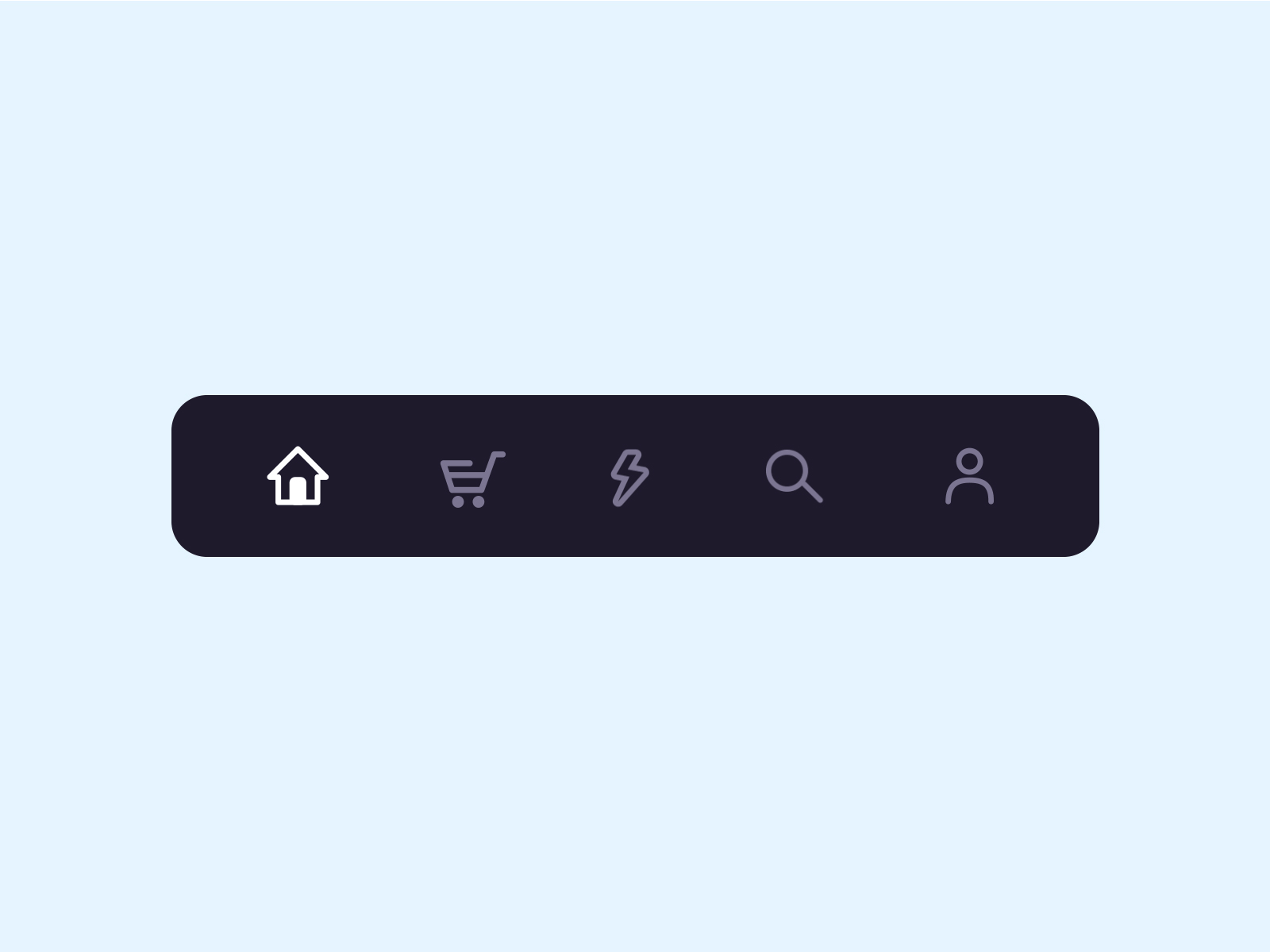
Implemented:
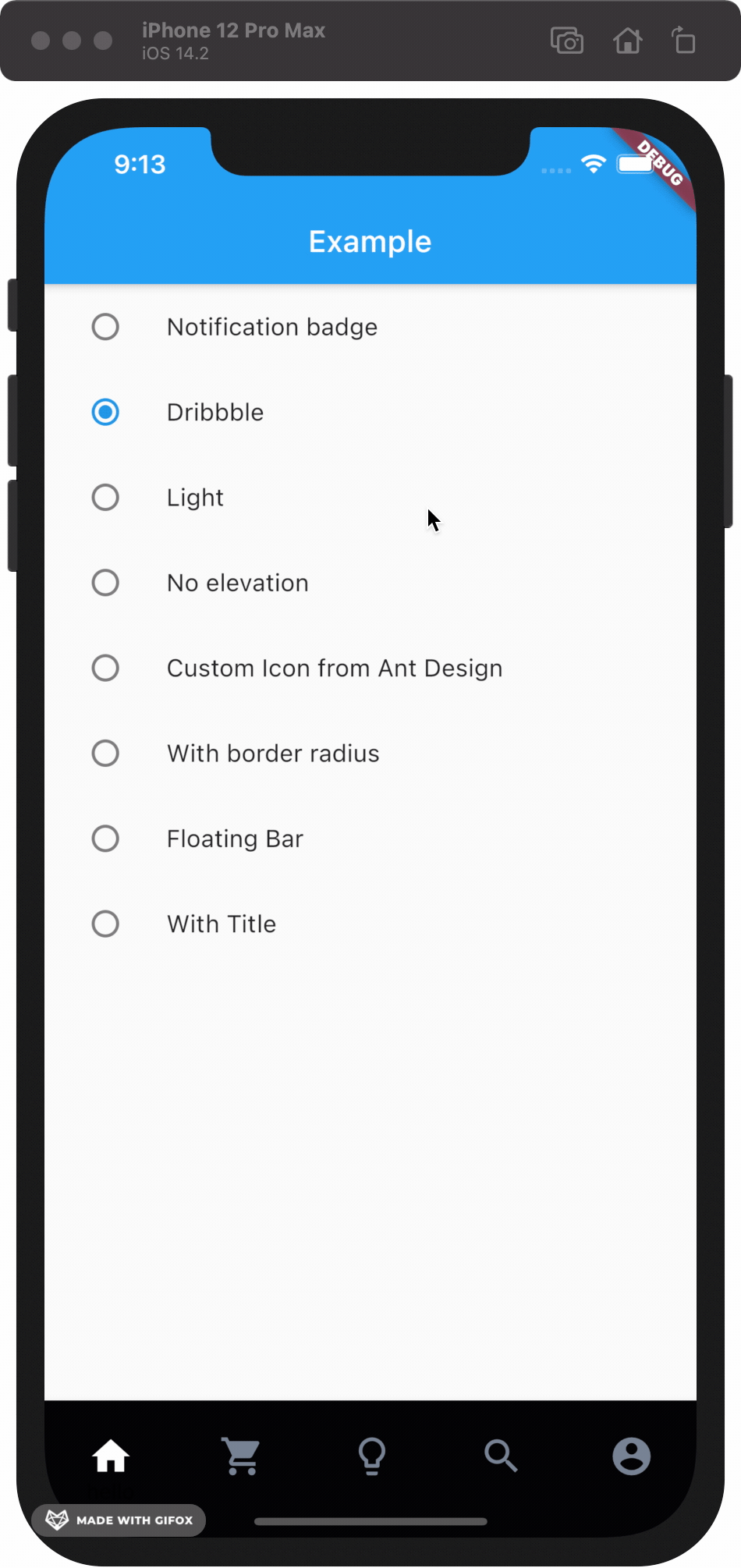
Gallery #
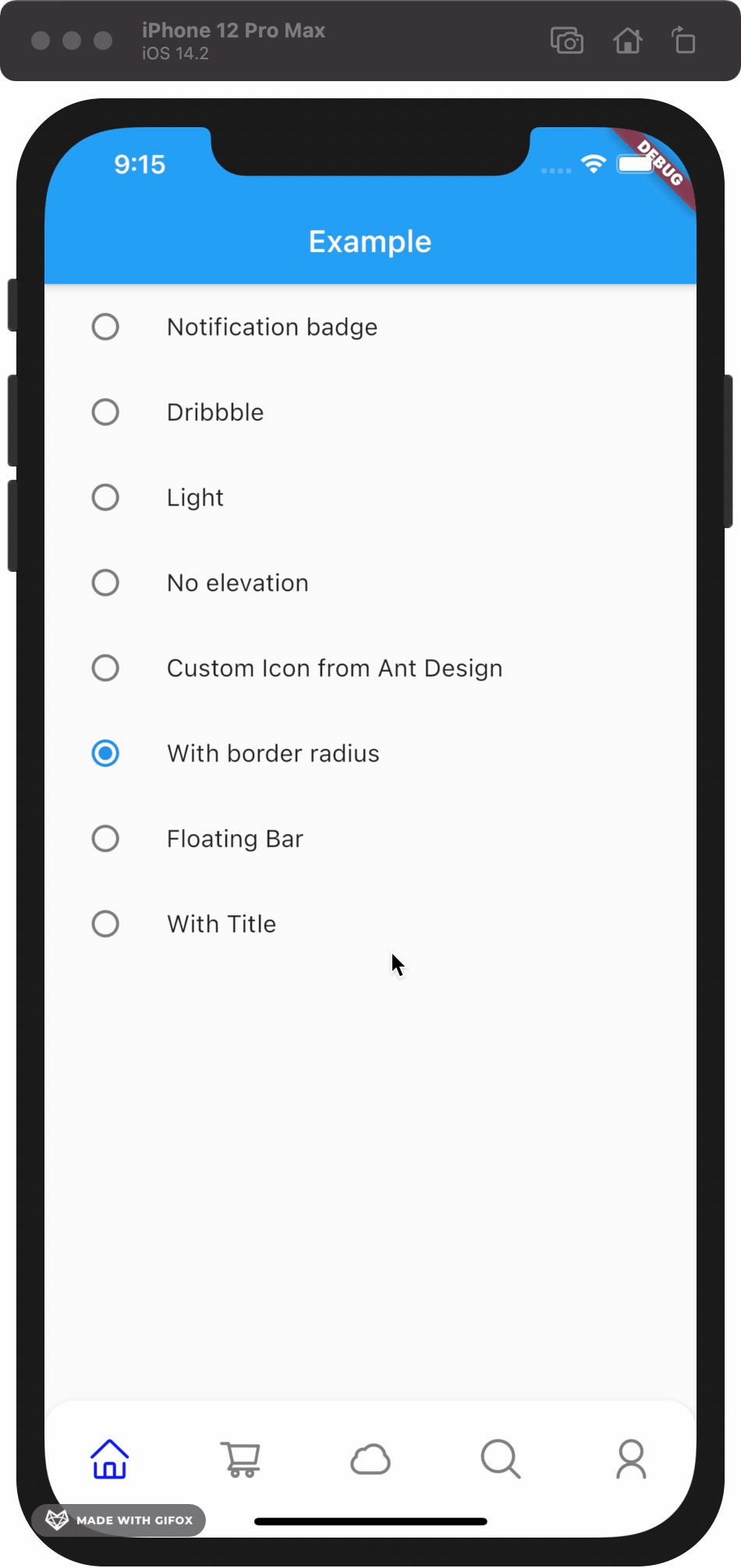
|
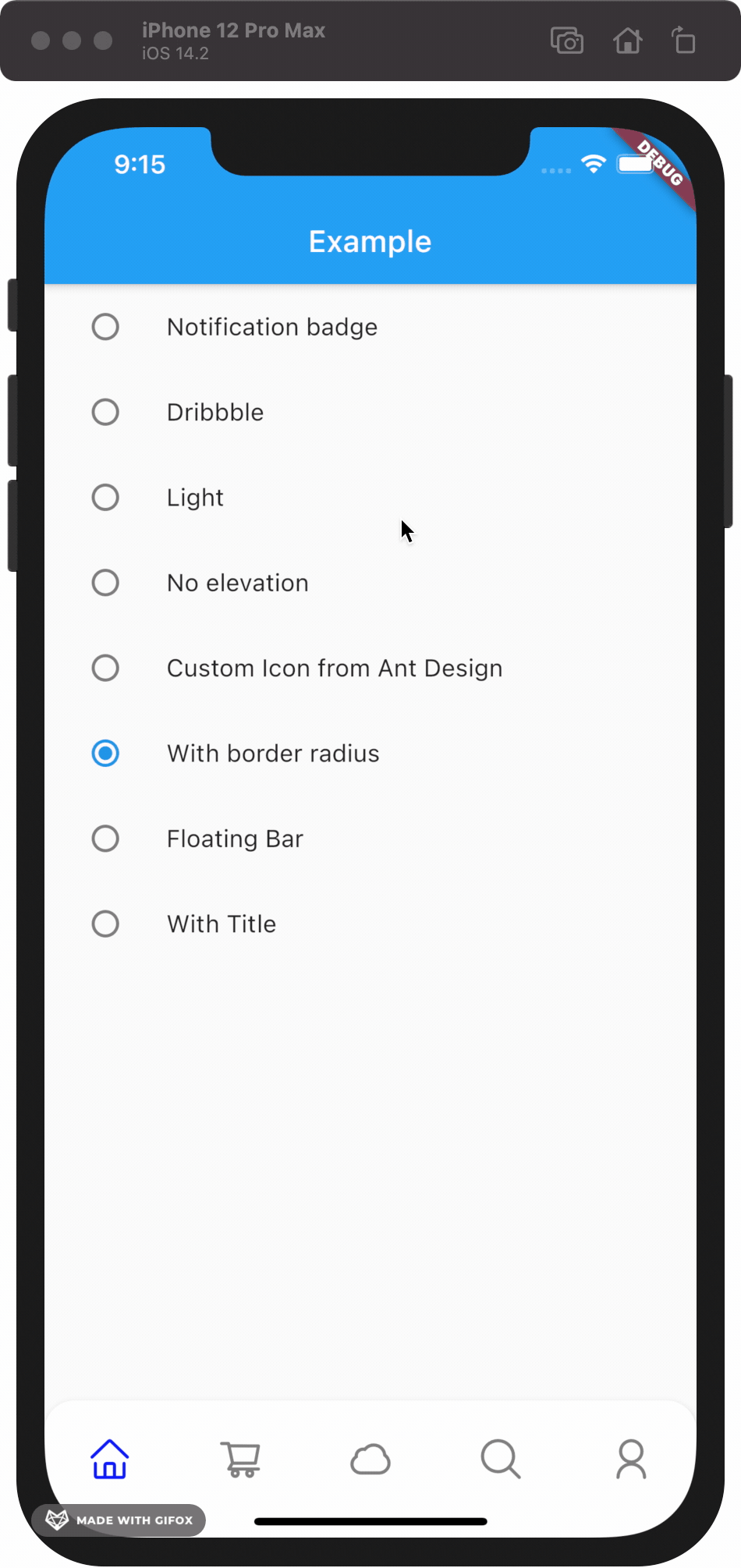
|
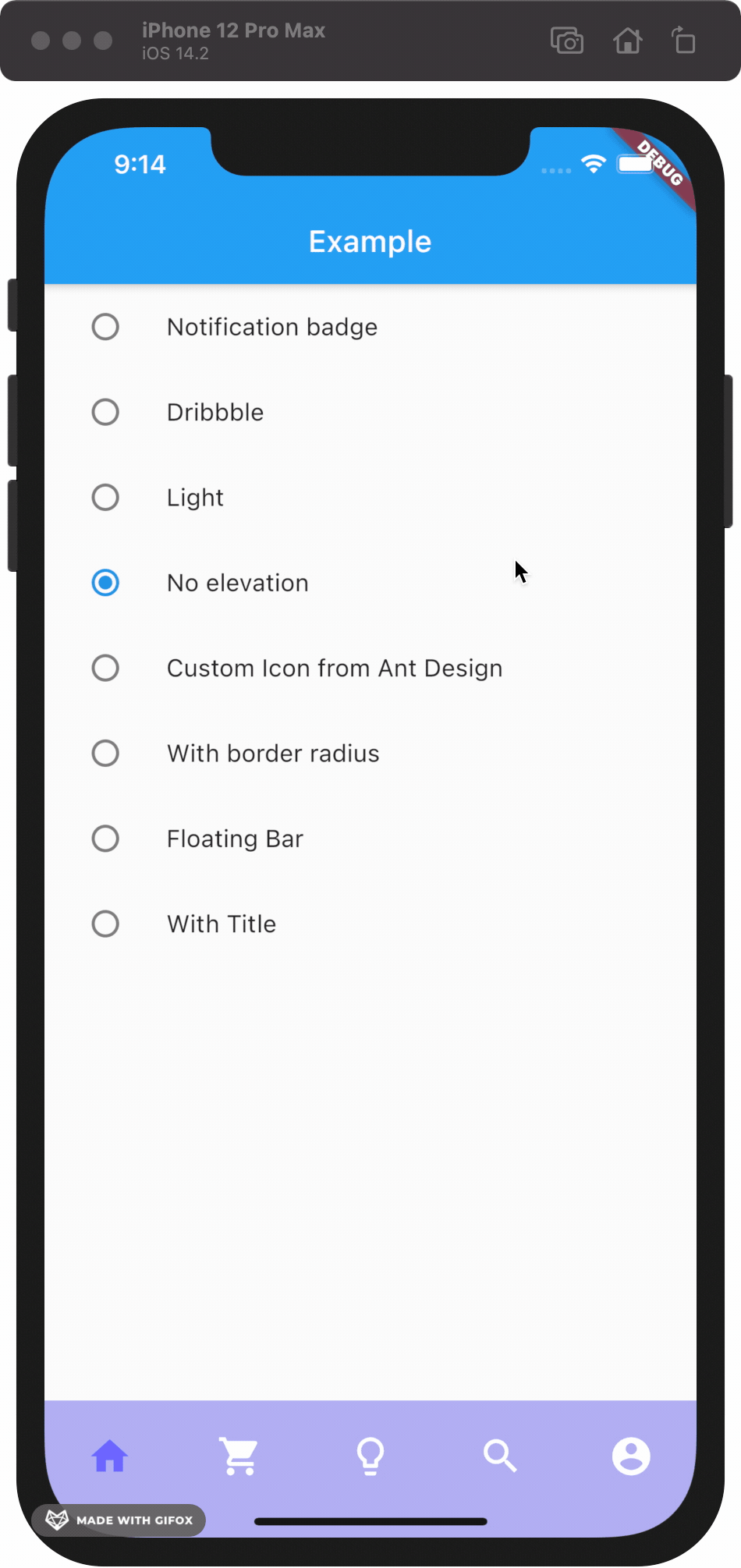
|
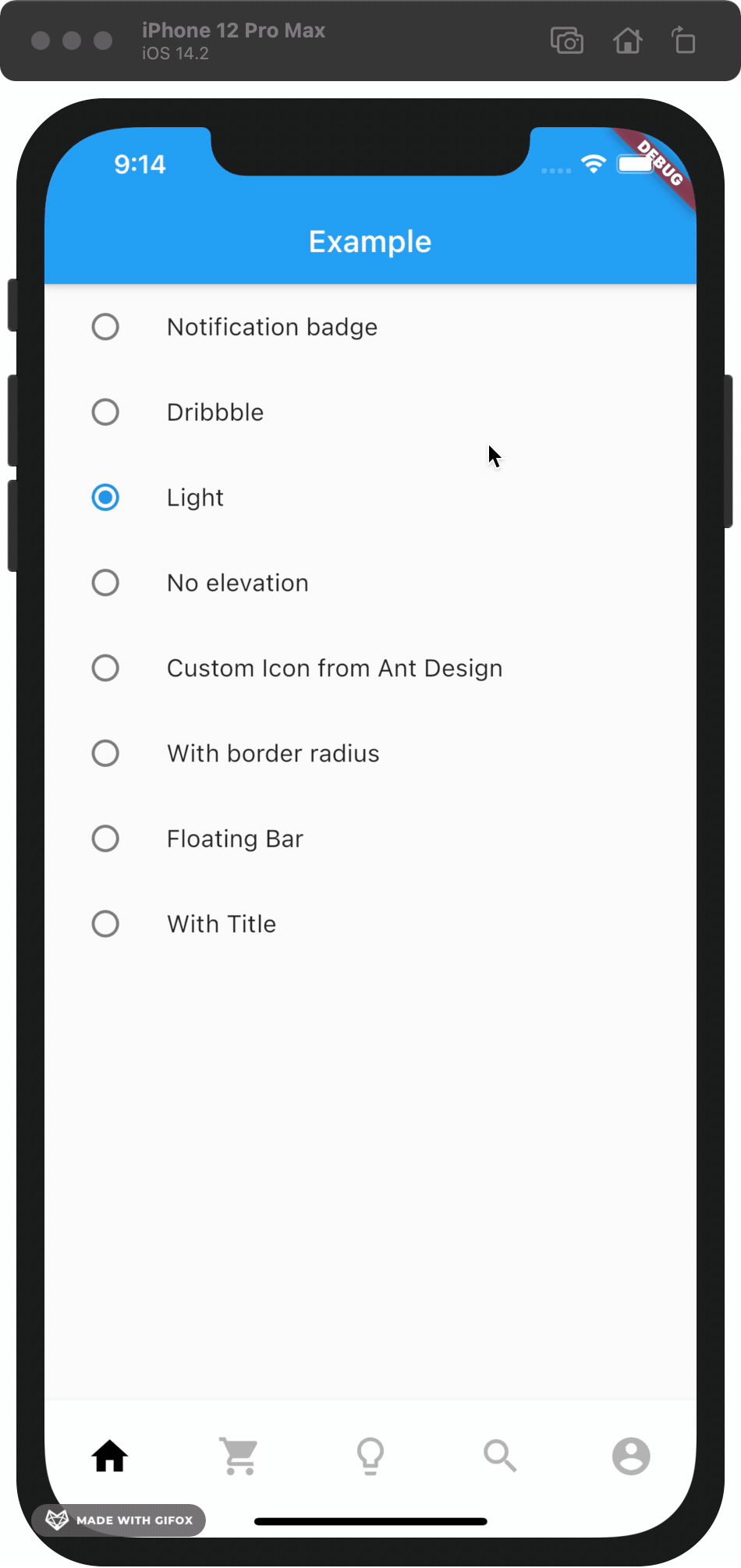
|
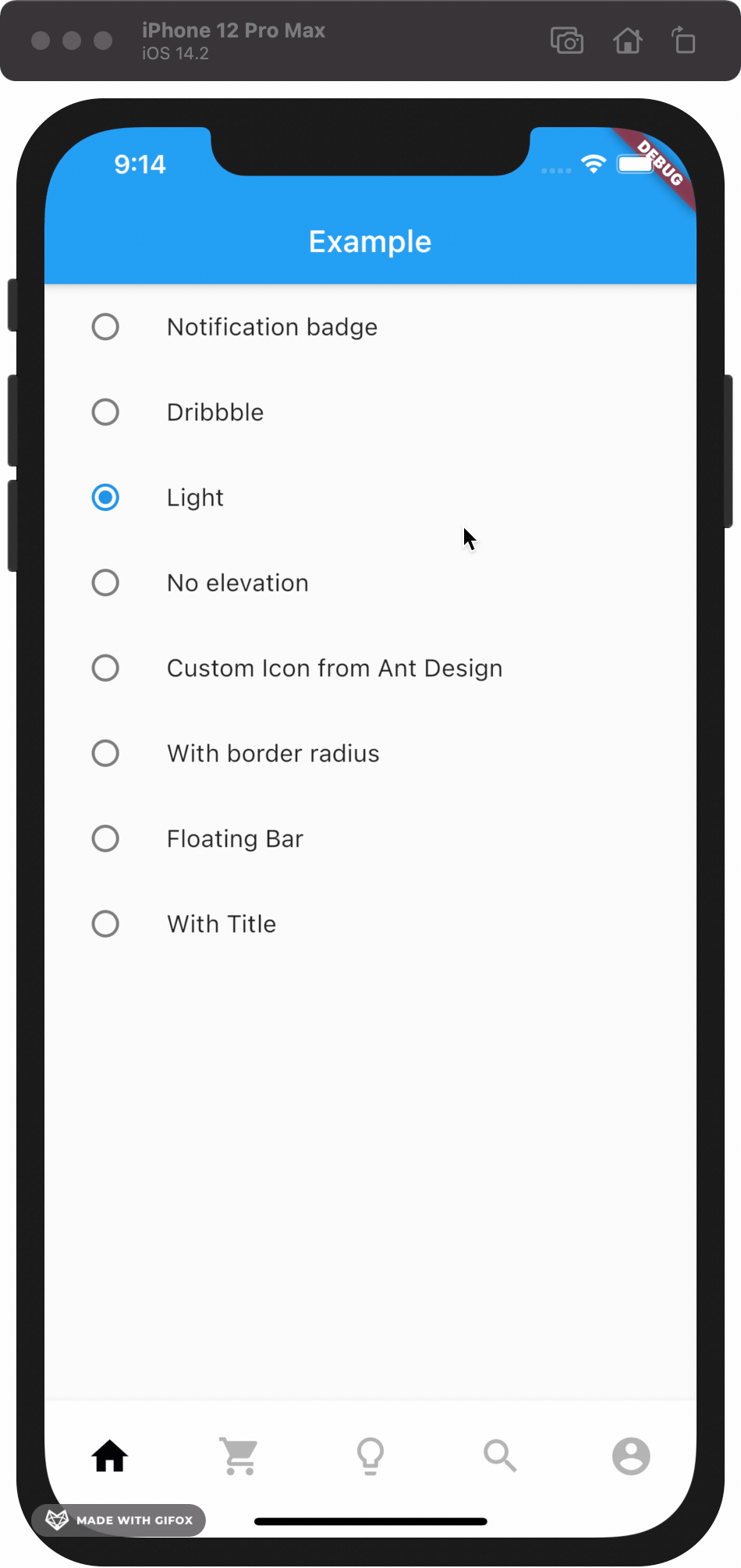
|
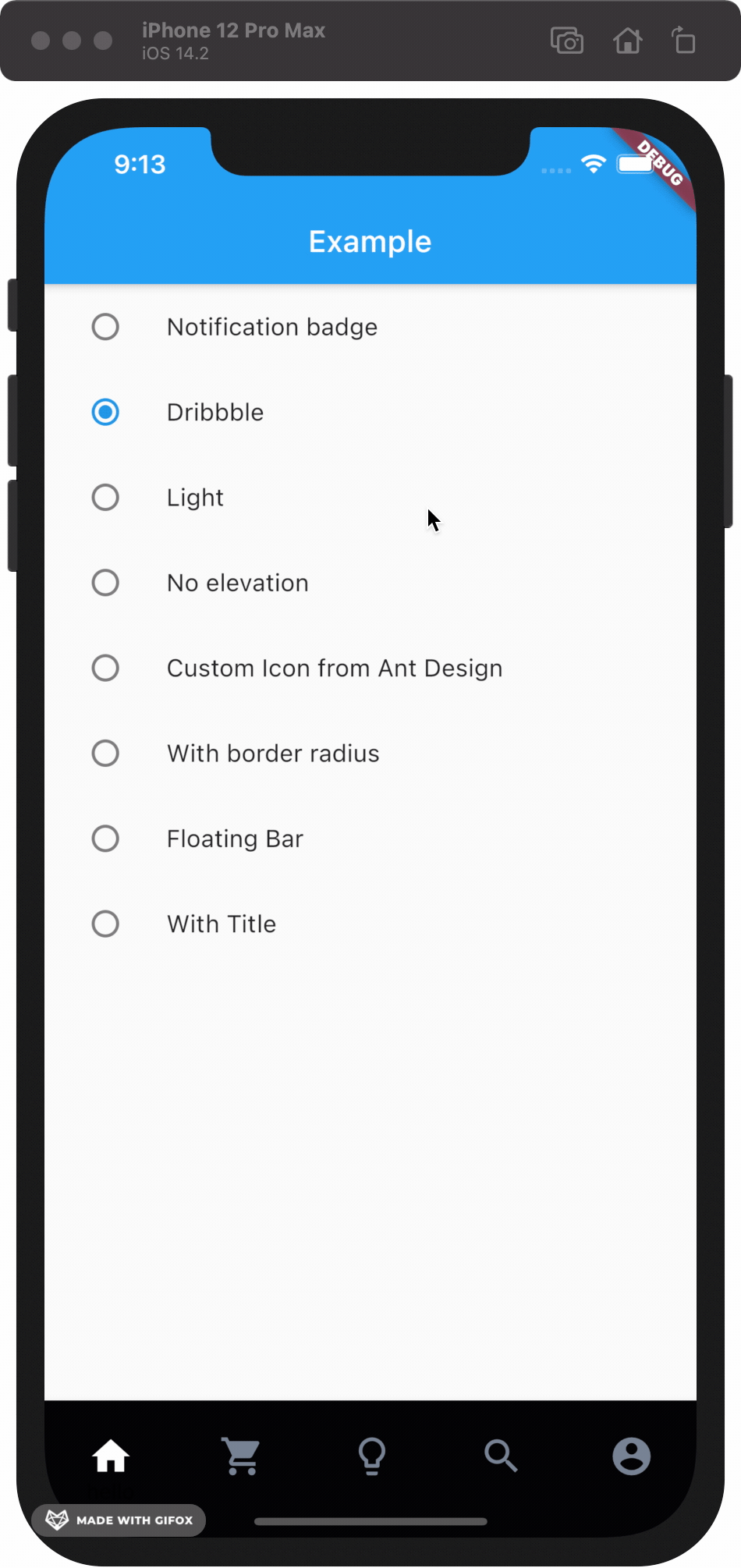
|
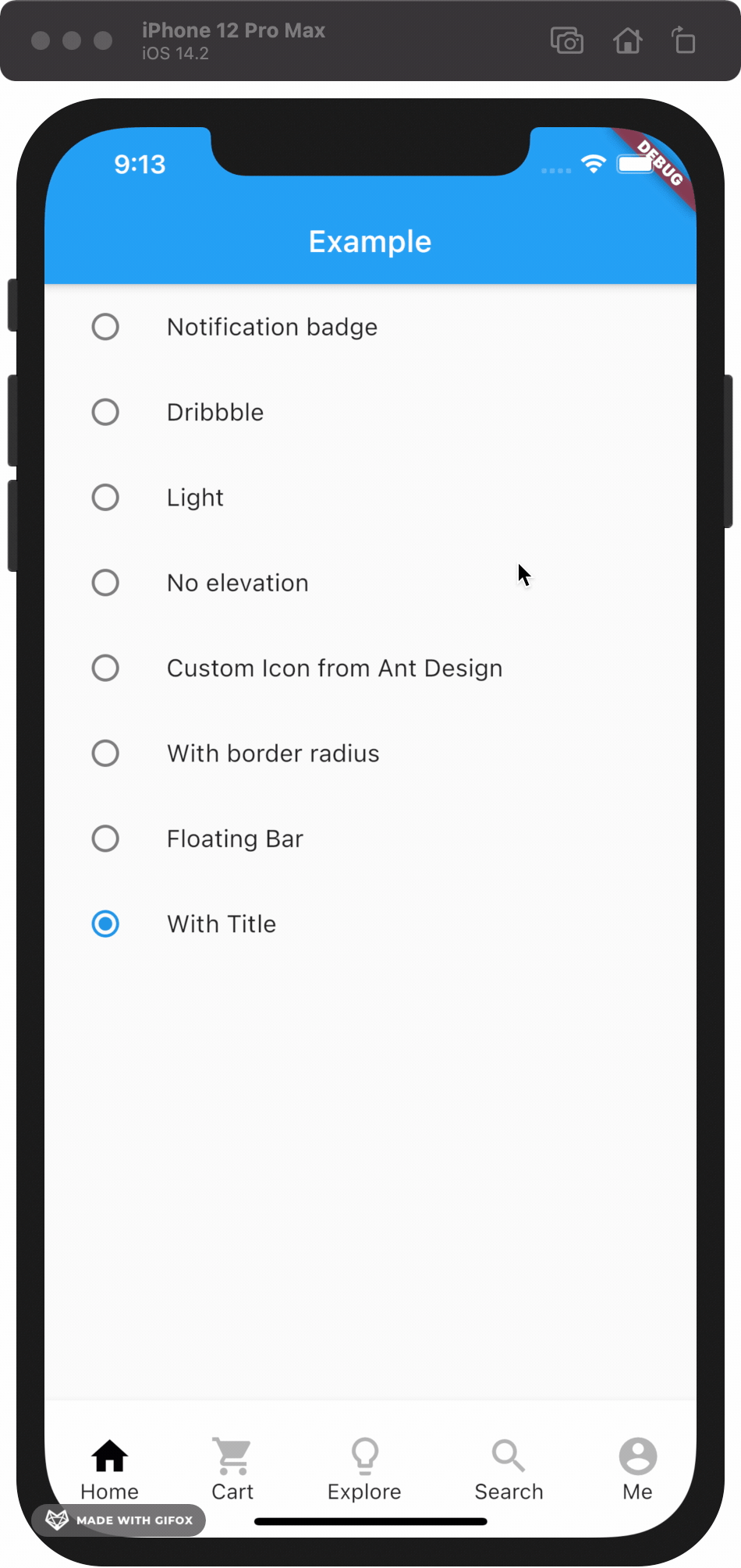
|
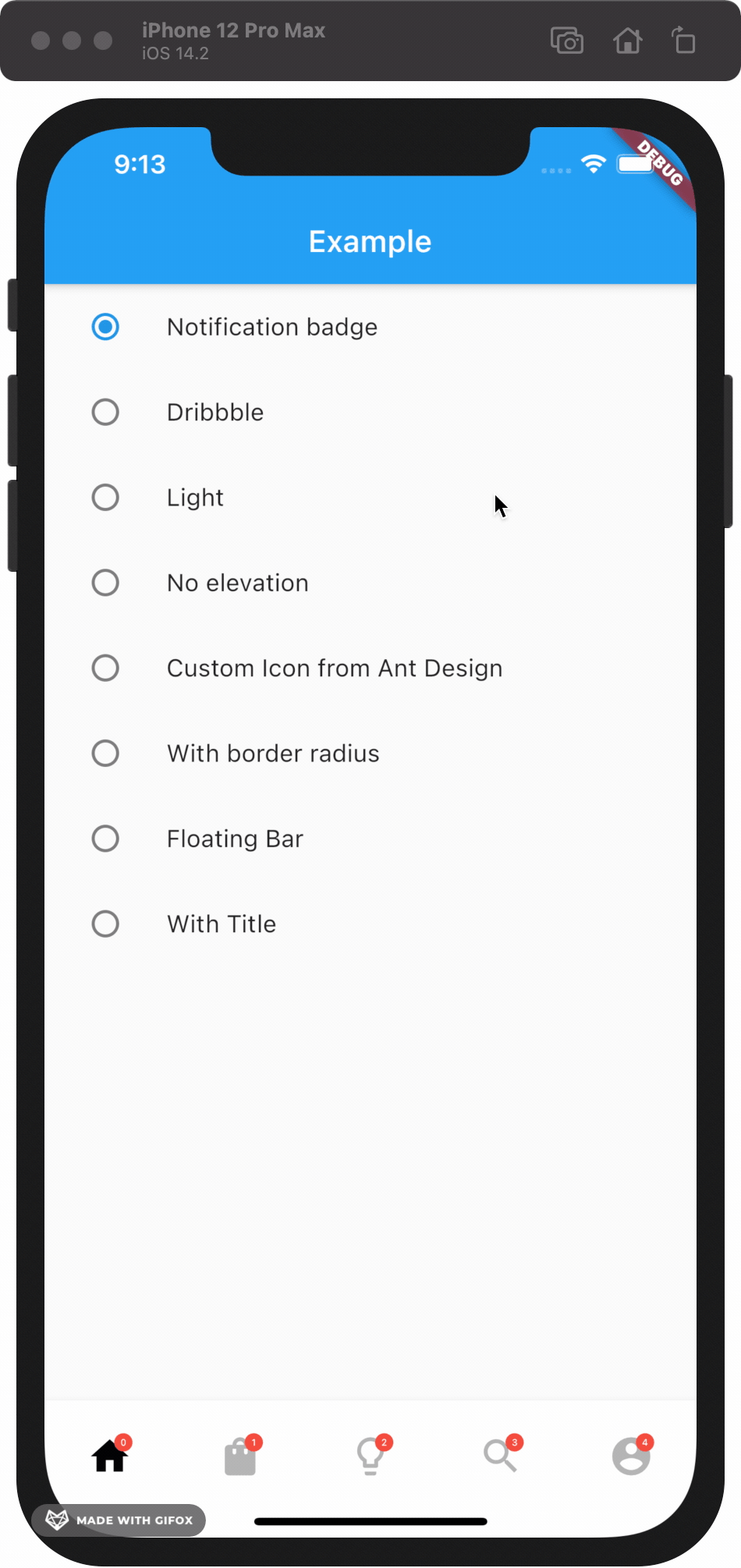
|
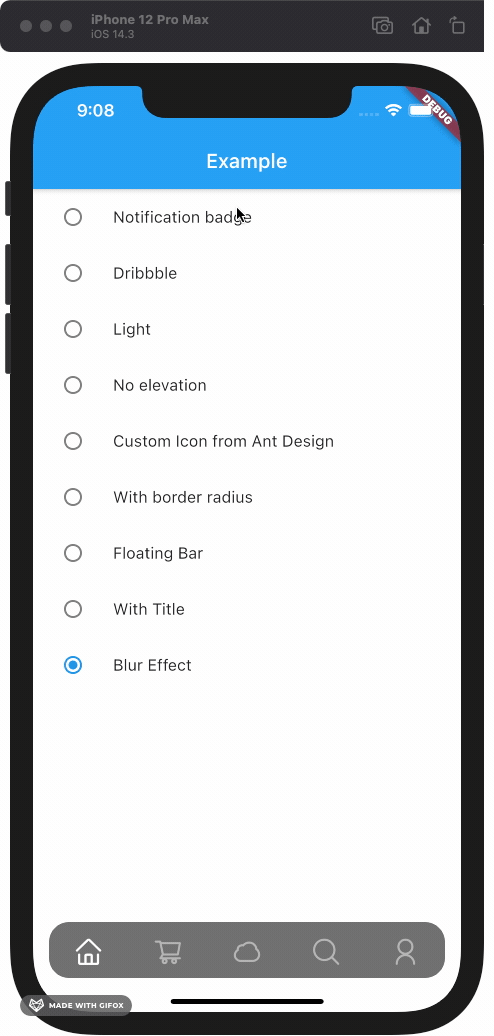
|
How to install #
Add this to your package's pubspec.yaml file:
dependencies:
custom_navigation_bar: lastest version
Documentation #
Attention #
If you update from version under 0.6.0, there are some breaking changes in the version 0.6.0. The icon in CustomNavigationBarItem has changed from IconData to Widget.
old version
CustomNavigationBarItem(
{@required this.icon,
IconData selectedIcon,
this.selectedTitle,
this.unSelectedTitle,
this.badgeCount = 0,
this.showBadge = true})
: selectedIcon = selectedIcon ?? icon;
///
/// The icon of the item
/// Typically the icon is an [Icon].
///
final IconData icon;
new version
CustomNavigationBarItem(
{@required this.icon,
Widget selectedIcon,
this.title,
Text selectedTitle,
this.badgeCount = 0,
this.showBadge = false})
: selectedIcon = selectedIcon ?? icon,
selectedTitle = selectedTitle ?? title;
///
/// The icon of the item
/// Typically the icon is an [Icon].
///
final Widget icon;
You can customize these attributes in the navigation bar.
#
| Attributes | Type | Description | Default |
|---|---|---|---|
scaleFactor |
double |
scale factor for the icon scale animation. | 0.2 |
elevation |
double |
The z-coordinate of this CustomNavigationBar | 8.0 |
items |
List |
item data in CustomNavigationBar | required |
selectedColor |
Color |
[Color] when [CustomNavigationBarItem] is selected | [blueAccent] |
unSelectedColor |
Color |
[Color] when [CustomNavigationBarItem] is not selected. | grey[600] |
onTap |
Function(int) |
callback function when item tapped | null |
currentIndex |
int |
current index of navigation bar. | 0 |
iconSize |
double |
size of icon. also represent the max radius of bubble effect animation. | 24.0 |
backgroundColor |
Color |
Background color of [CustomNavigationBar] | Colors.white |
strokeColor |
Color |
stroke color | blueAccent |
bubbleCurve |
Curve |
animation curve of bubble effect | linear |
scaleCurve |
Curve |
animation curve of scale effect | linear |
borderRadius |
Radius |
border radius of navigation bar | Radius.zero |
isFloating |
bool |
control if CustomNavigationBar is floating | false |
blurEffect |
bool |
control if CustomNavigationBar show blur effect | false |
opacity |
double |
control CustomNavigationBar blur effect opacity when blurEffect is true |
0.8 |
Attention: If you set isFloating to true, I would recommand you to set extendBody to true in Scaffold for a better performance.
And for customize icon in the navigation bar, just put the icons you want in the CustomNavigationBarItem like this.
CustomNavigationBar(
...
items: [
CustomNavigationBarItem(
icon: Icon(Icons.home),
title: Text("hello"),
),
CustomNavigationBarItem(
icon: Icon(Icons.shopping_cart),
),
CustomNavigationBarItem(
icon: Icon(Icons.lightbulb_outline),
),
CustomNavigationBarItem(
icon: Icon(Icons.search),
),
CustomNavigationBarItem(
icon: Icon(Icons.account_circle),
),
],
...
)
If you want add notification badge, just use like this
CustomNavigationBar(
...
items: [
CustomNavigationBarItem(
icon: Icon(Icons.home),
badgeCount: _badgeCounts[0],
showBadge: _badgeShows[0],
),
CustomNavigationBarItem(
icon: Icon(Icons.shopping_bag),
badgeCount: _badgeCounts[1],
showBadge: _badgeShows[1],
),
CustomNavigationBarItem(
icon: Icon(Icons.lightbulb_outline),
badgeCount: _badgeCounts[2],
showBadge: _badgeShows[2],
),
CustomNavigationBarItem(
icon: Icon(Icons.search),
badgeCount: _badgeCounts[3],
showBadge: _badgeShows[3],
),
CustomNavigationBarItem(
icon: Icon(Icons.account_circle),
badgeCount: _badgeCounts[4],
showBadge: _badgeShows[4],
),
],
...
)
To clear a badge, set showBadge to false
If you want add title under icon, just use like this
CustomNavigationBar(
iconSize: 30.0,
selectedColor: Color(0xff040307),
strokeColor: Color(0x30040307),
unSelectedColor: Color(0xffacacac),
backgroundColor: Colors.white,
items: [
CustomNavigationBarItem(
icon: Icon(Icons.home),
title: Text("Home"),
),
CustomNavigationBarItem(
icon: Icon(Icons.shopping_cart),
title: Text("Cart"),
),
CustomNavigationBarItem(
icon: Icon(Icons.lightbulb_outline),
title: Text("Explore"),
),
CustomNavigationBarItem(
icon: Icon(Icons.search),
title: Text("Search"),
),
CustomNavigationBarItem(
icon: Icon(Icons.account_circle),
title: Text("Me"),
),
],
currentIndex: _currentIndex,
onTap: (index) {
setState(() {
_currentIndex = index;
});
},
);
Example #
Check example app for more details.
Contribute #
Issues and pull requests are welcomed!!
Future Plans #
- ✅ Code format
- ✅ Make it more like native navigation bar in Flutter.
- ✅ Better documentation
- ❌ More customizations!! And more...



