circlify 1.2.3  circlify: ^1.2.3 copied to clipboard
circlify: ^1.2.3 copied to clipboard
Circlify is a library for creating interactive pie charts and animated graphs with flexible customization and smooth animations.
Circlify #
Circlify is a lightweight and powerful Flutter package for creating customizable circular charts with smooth animations. Perfect for visualizing data in dashboards or adding dynamic radial elements to your app.
📊 Demo #
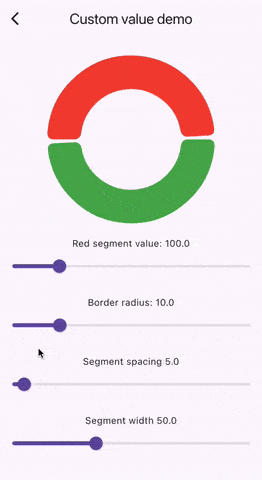
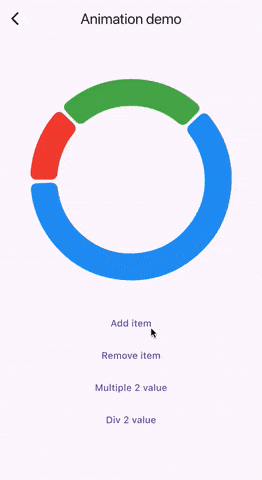
🌟 Features #
- Highly customizable circular charts
- Smooth animations
- Supports interactive and dynamic updates
- Customizable
CirclifyItemsubclasses - Easy to integrate into any Flutter project
📦 Installation #
Add circlify to your pubspec.yaml:
dependencies:
circlify: ^<latest-version>
🚀 Usage #
Here’s a quick example to get started:
class App extends StatelessWidget {
const App({super.key});
final List<CirclifyItem> = [
CirclifyItem(color: Colors.red, value: 100),
CirclifyItem(color: Colors.green, value: 100),
CirclifyItem(color: Colors.blue, value: 100),
];
@override
Widget build(BuildContext context) {
return Scaffold(
body: Center(
child: SizedBox(
width: 200,
height: 200,
child: Circlify(
items: items,
),
),
),
);
}
}
⚠️ Important Note: Proper Initialization of CirclifyItem #
To ensure smooth performance, all CirclifyItem objects must be initialized only once if id is not provided. Avoid re-creating CirclifyItem instances on every rebuild. Below is an example of what not to do:
🚫 Incorrect Usage #
Circlify(
items: [
CirclifyItem(color: Colors.red, value: 100),
CirclifyItem(color: Colors.green, value: 100),
CirclifyItem(color: Colors.blue, value: 100),
],
)
The issue with the above example is that new CirclifyItem objects are being created on each rebuild, causing unnecessary re-rendering and performance issues.
✅ Correct Usage #
Instead, ensure that CirclifyItem objects are created once and reused, as shown in the following examples:
Example 1: Assign id to each item
Circlify(
items: [
CirclifyItem(id: '1', color: Colors.red, value: 100),
CirclifyItem(id: '2', color: Colors.green, value: 100),
CirclifyItem(id: '3', color: Colors.blue, value: 100),
],
)
Example 2: Define CirclifyItem list separately
List<CirclifyItem> items = [
CirclifyItem(color: Colors.red, value: 100),
CirclifyItem(color: Colors.green, value: 100),
CirclifyItem(color: Colors.blue, value: 100),
];
Circlify(
items: items,
)
By following these patterns, you ensure that your charts remain performant and efficient.
📏 Labels on Items #
Add custom labels to each item using the label property. This feature allows for enhanced visual representation of each section in the circular chart.
🎨 Example with Labels #
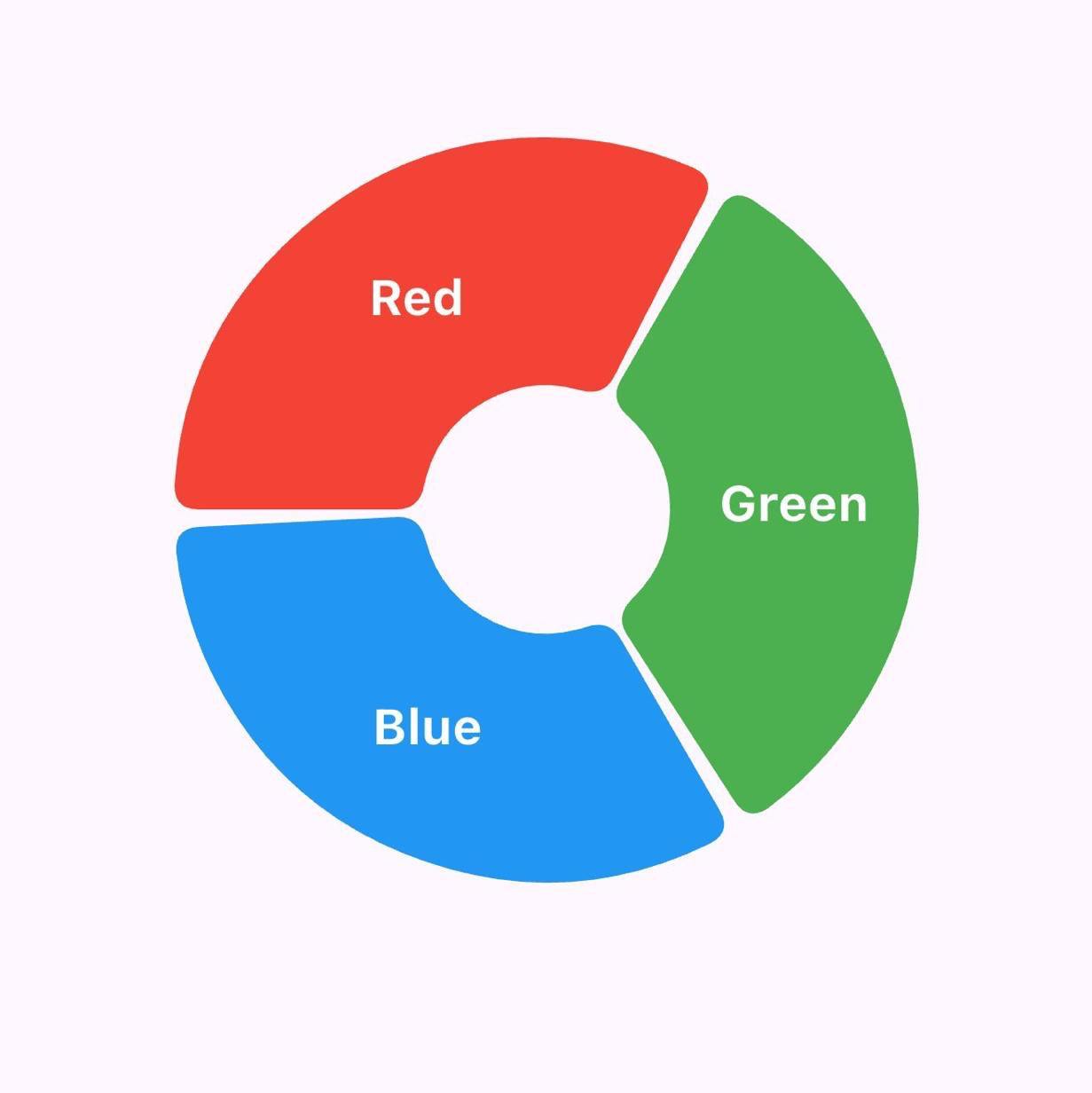
Circlify(
segmentWidth: 100,
labelStyle: const TextStyle(
color: Colors.white,
fontSize: 20,
fontWeight: FontWeight.w700,
),
items: [
CirclifyItem(
id: '1',
color: Colors.red,
value: 100,
label: 'Red',
),
CirclifyItem(
id: '2',
color: Colors.green,
value: 100,
label: 'Green',
),
CirclifyItem(
id: '3',
color: Colors.blue,
value: 100,
label: 'Blue',
),
],
)
✨ Key Takeaways for Labels #
- Use the
labelproperty to add descriptive text to each item. - Customize the appearance of labels using the
labelStyleproperty, which accepts aTextStyleobject. - Ensure each
CirclifyItemhas a uniqueidto optimize re-renders and maintain a consistent visual layout.
🛠 Custom CirclifyItem #
You can also create your own CirclifyItem subclass and use it in the Circlify widget:
class CustomCircleChartItem extends CirclifyItem {
final String name;
CustomCircleChartItem({
required super.color,
required super.value,
required super.id,
required this.name,
});
}
class CustomChartApp extends StatelessWidget {
const CustomChartApp({super.key});
@override
Widget build(BuildContext context) {
return Scaffold(
body: Center(
child: SizedBox(
width: 200,
height: 200,
child: Circlify(
items: [
CustomCircleChartItem(
color: Colors.purple,
value: 150,
id: 'item1',
name: 'Custom Item 1',
),
CustomCircleChartItem(
color: Colors.orange,
value: 100,
id: 'item2',
name: 'Custom Item 2',
),
],
),
),
),
);
}
}
⚙️ Circlify Parameters #
| Parameter | Type | Description | Default |
|---|---|---|---|
items |
List<CirclifyItem> |
List of data points for the chart | Required |
borderRadius |
BorderRadius |
Border radius for chart segments | BorderRadius.all(Radius.circular(10)) |
segmentSpacing |
double |
Spacing between segments (must be ≥ 0 and < circle free space) | 5.0 |
segmentWidth |
double |
Width of chart segments (must be > 0 and < borderRadius) |
10.0 |
segmentDefaultColor |
Color |
Default color for empty chart segments | Colors.grey |
animationDuration |
Duration |
Duration of the animation | Duration(milliseconds: 150) |
animationCurve |
Curve |
Animation curve | Curves.easeIn |
labelStyle |
TextStyle |
TextStyle of label on CirclifyItem | Optional |
📝 CirclifyItem Parameters #
| Parameter | Type | Description | Default |
|---|---|---|---|
id |
String |
Unique ID for the item (auto-generated if not provided) | Auto-generated |
color |
Color |
Color of the item | Required |
value |
double |
Value of the item (must be > 0) | Required |
label |
String |
The label of the item, drawn on center of the segment | Optional |
💬 Feedback and Contributions #
If you encounter any issues or have suggestions, feel free to open an issue on GitHub. Contributions are welcome!
📝 License #
This project is licensed under the BSD 3-Clause License - see the LICENSE file for details.
Made with ❤️ by zeffbtw.


