chatwoot_sdk 0.0.9  chatwoot_sdk: ^0.0.9 copied to clipboard
chatwoot_sdk: ^0.0.9 copied to clipboard
A flutter client sdk for chatwoot. Integrate Chatwoot flutter client into your flutter app and talk to your visitors/users in real time.
Integrate Chatwoot with Flutter app #
Integrate Chatwoot flutter client into your flutter app and talk to your visitors in real time. Chatwoot helps you to chat with your visitors and provide exceptional support in real time. To use Chatwoot in your flutter app, follow the steps described below.
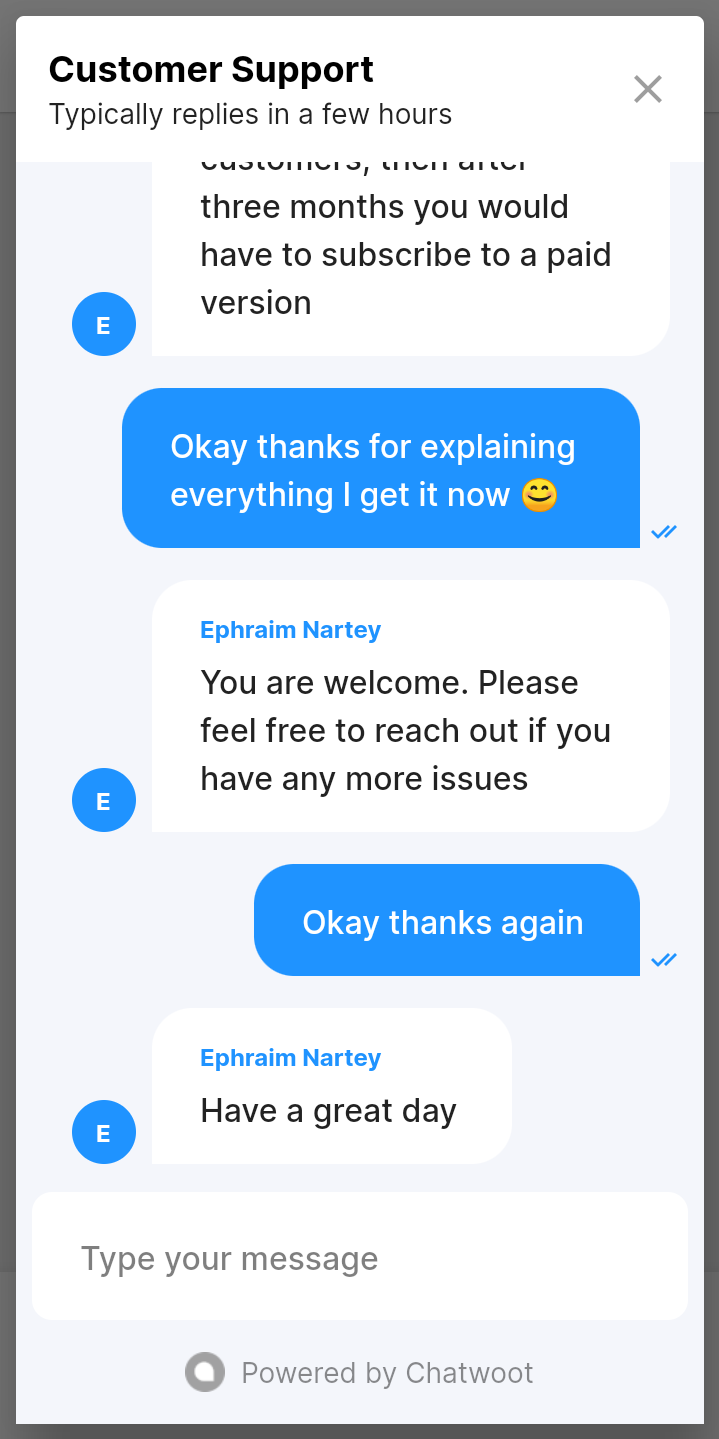
1. Create an Api inbox in Chatwoot #
Refer to Create API Channel document.
2. Add the package to your project #
Run the command below in your terminal
flutter pub add chatwoot_sdk
or
Add
chatwoot_sdk:<<version>>
to your project's pubspec.yml file. You can check here for the latest version.
NB: This library uses Hive for local storage and Flutter Chat UI for its user interface.
3. How to use #
Replace baseUrl and inboxIdentifier with appropriate values. See here for more information on how to obtain your baseUrl and inboxIdentifier
a. Using ChatwootChatDialog #
Simply call ChatwootChatDialog.show with your parameters to show chat dialog. To close dialog use Navigator.pop(context).
// Example
ChatwootChatDialog.show(
context,
baseUrl: "<<<your-chatwoot-base-url-here>>>",
inboxIdentifier: "<<<your-inbox-identifier-here>>>",
title: "Chatwoot Support",
user: ChatwootUser(
identifier: "john@gmail.com",
name: "John Samuel",
email: "john@gmail.com",
),
);
Available Parameters
| Name | Default | Type | Description |
|---|---|---|---|
| context | - | BuildContext | Current BuildContext |
| baseUrl | - | String | Installation url for chatwoot |
| inboxIdentifier | - | String | Identifier for target chatwoot inbox |
| enablePersistance | true | bool | Enables persistence of chatwoot client instance's contact, conversation and messages to disk for convenience. true - persists chatwoot client instance's data(contact, conversation and messages) to disk. To clear persisted data call ChatwootClient.clearData or ChatwootClient.clearAllData false - holds chatwoot client instance's data in memory and is cleared as soon as chatwoot client instance is disposed Setting |
| title | - | String | Title for modal |
| user | null | ChatwootUser | Custom user details to be attached to chatwoot contact |
| primaryColor | Color(0xff1f93ff) | Color | Primary color for ChatwootChatTheme |
| secondaryColor | Colors.white | Color | Secondary color for ChatwootChatTheme |
| backgroundColor | Color(0xfff4f6fb) | Color | Background color for ChatwootChatTheme |
| l10n | ChatwootL10n() | ChatwootL10n | Localized strings for ChatwootChat widget. |
| timeFormat | DateFormat.Hm() | DateFormat | Date format for chats |
| dateFormat | DateFormat("EEEE MMMM d") | DateFormat | Time format for chats |
b. Using ChatwootChat Widget #
To embed ChatwootChat widget inside a part of your app, use the ChatwootChat widget. Customize chat UI theme by passing a ChatwootChatTheme with your custom theme colors and more.
import 'package:chatwoot_sdk/chatwoot_sdk.dart';
import 'package:flutter/material.dart';
void main() {
runApp(MyApp());
}
class MyApp extends StatelessWidget {
// This widget is the root of your application.
@override
Widget build(BuildContext context) {
return MaterialApp(
title: 'Flutter Demo',
theme: ThemeData(
primarySwatch: Colors.blue,
),
home: MyHomePage(title: 'Flutter Demo Home Page'),
);
}
}
class MyHomePage extends StatefulWidget {
MyHomePage({Key key, this.title}) : super(key: key);
final String title;
@override
_MyHomePageState createState() => _MyHomePageState();
}
class _MyHomePageState extends State<MyHomePage> {
@override
Widget build(BuildContext context) {
return ChatwootChat(
baseUrl: "<<<your-chatwoot-base-url-here>>>",
inboxIdentifier: "<<<your-inbox-identifier-here>>>",
user: ChatwootUser(
identifier: "john@gmail.com",
name: "John Samuel",
email: "john@gmail.com",
),
appBar: AppBar(
title: Text(
"Chatwoot",
style: TextStyle(
color: Colors.black,
fontWeight: FontWeight.bold
),
),
backgroundColor: Colors.white,
),
onWelcome: (){
print("Welcome event received");
},
onPing: (){
print("Ping event received");
},
onConfirmedSubscription: (){
print("Confirmation event received");
},
onMessageDelivered: (_){
print("Message delivered event received");
},
onMessageSent: (_){
print("Message sent event received");
},
onConversationIsOffline: (){
print("Conversation is offline event received");
},
onConversationIsOnline: (){
print("Conversation is online event received");
},
onConversationStoppedTyping: (){
print("Conversation stopped typing event received");
},
onConversationStartedTyping: (){
print("Conversation started typing event received");
},
);
}
}
Horray! You're done.
You also find a sample implementation here
Available Parameters
| Name | Default | Type | Description |
|---|---|---|---|
| appBar | null | PreferredSizeWidget | Specify appBar if widget is being used as standalone page |
| baseUrl | - | String | Installation url for chatwoot |
| inboxIdentifier | - | String | Identifier for target chatwoot inbox |
| enablePersistance | true | bool | Enables persistence of chatwoot client instance's contact, conversation and messages to disk for convenience. true - persists chatwoot client instance's data(contact, conversation and messages) to disk. To clear persisted data call ChatwootClient.clearData or ChatwootClient.clearAllData false - holds chatwoot client instance's data in memory and is cleared as soon as chatwoot client instance is disposed Setting |
| user | null | ChatwootUser | Custom user details to be attached to chatwoot contact |
| l10n | ChatwootL10n() | ChatwootL10n | Localized strings for ChatwootChat widget. |
| timeFormat | DateFormat.Hm() | DateFormat | Date format for chats |
| dateFormat | DateFormat("EEEE MMMM d") | DateFormat | Time format for chats |
| showAvatars | true | bool | Show avatars for received messages |
| showUserNames | true | bool | Show user names for received messages. |
c. Using Chatwoot Client #
You can also create a customized chat ui and use ChatwootClient to load and sendMessages. Messaging events like onMessageSent and onMessageReceived will be triggered on ChatwootCallback passed when creating the client instance.
final chatwootCallbacks = ChatwootCallbacks(
onWelcome: (){
print("on welcome");
},
onPing: (){
print("on ping");
},
onConfirmedSubscription: (){
print("on confirmed subscription");
},
onConversationStartedTyping: (){
print("on conversation started typing");
},
onConversationStoppedTyping: (){
print("on conversation stopped typing");
},
onPersistedMessagesRetrieved: (persistedMessages){
print("persisted messages retrieved");
},
onMessagesRetrieved: (messages){
print("messages retrieved");
},
onMessageReceived: (chatwootMessage){
print("message received");
},
onMessageDelivered: (chatwootMessage, echoId){
print("message delivered");
},
onMessageSent: (chatwootMessage, echoId){
print("message sent");
},
onError: (error){
print("Ooops! Something went wrong. Error Cause: ${error.cause}");
},
);
ChatwootClient.create(
baseUrl: widget.baseUrl,
inboxIdentifier: widget.inboxIdentifier,
user: widget.user,
enablePersistence: widget.enablePersistence,
callbacks: chatwootCallbacks
).then((client) {
client.loadMessages();
}).onError((error, stackTrace) {
print("chatwoot client creation failed with error $error: $stackTrace");
});
Available Parameters
| Name | Default | Type | Description |
|---|---|---|---|
| baseUrl | - | String | Installation url for chatwoot |
| inboxIdentifier | - | String | Identifier for target chatwoot inbox |
| enablePersistance | true | bool | Enables persistence of chatwoot client instance's contact, conversation and messages to disk for convenience. true - persists chatwoot client instance's data(contact, conversation and messages) to disk. To clear persisted data call ChatwootClient.clearData or ChatwootClient.clearAllData false - holds chatwoot client instance's data in memory and is cleared as soon as chatwoot client instance is disposed Setting |
| user | null | ChatwootUser | Custom user details to be attached to chatwoot contact |
| callbacks | null | ChatwootCallbacks | Callbacks for handling chatwoot events |
