carp_context_package 1.12.0  carp_context_package: ^1.12.0 copied to clipboard
carp_context_package: ^1.12.0 copied to clipboard
CARP context sampling package. Samples location, mobility, activity, weather, air-quality, and geofence.
CARP Context Sampling Package #
This library contains a sampling package for collection of contextual data to work with the carp_mobile_sensing framework.
This packages supports sampling of the following Measure types:
dk.cachet.carp.activitydk.cachet.carp.locationdk.cachet.carp.geofencedk.cachet.carp.mobilitydk.cachet.carp.weatherdk.cachet.carp.air_quality
See the wiki for further documentation, particularly on available measure types. See the CARP Mobile Sensing App for an example of how to build a mobile sensing app in Flutter.
For Flutter plugins for other CARP products, see CARP Mobile Sensing in Flutter.
If you're interested in writing you own sampling packages for CARP, see the description on how to extend CARP Mobile Sensing on the wiki.
Installing #
To use this package, add the following to you pubspc.yaml file. Note that this package only works together with carp_mobile_sensing.
dependencies:
carp_mobile_sensing: ^latest
carp_context_package: ^latest
...
Location Permissions #
This context package make use of what Apple and Google denote as sensitive information, especially location. Therefore it is important to configure the app to access location information. Please read carefully the instructions on how to setup the permission_handler plugin - both for Android and iOS.
Important
This context package DOES NOT asks for accessing location. This should be done by the app since the app should (according to the Apple and Google guidelines) tell the user why location is accessed. The Android Developers documentation contain a good description of how to request location access at runtime.
Android #
Add the following to your app's AndroidManifest.xml file located in android/app/src/main:
<manifest xmlns:android="http://schemas.android.com/apk/res/android"
package="<your_package_name>"
xmlns:tools="http://schemas.android.com/tools">
...
<!-- The following permissions are used in the Context Package -->
<uses-permission android:name="android.permission.ACCESS_FINE_LOCATION" />
<uses-permission android:name="android.permission.ACCESS_COARSE_LOCATION" />
<uses-permission android:name="android.permission.ACCESS_BACKGROUND_LOCATION" />
<uses-permission android:name="android.permission.WAKE_LOCK" />
<uses-permission android:name="android.permission.FOREGROUND_SERVICE" />
<uses-permission android:name="android.permission.RECEIVE_BOOT_COMPLETED"/>
<!-- For Android 9 (API 28 and earlier), use: -->
<uses-permission android:name="com.google.android.gms.permission.ACTIVITY_RECOGNITION" />
<!-- for Android 10 (API 29 and later), use: -->
<uses-permission android:name="android.permission.ACTIVITY_RECOGNITION" />
</manifest>
Note
For Android 10 (API 29 and later) use the following permission:
<uses-permission android:name="android.permission.ACTIVITY_RECOGNITION" />
iOS #
In order to use Location, you need to set your minimum deployment target to iOS 13.0 or later. Furthermore, you need to enable the macros from the permission_handler plugin. Please see the setup instructions for iOS.
Change the post_install part of your ios/Podfile:
platform :ios, '14.0'
...
post_install do |installer|
installer.generated_projects.each do |project|
project.targets.each do |target|
target.build_configurations.each do |config|
config.build_settings['IPHONEOS_DEPLOYMENT_TARGET'] = '14.0'
end
end
end
installer.pods_project.targets.each do |target|
flutter_additional_ios_build_settings(target)
target.build_configurations.each do |config|
config.build_settings['GCC_PREPROCESSOR_DEFINITIONS'] ||= [
'$(inherited)',
# See https://pub.dev/packages/permission_handler#setup - under iOS setup
# the app uses the following permissions:
'PERMISSION_LOCATION=1', # Location access
'PERMISSION_NOTIFICATIONS=1', # CARP Mobile Sensing uses notifications
'PERMISSION_SENSORS=1', # Core Motion sensors on iOS (pedometer)
]
end
end
end
Add the following permissions in the Info.plist file located in ios/Runner (use your own text for explanation in the <string> tags):
<key>NSLocationWhenInUseUsageDescription</key>
<string>Uses the location API to record location.</string>
<key>NSLocationAlwaysUsageDescription</key>
<string>Uses the location API to record location.</string>
<key>NSLocationAlwaysAndWhenInUseUsageDescription</key>
<string>Uses the location API to record location.</string>
<key>NSMotionUsageDescription</key>
<string>Detects activity.</string>
<key>UIBackgroundModes</key>
<array>
<string>fetch</string>
<string>location</string>
</array>
Also - make sure to activate Background mode for your Runner. Open XCode and go to "Signing & Capabilities". Add the "Background Modes" section and add "Location updates" to the list:
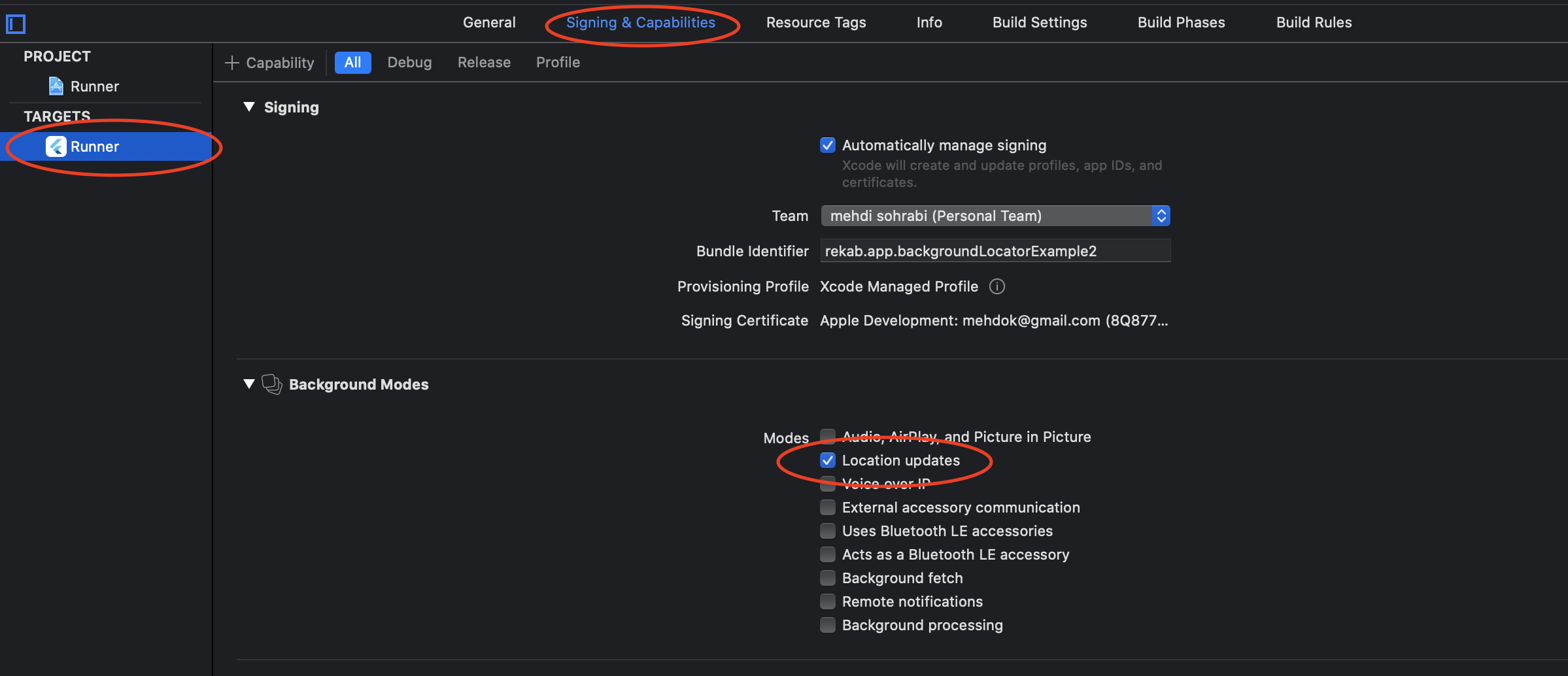
Using it #
To use this package, import it into your app together with the
carp_mobile_sensing package:
import 'package:carp_core/carp_core.dart';
import 'package:carp_mobile_sensing/carp_mobile_sensing.dart';
import 'package:carp_context_package/context.dart';
Before creating a study and running it, register this package in the SamplingPackageRegistry.
SamplingPackageRegistry().register(ContextSamplingPackage());
The context package uses different "services" (incl. the phone itself) to collect data.
Activity Measure #
The ACTIVITY measure uses the phone itself and can be added like this:
// Create a study protocol
StudyProtocol protocol = StudyProtocol(
ownerId: 'owner@dtu.dk',
name: 'Context Sensing Example',
);
// Define the smartphone as the master device.
Smartphone phone = Smartphone();
protocol.addMasterDevice(phone);
// Add a background task that collects activity data from the phone
protocol.addTaskControl(
ImmediateTrigger(),
BackgroundTask(measures: [
Measure(type: ContextSamplingPackage.ACTIVITY),
]),
phone);
Location Measures #
All of the location-based measures;
LOCATIONGEOFENCEMOBILITY
use the LocationService service as a "connected device" to collect data and can be added to a protocol like this:
// Define the online location service and add it as a 'connected device'
final locationService = LocationService(
accuracy: GeolocationAccuracy.high,
distance: 10,
interval: const Duration(minutes: 1));
protocol.addConnectedDevice(locationService, phone);
// Add a background task that continuously collects location and mobility
// patterns. Delays sampling by 5 minutes.
protocol.addTaskControl(
DelayedTrigger(delay: Duration(minutes: 5)),
BackgroundTask(measures: [
Measure(type: ContextSamplingPackage.LOCATION),
Measure(type: ContextSamplingPackage.MOBILITY)
]),
locationService);
Tip
You would often need to balance the configuration of the LocationService with the measure you are collecting. For example, if only using the MOBILITY measure, a lower accuracy, distance, and sampling interval could be used.
If you only want to collect location information one time during a measurement, you can override the sampling configuration using a LocationSamplingConfiguration like this:
// Add a background task that collects location on a regular basis
// using a periodic trigger and a location sampling configuration that only
// collects location data once.
protocol.addTaskControl(
PeriodicTrigger(period: Duration(minutes: 5)),
BackgroundTask(measures: [
Measure(type: ContextSamplingPackage.LOCATION)
..overrideSamplingConfiguration =
LocationSamplingConfiguration(once: true),
]),
locationService);
Weather and Air Quality Measures #
The WEATHER and AIR_QUALITY measures uses the online Open Weather API and Air Quality Open Data Platform, respectively.
In order to use these services, you need to obtain an API key from each of them.
Once you have this, these services can be configured and added to a protocol like this:
// Define the online weather service and add it as a 'device'
final weatherService = WeatherService(apiKey: 'OW_API_key_goes_here');
protocol.addConnectedDevice(weatherService, phone);
// Add a background task that collects weather every 30 minutes.
protocol.addTaskControl(
PeriodicTrigger(period: Duration(minutes: 30)),
BackgroundTask(measures: [
Measure(type: ContextSamplingPackage.WEATHER),
]),
weatherService);
// Define the online air quality service and add it as a 'device'
final airQualityService = AirQualityService(apiKey: 'WAQI_API_key_goes_here');
protocol.addConnectedDevice(airQualityService, phone);
// Add a background task that air quality every 30 minutes.
protocol.addTaskControl(
PeriodicTrigger(period: Duration(minutes: 30)),
BackgroundTask(measures: [
Measure(type: ContextSamplingPackage.AIR_QUALITY),
]),
airQualityService);
See the example.dart file for more examples of how to set up a CAMS study protocol for this context sampling package.




