caravaggio_ui 1.0.1  caravaggio_ui: ^1.0.1 copied to clipboard
caravaggio_ui: ^1.0.1 copied to clipboard
A comprehensive UI package designed to streamline your Flutter app development process.
CaravaggioUI #

A comprehensive UI package designed to streamline your Flutter app development process. Built with flexibility and customization in mind, CaravaggioUI offers a wide range of beautifully crafted UI components to help you create stunning user interfaces with ease.
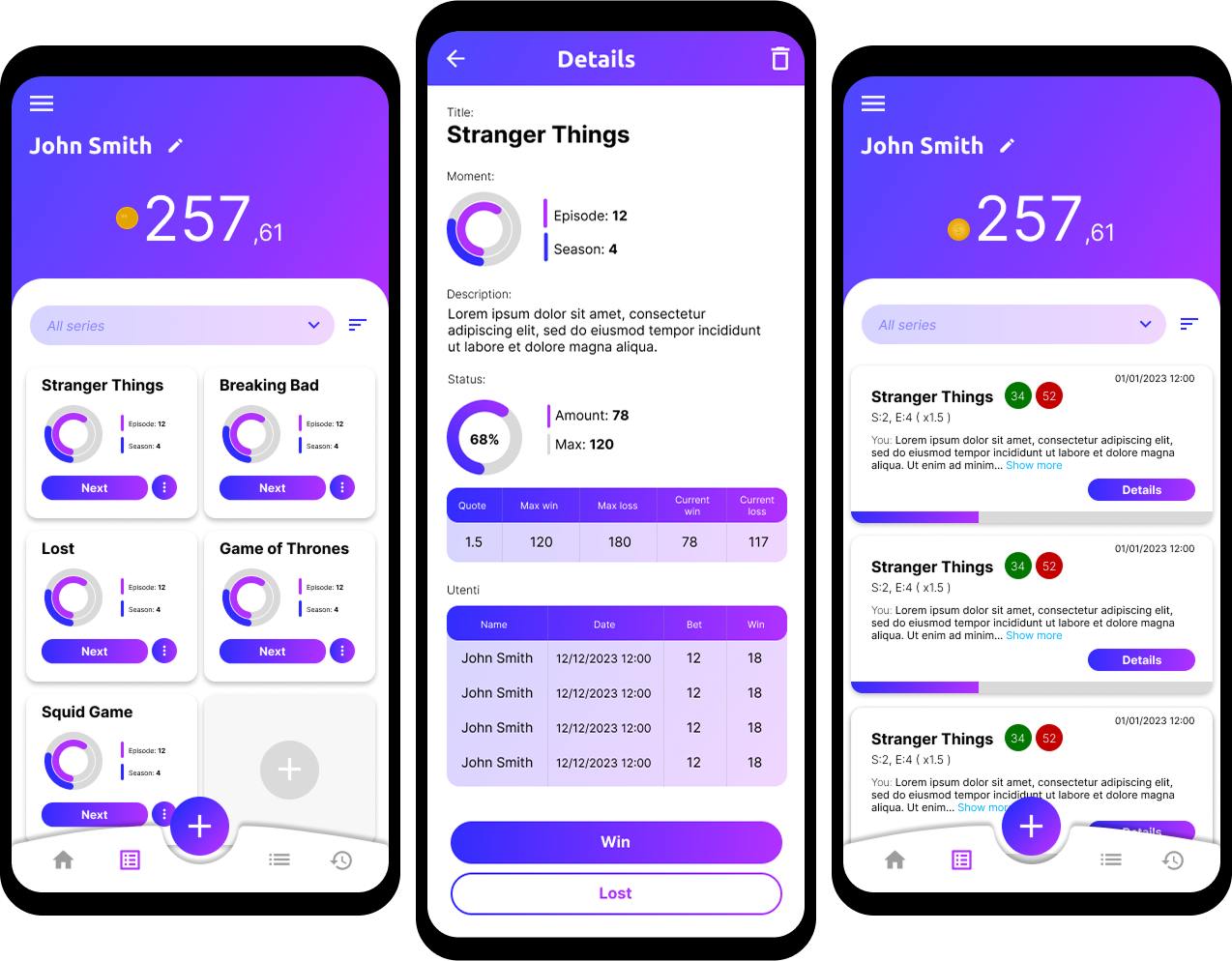
Getting started #
Within your main.dart file, initiate CarvaggioUI to harness its capabilities. This initialization step is essential for accessing CarvaggioUI's rich set of features seamlessly.
void main() {
CaravaggioUI.initialize(
primaryColor: const Color(0xFF662D8C),
secondaryColor: const Color(0xFFED1E79),
);
runApp(const MainApp());
}
After initialization, ensure that you set the theme parameter of MaterialApp with the themeData provided by CarvaggioUI. This step guarantees consistent visual styling across your entire application.
class MainApp extends StatelessWidget {
const MainApp({Key? key}) : super(key: key);
@override
Widget build(BuildContext context) {
return MaterialApp(
title: 'Caravaggio UI',
theme: CaravaggioUI.instance.themeData,
home: const HomeScreen(),
);
}
}
Usage #
Upon initialization, by simply invoking
CaravaggioUI.instance
you'll ulock the core theme data of your application and a default color Palette, including primaryLight, primaryDark, secondaryLight, and secondaryDark. These predefined colors offer a quick and intuitive way to maintain visual consistency across your app, catering to various design needs.
Colors #
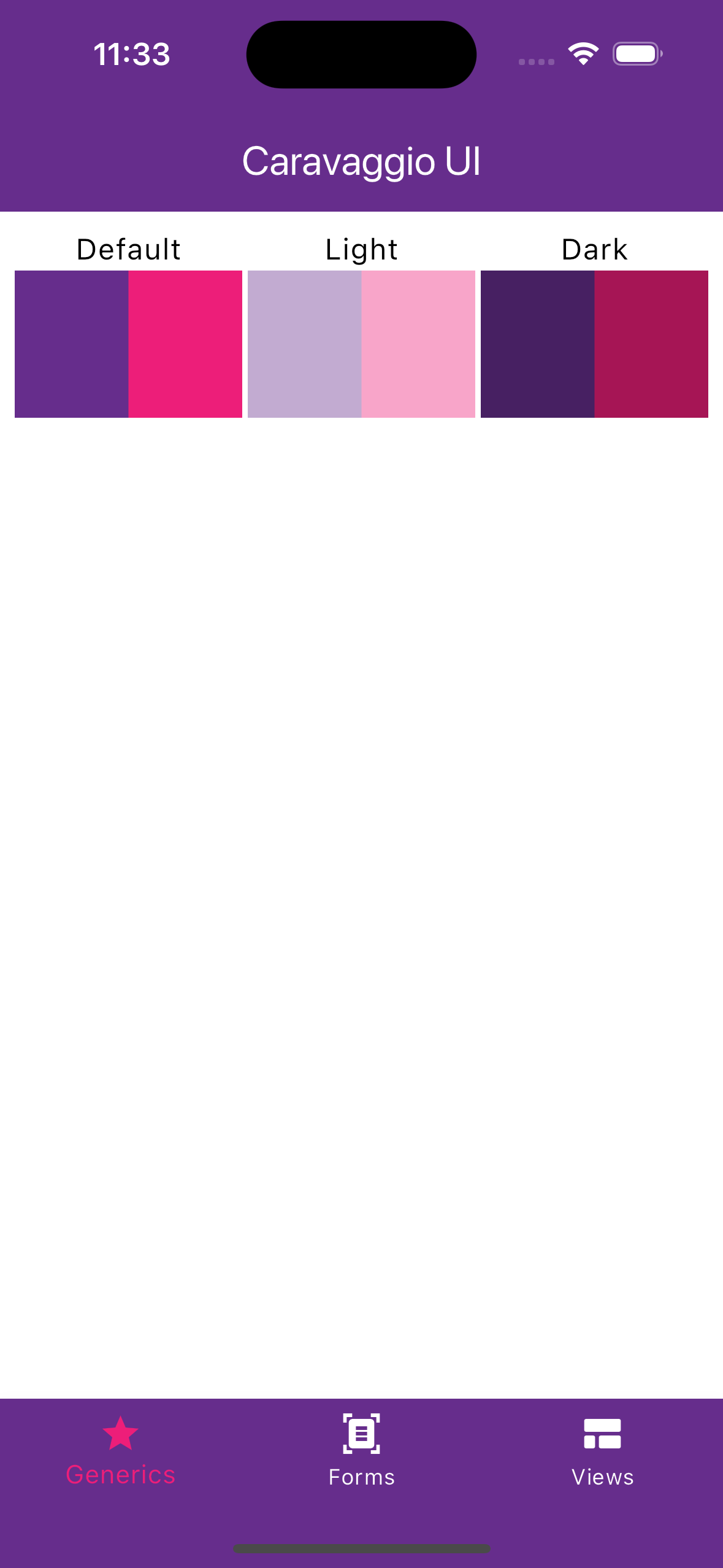
ThemeData themeData => CaravaggioUI.instance.themeData;
MaterialColor primary = CarvaggioUI.instance.primary;
MaterialColor secondary = CarvaggioUI.instance.secondary;
Color primaryColor = CarvaggioUI.instance.primaryColor;
Color secondaryColor = CarvaggioUI.instance.secondaryColor;
Color primaryColorLight = CarvaggioUI.instance.primaryColorLight;
Color secondaryColorLight = CarvaggioUI.instance.secondaryColorLight;
Color primaryColorDark = CarvaggioUI.instance.;
Color secondaryColorDark = CarvaggioUI.instance.secondaryColorDark;
Generics #
For graphic uniformity, Caravaggio UI introduces CText and CGradients. These are two classes that aim to provide easy, intuitive, and easily memorable methods so they can be readily used at any point during app development.
CText
CText is an extension of Text widget that adds a series of factory constructors and getter methods to include dimensions, colors, and styles.
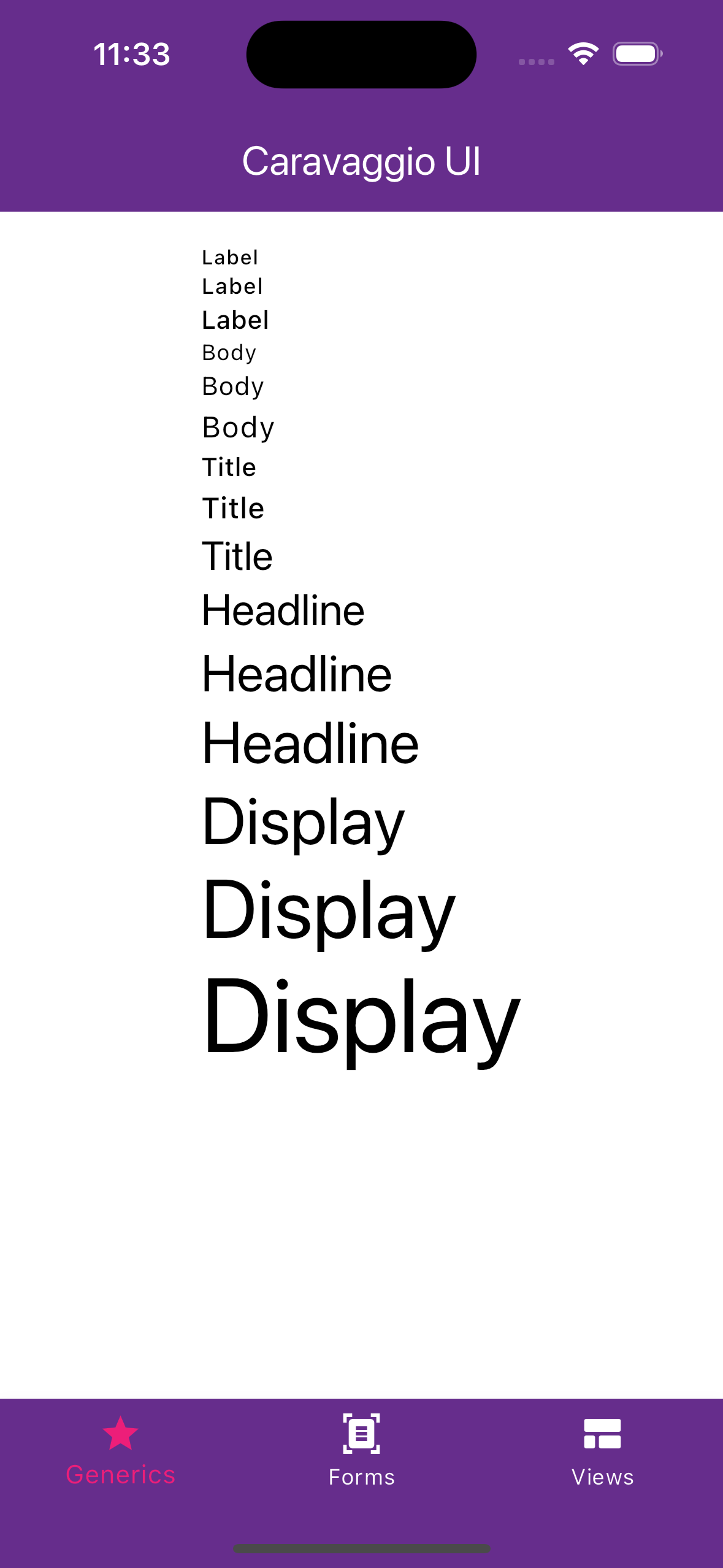
CText.label("Label", size: TextSize.small),
CText.label("Label", size: TextSize.medium),
CText.label("Label", size: TextSize.large),
CText.body("Body", size: TextSize.small),
CText.body("Body", size: TextSize.medium),
CText.body("Body", size: TextSize.large),
CText.title("Title", size: TextSize.small),
CText.title("Title", size: TextSize.medium),
CText.title("Title", size: TextSize.large),
CText.headline("Headline", size: TextSize.small),
CText.headline("Headline", size: TextSize.medium),
CText.headline("Headline", size: TextSize.large),
CText.display("Display", size: TextSize.small),
CText.display("Display", size: TextSize.medium),
CText.display("Display", size: TextSize.large),
Overrides such as italic, bold, withColor(), etc. are applied after merging, so they always retain the theme values.
Chaining (e.g., CText("hello").italic.bold.size(18)) respects the order: the last override takes precedence over previous properties.
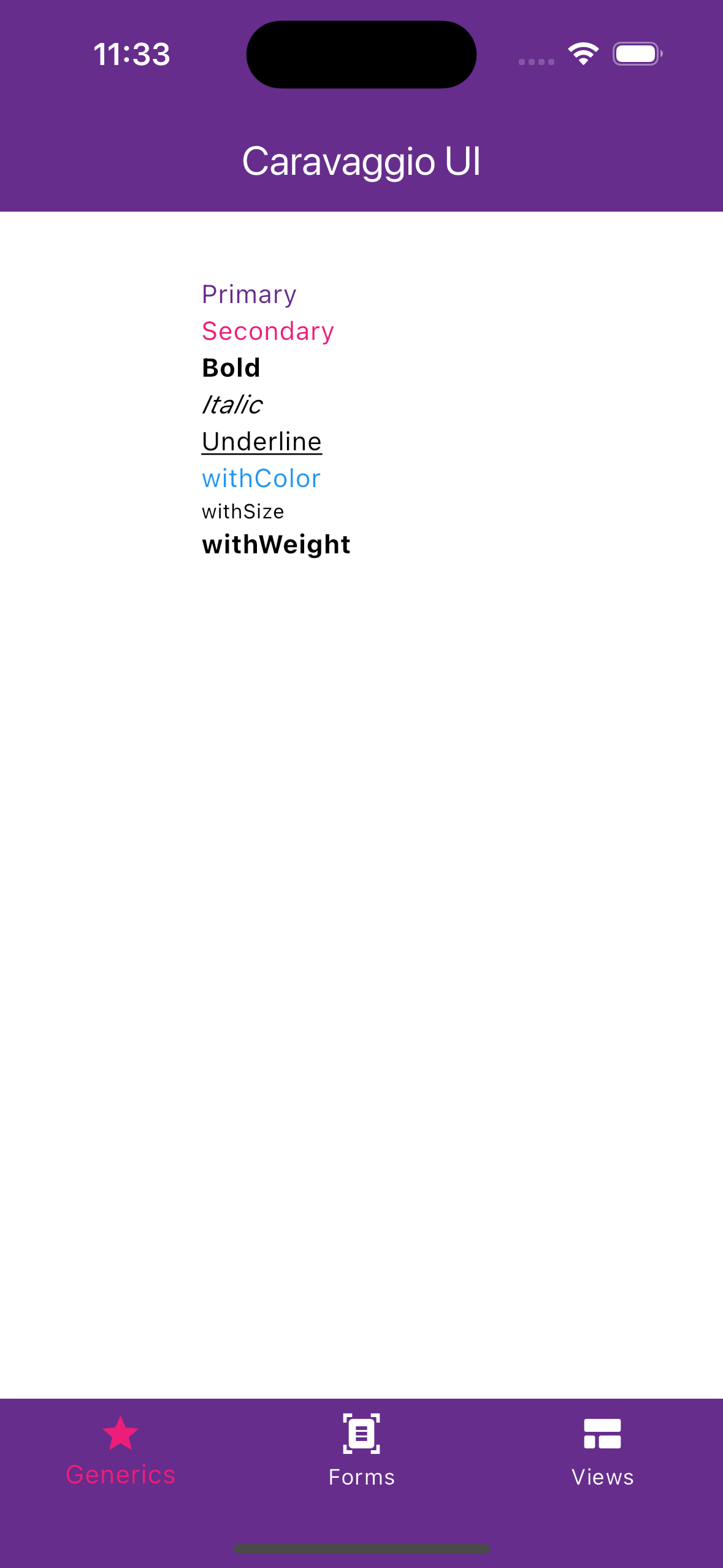
CText.body("Primary", size: TextSize.medium).primary,
CText.body("Secondary", size: TextSize.medium).secondary,
CText.body("Bold", size: TextSize.medium).bold,
CText.body("Italic", size: TextSize.medium).italic,
CText.body("Underline", size: TextSize.medium).underline,
CText.body("withColor", size: TextSize.medium).withColor(Colors.blue),
CText.body("withSize", size: TextSize.medium).withSize(11),
CText.body("withWeight", size: TextSize.medium).withWeight(FontWeight.bold),
CGradients
With the CGradient class you can quickly get gradients that match your app's theme
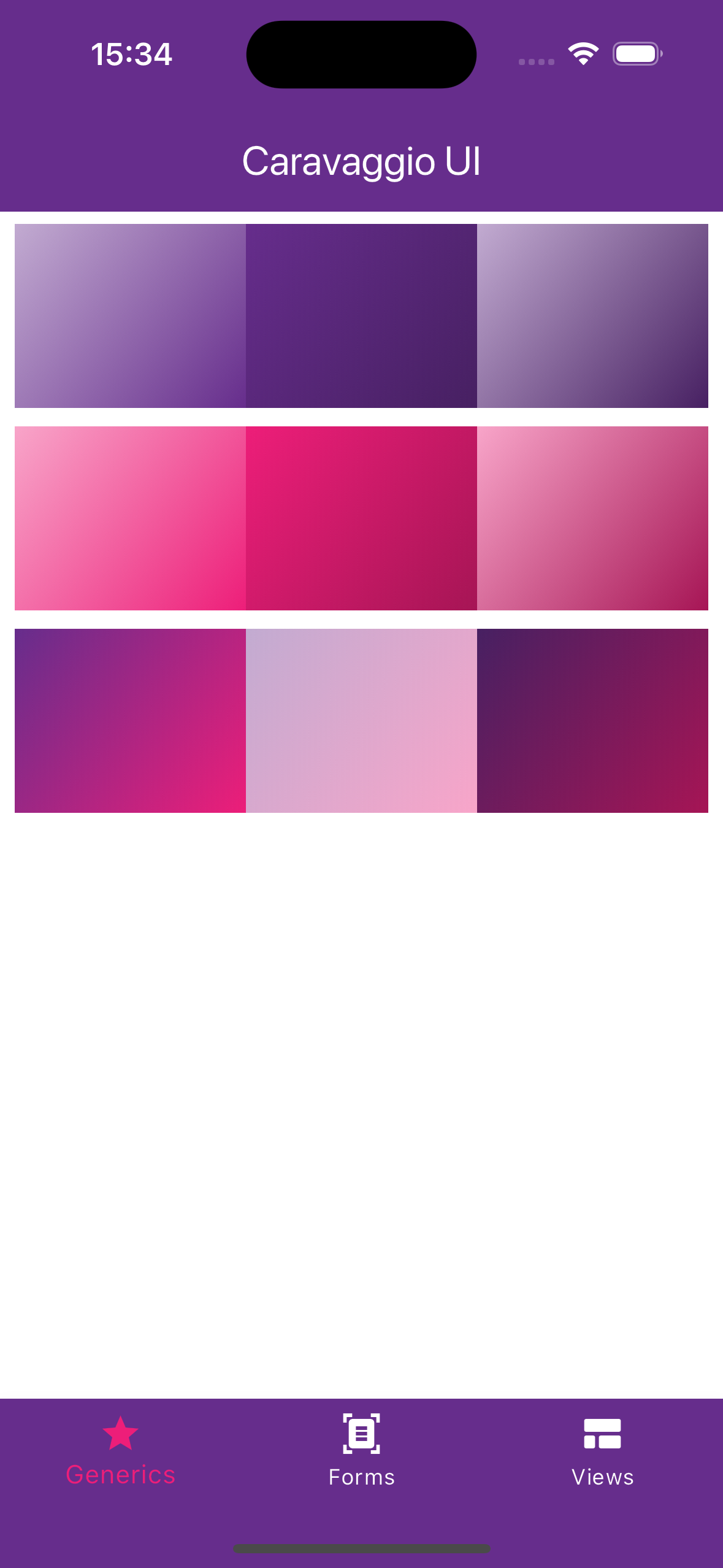
final LinearGradient gradient = CGradient.primaryLight;
final LinearGradient gradient = CGradient.primaryDark;
final LinearGradient gradient = CGradient.primaryHighContrast;
final LinearGradient gradient = CGradient.secondaryLight;
final LinearGradient gradient = CGradient.secondaryDark;
final LinearGradient gradient = CGradient.secondaryHighContrast;
final LinearGradient gradient = CGradient.primaryToSecondary;
final LinearGradient gradient = CGradient.primaryLightToSecondaryLign;
final LinearGradient gradient = CGradient.primaryDarkToSecondaryDark;
You can also add some customization with static getter
CGradient.primaryToSecondary.reverse,
CGradient.primaryToSecondary.opacity(0.5),
Or create a custom gradient using user friendly enums ready to use.
CGradient.custom(
colors: CGradientColorType.primaryLightToSecondaryDark,
direction: CGradientDirection.centerLeftToTopRight,
opacity: 1,
),
CGradientDirection is an enum that exposes all possible gradient directions. Similarly, it considers left to right by default, as the reverse method is available
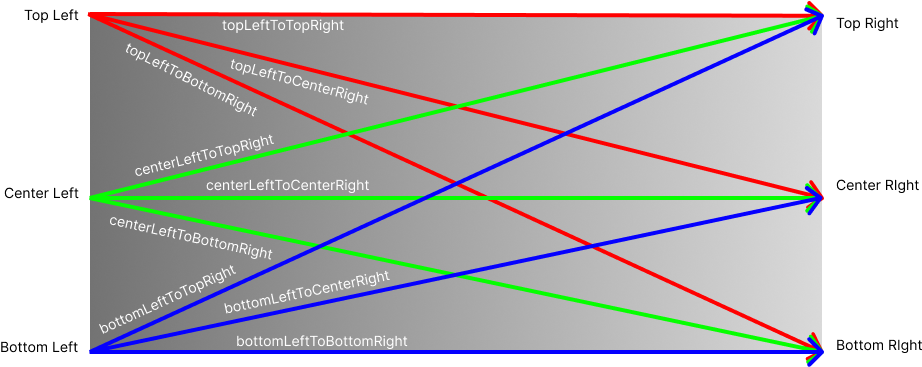
Form #
CButtons
The CButton class enables easy and fast creation of buttons according to the CaravaggioUI style. It features three types of buttons, each with its corresponding small version.
-
Elevated
elevated -
Outlined
outlined -
Text
text
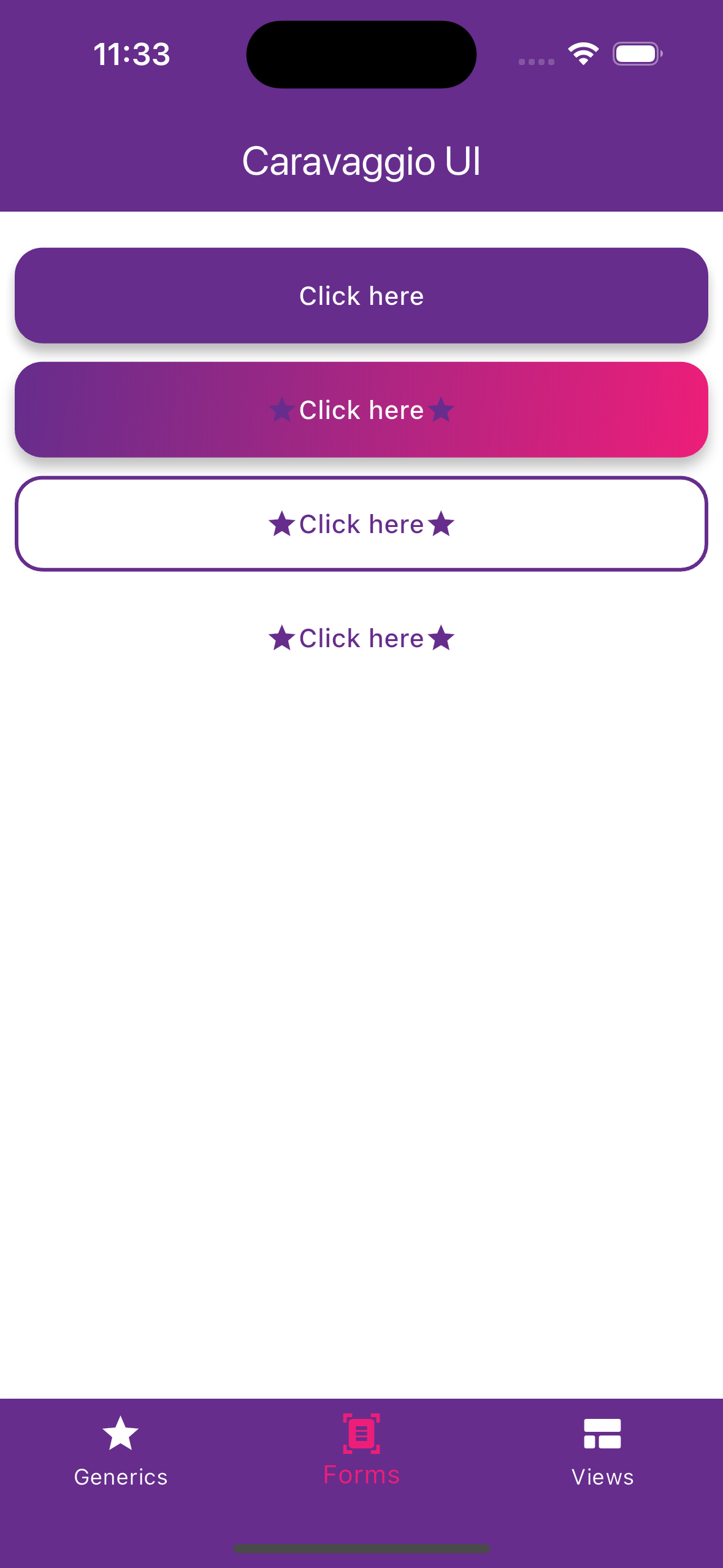
final CButton button = CButton.elevated({
child: Text('Press me'),
icon: Icon(Icons.star),
suffixIcon: Icon(Icons.star),
gradient: CGradients.primaryToSecodnary,
})
You can also create a sized button with size getter :
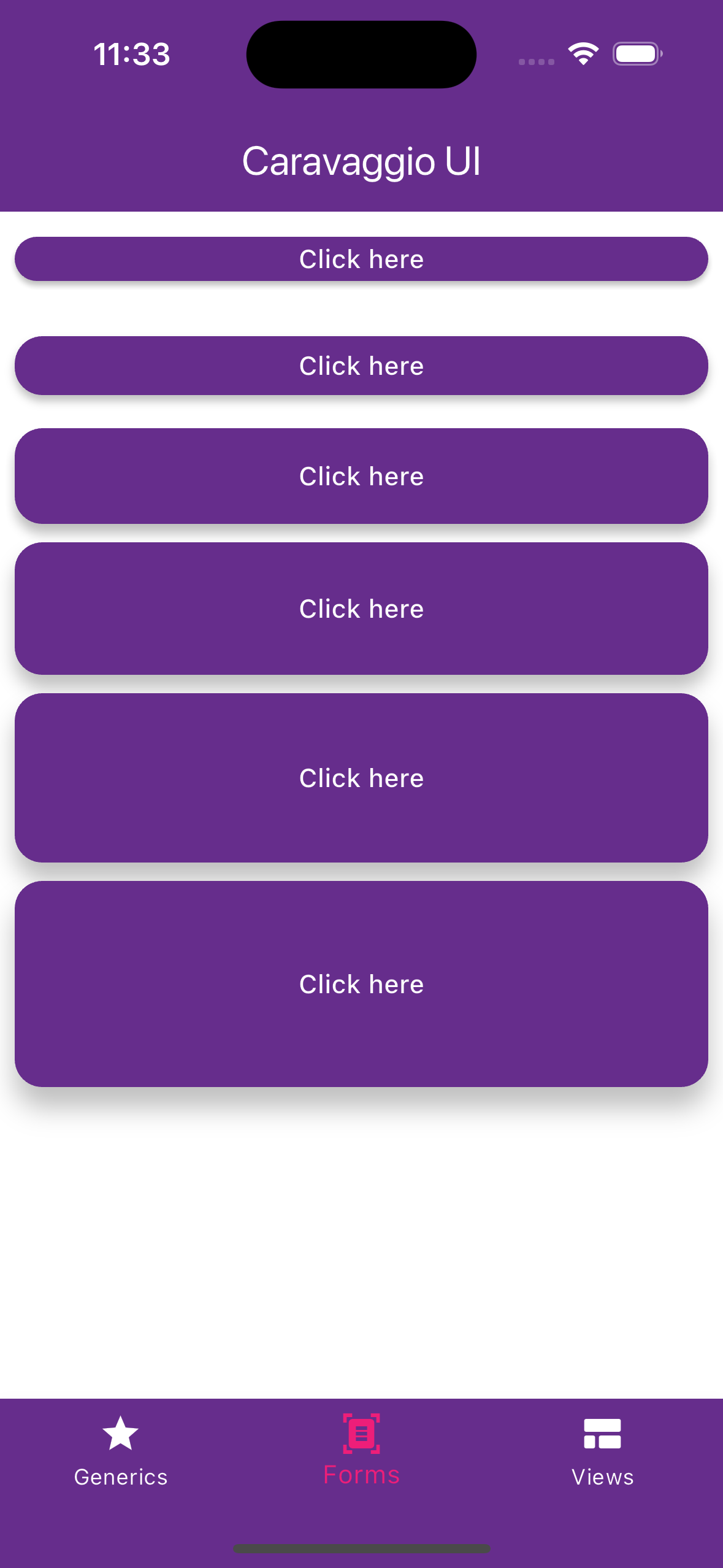
button.xSmall
button.small
button.medium
button.large
button.xLarge
button.xxLarge
CTextField, CAutocomplete, CDropdown
The available input fields in Caravaggio are CTextField, CAutocomplete and CDropdown. All three can be in the following forms:
-
simple
-
bordered
-
filled
-
borderedFilled
and each of them can have different radius size:
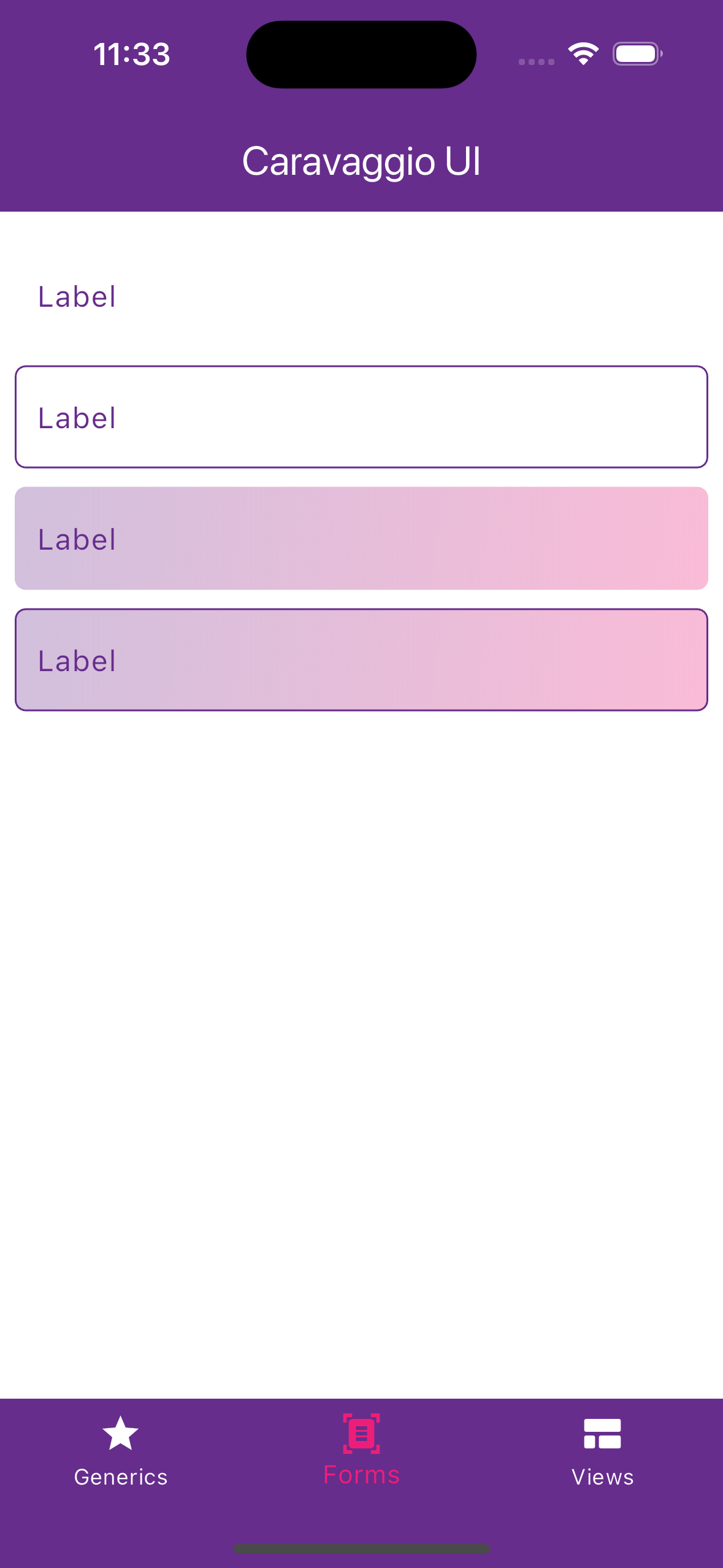
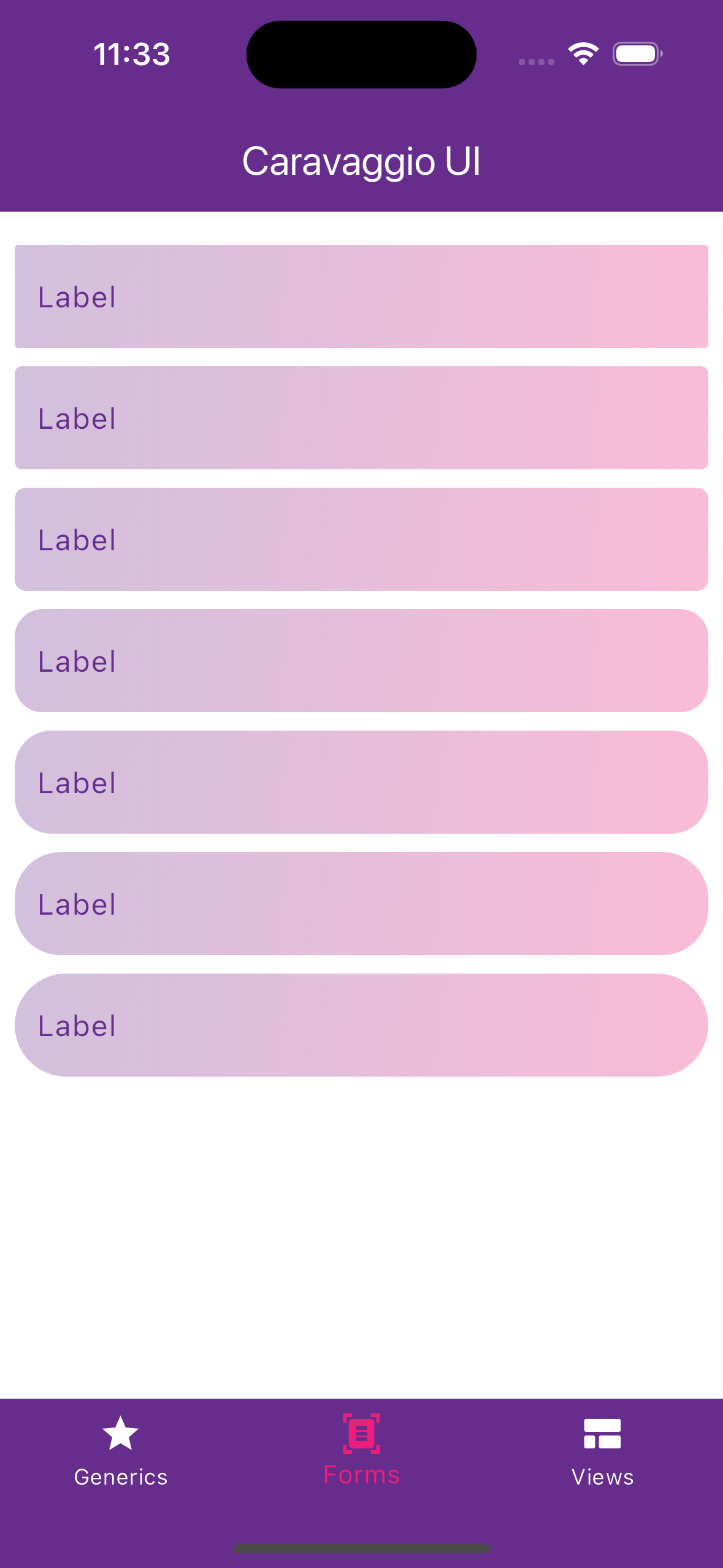
CTextField.simple(),
CTextField.bordered(),
CTextField.filled(),
CTextField.borderedFilled(),
CTextField.filled(decoration: const CFieldDecoration(radius: AppRadius.xxs)),
CTextField.filled(decoration: const CFieldDecoration(radius: AppRadius.xs)),
CTextField.filled(decoration: const CFieldDecoration(radius: AppRadius.s)),
CTextField.filled(decoration: const CFieldDecoration(radius: AppRadius.m)),
CTextField.filled(decoration: const CFieldDecoration(radius: AppRadius.l)),
CTextField.filled(decoration: const CFieldDecoration(radius: AppRadius.xl)),
CTextField.filled(decoration: const CFieldDecoration(radius: AppRadius.xxl)),
CTextField, CAutocomplete and CDropdown looks like:
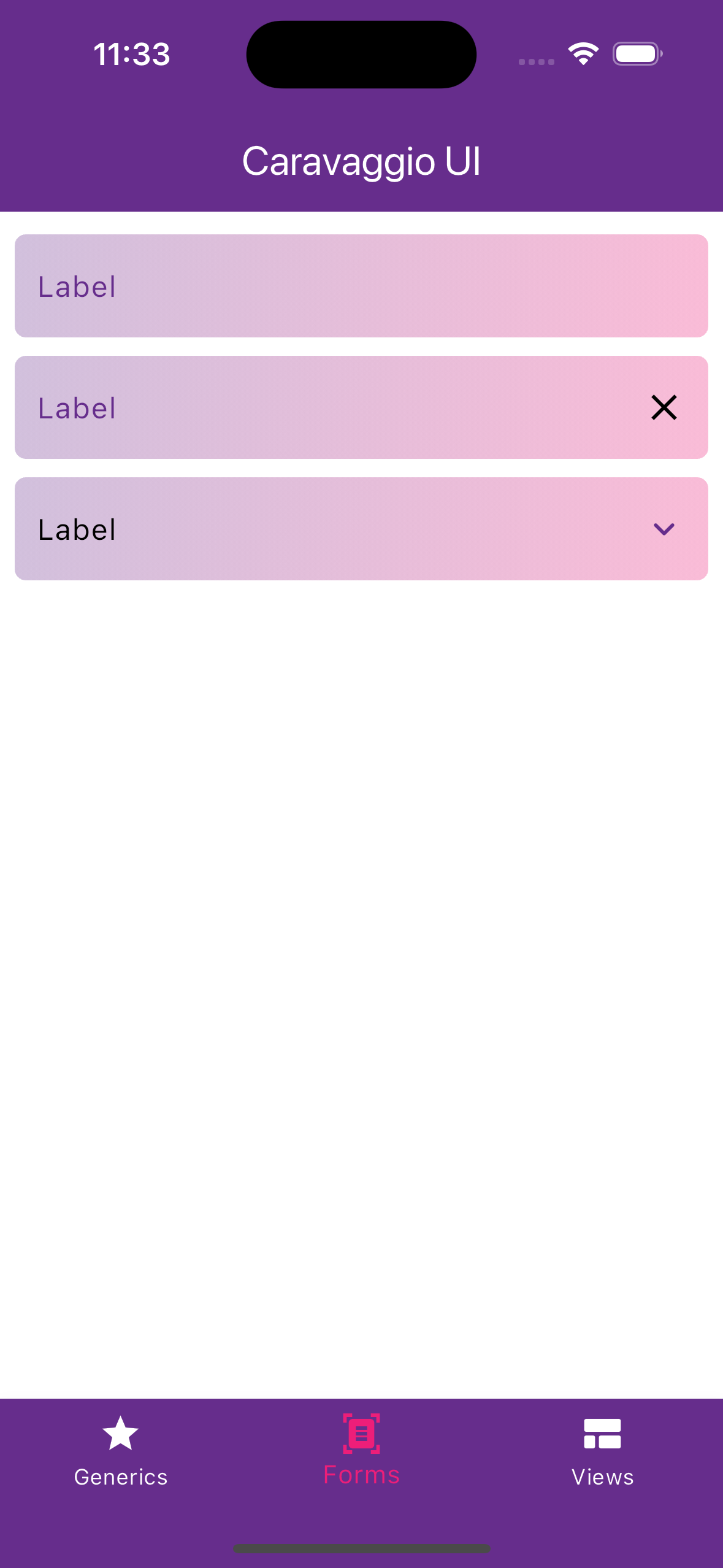
CTextField
CTextField.simple(
decoration: CFieldDecoration(
labelText: "Label",
hintText: "Write something here",
prefixIcon: Icon(Icons.star),
suffixIcon: Icon(Icons.star),
),
onChanged: (_) => //...do stuff,
),
CAutocomplete
CAutocomplete<String>.simple(
options: ["Option 1", "Option 2", "Option 3"],
decoration: CFieldDecoration(
labelText: "Label",
hintText: "Write something here",
prefixIcon: Icon(Icons.star),
),
optionsValueToMatch: (value) => value.toLowerCase(),
displayStringForOption: (value) => value,
searchItems: () => //...do stuff
),
CDropdown
CDropdown<String>.simple(
items: [
CDropdownItemModel<String>(value: "item1", text: "Item 1"),
CDropdownItemModel<String>(value: "item2", text: "Item 2"),
CDropdownItemModel<String>(value: "item3", text: "Item 3"),
],
decoration: CFieldDecoration(
labelText: "Label",
hintText: "Write something here",
prefixIcon: Icon(Icons.star),
),
onChanged: (_) => //...do stuff
),
CTable, CCircularIndicator and CCircularProgressIndicator
For data representation the library adds graphical elements such as tables, circular indicators and progress indicators.
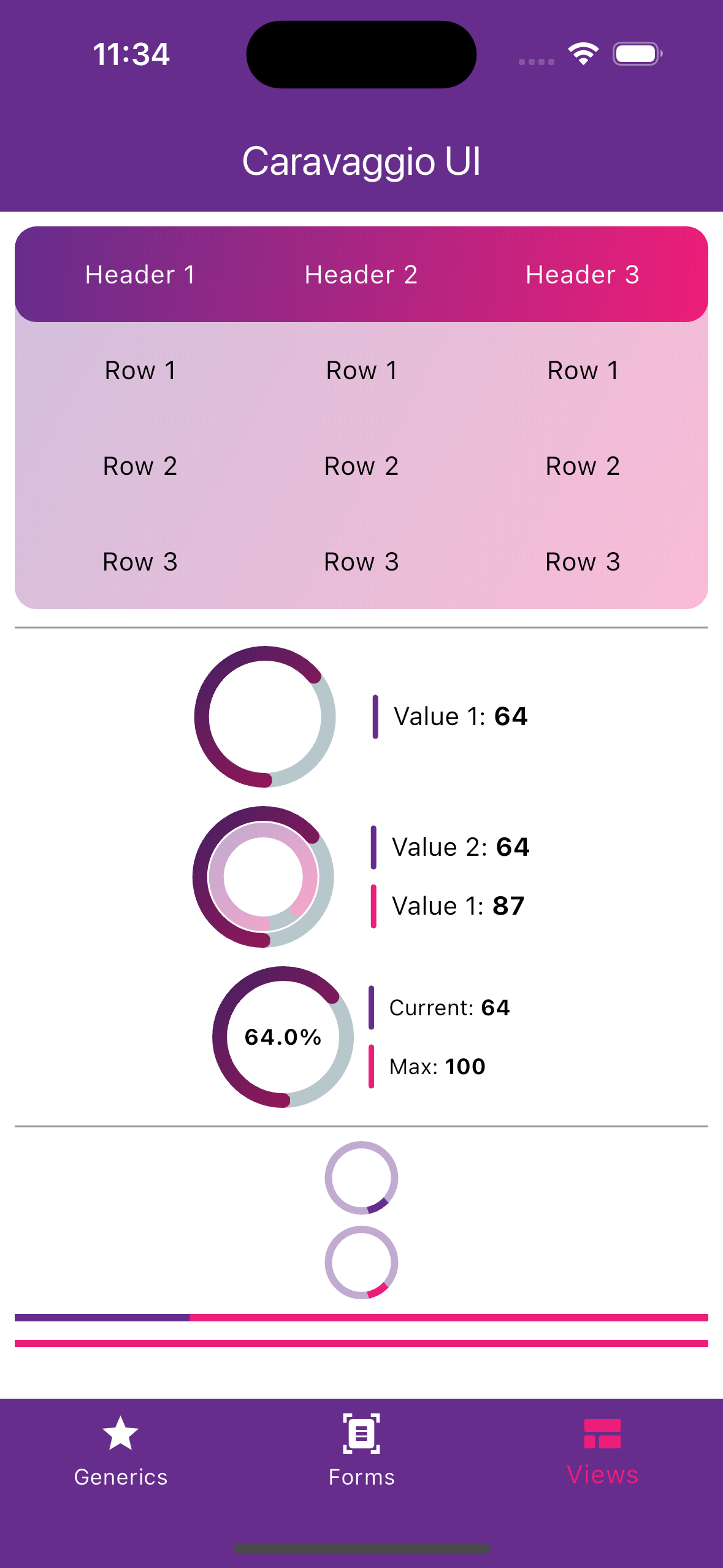
CTable
final List<String> _headerTexts = ["Header 1", "Header 2", "Header 3"];
final List<List<String>> _rowsTexts = [
["Row 1", "Row 1", "Row 1"],
["Row 2", "Row 2", "Row 2"],
["Row 3", "Row 3", "Row 3"],
];
final header = CTableHeader(titles: _headerTexts.map((title) => CTableCell(text: title)).toList());
final rows = _rowsTexts.map((row) => CTableRow(values: row.map((cell) => CTableCell(text: cell)).toList())).toList();
return CTable(
header: header,
rows: rows,
);
CCircularIndicator
CCircularIndicator.single(value: CircularValue(currentValue: 64, maxValue: 100), label: "Value 1"),
CCircularIndicator.double(
externalValue: CircularValue(currentValue: 64, maxValue: 100),
internalValue: CircularValue(currentValue: 87, maxValue: 100),
internalLabel: "Value 1",
externalLabel: "Value 2",
),
CCircularIndicator.percent(
value: CircularValue(currentValue: 64, maxValue: 100),
currentLabel: "Current",
maxLabel: "Max",
isDense: true,
),
CCircularProgressIndicator
// Circular
CCircularProgressIndicator.primary(),
CCircularProgressIndicator.secondary(),
// Linear
CLinearProgressIndicator.primary(),
CLinearProgressIndicator.secondary(),
Others #
CCheckbox
CCheckbox(controller: CCheckboxController(), label: "Checkbox");
CRadioGroup
final List<CRadioItem<String>> items = [
CRadioItem<String>(value: "option1", label: "Option 1"),
CRadioItem<String>(value: "option2", label: "Option 2"),
CRadioItem<String>(value: "option3", label: "Option 3"),
];
final CRadioController<String> controller = CRadioController<String>(initialValue: "option1");
CRadioGroup<String>(
values: items,
controller: controller,
orientation: CRadioGroupOrientation.vertical,
crossAxisAlignment: CRadioCrossAxisAlignment.start,
),