blinc_ui_flutter 0.0.1  blinc_ui_flutter: ^0.0.1 copied to clipboard
blinc_ui_flutter: ^0.0.1 copied to clipboard
A new Flutter package for UI.

Blinc UI Flutter provides pre-built, ready-to-use flutter components.
It includes buttons, typography, spacing, decorations, and more.
Table of contents #
Installing #
1. Depend on it #
Add this to your package's pubspec.yaml file:
dependencies:
blinc_ui_flutter: ^1.0.0
2. Install it #
You can install packages from the command line:
$ flutter pub add blinc_ui_flutter
3. Import it #
Now in your Dart code, you can use:
import 'package:blinc_ui_flutter/blinc_ui_flutter.dart';
Usage #
Spacings #
You can easily create your spacings by using the BlincSpacer component. You can choose if it's vertical or horizontal and then the size, ranging from xxxs, the smallest size, to huge:
- xxxs
- xxs
- xs
- sm
- md
- lg
- xl
- xxl
- xxxl
- huge
Example #
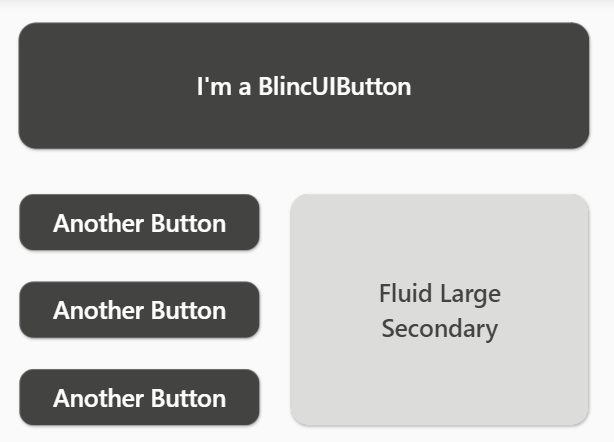
SizedBox(
width: MediaQuery.of(context).size.width,
child: Column(
crossAxisAlignment: CrossAxisAlignment.center,
children: [
BlincSpacer.vertical.xxs,
BlincButton(
text: "I'm a BlincUIButton",
onPressed: () {},
).largePrimary(),
BlincSpacer.vertical.xxs,
Row(
mainAxisAlignment: MainAxisAlignment.center,
crossAxisAlignment: CrossAxisAlignment.start,
children: [
Column(
children: [
BlincButton(
text: 'Another Button',
onPressed: () {},
).smallPrimary(),
BlincSpacer.vertical.xxxs,
BlincButton(
text: 'Another Button',
onPressed: () {},
).smallPrimary(),
BlincSpacer.vertical.xxxs,
BlincButton(
text: 'Another Button',
onPressed: () {},
).smallPrimary(),
],
),
BlincSpacer.horizontal.xxxs,
SizedBox(
width: 180,
height: 142,
child: BlincButton(
text: 'Fluid Large Secondary',
isFluid: true,
onPressed: () {},
).largeSecondary(),
),
],
)
],
),
),
Buttons #
You can create buttons with BlincButton component. There are fixed button sizes and styles to use. It's possible to create themes and different sizings passing properties:
- text: sets the buttons' text
- textStyle: sets the text style
- isUnderlined: if true will create a text underline
- buttonTheme: accepts a BlincButtonTheme, where you can create your customized preset settings
- padding: the padding space inside the button
- icon: here you can pass an IconData with your icon
- isIconInverted: if true, the icon will be placed at the right size. The default is on the left.
- isLoading: if true will show a progress indicator component
- isFluid: if true the button will take all the available space around
You can access the presets with the function .smallSecondary, for example. It will create a small button with secondary style.
Example #
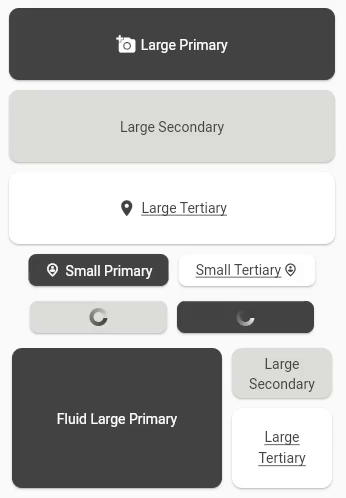
SizedBox(
child: Column(
crossAxisAlignment: CrossAxisAlignment.center,
children: [
BlincButton(
text: 'Large Primary',
icon: Icons.add_a_photo,
onPressed: () {},
).largePrimary(),
SizedBox(
child: BlincButton(
text: 'Large Secondary',
onPressed: () {},
).largeSecondary(),
),
BlincButton(
text: 'Large Tertiary',
onPressed: () {},
icon: Icons.location_on,
).largeTertiary(),
Padding(
padding: const EdgeInsets.only(bottom: 5.0),
child: Row(
mainAxisAlignment: MainAxisAlignment.center,
children: [
BlincButton(
text: 'Small Primary',
icon: Icons.person_pin_circle_outlined,
onPressed: () {},
).smallPrimary(),
BlincButton(
text: 'Small Tertiary',
icon: Icons.person_pin_circle_outlined,
onPressed: () {},
isIconInverted: true,
).smallTertiary(),
],
),
),
Padding(
padding: const EdgeInsets.only(bottom: 5.0),
child: Row(
mainAxisAlignment: MainAxisAlignment.center,
children: [
BlincButton(
isLoading: true,
onPressed: () {},
).smallSecondary(),
BlincButton(
isLoading: true,
onPressed: () {},
).smallPrimary(),
],
),
),
Row(
mainAxisAlignment: MainAxisAlignment.center,
children: [
SizedBox(
width: 220,
height: 150,
child: BlincButton(
text: 'Fluid Large Primary',
isFluid: true,
onPressed: () {},
).largePrimary(),
),
Column(
children: [
SizedBox(
width: 110,
height: 60,
child: BlincButton(
text: 'Large Secondary',
isFluid: true,
onPressed: () {},
).largeSecondary(),
),
SizedBox(
width: 110,
height: 90,
child: BlincButton(
text: 'Large Tertiary',
isFluid: true,
onPressed: () {},
).largeTertiary(),
),
],
),
],
)
],
),
),
IconButtons #
You can create buttons with IconBlincButton component. Just as the BlincButton component, there are fixed button sizes and styles to use. It's possible to create themes and different sizings passing properties:
- child: support child components
- buttonTheme: accepts a BlincIconButtonTheme, where you can create your customized preset settings
- iconPresets: accepts an IconPresets, to customize the button sizing, shape and border
- icon: here you can pass an IconData with your icon
You can access the presets with the function .smallSecondary, for example. It will create a small button with secondary style.
Example #
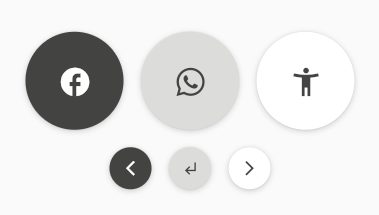
SizedBox(
child: Column(
crossAxisAlignment: CrossAxisAlignment.center,
children: [
Row(
mainAxisAlignment: MainAxisAlignment.center,
children: [
BlincIconButton(
icon: Icons.facebook,
onPressed: () {},
).iconLargePrimary(),
BlincIconButton(
onPressed: () {},
icon: Icons.whatsapp,
).iconLargeSecondary(),
BlincIconButton(
onPressed: () {},
icon: Icons.accessibility_new_sharp,
).iconLargeTertiary(),
],
),
Row(
mainAxisAlignment: MainAxisAlignment.center,
children: [
BlincIconButton(
onPressed: () {},
icon: Icons.arrow_back_ios_new,
).iconSmallPrimary(),
BlincIconButton(
onPressed: () {},
icon: Icons.subdirectory_arrow_left_sharp,
).iconSmallSecondary(),
BlincIconButton(
onPressed: () {},
icon: Icons.arrow_forward_ios,
).iconSmallTertiary(),
],
),
]
),
),
Shadows #
The BlincShadow component creates pre-defined styles for Container shadows. It has a variety of sizes:
- zero: provides a Container with no shadow
- sm: provides a Container with a small shadow
- md: provides a Container with a medium shadow
- lg: provides a Container with a large shadow
- xl: provides a Container with an extra large shadow
- huge: provides a Container with a huge shadow
It should be placed inside the boxShadow method inside the BoxDecoration:
Container(
width: 60,
height: 60,
decoration: BoxDecoration(
color: const Color.fromARGB(255, 227, 227, 225),
boxShadow: [
blincShadow,
],
),
);
Example #

SafeArea(
child: Column(
crossAxisAlignment: CrossAxisAlignment.center,
children: [
BlincSpacer.vertical.lg,
Row(
mainAxisAlignment: MainAxisAlignment.center,
children: [
block(BlincShadow.zero, 'zero'),
block(BlincShadow.sm, 'sm')
],
),
BlincSpacer.vertical.md,
Row(
mainAxisAlignment: MainAxisAlignment.center,
children: [
block(BlincShadow.md, 'md'),
block(BlincShadow.lg, 'lg')
],
),
BlincSpacer.vertical.md,
Row(
mainAxisAlignment: MainAxisAlignment.center,
children: [
block(BlincShadow.xl, 'xl'),
block(BlincShadow.huge, 'huge')
],
),
],
),
),
Widget block(BoxShadow blincShadow, String size) {
return SizedBox(
width: 150,
child: Column(
mainAxisAlignment: MainAxisAlignment.center,
children: [
Text('BlincShadow.$size'),
BlincSpacer.vertical.xxs,
Container(
width: 60,
height: 60,
decoration: BoxDecoration(
color: const Color.fromARGB(255, 227, 227, 225),
boxShadow: [
blincShadow,
],
),
),
],
),
);
}
Borders #
The BlincBorders component creates pre-defined borders for Container's BoxDecoration. The available styles are:
- zero: no border
- sm: thin border
- md: medium border
- lg: thick border
Example #
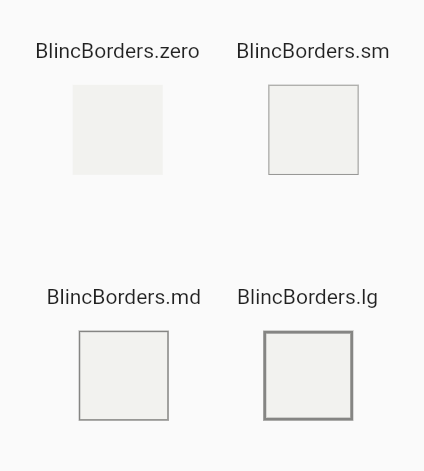
SafeArea(
child: Column(
mainAxisAlignment: MainAxisAlignment.spaceEvenly,
children: [
Row(
mainAxisAlignment: MainAxisAlignment.center,
children: [
block(BlincBorders.zero, 'zero'),
block(BlincBorders.sm, 'sm'),
],
),
Row(
mainAxisAlignment: MainAxisAlignment.center,
children: [
block(BlincBorders.md, 'md'),
block(BlincBorders.lg, 'lg'),
],
),
],
),
),
Widget block(BoxBorder blincBorder, String size) {
return Padding(
padding: const EdgeInsets.all(12.0),
child: Column(
mainAxisAlignment: MainAxisAlignment.center,
children: [
Text('BlincBorders.$size'),
const SizedBox(height: 15),
Container(
width: 60,
height: 60,
decoration: BoxDecoration(
color: const Color.fromARGB(255, 242, 242, 239),
border: blincBorder,
),
),
],
),
);
}
AppColors #
The AppColors is a class that provides a color palette for general use. It can be accessed through static methods.
Example #
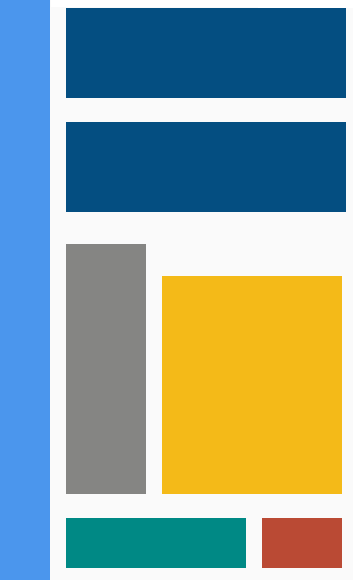
SafeArea(
child: SizedBox(
child: Row(
crossAxisAlignment: CrossAxisAlignment.start,
children: [
block(
context,
width: 50,
height: MediaQuery.of(context).size.height,
color: AppColors.colorBlueInfo_200,
),
BlincSpacer.horizontal.xxs,
Column(
crossAxisAlignment: CrossAxisAlignment.start,
children: [
BlincSpacer.vertical.xxxs,
block(
context,
width: 280,
height: 90,
color: AppColors.colorBlueSecondary,
),
BlincSpacer.vertical.xs,
block(
context,
width: 280,
height: 90,
color: AppColors.colorBlueSecondary,
),
BlincSpacer.vertical.sm,
Row(
crossAxisAlignment: CrossAxisAlignment.start,
children: [
block(
context,
width: 80,
height: 250,
color: AppColors.colorNeutral_600,
),
BlincSpacer.horizontal.xxs,
Column(
children: [
BlincSpacer.vertical.sm,
block(
context,
width: 180,
height: 218,
color: AppColors.colorOrangePrimary,
),
],
),
],
),
BlincSpacer.vertical.xs,
Row(
crossAxisAlignment: CrossAxisAlignment.start,
children: [
block(
context,
width: 180,
height: 50,
color: AppColors.colorGreenSecondary,
),
BlincSpacer.horizontal.xxs,
block(
context,
width: 80,
height: 50,
color: AppColors.colorOrangeAlert_300,
),
],
),
],
),
],
),
),
),
Widget block(
context, {
required double width,
required double height,
required Color color,
}) {
return Container(
width: width,
height: height,
color: color,
);
}