zoom_view 0.0.16  zoom_view: ^0.0.16 copied to clipboard
zoom_view: ^0.0.16 copied to clipboard
Widget that allows both zooming and scrolling a ListView or other Scrollables
Widget that allows both zooming and scrolling a ListView, or other Scrollables
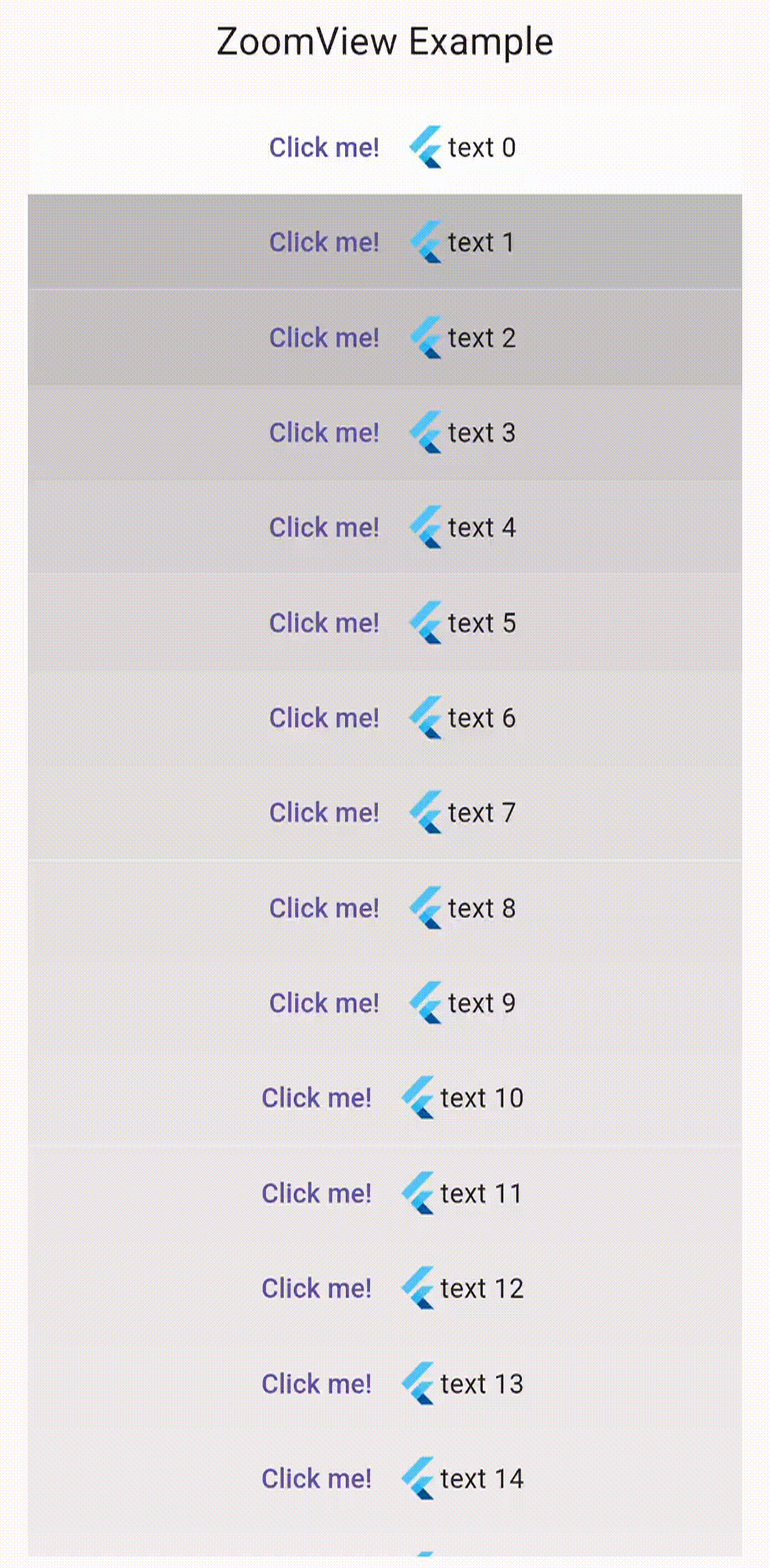
Usage #
Using ListView #
import 'package:flutter/material.dart';
import 'package:zoom_view/zoom_view.dart';
void main() {
runApp(const MaterialApp(home: MyApp()));
}
class MyApp extends StatefulWidget {
const MyApp({super.key});
@override
State<MyApp> createState() => _MyAppState();
}
class _MyAppState extends State<MyApp> {
ScrollController controller = ScrollController();
@override
Widget build(BuildContext context) {
return Scaffold(
body: ZoomListView(
child: ListView.builder(
controller: controller,
itemCount: 10000,
itemBuilder: (context, index) {
return Center(
child: Text("text $index")
);
}
),
),
);
}
}
Note that the controller argument most be set for your ListView.
Using some other scrolling list #
class ZoomViewExample extends StatefulWidget {
const ZoomViewExample({super.key});
@override
State<ZoomViewExample> createState() => _ZoomViewExampleState();
}
class _ZoomViewExampleState extends State<ZoomViewExample> {
ScrollController controller = ScrollController();
@override
Widget build(BuildContext context) {
return Scaffold(
body: ZoomView(
controller: controller,
child: ListView.builder(
controller: controller,
itemCount: 10000,
itemBuilder: (context, index) {
return Center(
child: Text("text $index")
);
}
),
),
);
}
}
Note that here the controller is given both to the ZoomView and the List.
Double-tap to zoom #
(Note: this repo is currently ahead of the pub package. The pub package does not have the double-tap to zoom feature.)
class ZoomViewExample extends StatefulWidget {
const ZoomViewExample({super.key});
@override
State<ZoomViewExample> createState() => _ZoomViewExampleState();
}
class _ZoomViewExampleState extends State<ZoomViewExample> {
ScrollController controller = ScrollController();
ZoomViewGestureHandler handler = ZoomViewGestureHandler(zoomLevels: [2,1]);
@override
Widget build(BuildContext context) {
return Scaffold(
body: ZoomView(
controller: controller,
onDoubleTapDown: (ZoomViewDetails zoomViewDetails){
handler.onDoubleTap(zoomViewDetails);
},
child: ListView.builder(
controller: controller,
itemCount: 10000,
itemBuilder: (context, index) {
return Center(
child: Text("text $index")
);
}
),
),
);
}
}
Using ScrollablePositionedList #
You will need to use this fork of scrollable_positioned_list which exposes the list's ScrollPosition in ScrollOffsetController:
scrollable_positioned_list:
git: https://github.com/yakagami/scrollable_positioned_list
Alternatively, you can add expose the ScrollPosition in ScrollOffsetController yourself, found in scrollable_positioned_list/lib/src/scrollable_positioned_list.dart
ScrollPosition get position => _scrollableListState!.primary.scrollController.position;
Then add this class to your project:
class ScrollOffsetToScrollController extends ScrollController{
ScrollOffsetToScrollController({required this.scrollOffsetController});
final ScrollOffsetController scrollOffsetController;
@override
ScrollPosition get position => scrollOffsetController.position;
@override
void jumpTo(double value){
scrollOffsetController.jumpTo(value);
}
@override
Future<void> animateTo(double offset, {required Curve curve, required Duration duration}){
return scrollOffsetController.animateScroll(offset: offset, duration: duration);
}
}
Usage:
final ScrollOffsetController scrollOffsetController = ScrollOffsetController();
ZoomView(
controller: ScrollOffsetToScrollController(
scrollOffsetController: scrollOffsetController,
),
child: ScrollablePositionedList.builder(
scrollOffsetController : scrollOffsetController,
itemBuilder: (context, index) => Text('Item $index'),
),
),