zego_uikit_prebuilt_call 1.2.3  zego_uikit_prebuilt_call: ^1.2.3 copied to clipboard
zego_uikit_prebuilt_call: ^1.2.3 copied to clipboard
PrebuiltCall is a full-featured call kit that provides a ready-made call invitation, voice/video chat, device detection, etc. Add a voice/video call to your app in minutes.
Overview #
Call Kit is a prebuilt feature-rich call component, which enables you to build one-on-one and group voice/video calls into your app with only a few lines of code.
And it includes the business logic with the UI, you can add or remove features accordingly by customizing UI components.
| One-on-one call | Group call |
|---|---|
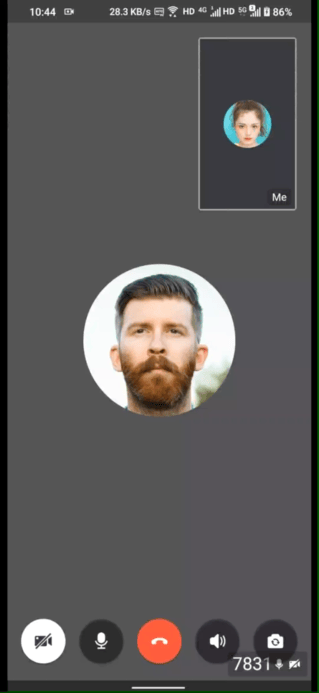 |
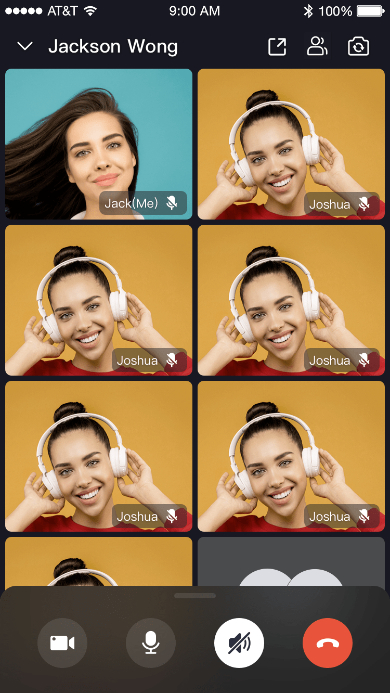 |
When do you need the Call Kit #
-
Build apps faster and easier
-
When you want to prototype 1-on-1 or group voice/video calls ASAP
-
Consider speed or efficiency as the first priority
-
Call Kit allows you to integrate in minutes
-
-
Customize UI and features as needed
-
When you want to customize in-call features based on actual business needs
-
Less time wasted developing basic features
-
Call Kit includes the business logic along with the UI, allows you to customize features accordingly
-
Embedded features #
- Ready-to-use one-on-one/group calls
- Customizable UI styles
- Real-time sound waves display
- Device management
- Switch views during a one-on-one call
- Extendable top/bottom menu bar
- Participant list
Quick start #
Integrate the SDK #
Add ZegoUIKitPrebuiltCall as dependencies #
Run the following code in your project root directory:
flutter pub add zego_uikit_prebuilt_call
Import the SDK #
Now in your Dart code, import the prebuilt Call Kit SDK.
import 'package:zego_uikit_prebuilt_call/zego_uikit_prebuilt_call.dart';
Using the ZegoUIKitPrebuiltCall in your project #
- Go to ZEGOCLOUD Admin Console|_blank, get the
appIDandappSignof your project. - Specify the
userIDanduserNamefor connecting the Call Kit service. - Create a
callIDthat represents the call you want to make.
userIDandcallIDcan only contain numbers, letters, and underlines (_).- Users that join the call with the same
callIDcan talk to each other.
class CallPage extends StatelessWidget {
const CallPage({Key? key, required this.callID}) : super(key: key);
final String callID;
@override
Widget build(BuildContext context) {
return ZegoUIKitPrebuiltCall(
appID: yourAppID, // Fill in the appID that you get from ZEGOCLOUD Admin Console.
appSign: yourAppSign, // Fill in the appSign that you get from ZEGOCLOUD Admin Console.
userID: 'user_id',
userName: 'user_name',
callID: callID,
// You can also use groupVideo/groupVoice/oneOnOneVoice to make more types of calls.
config: ZegoUIKitPrebuiltCallConfig.oneOnOneVideo()
..onOnlySelfInRoom = (context) => Navigator.of(context).pop(),
);
}
}
Now, you can make a new call by navigating to this CallPage.
Call With Invitation #
Add as dependencies
- Edit your project's pubspec.yaml and add local project dependencies
dependencies:
flutter:
sdk: flutter
zego_uikit_prebuilt_call: ^1.2.3 # Add this line
zego_uikit_signaling_plugin: ^1.0.8 # Add this line
- Execute the command as shown below under your project's root folder to install all dependencies
flutter pub get
Import SDK
Now in your Dart code, you can import prebuilt.
import 'package:zego_uikit_prebuilt_call/zego_uikit_prebuilt_call.dart';
import 'package:zego_uikit_signaling_plugin/zego_uikit_signaling_plugin.dart';
Integrate the call functionality with the invitation feature
1. Warp your widget with ZegoUIKitPrebuiltCallInvitationService
You can get the AppID and AppSign from ZEGOCLOUD's Console. Users who use the same callID can talk to each other. (ZegoUIKitPrebuiltCallInvitationService supports 1 on 1 call and group call)
@override
Widget build(BuildContext context) {
return ZegoUIKitPrebuiltCallInvitationService(
appID: yourAppID,
appSign: yourAppSign,
userID: userID,
userName: userName,
requireConfig: (ZegoCallInvitationData data) {
late ZegoUIKitPrebuiltCallConfig config;
if (data.invitees.length > 1) {
/// group call
config = ZegoInvitationType.videoCall == data.type
? ZegoUIKitPrebuiltCallConfig.groupVideoCall()
: ZegoUIKitPrebuiltCallConfig.groupVoiceCall();
} else {
/// one on one call
config = ZegoInvitationType.videoCall == data.type
? ZegoUIKitPrebuiltCallConfig.oneOnOneVideoCall()
: ZegoUIKitPrebuiltCallConfig.oneOnOneVoiceCall();
config.onHangUp = () {
Navigator.of(context).pop();
};
}
return config;
},
child: YourWidget(),
);
}
2. Add a button for making a call
ZegoStartCallCallInvitation(
isVideoCall: true,
invitees: [
ZegoUIKitUser(
id: targetUserID,
name: targetUserName,
),
...
ZegoUIKitUser(
id: targetUserID,
name: targetUserName,
)
],
)
Now, you can invite someone to the call by simply clicking this button.
Configure your project #
Android: #
- If your project is created with Flutter 2.x.x, you will need to open the
your_project/android/app/build.gradlefile, and modify thecompileSdkVersionto 33.
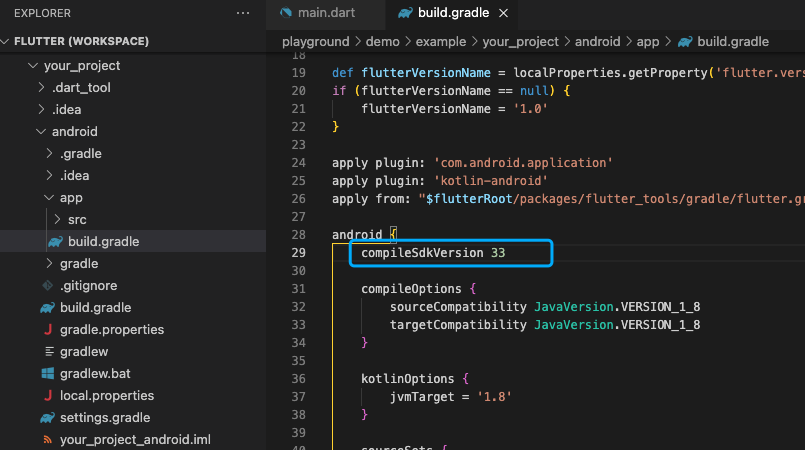
- Add app permissions.
Open the file
your_project/app/src/main/AndroidManifest.xml, and add the following code:
<uses-permission android:name="android.permission.ACCESS_WIFI_STATE" />
<uses-permission android:name="android.permission.RECORD_AUDIO" />
<uses-permission android:name="android.permission.INTERNET" />
<uses-permission android:name="android.permission.ACCESS_NETWORK_STATE" />
<uses-permission android:name="android.permission.CAMERA" />
<uses-permission android:name="android.permission.BLUETOOTH" />
<uses-permission android:name="android.permission.MODIFY_AUDIO_SETTINGS" />
<uses-permission android:name="android.permission.WRITE_EXTERNAL_STORAGE" />
<uses-permission android:name="android.permission.READ_PHONE_STATE" />
<uses-permission android:name="android.permission.WAKE_LOCK" />
<uses-permission android:name="android.permission.VIBRATE"/>
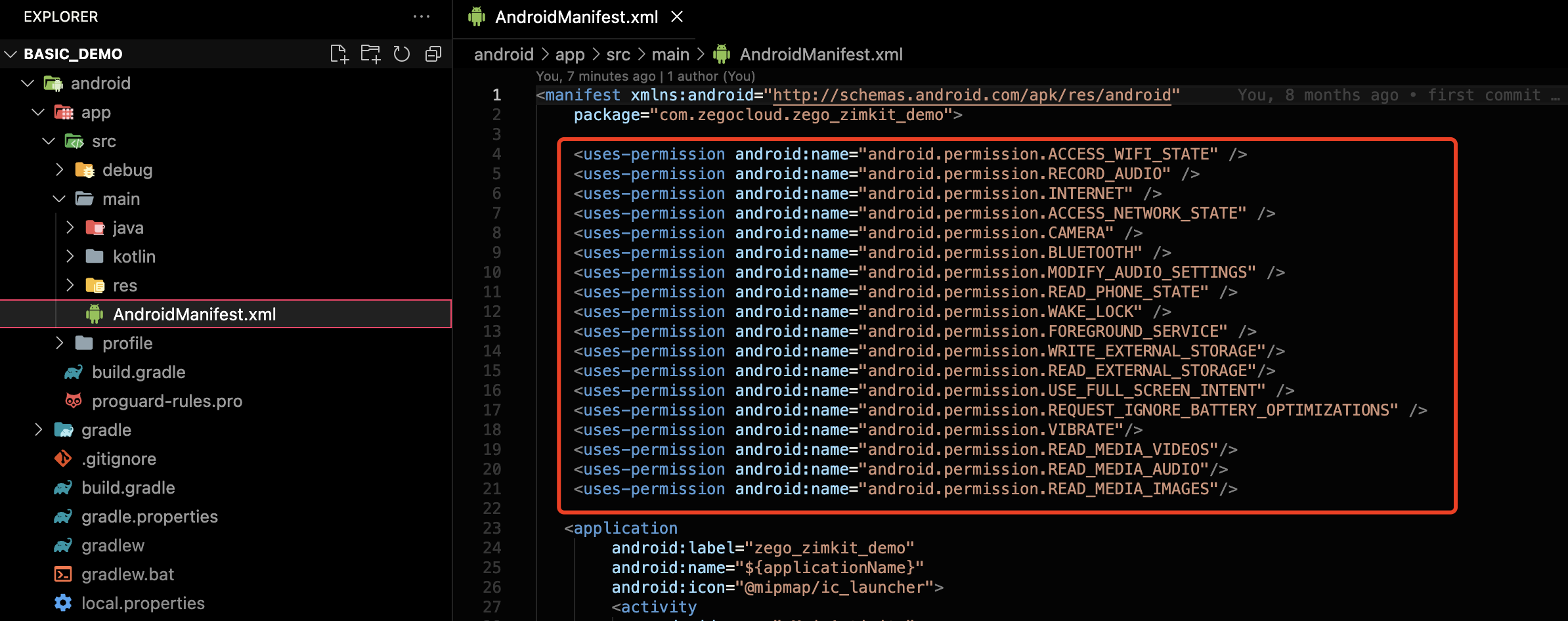
iOS: #
To add permissions, open your_project/ios/Runner/Info.plist, and add the following code to the dict part:
<key>NSCameraUsageDescription</key>
<string>We require camera access to connect to a call</string>
<key>NSMicrophoneUsageDescription</key>
<string>We require microphone access to connect to a call</string>
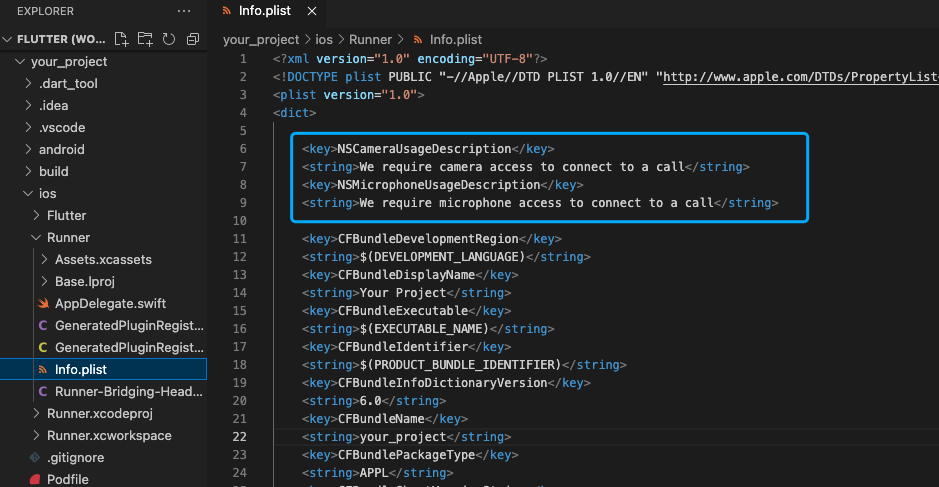
Turn off some classes's confusion #
To prevent the ZEGO SDK public class names from being obfuscated, please complete the following steps:
- Create
proguard-rules.profile under [your_project > android > app] with content as show below:
-keep class **.zego.** { *; }
- Add the following config code to the release part of the
your_project/android/app/build.gradlefile.
proguardFiles getDefaultProguardFile('proguard-android.txt'), 'proguard-rules.pro'
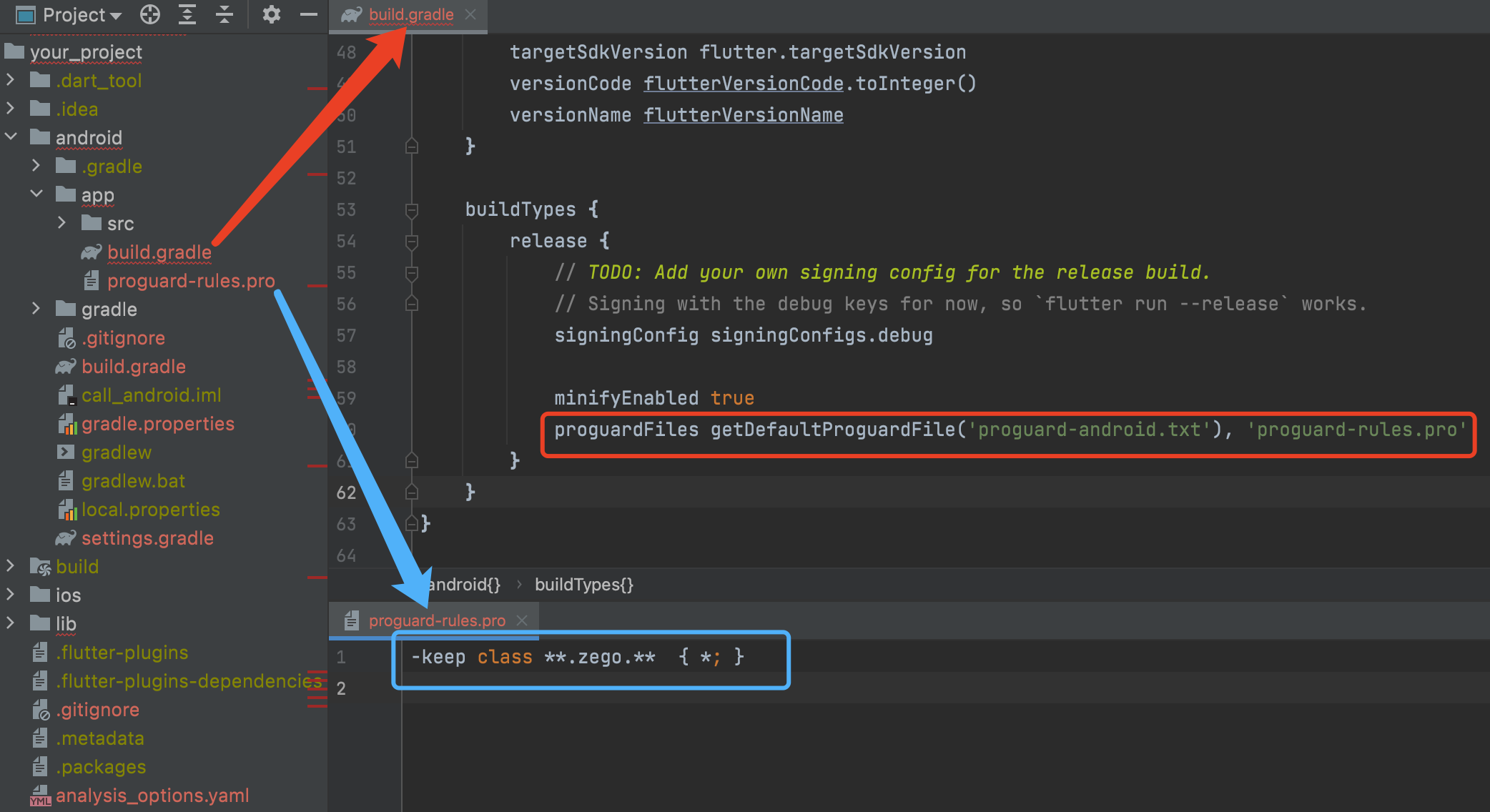
Run & Test #
Now you have finished all the steps!
You can simply click the Run or Debug to run and test your App on your device.
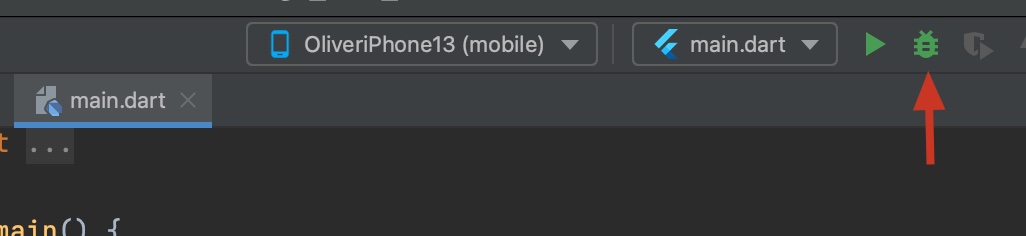
Recommended resources #
If you have any questions regarding bugs and feature requests, visit the ZEGOCLOUD community or email us at global_support@zegocloud.com.