xwidget 0.1.1  xwidget: ^0.1.1 copied to clipboard
xwidget: ^0.1.1 copied to clipboard
A package for building dynamic UIs in Flutter using an expressive, XML based markup language.
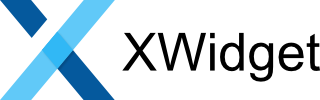
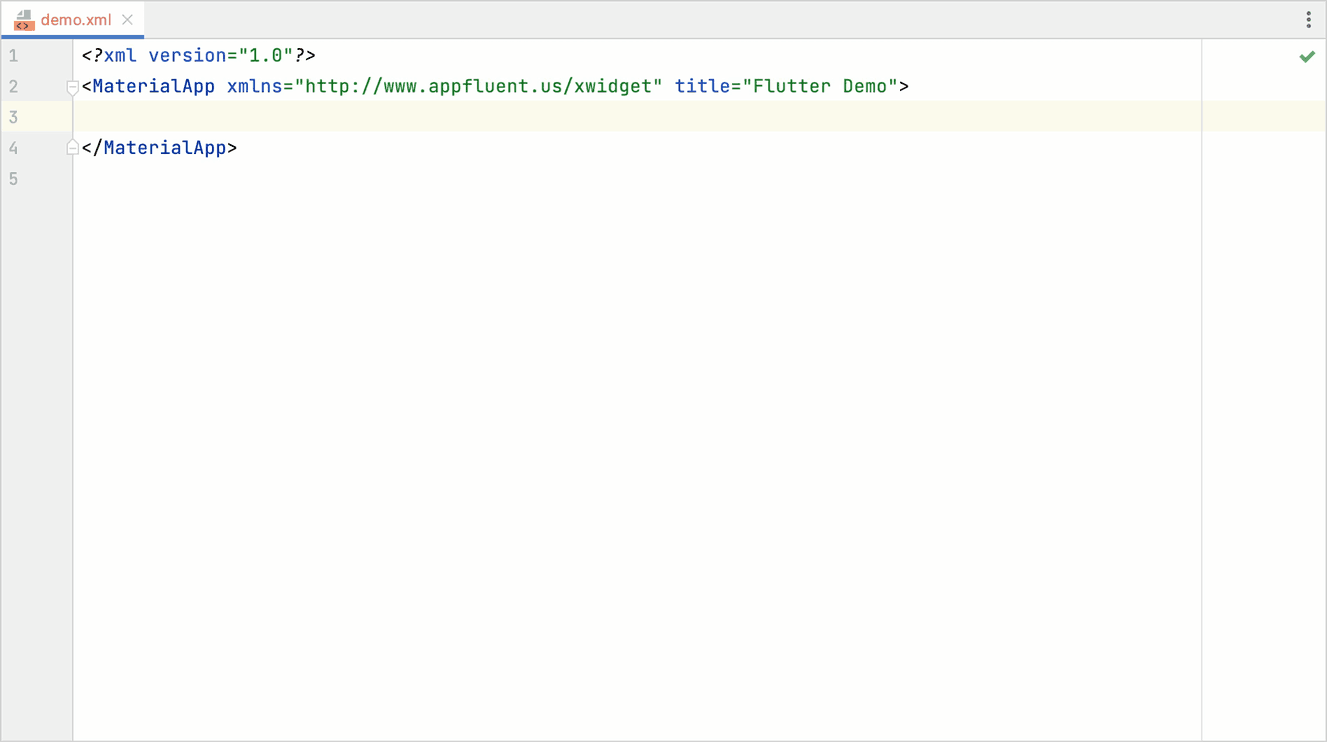
Note: This document is very much still a work in progress. #
What is XWidget? #
XWidget is a not-so-opinionated library for building dynamic UIs in Flutter using an expressive, XML based markup language.
That was a mouth full, so let's break it down. "Not-so-opinionated" means that you're not forced to use XWidget in any particular way. You can use as much or as little of the framework as you want - whatever makes sense for your project. There are, however, a few Best Practices that you should follow to help keep your code organized and your final build size down to a minimum.
An XWidget UI is defined in XML and parsed at runtime. You have access to all the Flutter widgets and classes you are used to working with, including widgets from 3rd party libraries and even your own custom widgets. This is achieved through code generation. You specify which widgets you want to use and XWidget will generate the appropriate classes and functions and make them available as XML elements. You'll have access to all of the Widgets' constructor arguments as element attribute just as if you were writing Dart code. You'll even have code completion and access to Widgets' documentation in tooltips, if provided by the author, when you register the generated XML schema with your IDE.
For example:
<Column crossAxisAlignment="start">
<Text data="Hello World">
<TextStyle for="style" fontWeight="bold" color="#262626"/>
</Text>
<Text>Welcome to XWidget!</Text>
</Column>
Important: Only specify widgets that you actually use in your UI. Specifying unused widgets and helper classes in your configuration will bloat your app size. This is because code is generated for every component you specify and thus neutralizes Flutter's tree-shaking.
Table of Contents #
- Quick Start
- Manual Setup
- Upgrading
- Example
- Configuration
- Code Generation
- Inflaters
- Dependencies
- Model
- Fragments
- Controllers
- Expression Language (EL)
- Resources
- Components
- Tags
- Best Practices
- Tips and Tricks
- Trouble Shooting
- FAQ
- Roadmap
- Known Issues
Quick Start #
This Quick Start guide will help you get up and running with XWidget in just a few minutes. For a more comprehensive description of the various components and features, please see the sections below.
-
Install XWidget using the following command:
$ flutter pub add xwidget $ flutter pub add dev:xwidget_builder -
Initialize your project by running:
$ dart run xwidget_builder:init --new-appThis will create and configure all the components required for a simple XWidget application. It will overwrite
main.dart,pubscpec.yamland existing XWidget specifications, configurations, colors and string values. If you don't want to overwrite these files, run the following non-destructive initialization command:$ dart run xwidget_builder:initThe non-destructive command is intended for advanced users that want to add XWidget to an existing project. For those users, follow the Manual Setup guide starting with step #4. Everyone else should continue to step #3 in this guide.
-
Register the generated schema file
xwidget_scheme.g.xsdwith your IDE under the namespacehttp://www.appfluent.us/xwidget. This will provide validation, code completion, and tooltip documentation while editing your fragments. -
To register additional Flutter components, simply modify
lib/xwidget/inflater_spec.dartand run:$ dart run xwidget_builder:generate --only inflaters -
Install the Flutter XWidget plugin for Android Studio. This step is optional, but recommended. It provide EL syntax highlighting, contextual navigation, component generation and more.
See Inflaters, Components and Fragments for more information.
Manual Setup #
This Manual Setup guide primarily exists to give you a deeper understanding of how XWidget is configured. It is recommended that you refer to the Quick Setup guide to setup a new project.
-
Create an inflater specification file. This is a Dart file that tells XWidget which widgets and helper classes you intend on using in your fragments. While this fill can live anywhere under the
libfolder, we recommend placing it underlib\xwidgetand naming itinflater_spec.dart. See Recommended folder structure. See Inflaters for more about inflaters.// lib/xwidget/inflater_spec.dart import 'package:flutter/material.dart'; const inflaters = [ Column, Container, Text, TextStyle, ]; -
Create a custom configuration file. This is an XML document that configures the inputs and outputs of XWidget's code generator. By default, XWidget looks for a file named
xwidget_config.yamlin the project's root folder. Make sure thatsourcescontains the location of the inflater spec you created in step #2. See Configuration for more.# xwidget_config.yaml inflaters: sources: [ "lib/xwidget/inflater_spec.dart" ] -
Generate inflaters and fragment schema. By default, all generated Dart files are written to
lib/xwidget/generated. The schema file is written to the project root asxwidget_schema.g.xsd. See Code Generation for more.$ dart run xwidget_builder:generate -
Register the generated schema file
xwidget_scheme.g.xsdwith your IDE under the namespacehttp://www.appfluent.us/xwidget. This will provide validation, code completion, and tooltip documentation while editing your fragments. -
Register the generated components in your application's main method. You'll need to import XWidget and the generated code.
import 'package:xwidget/xwidget.dart'; import 'xwidget/generated/inflaters.g.dart'; main() async { WidgetsFlutterBinding.ensureInitialized(); // load resources i.e. fragments, values, etc. await Resources.instance.loadResources("resources"); // register XWidget components registerXWidgetInflaters(); ... } -
Modify your project's
pubspec.yamland addresources/fragments/andresources/values/toassets. There's no need to add each individual fragment; however, if you use fragment folders, you'll need to add each folder here. See Resources for more.flutter: assets: - resources/fragments/ - resources/values/ -
Create your UI fragment. By default, XWidget looks for fragments under
resources/fragments. Fragments are XML documents that are "inflated" at runtime. See Fragments for more.<?xml version="1.0"?> <!-- resources/fragments/hello_world.xml --> <Column xmlns="http://www.appfluent.us/xwidget"> <Text data="Hello World"> <TextStyle for="style" fontWeight="bold" color="#262626"/> </Text> <Text>Welcome to XWidget!</Text> </Column> -
Inflate your fragment. Where ever you want to render your fragment, simply call XWidget.inflateFragment(...) with the name of your fragment and
Dependenciesobject. See Dependencies for more.// Example 1 Container( child: XWidget.inflateFragment("hello_world", Dependencies()) )// Example 2 @override Widget build(BuildContext context) { return XWidget.inflateFragment("hello_world", Dependencies()); }
Don't forget to install the Flutter XWidget plugin for Android Studio. It provides EL syntax highlighting, contextual navigation, component generation and more.
Upgrading #
0.0.x to 0.1.x #
Version 0.1.0 separates development tools from the runtime implementation.
Install development tools:
$ flutter pub add dev:xwidget_builder
Use dart run xwidget_builder:generate instead of dart run xwidget:generate
Example #
Please see the example folder of this package. It contains an XWidget version of Flutter's classic starter app. It only scratches the surface of XWidget's capabilities.
Please Note: The inflaters in the example were generated with Flutter 3.19, which means that if you're using an older version Flutter, you'll need to regenerate the inflaters using the following command:
$ dart run xwidget_builder:generate --only inflaters
Here are some apps using XWidget:
Configuration #
By default, the builder searches for a custom configuration file named xwidget_config.yaml in
the project root. This configuration extends XWidget’s default settings, reducing the
amount of manual setup. For reference, see package:xwidget/res/default_config.yaml, which defines
the built-in defaults.
Since the default config does most of the heavy lifting, the typical config can be relatively simple like this example:
# custom config - xwidget_config.yaml
inflaters:
imports: [
"dart:ui",
"package:flutter/foundation.dart",
"package:flutter/gestures.dart",
]
sources: [ "lib/xwidget/inflater_spec.dart" ]
includes: [ "lib/xwidget/inflater_spec_includes.dart" ]
icons:
sources: [ "lib/xwidget/icon_spec.dart" ]
There are four top-level mappings that configure each of the four generated
outputs: inflaters, schema, controllers, and icons.
Inflaters Configuration #
# Responsible for configuring inputs and outputs to generate inflaters.
inflaters:
# The file path to save the generated code. The output contains all inflater classes
# and a library function to to register them. The default value can be overwritten.
#
# DEFAULT: "lib/xwidget/generated/inflaters.g.dart"
target:
# A list of additional imports to include in the generated output. Sometimes the code
# generator can't determine all the required imports. This happens because of a
# current limitation in dealing with default values for constructor arguments. This
# option allows manual configuration when needed. Custom imports are appended to
# XWidget's default list.
#
# DEFAULT: [ "package:xwidget/xwidget.dart" ]
imports: [ ]
# List of list inflater specification source files. Specifications tell XWidget which
# objects to create inflaters for.
#
# DEFAULT: none
sources: [ ]
# DEFAULT none
includes: [ ]
# DEFAULT: See 'package:xwidget/res/default_config.yaml'
constructor_exclusions: [ "<class_name | * for any>:<constructor_argument_name>", ]
# DEFAULT: See 'package:xwidget/res/default_config.yaml'
constructor_arg_defaults:
"<class_name | * for any>:<constructor_argument_name>": "<value>"
# DEFAULT: See 'package:xwidget/res/default_config.yaml'
constructor_arg_parsers:
# EXAMPLES:
# - "double": "double.parse(value)"
# - "Alignment": "parseAlignment(value)"
# - "*:width": "parseWidth(value)"
"<constructor_argument_type | * for any>(: <constructor_argument_name>)": "<parser_function_call>"
// example inflater specification.
import 'package:flutter/material.dart';
// Best Practice: Keep declarations in alphabetical order. It makes it much easier
// to quickly determine what has been added and what is missing.
const inflaters = [
AppBar,
Center,
Column,
FloatingActionButton,
Icon,
MaterialApp,
Scaffold,
Text,
TextStyle,
ThemeData,
];
Schema Configuration #
# Responsible for configuring inputs and outputs to generate the inflater schema.
# Register the generated schema with your IDE to get code completion and documentation
# while editing fragments.
schema:
# DEFAULT: "xwidget_schema.g.xsd"
target:
# DEFAULT: "xwidget|res/schema_template.xsd"
template:
# DEFAULT: See 'package:xwidget/res/default_config.yaml'
types:
# EXAMPLES
# - "bool": "boolAttributeType"
# - "BoxFit": "BoxFitAttributeType"
"<constructor_argument_type>": "<schema_defined_type>"
# DEFAULT: See 'package:xwidget/res/default_config.yaml'
attribute_exclusions: [
# EXAMPLES:
# - "*:child"
"<class_name | * for any>:<constructor_argument_name | * for any>",
]
Controllers Configuration #
controllers:
# DEFAULT: "lib/xwidget/generated/controllers.g.dart"
target:
# DEFAULT: [ "package:xwidget/xwidget.dart" ]
imports: [ ]
# DEFAULT: [ "lib/xwidget/controllers/**.dart" ]
sources: [ ]
Icons Configuration #
icons:
# DEFAULT: "lib/xwidget/generated/icons.g.dart"
target:
# DEFAULT: [ "package:xwidget/xwidget.dart" ]
imports: [ ]
# List of list icon specification source files. Specifications tell XWidget
# which icons to register.
#
# DEFAULT: none
sources: [ ]
// example icon specification
import 'package:flutter/cupertino.dart';
import 'package:flutter/material.dart';
// List icons individually to reduce app size.
const icons = [
Icons.add,
Icons.delete,
];
// Not recommended, but you can also include the entire icon set by simply
// referencing the enclosing class. This assumes that each icon is declared
// as a static field of type IconData.
const iconSets = [
CupertinoIcons,
];
Code Generation #
XWidget provides a command-line tool for generating inflaters, controllers, icons, and schema files based on your configuration. The generated code ensures that XML-based UI definitions can be properly interpreted and rendered within your Flutter application.
To generate inflaters, controllers, and other required files, run the following command:
$ dart run xwidget_builder:generate
To see available options and flags, use:
$ dart run xwidget_builder:generate --help
You can also specify a custom configuration file:
$ dart run xwidget_builder:generate --config "my_config.yaml"
To generate only specific components, use the --only flag:
$ dart run xwidget_builder:generate --only inflaters,controllers,icons
If you need to support deprecated APIs, use:
$ dart run xwidget_builder:generate --allow-deprecated
The generated files will be placed in the appropriate directories as specified in xwidget_config.yaml.
Inflaters #
Inflaters are responsible for dynamically constructing Flutter widgets from XML markup at runtime. They parse attributes and generate widget instances accordingly. XWidget allows developers to define inflaters for any Flutter widget, as well as custom components.
For example,
<Container height="50" width="50">
<Text data="Hello world!"/>
</Container>
will construct the following widgets:
Container({
height: 50,
width: 50,
child: Text("Hello world!")
});
Inflaters are generated from a user (a developer using XWidget) defined specification written in Dart. The specification is very simple and its sole purpose is to tell the code generator which widgets to generate code for. Once the code has been generated, the widgets can be referenced in your markup.
You can create inflaters for basically anything that is a class and has a public constructor. For example, BoxDecoration and TextStyle are not widgets, they're helper classes that style widgets.
// a very simple inflater specification
import 'package:flutter/material.dart';
const inflaters = [
Container,
Text,
TextStyle,
];
You can add as many components as required by your application; however, you should only specify components that you actually need. Specifying unused components in your configuration will unnecessarily increase your app size. This is because code is generated for every component you specify and thus neutralizes Flutter's tree-shaking.
There are four built-in inflaters: <Controller>, <DynamicBuilder>, <ListOf>, and
ValueListener. You can read more about them in the [Custom Inflaters] section.
Parsers #
Each Inflater has a parseAttribute method that is responsible for parsing attribute values.
The parsed values are then passed to the inflate method during object construction.
XWidget already knows how to parse most of the common attribute types such as bool, int,
double, Alignment, Color, Curve, Duration, and many more. Please see
default_config.yaml
for a complete list. It's also capable of dynamically parsing any enum type without any additional
configuration.
You can also create your own parsers, if XWidget's built-in capabilities are not enough. The
built-in parsers are good examples of how to construct an attribute parser i.e. Alignment parser:
// Alignment parser
Alignment? parseAlignment(String? value) {
if (value != null && value.isNotEmpty) {
switch (value) {
case 'topLeft': return Alignment.topLeft;
case 'topCenter': return Alignment.topCenter;
case 'topRight': return Alignment.topRight;
case 'centerLeft': return Alignment.centerLeft;
case 'center': return Alignment.center;
case 'centerRight': return Alignment.centerRight;
case 'bottomLeft': return Alignment.bottomLeft;
case 'bottomCenter': return Alignment.bottomCenter;
case 'bottomRight': return Alignment.bottomRight;
default: throw Exception("Invalid alignment value: $value");
}
}
return null;
}
Once you've created your parser, you'll need to register it inside your XWidget configuration file.
Please see constructor_arg_parsers: under Inflaters Configuration
for details.
Next, you'll need to make sure you import the dart file that contains your parser. Please see
imports: under Inflaters Configuration for details.
XML Schema #
The generated XML schema ('xwidget_schema.g.xsd') defines the structure of valid XWidget fragments. Register this schema in your IDE for better code completion, validation, and documentation tooltips when editing fragments.
Code Completion & Tooltip Documentation #
When the schema is registered, your IDE will provide:
- Code completion for available widgets and attributes
- Inline documentation for attributes and supported widgets
- Validation of XML fragments
To enable this, ensure your IDE supports XML schema registration and point it to
xwidget_schema.g.xsd.
Dependencies #
The Dependencies class provides a structured and dynamic way to store and manage data, objects, and functions used in expression evaluation. At its core, it functions as a flexible key-value map, allowing nested data access via dot and bracket notation. Reads automatically resolve to null if a collection does not exist, while writes create the necessary structures. This makes handling complex data models seamless and intuitive.
Beyond standard mapping behavior, Dependencies supports global data that can be shared across instances, simplifying cross-component communication. It also integrates with listeners to enable UI updates when data changes, making it a powerful tool for reactive applications. Additionally, while Dependencies supports the bracket operator ([]), it maintains ordinary map behavior, ensuring compatibility with traditional Dart collections.
Dot/Bracket Notation #
Values can be referenced using dot/bracket notation for easy access to nested collections. Nulls are handled automatically. If the underlying collection does not exist, reads will resolve to null and writes will create the appropriate collections and store the data.
// example using setValue
final dependencies = Dependencies();
dependencies.setValue("users[0].name", "John Flutter");
dependencies.setValue("users[0].email", "name@example.com");
print(dependencies.getValue("users"));
Or you could use the constructor:
// example setting values via Dependencies constructor
final dependencies = Dependencies({
"users[0].name": "John Flutter",
"users[0].email": "name@example.com"
});
print(dependencies.getValue("users"));
Fragment usage example:
<!-- example iterating over a collection -->
<forEach var="user" items="${users}">
<Row>
<Text data="${user.name}"/>
<Text data="${user.email}"/>
</Row>
</forEach>
Note: The Dependencies class supports the bracket operator ([]) directly, i.e.
dependencies[<key>], however, it functions like a standard map, without the advanced features
provided by getValue and setValue.
Global Data #
Sometimes you just need to access data from multiple parts of an application without a lot
of fuss. Global data are accessible across all Dependencies instances by adding a
global prefix to the key notation.
// example setting global values
final dependencies = Dependencies({
"global.users[0].name": "John Flutter",
"global.users[0].email": "name@example.com"
});
print(dependencies.getValue("global.users"));
Fragment usage example:
<!-- example iterating over a global collection -->
<forEach var="user" items="${global.users}">
<Row>
<Text data="${user.name}"/>
<Text data="${user.email}"/>
</Row>
</forEach>
Listen for Changes #
// example listening to changes
final dependencies = Dependencies({
"users[0].name": "John Flutter",
"users[0].email": "name@example.com"
});
Fragment usage example:
<!-- example listening to value changes -->
<ValueListener varName="user.email">
<Text data="${user.email}"/>
</ValueListener>
Model #
The Model class serves as the base class for representing structured data in a standardized format. It provides a flexible and dynamic way to manage properties, offering built-in support for data transformation, instance management, and null safety. Models can be initialized with raw data maps and are equipped with utility methods to access and modify properties efficiently.
class Topic extends Model {
// getters
String get key => getValue("key!");
String get label => getValue("label!");
String? get rank => getValue("rank");
// setters
set rank(String? rank) => setValue("rank", rank);
Topic(super.data, {super.translation, super.immutable});
}
Null Safety #
The Model class ensures null safety through strict property access rules. The ! operator is used
to assert that a value is non-null. When accessing properties using getValue("property!"),
it enforces that the value must be present. If the value is missing, an error is thrown,
helping developers catch issues early. Otherwise,
Instance Management #
Instance management ensures that models are consistently instantiated, avoiding duplicate objects representing the same data. The following factory methods facilitate controlled instance creation.
singleInstance #
Ensures that only one instance of a model exists for a given data set. If an instance already exists, it is returned instead of creating a new one.
class Topic extends Model {
Topic._(super.data, {super.translation, super.immutable});
factory Topic(
Map<String, dynamic> data, {
PropertyTranslation? translation,
bool? immutable,
}) {
return Model.singleInstance<Topic>(
factory: Topic._,
data: data,
tranlsation: translation,
immutable: immutable
);
}
}
keyedInstance #
Creates and retrieves model instances based on a unique key. This ensures that multiple instances representing the same entity use the same underlying object.
Models.register<Topic>(Topic.new, const [
PropertyTransformer<String>("key", isKey: true),
PropertyTransformer<String?>("name"),
]);
class Topic extends Model {
Topic._(super.data, {super.translation, super.immutable});
factory Topic(
Map<String, dynamic> data, {
PropertyTranslation? translation,
bool? immutable,
}) {
return Model.keyedInstance<Topic>(
factory: Topic._,
data: data,
tranlsation: translation,
immutable: immutable
);
}
}
hasInstance #
Checks whether an instance of a model exists for the given data. This is useful when determining whether to create a new instance or retrieve an existing one.
clearInstances #
Removes all stored instances, ensuring that future calls to singleInstance or keyedInstance generate new objects. This is useful for refreshing models when underlying data changes significantly.
Loading Data #
When loading data into your models, you may need to first transform its structure or convert its
properties to different types. To do this, use PropertyTransformer and PropertyTranslation
classes to define the target format and data mappings.
PropertyTransformer #
Each PropertyTransformer instance represents a property in your model. It describes a property's
name, data type, and default value. They define the structure of your model. When you register a
model using Models.register you can optionally pass a list of PropertyTransformers.
These transformers will automatically be used whenever you create a new model instance.
// register Content model class
Models.register<Content>(Content.new, const [
PropertyTransformer<String>("title"),
PropertyTransformer<String?>("summary"),
PropertyTransformer<List<Image>>("images"),
]);
// register Image model class
Models.register<Image>(Image.new, const [
PropertyTransformer<String>("url"),
PropertyTransformer<String?>("caption"),
PropertyTransformer<bool>("active", defaultValue: true),
]);
class Content extends Model {
Content(super.data, {super.translation, super.immutable});
}
class Image extends Model {
Image(super.data, {super.translation, super.immutable});
}
The following property types are natively supported:
- Anything that extends
Model, provided it's registered using withModels.register. - The Basic types
String,int,double, andbool. - The types
Color,DateTime, andDuration. - The collections
List,SetandMap. Prefer using a subclass ofModelclass overMap, if possible. List<List>is not well supported at the moment- Custom types are supported by registering transform functions. See Transform Functions
PropertyTranslation #
The PropertyTranslation class enables you to map a source data structure to a target data
structure, making it particularly useful when the source data structure doesn't align with your
model's structure. This class is also beneficial when your model needs to load data from various
sources, each with its own distinct data structure. Simply specify a source/target property pair
for each property that needs to be mapped. If a target property is not explicitly mapped, it
will default to using the same name for the source property.
// translate 'firstName' to 'first' and 'lastName' to 'last' translation. Since all other source
// property names match the target property names, they will be imported without translation.
Models.register<Person>(Person.new, const [
PropertyTransformer<String>("first"),
PropertyTransformer<String>("last"),
PropertyTransformer<bool>("employee"),
PropertyTransformer<int>("age"),
]);
class Person extends Model {
Person(super.data, {super.translation, super.immutable});
}
final person = Person({
"firstName": "Mike",
"lastName": "Jones",
"employee": "true",
"age": "25"
}, translation: PropertyTranslation({
"firstName": "first",
"lastName": "last"
}));
expect(person, {
"first": "Mike",
"last": "Jones",
"employee": true,
"age": 25
});
// this example shows how to load data into a nested model, 'Image'.
Models.register<Content>(Content.new, const [
PropertyTransformer<String>("title"),
PropertyTransformer<String?>("summary"),
PropertyTransformer<Image>("image"),
]);
Models.register<Image>(Image.new, const [
PropertyTransformer<String>("url"),
PropertyTransformer<String?>("caption"),
]);
class Content extends Model {
Content(super.data, {super.translation, super.immutable});
}
class Image extends Model {
Image(super.data, {super.translation, super.immutable});
}
final content = Content({
"title": "Hello World",
"summary": "Basic App",
"imageUrl": "https://www.example.com/image.jpg",
"imageCaption": "Sunset",
}, translation: PropertyTranslation({
"imageUrl": "image.url",
"imageCaption": "image.caption",
}));
expect(content, {
'title': 'Hello World',
'summary': 'Basic App',
'image': {'url': 'https://www.example.com/image.jpg', 'caption': 'Sunset'}
});
// this example shows how to add multiple models to a List.
Models.register<Content>(Content.new, const [
PropertyTransformer<String>("title"),
PropertyTransformer<String?>("summary"),
PropertyTransformer<List<Image>>("images"),
]);
Models.register<Image>(Image.new, const [
PropertyTransformer<String>("url"),
PropertyTransformer<String?>("caption"),
]);
class Content extends Model {
Content(super.data, {super.translation, super.immutable});
}
class Image extends Model {
Image(super.data, {super.translation, super.immutable});
}
final content = Content({
"title": "Hello World",
"summary": "Basic App",
"myImages": [
{"url": "https://www.example.com/image1.jpg", "caption": "#1"},
{"url": "https://www.example.com/image2.jpg", "caption": "#2"},
{"url": "https://www.example.com/image3.jpg", "caption": "#3"},
]
}, translation: PropertyTranslation({
"myImages": "images",
}));
expect(content, {
'title': 'Hello World',
'summary': 'Basic App',
'images': [
{'url': 'https://www.example.com/image1.jpg', 'caption': '#1'},
{'url': 'https://www.example.com/image2.jpg', 'caption': '#2'},
{"url": "https://www.example.com/image3.jpg", "caption": "#3"},
]
});
// this example shows how to add multiple unindexed models to a list.
Models.register<Content>(Content.new, const [
PropertyTransformer<String>("title"),
PropertyTransformer<String?>("summary"),
PropertyTransformer<List<Image>>("images"),
]);
Models.register<Image>(Image.new, const [
PropertyTransformer<String>("url"),
PropertyTransformer<String?>("caption"),
]);
class Content extends Model {
Content(super.data, {super.translation, super.immutable});
}
class Image extends Model {
Image(super.data, {super.translation, super.immutable});
}
final model = TestModel({
"title": "Hello World",
"summary": "Basic App",
"primaryImageUrl": "https://www.example.com/image.jpg",
"secondaryImageUrl": "https://www.example.com/image2.jpg",
"secondaryImageCaption": "Secondary",
}, translation: PropertyTranslation({
"primaryImageUrl": "images.url",
"primaryImageCaption": "images.caption",
"secondaryImageUrl": "images.url",
"secondaryImageCaption": "images.caption",
}));
expect(model, {
'title': 'Hello World',
'summary': 'Basic App',
'images': [
{'url': 'https://www.example.com/image.jpg'},
{'url': 'https://www.example.com/image2.jpg', 'caption': 'Secondary'}
]
});
Type Converters #
When importing data, Model converts source data types into the target's data types using
converter functions. There are preregistered converter functions for String, int,
double, bool, DateTime, Duration, Color and dynamic. You can also define custom
type converters using the TypeConverters.register method. Typically, you should
registration your custom functions in main().
main() {
TypeConverters.register<Money>((value) {
if (value is Money) {
return value;
} else if (value is String) {
return Money.parse(value, isoCode: 'USD');
} else if (value is int) {
return Money.fromInt(value, isoCode: 'USD');
} else {
throw Exception("Unable to convert value of type ${value.runtimeType} to 'Money'");
}
});
}
Fragments #
Fragments are reusable UI components defined in XML. They allow modular design, making it easy to structure and maintain UI layouts. Fragments can be used anywhere within an XWidget-powered application.
Example Fragment #
<Column xmlns="http://www.appfluent.us/xwidget">
<Text data="Hello World">
<TextStyle for="style" fontWeight="bold" color="#262626"/>
</Text>
<Text>Welcome to XWidget!</Text>
</Column>
Store your fragment files in your assets folder and ensure that all relevant directories are correctly registered in your pubspec.yaml file.
flutter:
assets:
# fragments
- resources/fragments/
Using Fragments in Dart #
Fragments can be inflated and added to the widget tree using XWidget.inflateFragment:
Container(
child: XWidget.inflateFragment("hello_world", Dependencies())
);
Controllers #
XWidget allows you to define and register custom controllers to manage business logic and dynamic behaviors within your fragments. Controllers act as the bridge between your fragments and the underlying data or event handling mechanisms.
Creating Controllers #
Define controllers in lib/xwidget/controllers/:
import 'package:xwidget/xwidget.dart';
class CounterController extends Controller {
var count = 0;
@override
void bindDependencies() {
dependencies.setValue("count", count);
dependencies.setValue("increment", increment);
}
void increment() {
dependencies.setValue("count", ++count);
}
}
Generating Controller Bindings #
To generate controller bindings, run the following command:
$ dart run xwidget_builder:generate --only controllers
This command processes your project’s controller definitions and generates the necessary Dart files to integrate them into your application.
Registering Controllers in Your Application #
Once the controllers have been generated, you need to register them during your app’s initialization. Update your main function as follows:
void main() async {
WidgetsFlutterBinding.ensureInitialized();
...
// register XWidget components
registerXWidgetInflaters();
registerXWidgetControllers();
...
}
Using Controllers in Your Fragments #
Bind controllers to UI elements:
<Controller name="CounterController">
<!-- listen for changes to 'count' and update children -->
<ValueListener varName="count">
<Text data="${toString(count)}"/>
</ValueListener>
<Button onPressed="${increment}">
<Text>Increment</Text>
</Button>
</Controller>
Expression Language (EL) #
XWidget EL is a powerful expression language that enables dynamic evaluation of expressions within a structured data model. It supports arithmetic, logical, conditional, relational operators, and functions, allowing for complex calculations and decision-making.
Beyond evaluation, it supports model change notifications and model transformations, ensuring data-driven applications stay responsive, making it ideal for UI updates, workflow automation, reactive processing, real-time computation, and dynamic content adaptation.
Evaluation Rules #
Below is the operator precedence and associativity table. Operators are executed according to their precedence level. If two operators share an operand, the operator with higher precedence will be executed first. If the operators have the same precedence level, it depends on the associativity. Both the precedence level and associativity can be seen in the table below.
| Level | Operator | Category | Associativity |
|---|---|---|---|
| 11 | identifier 'string' 123 |
Primary Expressions (references, string literals, numbers) | N/A |
| 10 | ()[]. |
Function call, scope, array/member access | Right-to-left |
| 9 | -expr!expr |
Unary Prefix (negation, NOT) | Left-to-right |
| 8 | */~/% |
Multiplicative Operators | Left-to-right |
| 7 | +- |
Additive Operators | Left-to-right |
| 6 | <><=>= |
Relational Operators | Left-to-right |
| 5 | ==!= |
Equality Operators | Left-to-right |
| 4 | && |
Logical AND | Left-to-right |
| 3 | || |
Logical OR | Left-to-right |
| 2 | expr1 ?? expr2 |
Null Coalescing (If null) | Left-to-right |
| 1 | expr ? expr1 : expr2 |
Conditional (ternary) Operator | Right-to-left |
Important Note: Strings must be enclosed in single quotes ('). Double quotes (") are not supported at this time.
Static Functions #
These functions are universally accessible within every EL (Expression Language) expression, providing powerful tools for manipulation and evaluation. They are designed to accept other expressions as arguments, enabling dynamic and flexible computation. This allows for the creation of complex expressions by combining multiple functions and expressions, enhancing the overall functionality and usability of EL in various contexts.
List of static functions:
num abs(dynamic value);
int ceil(dynamic value);
bool contains(dynamic value, dynamic searchValue);
bool containsKey(Map? map, dynamic searchKey);
bool containsValue(Map? map, dynamic searchValue);
Duration diffDateTime(DateTime left, DateTime right);
bool endsWith(String value, String searchValue);
dynamic eval(String? value);
dynamic first(dynamic value);
int floor(dynamic value);
String formatDateTime(String format, DateTime dateTime);
String? formatDuration(Duration? value, [String precision = "s", DurationFormat? format = defaultDurationFormat]);
bool isBlank(dynamic value);
bool isEmpty(dynamic value);
bool isFalseOrNull(dynamic value);
bool isNotBlank(dynamic value);
bool isNotEmpty(dynamic value);
bool isNotNull(dynamic value);
bool isNull(dynamic value);
bool isTrueOrNull(dynamic value);
dynamic last(dynamic value);
int length(dynamic value);
void logDebug(dynamic message);
bool matches(String value, String regExp);
DateTime now();
DateTime nowInUtc();
double randomDouble();
int randomInt(int max);
String replaceAll(String value, String regex, String replacement);
String replaceFirst(String value, String regex, String replacement, [int startIndex = 0]);
int round(dynamic value);
bool startsWith(String value, String searchValue);
String substring(String value, int start, [int end = -1]);
bool? toBool(dynamic value);
Color? toColor(dynamic value);
DateTime? toDateTime(dynamic value);
int? toDays(dynamic value);
double? toDouble(dynamic value);
Duration? toDuration(dynamic value, [String? intUnit]);
int? toHours(dynamic value);
int? toInt(dynamic value);
int? toMillis(dynamic value);
int? toMinutes(dynamic value);
int? toSeconds(dynamic value);
String? toString(dynamic value);
bool tryToBool(dynamic value);
Color? tryToColor(dynamic value);
DateTime? tryToDateTime(dynamic value);
int? tryToDays(dynamic value);
double? tryToDouble(dynamic value);
Duration? tryToDuration(dynamic value, [String? intUnit]);
int? tryToHours(dynamic value);
int? tryToInt(dynamic value);
int? tryToMillis(dynamic value);
int? tryToMinutes(dynamic value);
int? tryToSeconds(dynamic value);
String? tryToString(dynamic value);
Some examples:
<!-- Absolute Value - Returns 42 -->
<Text data="${abs(-42)}"/>
<!-- Rounding a Number - Returns 4 -->
<Text data="${round(3.7)}"/>
<!-- Checking if a String Contains a Substring - Returns true -->
<if test="${contains('Hello, World!', 'World')}">
<!-- true condition -->
<else>
<!-- optional false condition -->
</else>
</if>
<!-- Getting Current Date and Time - Returns the current date and time -->
<Text data="${now()}"/>
<!-- Formatting a Date - Returns current date in YYYY-MM-DD format -->
<Text data="${formatDateTime('yyyy-MM-dd', now())}"/>
<!-- Checking if a Collection is Empty - Returns true if myList is empty -->
<if test="${isEmpty(myList)}">
<!-- true condition -->
<else>
<!-- optional false condition -->
</else>
</if>
<!-- Generating a Random Integer - Returns a random integer between 0 and 99 -->
<Text data="${randomInt(100)}"/>
<!-- Replacing a Substring - Returns 'I love programming' -->
<Text data="${replaceAll('I enjoy programming', 'enjoy', 'love')}"/>
<!-- Checking if a String Starts With a Substring - Returns true -->
<if test="${startsWith('Dart is fun', 'Dart')}">
<!-- true condition -->
<else>
<!-- optional false condition -->
</else>
</if>
<!-- Converting to Integer - Returns 123 -->
<Text data="${toInt('123')}"/>
<!-- Getting the Length of a String - Returns 5 -->
<Text data="${length('Hello')}"/>
<!-- Evaluating an Expression - Returns 4 -->
<Text data="${eval('2 + 2')}"/>
Instance Functions #
In addition to using static functions, you can call instance functions on references and expressions. This allows you to access and manipulate their properties dynamically. Instance functions operate on specific instances of a class and can provide more tailored behavior based on the object's state.
Please note that not all instance functions are supported. If you attempt to call a function
that does not exist on an object, a NoSuchMethodError will be thrown. To help you navigate
this limitation, below is a curated list of supported instance functions:
// alphabetical order
T abs();
int ceil();
int compareTo(T other);
bool contains(E element);
bool containsKey(K key);
bool containsValue(V value);
Set<E> difference(Set<Object> other);
E elementAt(int index);
bool endsWith(String other);
Iterable<MapEntry<K, V>> entries;
E first();
int floor();
int indexOf(E element, [int start = 0]);
Set<E> intersection(Set<Object> other);
bool isEmpty();
bool isEven();
bool isFinite();
bool isInfinite();
bool isNaN();
bool isNegative();
bool isNotEmpty();
bool isOdd();
Iterable<K> keys();
E last();
int lastIndexOf(E element, [int start]);
int length();
Iterable<RegExpMatch> matches(String input);
String padLeft(int width, [String padding = ' ']);
String padRight(int width, [String padding = ' ']);
String replaceAll(Pattern from, String replace);
String replaceFirst(Pattern from, String replace, [int startIndex = 0]);
String replaceRange(int start, int end, String replacement);
int round();
Type runtimeType();
void shuffle([Random? random]);
E single();
List<String> split(Pattern pattern);
bool startsWith(String other, [int index = 0]);
List<E> sublist(int start, [int? end]);
String substring(int start, [int? end]);
double toDouble();
int toInt();
List<E> toList({bool growable = true});
String toLowerCase();
String toRadixString(int radix);
Set<E> toSet();
String toString();
String toUpperCase();
String trim();
String trimLeft();
String trimRight();
int truncate();
Set<E> union(Set<E> other);
Iterable<V> values();
Some examples:
<!-- List Operations - Returns the number of elements in myList -->
<Text data="${myList.length()}"/>
<!-- Map Access - checks if 'key1' exists in myMap -->
<if test="${myMap.containsKey('key1')}">
<!-- true condition -->
<else>
<!-- optional false condition -->
</else>
</if>
<!-- String Manipulation - Concatenation and uppercase conversion -->
<Text data="${(person.firstName + ' ' + person.lastName).toUpperCase()}"/>
Custom Functions #
Custom functions are user-defined functions that you can add to any Dependencies instance.
While they behave similarly to static functions, they are bound to a single
Dependencies instance.
It's important to note that custom functions can only accept positional arguments, which means they cannot use named parameters.
For example:
// Define a custom function
void greet(String name) {
return 'Hello, $name!';
}
// Add the custom function to your Dependencies instance
final dependencies = Dependencies();
dependencies.setValue("greet", greet);
<!-- Call 'greet' custom function -->
<Text data="${greet('Sally')}"/>
Resources #
Add documentation here.
Strings #
Add documentation here.
Integers #
Add documentation here.
Doubles #
Add documentation here.
Booleans #
Add documentation here.
Colors #
Add documentation here.
Fragments #
Add documentation here.
Components #
Add documentation here.
Flutter #
Add documentation here.
Third Party #
Add documentation here.
Built-In #
Add documentation here.
<Controller> #
Add documentation here.
<DynamicBuilder> #
Add documentation here.
<EventListener> #
Add documentation here.
<List> #
Add documentation here.
<Map> #
Add documentation here.
<MapEntry> #
Add documentation here.
<MediaQuery> #
Add documentation here.
<ValueListener> #
Add documentation here.
Custom #
Add documentation here.
Tags #
Tags are XML elements that do not, themselves, add components to the widget tree. They provide common structure and control elements for constructing the UI such as conditionals, iteration, fragment inclusion, etc. They are always represented in lowercase to distinguish them from inflaters.
<builder> #
A tag that wraps its children in a builder function.
This tag is extremely useful when the parent requires a builder function, such as
PageView.builder.
Use vars, multiChild, and nullable attributes to define the builder function signature.
When the builder function executes, the values of named arguments defined in vars are stored
as dependencies in the current Dependencies instance. The values of placeholder arguments (_) are
simply ignored. The BuildContext is never stored as a dependency, even if explicitly named,
because it would cause a memory leak.
| Attribute | Description | Required | Default |
|---|---|---|---|
| dependenciesScope | Defines the method for passing Dependencies to immediate children. Valid values are new, copy, and inherit. |
no | auto |
| for | The name of the parent's attribute that will be assigned the builder function. | yes | null |
| multiChild | Whether the builder function should return an array of widgets or a single widget. | no | false |
| nullable | Whether the builder function can return null. | no | false |
| vars | A comma separated list of builder function arguments. Values of named arguments are stored as dependencies. Supports up to five arguments. | no | null |
Example usage:
<PageView.builder>
<builder for="itemBuilder" vars="_,index" nullable="true">
<Container>
<Text data="${index}"/>
</Container>
</builder>
</PageView.builder>
<callback> #
This tag allows you to bind an event handler with custom arguments. If you don't need to pass any
arguments, then just bind the handler using EL, like so: <TextButton onPressed="${onPressed}"/>.
This is sufficient in most cases.
The callback tag creates an event handler function for you and executes the action when the
event is triggered. action is an EL expression that is evaluated at the time of the event. Do not
enclose the expression in curly braces ${...}, otherwise it will be evaluated immediately upon
creation instead of when the event is fired.
If the handler function defines arguments in its signature, you must declare those arguments using
the vars attribute. This attribute takes a comma separated list of argument names. When the
handler is triggered, argument values are added to Dependencies using the specified name as the
key, and can be referenced in the action EL expression, if needed. They're also accessible
anywhere else that instance of Dependencies is available. If you don't need the values, then use
and underscore (_) in place of the name. Doing so will ignore the values and they won't be added to
Dependencies e.g. ...vars="_,index".... BuildContext is never added to Dependencies even
when named, because this would cause a memory leak.
| Attribute | Description | Required | Default |
|---|---|---|---|
| action | The El expression to evaluate when the event handler is triggered. | yes | null |
| dependenciesScope | Defines the method for passing Dependencies to immediate children. Valid values are new, copy, and inherit. |
no | auto |
| for | The name of the parent's attribute that will be assigned the event handler. | yes | null |
| returnVar | The storage destination within Dependencies for the return value of action. |
no | null |
| vars | A comma separated list of handler function arguments. Values of named arguments are stored as dependencies. Supports up to five arguments. | no | null |
<TextButton>
<callback for="onPressed" action="doSomething('Hello World')"/>
<Text>Press Me</Text>
</TextButton>
<debug> #
A simple tag that logs a debug message
| Attribute | Description | Required | Default |
|---|---|---|---|
| message | The message to log. | yes | null |
<debug message="Hello world!"/>
<forEach> #
Add documentation here.
| Attribute | Description | Required | Default |
|---|---|---|---|
| dependenciesScope | Defines the method for passing Dependencies to immediate children. Valid values are new, copy, and inherit. |
no | copy |
| indexVar | no | null | |
| items | yes | null | |
| multiChild | no | null | |
| nullable | no | null | |
| var | yes | null |
<forEach var="user" items="${users}">
</forEach>
<forLoop> #
Add documentation here.
| Attribute | Description | Required | Default |
|---|---|---|---|
| begin | no | 0 | |
| dependenciesScope | Defines the method for passing Dependencies to immediate children. Valid values are new, copy, and inherit. |
no | copy |
| end | no | 0 | |
| step | no | 1 | |
| var | yes | null |
<forLoop var="index" begin="1" end="5">
</forLoop>
<fragment> #
A tag that renders a UI fragment
| Attribute | Description | Required | Default |
|---|---|---|---|
| dependenciesScope | Defines the method for passing Dependencies to immediate children. Valid values are new, copy, and inherit. |
no | auto |
| for | The name of the parent's attribute that will be assigned the fragment's output. | no | null |
| name | The Resources name of the fragment. |
yes | null |
<AppBar>
<fragment for="leading" name="profile/icon"/>
</AppBar>
<if>/<else> #
Add documentation here.
| Attribute | Description | Required | Default |
|---|---|---|---|
| test | EL expression tht must evaluate to a bool value. |
yes | null |
<if test="${}">
<fragnent name=""/>
<else>
<fragnent name=""/>
</else>
</if>
<var> #
Add documentation here.
| Attribute | Description | Required | Default |
|---|---|---|---|
| name | yes | null | |
| value | yes | null |
<var name="" value=""/>
Best Practices #
Do use fragment folders #
Using fragment folders helps keep your project organized by grouping related UI components together. Fragments should be stored in appropriately named folders to improve maintainability and scalability. Ensure that each fragment is self-contained and follows a consistent naming convention.
Don't specify unused widgets #
Only include references to widgets and icons in your specification files
(inflater_spec.dart, icon_spec.dart) if you intend to use them in your application.
This is because all referenced elements will be bundled with your app, regardless of
whether they are used, and will not be removed by Flutter’s tree shaking optimization.
Do check-in generated files into source control #
Since the generated code is used dynamically and is highly dependent on the installed version of Flutter, we believe it is best to check in XWidget’s generated files to ensure build stability. This prevents inconsistencies that may arise from differences in Flutter versions or code generation tools across development environments. By committing these files, we ensure that all team members and CI/CD pipelines work with a consistent, tested version of the generated code, reducing the risk of unexpected issues caused by regeneration discrepancies.
Instantiate a new Dependencies object for each page #
Each page should have its own Dependencies object to ensure proper dependency isolation. This prevents unintended side effects from shared dependencies and maintains modularity.
Navigator.of(context).push(MaterialPageRoute(builder: (context) {
return Scaffold(
body: XWidget.inflateFragment("profile/settings", Dependencies())
);
}));
Prefer automatic scoping of Dependencies within Fragments #
Automatic scoping of dependencies ensures that each component receives the correct dependencies
based on its usage. This can reduce unexpected side effects when dependencies are
scoped incorrectly. Use the dependenciesScope attribute on tags that support it i.e.
, , , ,
. Possible values are new, copy, inherit - leave empty for
auto scoping.
Do extend Model and create constructors with explicit properties #
While it's convenient to use the Model class as-is, extending the Model class and creating a
constructor with all your model's properties defined as parameters is a more robust approach.
This method ensures that all data is validated before it enters your model, helping prevent
errors down the road.
// easy, but error prone
final profile = Model({
"username": "mike.smith",
"email": "mike.smith@example.com",
"name": "Mike Smith"
});
// more verbose, but more stable and fewer potential errors
final profile = Profile(
username: "mike.smith",
email: "mike.smith@example.com",
name: "Mike Smith"
);
class Profile extends Model {
String get username => getValue("username");
String get email => getValue("email");
String? get name => getValue("name");
DateTime? get lastLogin => getValue("lastLogin");
Profile({
required String username,
required String email,
String? name,
DateTime? lastLogin,
}) :super({
"username": username,
"email": email,
"name": name,
"lastLogin": lastLogin,
});
}
If you need to load data from a Map structure, then override propertyTransformers getter
and add an import factory constructor. See Model -> Loading Data for more
information.
Note: In the near future, XWidget will have the ability to generate most of the required code for you.
XWidget.registerModel<Profile>(Profile.import, const [
PropertyTransformer<String>("username"),
PropertyTransformer<String>("email"),
PropertyTransformer<String?>("name"),
PropertyTransformer<DateTime?>("lastLogin"),
]);
class Profile extends Model {
String get username => getValue("username");
String get email => getValue("email");
String? get name => getValue("name");
DateTime? get lastLogin => getValue("lastLogin");
Profile({
required String username,
required String email,
String? name,
DateTime? lastLogin,
}) :super({
"username": username,
"email": email,
"name": name,
"lastLogin": lastLogin,
});
Profile.import(super.data, {super.translation, super.immutable});
}
Recommended folder structure #
A well-structured project enhances maintainability and code clarity. Below is a recommended folder structure for organizing XWidget-based projects:
project
├── lib
│ └── xwidget # holds all specification files used in code generation
│ ├── controllers # holds all custom controllers
│ └── generated # holds all generated .g.dart files
└── resources
├── fragments # holds all fragments
└── values # holds all resource values i.e strings.xml, bools.xml, colors.xml, etc.
Following this structure ensures a clean separation of concerns, making the project easier to navigate and manage.
Tips and Tricks #
Regenerate inflaters after upgrading Flutter #
Whenever you upgrade Flutter, the framework may introduce changes that affect widget APIs or dependencies. Regenerating inflaters ensures:
- Compatibility with the latest Flutter updates, preventing potential runtime issues.
- Proper mapping of XML elements to Flutter widgets, aligning with any new or modified widget behaviors.
- Avoiding deprecated or broken references, ensuring your app functions as expected after an upgrade.
Use controllers to create reusable components #
Controllers help modularize business logic and enhance reusability across your application. Using controllers provides:
- Separation of concerns, keeping UI definitions clean while handling logic separately.
- Reusability, allowing the same logic to be shared across different fragments without duplication.
- Better maintainability, making it easier to update or extend functionality without modifying XML layouts.
Specify generic types with literals when your model is mutable. #
When listening for changes using <ValueListener> or listenForChanges, XWidget wraps a
ModelValueNotifier around the data that is being listening to. Therefore, it is important
that model collections be type agnostic i.e. dynamic or Object?. For example:
// don't do this - no types
final model = Model({
"users": {
"user1": { "email": "@", "phone": "0" },
"user2": { "email": "@", "phone": "0" }
}
});
// throws exception
final user1Notifier = model.listenForChanges("users.user1", null, null);
This throws type 'ModelValueNotifier' is not a subtype of type 'Map<String, String>' of 'value'.
To fix this, explicitly specify the Map's key and value types:
// this is ok - explicitly typed maps
final model = Model({
"users": <String, dynamic>{
"user1": <String, dynamic>{ "email": "@", "phone": "0" },
"user2": <String, dynamic>{ "email": "@", "phone": "0" }
}
});
// this now works.
// NOTE: You typically wouldn't call `listenForChanges' directly. You would use
// <ValueListener> in your fragment instead.
final user1Notifier = model.listenForChanges("users.user1", null, null);
Trouble Shooting #
The generated inflater code has errors #
The most common cause of errors in generated inflater code is due to constructor argument defaults referencing undefined variables. If the referenced variable type is not a primitive, then XWidget can't infer how to generate the default value and will fallback to using the variable reference.
The solution is to manually set the default value for the constructor argument in XWidget's
configuration file under the constructor_arg_defaults: key.
# xwidget_config.yaml
inflaters:
constructor_arg_defaults:
# example defaults
"WidgetSpan:alignment": "PlaceholderAlignment.middle",
"*:colorBlendMode": "BlendMode.srcIn"
See Inflaters Configuration for details.
Hot Reload/Restart clears dependency values #
Hot reload loads code changes into the VM and re-builds the widget tree, preserving the app state;
it doesn't rerun main() or initState().
Make sure that you're not binding dependencies in main(), initState() or any other
initialization function such as Controller.initialize(). Dependencies should be bound in the
build function of your widget. If you are using a Controller, simply override the
bindDependencies() method with your implementation and XWidget will handle the rest.
FAQ #
1. What problems does XWidget solve? #
The first and most obvious answer is that it gives applications the flexibility to create and modify its UI at runtime. An app might want to give its users the ability to download a different look-and-feel or create dynamic forms all without a redeployment. You're only limited by the existing functionality of your custom controllers, since they're static Dart code.
It provides better separation between business and presentation layers out of the box. Sometimes developers struggle with the best way to separate these concerns. XWidget inherently addresses these problems in an uncomplicated way with fragments and controllers.
This may just be our opinion, but building views in code just feels clunky. We find it more enjoyable to write our UIs using markup - it feels more natural and it's certainly a lot easier to read. The experience should only get better as we improve IDE integration.
I don't need dynamic UIs, why should I still use XWidget? #
While not all apps require dynamic user interfaces, incorporating XWidget can still yield substantial benefits. XWidget enhances code quality by promoting organization and readability, contributing to overall code improvement.
Code readability is a fundamental aspect of quality code for any software project. Readable code is much easier to debug, maintain, and understand. XWidget's strong separation between presentation logic and layout leads to better organized code. Its XML based markup language for building layouts is vastly easier to read and modify than the default, code centric approach offered by the Flutter framework. Additionally, XWidget can manage your static string, boolean, numeric, and color resources, so that values are never hardcoded directly into your layouts or anywhere else. Please read the Fragments, Controllers, and Resources sections above.
Roadmap #
2025 #
- Fragment debugging
- Improve test coverage
- Improve documentation
- Bug fixes
- Stable release
Known Issues #
None at the moment 😄